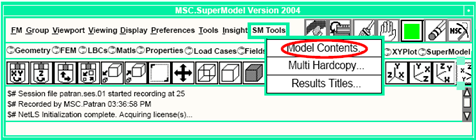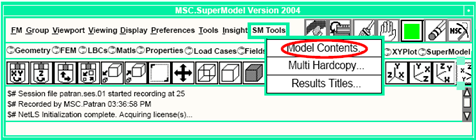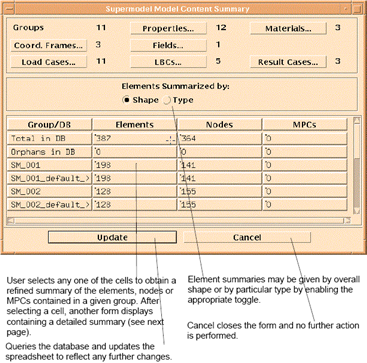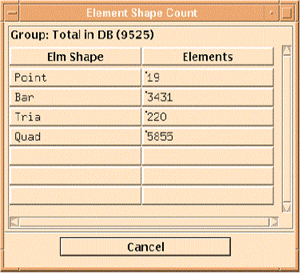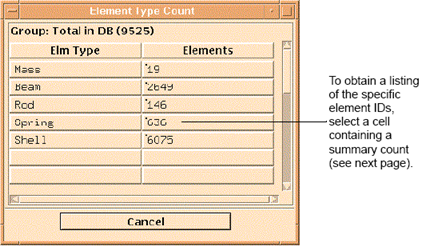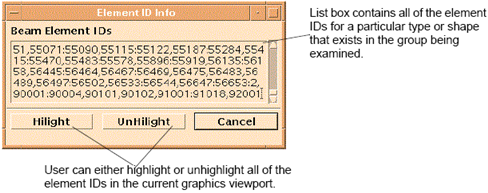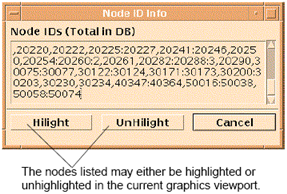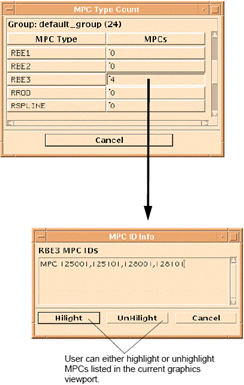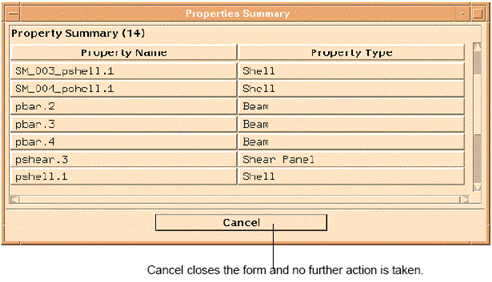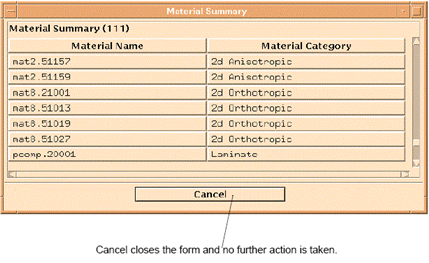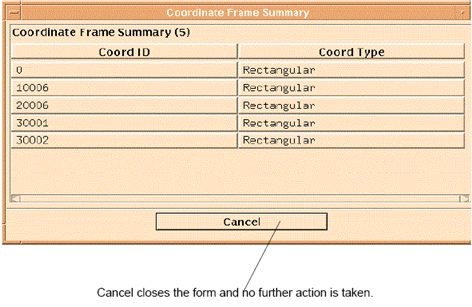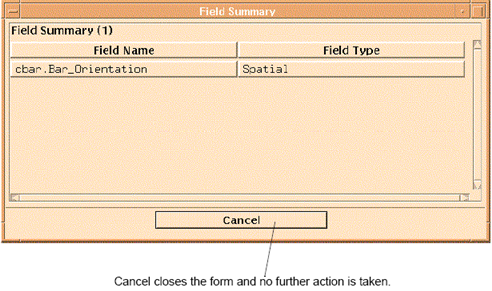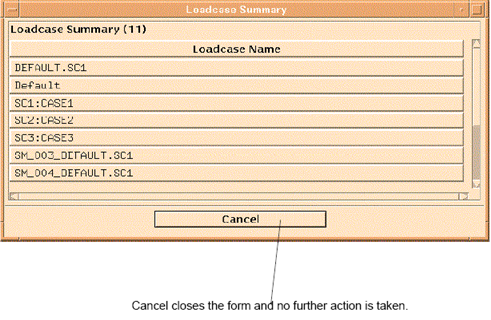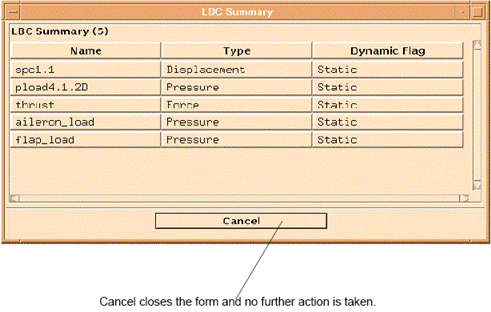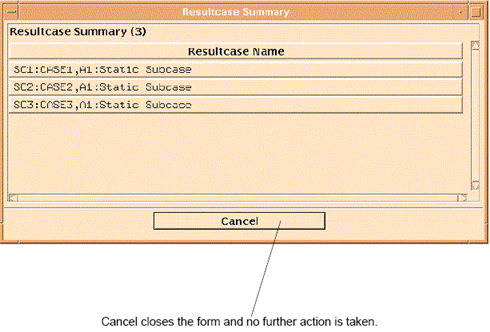XXXXXXXXXXXXXXXXXXXXXXXXXXXXXXXXXXXXXXXXXXXXXXXXXXXXXXXXXXXXXXXXXXXXXXXXXXXXXXXXXXXXXXXXXXXXXXXXXXXXXXXXXXXXXXXXXXXXXXXXXXXXXXXXXXXXXXXXXXXXXXXXXXXXXXXX''"> Model Contents
The Model Contents tool is accessed from the SM Tools pulldown located on the MSC.Patran main form.
The Model Contents tool creates a spreadsheet summary at three levels of resolution. The lowest level of resolution is displayed in the main summary shown below. At this level, only the number of entities of a particular type are displayed. A more refined summary is obtained by selecting any one of the main category buttons or any one of the cells in the spreadsheet where the contents of each group are summarized.
The general contents of the current database are summarized into different categories. A detailed listing of all of the contents of any category may be obtained by selecting the button associated with that category. Then another form displays giving an expanded summary as shown in the following pages.
Groups
If the user selects a cell in the group summary contents spreadsheet under the column labeled Elements, then either one of the following forms display. The format of the element summary depends on whether the Shape or Type toggle is set in the main form. For summary by shape, the following form is displayed.
If a summary by Type is requested, then the following form is displayed. Any MSC Nastran element type not supported by MSC Patran is listed as Other. A complete listing of the MSC Nastran element types supported may be found in the MSC Patran online documentation.
If a cell in the group element summary form is selected, the following form is displayed giving a listing of all the element IDs for a particular element type or shape. The user also has the ability to highlight the elements contained in the list box in the current graphics viewport.
If the user selects a cell in the group summary contents spreadsheet under the column labeled Nodes, then the following form is displayed giving a listing of all the node IDs contained in the group. The user may either highlight or unhighlight the nodes in the current graphics viewport.
Similarly, selecting a cell in the column labeled MPCs results in the following form being displayed. To obtain a listing of the specific MPC IDs associated with a given type, select any cell that has a nonzero count.
Properties Summary
If the Properties button on the main Model Contents form is selected, then the following form is displayed giving a detailed summary of all of the property types contained in the model. The summary includes the property name as well as the MSC Nastran type. Any property type not currently supported by MSC Patran will be classified as Other. A complete listing of all of the MSC Nastran property types currently supported may be found in the MSC Patran online documentation.
Material Summary
If the Materials button on the main Model Contents form is selected, then the following form is displayed giving a detailed summary of all of the material types contained in the model. The summary includes the material name as well as the MSC Nastran type. Any material type not currently supported by MSC Patran will be classified as Other. A complete listing of all of the MSC Nastran material types currently supported may be found in the MSC Patran online documentation.
Coordinate Frame Summary
If the Coord. Frames button on the main Model Contents form is selected, then the following form is displayed giving a detailed summary of all of the coordinate frames contained in the model. The summary includes the coordinate frame name as well as the MSC Nastran type.
Field Summary
If the Fields button on the main Model Contents form is selected, then the following form is displayed giving a detailed summary of all of the MSC Patran Fields contained in the model. The summary includes the field name as well as the MSC Patran type.
Loadcase Summary
If the Load Cases button on the main Model Contents form is selected, then the following form is displayed giving a detailed summary of all of the load cases contained in the model. The summary includes the load case name only. The contents of any load case can be accessed by selecting the Load Cases application radio button located in the MSC Patran main form.
LBC Summary
If the LBCs button on the main Model Contents form is selected, then the following form is displayed giving a detailed summary of all of the LBC types contained in the model. The summary includes the LBC name, the MSC Nastran type, as well as whether or not the LBC is static or dynamic (i.e. time dependent). Any LBC type not currently supported by MSC Patran will be omitted. Any association to Load Cases is not accessible through the summary. Rather it may be obtained by selecting the Load Cases application radio button located in the MSC Patran main form. A complete listing of all the MSC Nastran LBC types currently supported may be found in the MSC Patran online documentation.
Resultcase Summary
If the Result Cases button on the main Model Contents form is selected, then the following form is displayed giving a detailed summary of all of the Result Cases contained in the model. The summary includes the Result Case name only as well as whether it contains static or dynamic (i.e., time dependent) results. The contents of any Result Case can be accessed by selecting the Results application radio button located in the MSC Patran main form or any of the Results Visualization radio buttons located on the SuperModel main form.