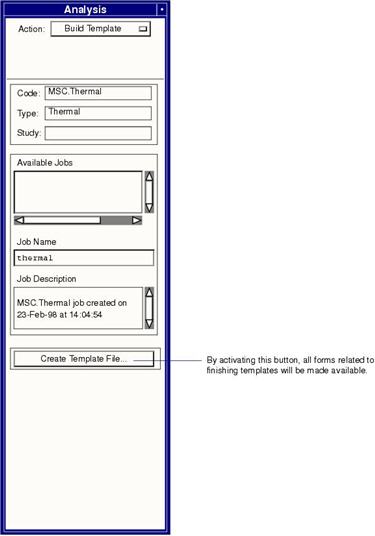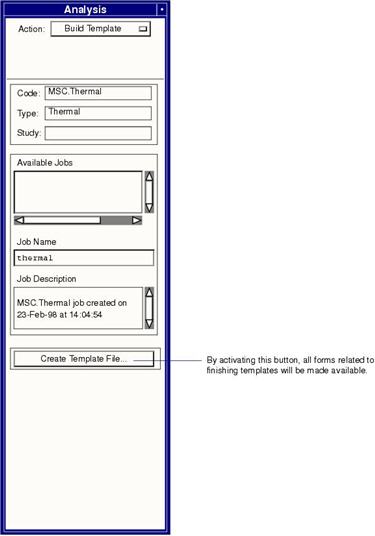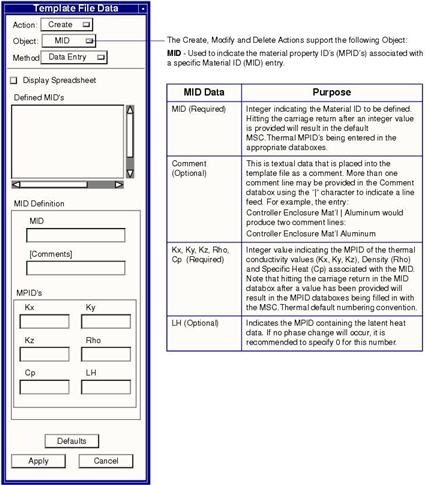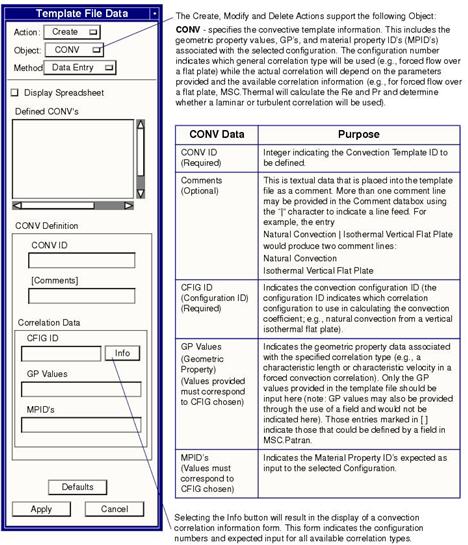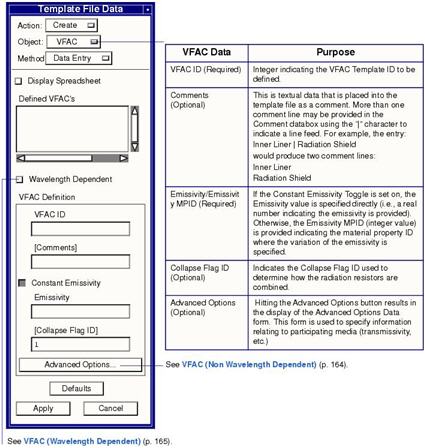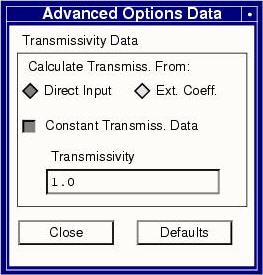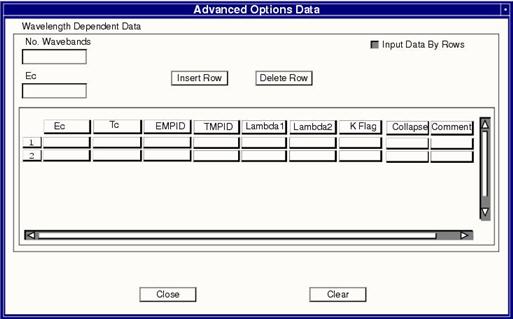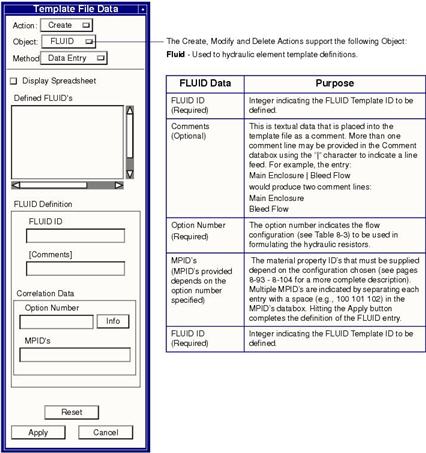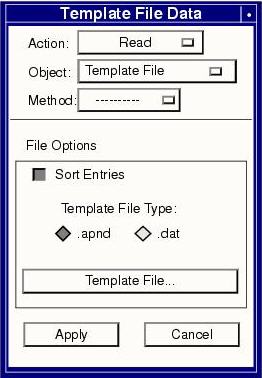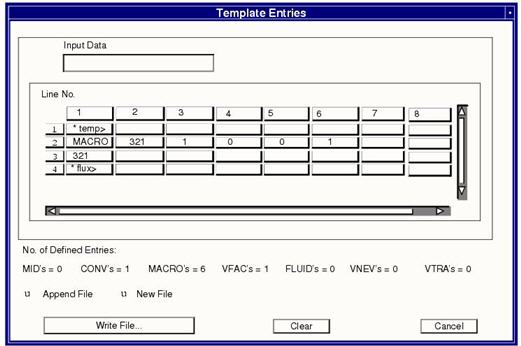XXXXXXXXXXXXXXXXXXXXXXXXXXXXXXXXXXXXXXXXXXXXXXXXXXXXXXXXXXXXXXXXXXXXXXXXXXXXXXXXXXXXXXXXXXXXXXXXXXXXXXXXXXXXXXXXXXXXXXXXXXXXXXXXXXXXXXXXXXXXXXXXXXXXXXXX''"> Template Generator
This form appears when the Action is set to Build Template on the Analysis form.
Template File Data Form
The Template File Data form is accessed from the Analysis form and enables the user to create the template file entries (MID, MACRO, CONV, VFAC, FLUID, VTRA and VNEV).
The following Actions are supported:
• Create - Allows the user to create a template file entry. The user selects the type of template entry to be created (i.e., Object), fills in the appropriate definition data and selects the Apply button. After a template entry has been defined, the user may view the data in the template spreadsheet form (from the Display Spreadsheet toggle) and may (optionally) write the data to a file from that form.
• Modify - Allows the user to modify an existing template file entry. The user selects the template entry to be modified (i.e., Object and Defined Entry), changes the appropriate data and selects the Apply button.
• Read - The Read action allows the user to read an existing template file (.dat or .apnd) into Patran. Existing entries may subsequently be modified or new entries created as outlined above.
• Delete - Entries may be removed from the template file spreadsheet by selecting the template type (Object menu) and ID (from the listbox) and selecting the Apply button.
Note that the actions listed above affect the entries in the template file spreadsheet. No file output is produced until the user selects the Write File button on the spreadsheet form at which time all entries in the spreadsheet are output to the desired file.
MID
MACRO
CONV
VFAC
VFAC (Non Wavelength Dependent)
Used to indicate viewfactor information associated with the VFAC template.
VFAC (Wavelength Dependent)
Used to indicate spectrally dependent radiation information associated with the VFAC template. Setting the Wavelength Dependent toggle results in the display of the Advanced Options Data form. In this form, the user indicates the number of wavebands associated with the template entry and then proceeds by filling in the spreadsheet for the required data (see LBC section for more information).
The spreadsheet is completed by entering data for the highlighted cell in the input databox (located underneath the No. Wavebands databox). Once the spreadsheet values have been supplied, the Apply button (Template File Data form) is hit to complete the definition of the VFAC entry.
FLUID
Read
The Read action allows the user to read in existing template data from an external file. The extension of the template file (either .apnd or .dat) is indicated by setting the Template File Type switch. The Template File… button is used to specify the name of the template file to be imported. Once the Apply button has been hit the template entries are placed in the template file spreadsheet for viewing.
If the Sort Entries toggle is set to ON, the template entries are sorted first by type (i.e., all MID, MACRO, CONV, etc. entries are placed together) and then by ID within each type (i.e., MID 5, MID 10, MID 25, etc.).
Template Entries Spreadsheet
Selecting the Display Spreadsheet toggle, results in the display of the Template Entries form. This form contains a spreadsheet where all the currently defined template data may be viewed and also provides widgets to operate on that data.
The contents of a spreadsheet cell may be modified by selecting the cell and changing the contents of the Input Data databox. A comment line is indicated by placing a * in the first character of the first cell of a row (note: all other cells in that row will be ignored in this case). The comment text follows the asterisk. Clicking on any cell will result in the contents of the cell being displayed under the spreadsheet. This allows for viewing of long text comment strings.
Toward the bottom of the spreadsheet, information labels indicating the number and type of defined template entries are displayed.
The Write File button allows the user to write the spreadsheet contents to an external file. A file may be appended or a new file generated (Note: It is recommended to import a template file, add/modify entries and then export a new file rather than append to an existing file.) by selecting the Append File/New File switch above the Write File button. Once the Write File button has been selected, the user will be prompted for the filename to write to; selecting the OK button results in file output.
All spreadsheet contents may be cleared using the Clear button. This action is irreversible (the user is prompted to verify that this was the intended action) in that once the spreadsheet is cleared, the entries may not be retrieved but must be recreated from scratch or imported from an external file.