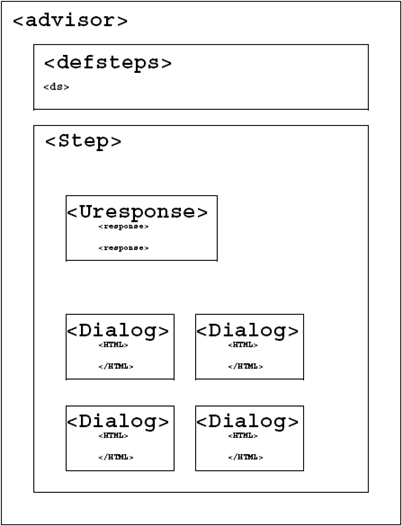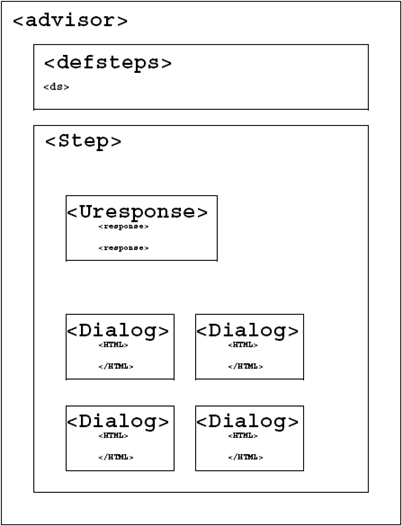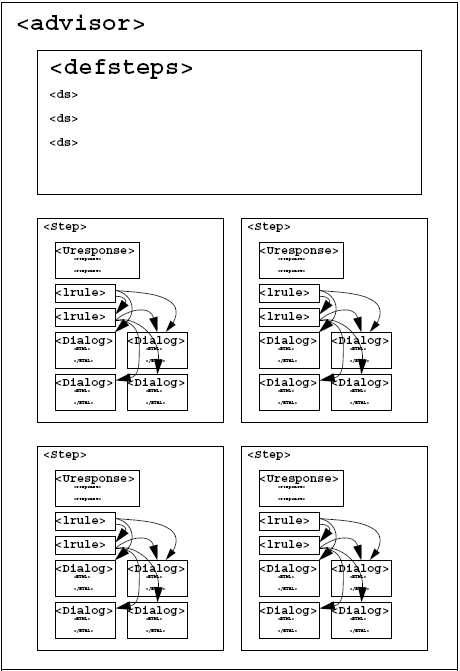XXXXXXXXXXXXXXXXXXXXXXXXXXXXXXXXXXXXXXXXXXXXXXXXXXXXXXXXXXXXXXXXXXXXXXXXXXXXXXXXXXXXXXXXXXXXXXXXXXXXXXXXXXXXXXXXXXXXXXXXXXXXXXXXXXXXXXXXXXXXXXXXXXXXXXXX''"> Elements of a Drive Page
Extended HTML technology (XML) is employed to capture process knowledge.
Authoring analysis scenarios is similar to writing web pages.
No UI graphics programming is required.
The platform is flexible enough to handle any workflow scenario.
A drive page file name uses the extension .xml. The word page in this context refers to a physical file. Several HTML dialog packets that are displayed separately by the Tutorial platform may exist on a single physical file page.
Element Relations
Home Drive Page (Step 1)
Page 1, as defined by the ACUMEN_APPLICATIONS environment variable, is the “Home Page” physical XML file that contains the first analysis step only. This step opens up a database and determines what type of analysis the user will perform. See
Example of a Home Drive Page (Step 1), 25.
Depending upon the user’s response, the NEXTPAGE string variable (defined in the Step 1 drive page) is stored to the State Table indicating the particular “Home Page” to use for steps 2 through n.
Home Drive Page (Steps 2 through n)
This page uses the <defsteps> tag to define analysis steps 2 through n that are displayed in the UI form step selection box. The home page must contain separate <step> tag entries corresponding to all steps defined in the <defsteps> tag. These separate <step> tags may possibly transfer control to other sub-pages. Sub-pages have independent <step> tags but do not have <defsteps> tags. The Step-1 Home page and the Home page for Steps 2-n are the only two pages (physical XML files) that use <defsteps> tags. See
Example of a Home Drive Page (Steps 2-n), 29.
“Home Drive Page” versus sub pages
When the application user selects a step on the user interface form, or alternatively the AAUI.switch-highlight (stepid) function is called for automated step selection, the software first reads a “home drive page” XML file to find the corresponding <step> tag. Home drive pages are where the processing of each analysis step starts.
<defsteps> tags to define the steps displayed on the user interface form are only valid and only read from home drive pages.
Once the appropriate <step> tag is located on a home drive page, an automated link rule or a hypertext link invoking the AAI.next_dialog ( ) function can transfer control to a sub page. Going to a sub page is analogous to a gosub call in programming languages. <step> tags listed on a sub page are independent of the <step> tags on home pages and may have completely different IDs. <step> tag IDs from sub pages do not appear on the user interface step selection panel.
PCL function calls are available to determine path names to the Step-1 home drive page and the home drive page for all subsequent steps.
The Step-1 home drive page is defined by the environment variable ACUMEN_APPLICATIONS. The pcl function aa_env.ret_acumen_app ( ) as documented in Chapter 8 will return the Step-1 home drive page.
A relative path of the home drive page for Steps 2-n is defined by the user response string variable “NEXTPAGE” stored under Step-1 in the state table. A PCL call to the state table AASTATE.get_ur_string is used to obtain this relative path.