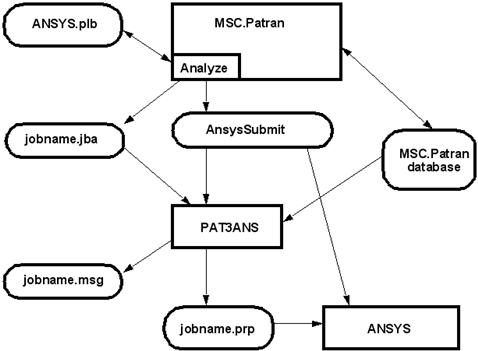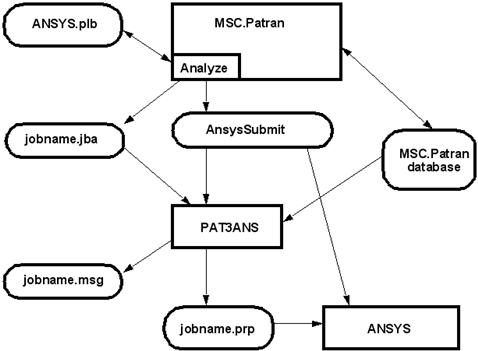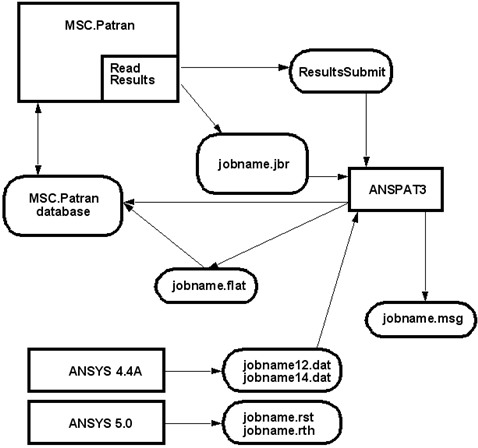XXXXXXXXXXXXXXXXXXXXXXXXXXXXXXXXXXXXXXXXXXXXXXXXXXXXXXXXXXXXXXXXXXXXXXXXXXXXXXXXXXXXXXXXXXXXXXXXXXXXXXXXXXXXXXXXXXXXXXXXXXXXXXXXXXXXXXXXXXXXXXXXXXXXXXXX''"> Patran ANSYS Integration with Patran
Creation of an ANSYS or ANSYS 5 Template Database
Two versions of the Patran database are delivered with Patran. Both reside in the <installation_directory> directory and they are named base.db and template.db. base.db is a Patran database into which no analysis code specific definitions, such as element types and material models, have been stored. template.db is a version of the Patran database which contains most analysis code specific definitions needed by the MSC supplied interfaces. To create a template database which contains only ANSYS and/or ANSYS Revision 5 specific definitions, these steps should be followed:
1. Within Patran open a new database using base.db as the template.
2. Enter “load_ansys()” into the command line for ANSYS Revision 4.4A, or “load_ansys5()” for ANSYS Revision 5, or both to have both ANSYS Revisions available.
3. Save this database under a name like “ansys.db” to be your new “ANSYS only” template database.
4. From then on, when opening a new database, choose “ansys.db” as your template database.
Any databases derived from
base.db may not contain the needed ANSYS specific definitions needed to run the Patran ANSYS interface. But, ANSYS specific definitions can be added to any database at any time by simply typing “
load_ansys()” or “
load_ansys5()” into the Patran command line while the target database is the database currently opened by Patran. Due to the savings in size and for the sake of simplicity it is highly recommended “
template.db” not be used as a template database and that the user create his or her own unique template database which contains only the analysis code specific definitions pertaining to the analysis codes of immediate interest. For more details about adding analysis code specific definitions to a database and/or creating unique template databases, refer to
Modifying the Database Using PCL (Ch. 7) in the PCL and Customization or to the
Patran Installation and Operations Guide.The diagrams that follow indicate how these files and programs fit into the Patran environment. In some cases, site customization of some files is indicated. See the Patran Installation and Operations Guide for more information.
Figure 1‑1 shows the process of running an analysis. The ansys.plb library defines the Translation Parameter, Solution Type, Solution Parameter, and Output Request forms brought up by the Analysis form. When the
Apply button is selected on the Analyze form, a job control file, named
“jobname”.jba, is created, and the script AnsysSubmit is started. This script
may need to be modified for individual site installation. For more information see
Configuring the ANSYS Submit File. The script, in turn, starts the PAT3ANS forward conversion. Patran operation is suspended at this time. PAT3ANS reads data from the database and creates the ANSYS input file, named
“jobname”.prp. A message file, named
“jobname”.msg, is also created to record any translation messages. If PAT3ANS finishes successfully and the user has requested it, the script will then start the ANSYS analysis.
Figure 1‑1 Forward Translation
Figure 1‑2 shows the process of reading information from an analysis results file. When the
Apply button is selected on the Read Results form, a job control file, named “
jobname”.jbr, is created, and the ResultsSubmit script is started. This script may need to be modified for individual site installation. For more information, see
Configuring the ANSYS Submit File. The script, in turn, starts the ANSPAT3 results conversion. The Patran database is closed while this conversion occurs. A message file is created to record any translation messages. ANSPAT3 reads the data from the ANSYS results file. If ANSPAT3 can find the desired database, the results will be loaded directly into it. However, if it cannot find the database, for example, if several incompatible platforms are running, ANSPAT3 will write all the data into a flat file. This flat file can be taken where the database is, and read by using the read file selections.
Figure 1‑2 Results Translation