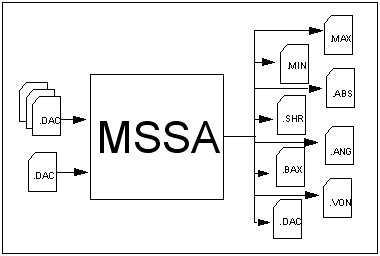
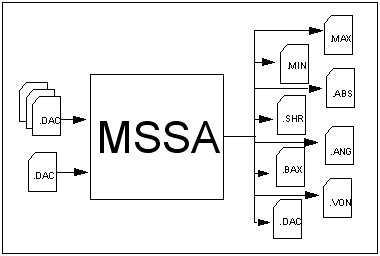
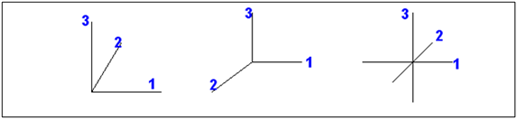
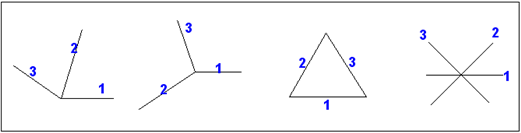
First strain gauge | |
Strain gauge at 45 to | |
Strain gauge at 90 to |
First strain gauge | |
Strain gauge at 60 to | |
Strain gauge at 120 to |
Gauge (1) strain corrected for Poisson’s strain | |
Gauge (2) strain corrected for Poisson’s strain | |
Gauge (3) strain corrected for Poisson’s strain | |
Kt | Transverse sensitivity factor |
Kt1 | Transverse sensitivity factor for gauge (1) |
Kt2 | Transverse sensitivity factor for gauge (2) |
Kt3 | Transverse sensitivity factor for gauge (3) |
Poisson’s ratio | |
Maximum principal strain | |
Minimum principal strain | |
Maximum shear strain | |
The angle from grid 1 to the max. principal | |
The angle from grid 1 to either the max. or min. principal | |
Maximum principal stress | |
Minimum principal stress | |
Maximum shear stress | |
Von Mises stress |
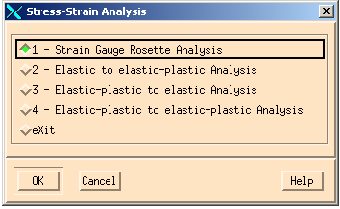
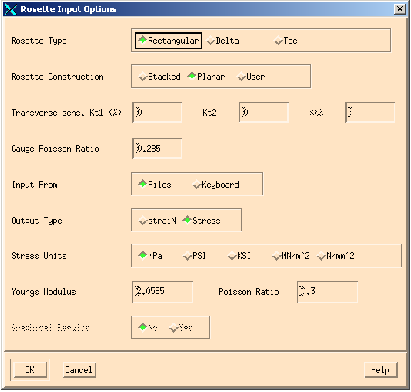
Field | Description |
Rosette Type | MSSA supports three types of rosette configuration: rectangular, delta and tee. Tee rosettes consist of two mutually perpendicular grids. Rectangular rosettes have three grids, with the second and third grids angularly displaced from the first grid by 45 and 90 degrees, respectively. Delta rosettes have three grids, with the second and third grids 60 and 120 degrees away, respectively, from the first grid. |
Rosette Construction | Strain gauge rosettes are manufactured in two forms: planar, and stacked. Stacked rosettes have the three grids layered on top of each other. Planar rosettes have all three grids lying in the same plane. All the gauges in a stacked rosette have the same gauge factor and transverse sensitivity whilst the grids of a planar rosette will have slightly differing values of these properties. In the latter case, the transverse sensitivities of grids 1 and 3 are generally the same and grid 2 is different. The ‘User’ field allows for the case when all three transverse sensitivities are different. The rosette manufacturer’s data sheet should indicate the type of rosette that the analysis is being set up for. The number of transverse sensitivities (see below) depends upon the choice made in this field. |
Transverse Sens. Kt1 (%) | The transverse sensitivity coefficient, Kt, is defined as the ratio of the transverse and axial gauge factors. It is used to correct measured strains for the effects of transverse Poisson’s strains. It should not to be confused with the elastic stress concentration factor of the same name. The number of values to be entered is: • One Stacked Rosette Configuration • Two Planar Rosette Configuration • Three User Defined Rosette Configuration Enter the value of transverse sensitivity coefficient as a percentage. Please refer to the rosette manufacturer’s data sheet for the value(s) of this factor. |
Gauge Poisson Ratio | Errors due to transverse sensitivity and the effect of Poisson’s strains in the calculation of stress from strain in anything other than a uniaxial field, may be corrected by using the Poisson’s ratio of the material on which the gauge or manufacturer’s factor was measured. For steel this value is usually, 0.285. Please refer to the rosette manufacturer’s data sheet for the required value if different to the default. |
Input From Files/Keyboard | MSSA can calculate principals, shears, and angles from strains measured by rosettes. These measured strains may be submitted as discrete values entered from the keyboard, or from data files containing any number of values. Select whether strains are to be entered manually, or read from a disc file. Note that entering strains manually will allow a Mohr’s circle representation of the principal strains, or stresses to be displayed as shown in Figure 11‑16. Note: The Keyboard option requires the user to specify the stress units, and then type the micro-strain values from the rosettes. MSSA will calculate the principles, angles, and shears in the normal way. |
Output Type | This field only appears if Input From is set to Files. MSSA uses rosette strains to calculate principals and shears in terms of either stress or strain. The conversion from strain to stress values takes into account biaxiality caused by significant Poisson’s strains. |
Stress Units | MSSA uses rosette strains to calculate principals and shears in terms of either stress or strain. The stresses can be calculated in a number of different unit systems. The conversion MPa = 6.895 KSI is used Note that the full units string, e.g. N/mm^2 must be used in conjunction with the batch keyword. |
Young’s Modulus | The value of E is used in the principal stress option to convert from strain to stress. |
Poisson Ratio | The value of mu is used in the principal stress option to convert from strain to stress. It is NOT the same value entered for the Gauge Poisson Ratio. |
Graphical Results | When discrete Rosette Strains are entered from the keyboard, SSA offers the option of displaying the Rosette, the principals and the angle between the maximum principal and grid 1 in terms of a Mohr’s circle. |
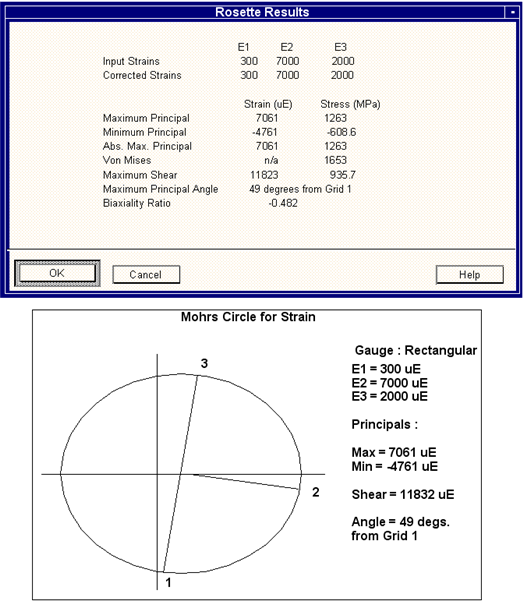
Note: | The statistics shown on the graphical display are rounded to the nearest integer. Values accurate to 3 significant figures are shown on the tabular display. |
Option | Description | |
General commands: | ||
Strain\Stress circle | This toggles the display between the Mohr’s circle for stress and the Mohr’s circle for strain. | |
List Values | Lists all the values for stress and strain to maximum accuracy (3 significant figures). | |
New Options | Returns the user to the Input Options screen. | |
Exit | Will QUIT MSSA and return to the operating or menu system. | |
Graphics options in prompt mode: | ||
HC | Hard copy (optionally HC=filename) | |
EX | Exit the program | |
PL | Replot. In batch, switches to interactive. | |
MCS | Show Mohr’s Circle for Stress. | |
MCE | Show Mohr’s Circle for Strain. | |
LV | List values numerically. | |
NV | Enter new values. | |
NOP | Modify options. | |
CU | Sets cursor mode. | |
Keys available in this mode and in menu mode: | ||
P | Replots | |
H | Hardcopy of entire screen (including menu) | |
V | Display coordinate value | |
Q | Quits cursor mode | |
# | Go from menu mode to prompt mode | |
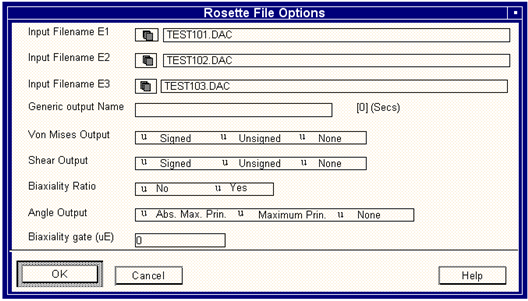
Field | Description |
Input File Names, E1, E2, and E3 | MSSA calculates principals, angles and shears from strains measured by a rosette. Enter the name of the file that contains the rosette output, in MICROSTRAIN, from grids 1, 2, and 3 of a stain gauge rosette. Note that for rectangular rosettes, grids 2 and 3 are angularly separated from grid 1 by 45 and 90 degrees respectively. For delta rosettes grids 2 and 3 are separated from grid 1 by 60 and 120 degrees respectively. Alternatively, select the required file from the pick list of all .dac files present in the current directory by pressing the F3 key, or by clicking the LIST button with the mouse. Files in other directories can be listed by specifying the appropriate path name. The required file can be selected by tagging with either the arrow keys or the mouse. |
Generic Output Name | A number of output files, which contain the calculated stresses and strains will be created. These files will assume the generic name specified here and are distinguished from each other by different file extensions. The following file extensions will be applied to the generic file name: .max The maximum principal stress or strain. .min The minimum principal stress or strain. .abs The absolute maximum principal stress or strain. .shr Either the absolute maximum or maximum shear stress or strain. .ang The angle between grid 1and either the absolute maximum principal, or maximum principal, stress or strain. .bax The biaxiality ratio of minimum to maximum principal. .von The Von Mises stress. |
Von Mises Output | MSSA can calculate the signed and unsigned Von Mises stresses directly from the principals. The unsigned value is taken to be the positive root of the Von Mises expression. The signed value is taken to be a positive root with the sign of the absolute maximum principal given to it. Either signed or unsigned Von Mises stress may be used directly in stress-based fatigue analyses. If the None option is selected, then the Von Mises stress will not be calculated. |
Shear Output | MSSA can calculate the maximum shear stress (or strain) from the two principal stresses (or strains) respectively. The unsigned maximum shear strain is given by the difference between the two principal strains. The unsigned maximum shear stress is given by half the difference of the two principle stresses. The signed maximum shears are calculated as above, BUT with the sign of the absolute maximum principal assigned. Either the signed or unsigned maximum shear stresses and strains can be used directly in stress and strain-based fatigue calculations respectively. If the None option is selected, then no shear values will be calculated. |
Biaxiality Ratio | The biaxiality ratio is the ratio of the smaller in-plane principal stress to the larger (the absolute maximum principal). See Multiaxial Fatigue (Ch. 6) for more information. It can take on values which range from -1 (pure shear), through zero (uniaxial), to +1 (equi-biaxial) loading. As a rough guide, if the biaxiality ratio is greater than about +0.25 then fatigue calculations should employ a plane strain correction and use the absolute maximum principal strain as input. In the band between +0.25 and -0.25, (basically uniaxial loading), fatigue calculations should use the absolute maximum principal as input. For biaxiality ratios less than about -0.25, the absolute maximum principal can still be used or otherwise the maximum shear strain together with shear strain life fatigue properties. If the No option is selected, then the biaxiality ratio will not be calculated. |
Angle Option | MSSA can calculate the angle between the orientation of grid 1 of the rosette and either the maximum principal or the absolute maximum principal stress or strain The variation of this angle with time through a loading history provides a valuable insight into the nature of the loading environment. It is sometimes useful to carry out a time at level analysis of the angle file in order to gauge angular stability. See also the graphical output options presented in the MSSA postprocessing menu. If the angle is relatively stationary then the loading is said to be proportional, and simple uniaxial or shear models can be used in fatigue calculations. If the angle fluctuates markedly, particularly at high strain amplitudes, then the loading is probably non-proportional and so fatigue analysis must use a critical-plane approach together with kinematic hardening models. If the none option is selected, then the angle will not be calculated. See Multiaxial Fatigue (Ch. 6) for more information. |
Biaxiality Gate | This value will be used to exclude any values of biaxiality for points whose absolute maximum principal strain is less than the gate. |
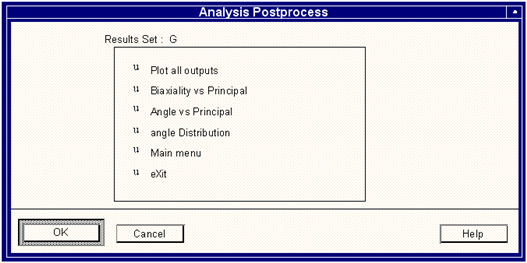
Note: | MSSA uses the graphics module Multi File Display (MMFD) to plot the files. See Multi-File Display (MMFD), 224. From MMFD the user will always be returned to the Analysis Postprocessing menu. |
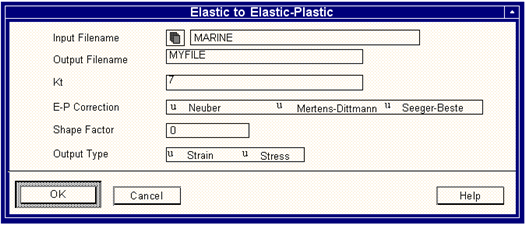
Field | Description |
Input Filename | This is the name of the input file of elastic strain data. It is normally a single parameter file, e.g. test.dac. |
Output Filename | Specify the name of the strain time history to create. |
Kt | Specify the scaling factor to be used on the linearized data. This value is simply a strain multiplier or divisor. The stress concentration factor, Kt, may be used here to convert from nominal to local and vice-versa. When converting from elastic-plastic to elastic, this value is used as a divisor. |
E-P Correction | This field allows you to choose the plastic stress correction type. |
Shape Factor | Used in the Mertens-Dittmann and Seeger-Beste corrections. It is the ratio of the plastic limit load to the yield load. |
Output Type | Select whether the output file will be in units of stress or strain. |
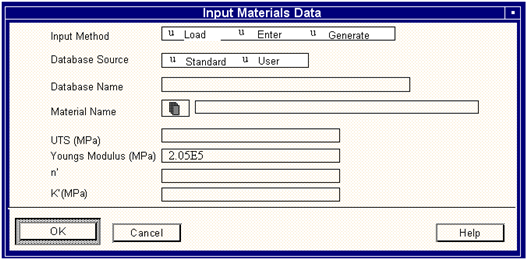
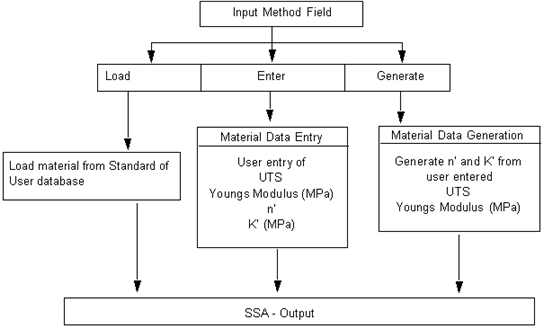
Field | Description |
Material Name | All materials within PFMAT that have values for Young’s modulus and UTS are available. The List facility is probably the easiest way of scanning the database. |
UTS (MPa) | The Ultimate Tensile Strength. The value of UTS is used to generate n’ and K’ (below). This field does not appear if Load or Enter are selected. |
Young’s Modulus (MPa) | The value of E is used in the generation option to determine basic material type. If the data is loaded from the database this field will be modified each time the name is changed. |
n’ | n’ is the Cyclic Hardening Exponent. If the data is loaded from the database, or generated from the UTS and E, this field will be modified each time the name is changed or UTS/E are modified. |
K’ (MPa) | K’ is the Cyclic Strength Coefficient (not to be confused with cyclic exponent above). If the data is loaded from the database, or generated from the UTS and E, this field will be modified each time the name is changed or UTS/E are modified. |
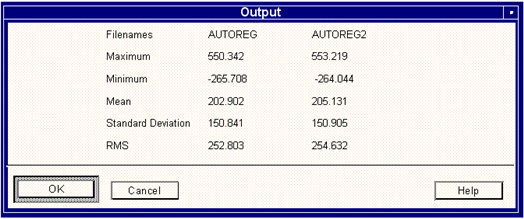
ssa /ov=y/opt=1/type=r/kt1=10/inp1=test101/inp2=test10
/inp3=test103/out=sumall
/OPTion | The main option (1-4). /OPT=2 |
/INPut | The input filename. /INT=TEST1.DAC |
/OUTput | The output filename. /OUT=RESULT.DAC |
/KT | The scaling factor for conversion. /KT=1.5 |
/METH | Material entry method for input material, L, E, G. /METH=L |
/MATname | Material name for input material. /MAT=RQC100 |
/UTS | UTS for input material. /UTS=900 |
/YM | YM for input material. /YM=2E5 |
/NP | n' for input material. /NP=0.15 |
/KP | K' for input material. /KP=1000 |
/METHOUT | Material entry method for output material. /METHOUT=G |
/MATOUT | Material name for output material. /MATOUT= |
/UTSOUT | UTS for output material. /UTS=900 |
/YMOUT | YM for output material. /YMOUT=2E5 |
/NPOUT | n' for output material. /NPOUT=0.3 |
/KPOUT | K' for output material. /KPOUT=1100 |
/MPOIS | Gauge Manufacturer's Poisson’s Ratio. /MPOIS=0.285 |
/TYPe | Rosette Type, R, D, T. /TYP=D |
/CONfig | Rosette Configuration, S, P, U. /CONF=P |
/KT1 ,/KT2 ,/KT3 | Transverse sensitivity factors. /KT1=1.3 |
/INFRom | Input from File F or Keyboard K. /INFR=K |
/OTYPe | Output Type - Stress S or straiN N. /OTYP=N |
/CONversion | Stress Conversion - Linear or Non linear |
/STSUNI | Stress Units (MPa,KSI,PSI). /STUNI=MPA |
/GRAph | Whether to plot Mohr's Circle Y, N. /GRA=Y |
/E1 | First strain value. /E1=1E3 |
/E2 | Second strain value |
/E3 | Third strain value |
/INP1 | File for gauge 1. /INP1=FILE1.DAC |
/INP2 | File for gauge 2. /INP2=FILE2.DAC |
/INP3 | File for gauge 3. /IINP3=FILE3.DAC |
/OUT | Generic output name for rosette calculations. //OUT=FILES. |
/VON | Von Mises output option signed S, unsigned U, none N. //VON=S |
/SHEar | Shear output option signed S, unsigned U, none N. //SHE=S |
/BIAX | Biaxiality ratio output yes Y, no N. /BIAX=Y |
/ANGle | Angle output; maximum principle M, absolute maximum principle A, none N. /ANG=A |
/POPTion | Post-processing option P, B, A, D, M, X (see main menu hot keys) |