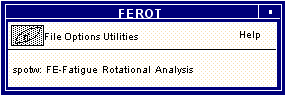
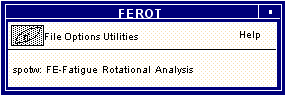
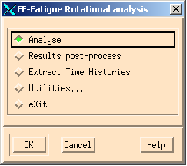
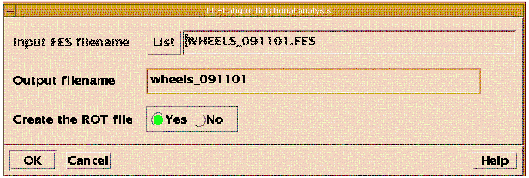
Field | Description |
Input Filename | This is the fatigue input file name (jobname.fes) to be used in the fatigue pre-processing. The job must have already run at least through the PAT3FAT or FATTRANS translator to produce a jobname.fes file. This is achieved by carrying out a full or translate only submission from the job submit options in the MSC.Fatigue menus of MSC.Patran, or by running PAT3FAT (or FATTRANS) in stand-alone mode (see The Translator (PAT3FAT or FATTRANS), 272). To select a jobname from a list of available jobs, use the List button. Once the file name has been supplied and the screen inputs accepted, the rest of the input options will be displayed. |
Output filename | The default is the jobname. After processing jobname.fef will exist. You will be requested to overwrite any existing output file of the same name if one exists. |
Create ROT file | If yes is toggled a jobname.rot will be created. You will be requested to overwrite any existing rot file of the same name if one exists. |
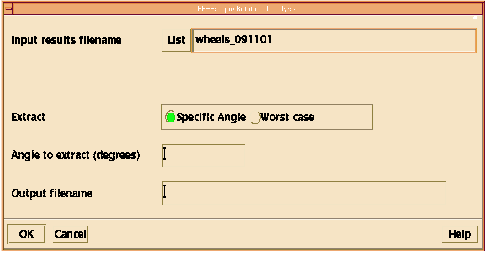
Field | Description |
Input results filename | This is the .rot file (jobname.rot) that must be available from a previous analysis (jobname.fes). To select a .rot file from a list of available jobs that have been run, use the List button. Once the file name has been supplied and the screen inputs accepted, the rest of the input options will be displayed. |
Extract | Specific Angle : When this is selected, the Angle to extract text box is activated for entry. This angle is dependent on the surface angle entry on solution control form (page ).Only an integer multiple of the surface angle may be specified e.g. if the surface angle for the critical plane analysis was specified as 10 degrees, results may only be extracted for angles in ten-degree increments up to 360 degrees. Worst Case: This extracts the worst (lowest life, maximum damage) results for all conditions including the worst case (accumulated damage from all load conditions) |
Output Filename | Enter the name of the output file. This file will have a .fef extension and can either be listed or read back into the PATRAN database by specifying the same Jobname as this output file. |
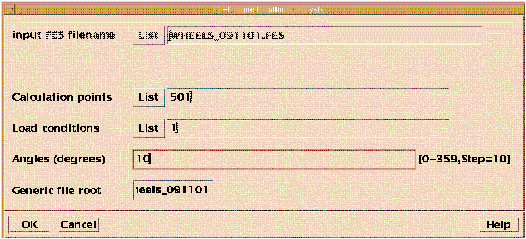
Field | Description |
Input fes filename | Enter the jobname.fes filename. To select a .fes file from a list of available jobs that have been run, use the List button. Once the file name has been supplied and the screen inputs accepted, the rest of the input options will be displayed. |
Calculation points | Enter the node number for extraction. To browse the nodes in the analysis set use the list button and enter the node number from the displayed list. |
Load conditions | Enter the load condition number. To browse the available load conditions, use the list button and enter the load condition from the displayed list. |
Angle (degrees) | Enter the surface angle at which the time history is desired. Remember this is dependent on the surface angle specified on the solution control form and only multiples of that angle may be specified. |
Generic file root | The default output filename is the jobname_node_loadcondition_angle.dac.A plot of the extracted time history will be displayed automatically. |
/INPut | The name of the input job (/INP=myjob) |
/OUTput | The name of the output file (/OUT=newname) |
/OPTion | This is the option as shown on the main screen (A,R,E.X) (/OPT=e) |
/CRE | Create the ROT file (Y,N) |
/NUMEQU | Number of Equivalent Units |
/MINers | This is the Miner’s Sum. Valid from 0.5 to 2.0 generally. (/MIN=1.0) |
/NANGD | Number of Angles for Calculation |
/NUGGET | Calculate Nugget? (Y or N) |
/OVerwrite | Overwrite (yes or no) (/OV=yes) |
/* | Output to.... (TT = screen, Filename = to file, None = None) |
spotw /opt=e/inp=myjob/ov=y/*=tt