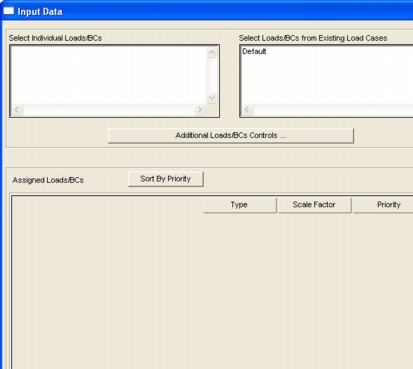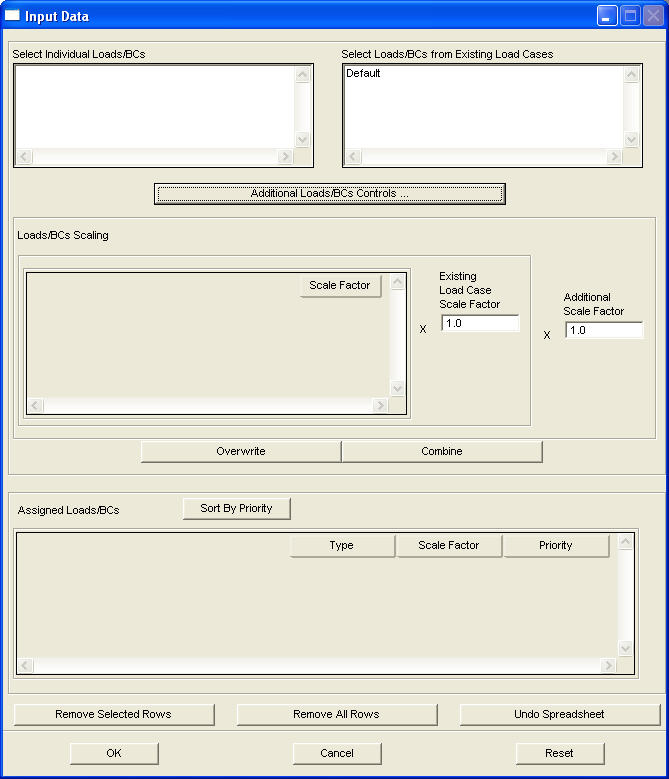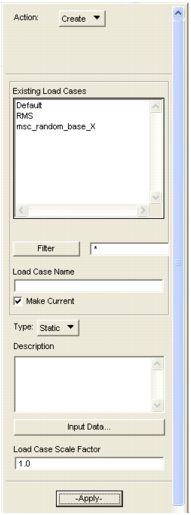
Menu Pick | Action |
• Create new load cases either from scratch or by modifying existing load cases. | |
• Modify existing load cases. Change name, type, description, Loads⁄BCs sets. Change current load case. | |
• Delete load cases from the database, including associated Loads/BCs sets if desired. | |
• Show all load cases in the database. Review names, types, descriptions, and constituent Loads/BCs sets. Show current load case. | |
• Assign Loads/BC sets to the load case. Resolve potential conflicts for a given load case within specific Loads/BCs set types. Assign scale factors to the load case and Loads/BC sets in the load case. • Combine load cases. |
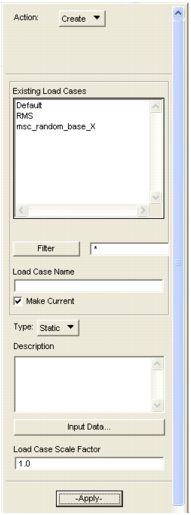
Action | Create action brings up this form. |
Existing Load Cases | All load cases in the database appear in this table. Select a case to be modified into a new case if this approach is desired. When an existing load case is selected, the load case scale factor databox below updates and the Assign/Prioritize form is displayed. |
Load Case Name | The name of a selected case (if any) will appear here. Change the name or input a new unique name. (31 characters maximum.) |
Make Current | Toggle this button ON if you want this to be made the current load case. Note: A combination loadcase may be the current loadcase, just like any other loadcase. If the current loadcase is a combination loadcase, and LBC markers are plotted for LBCs therein, then the marker values will be scaled based on the accumulated scale of the LBC across all loadcases in the combination. However, LBCs cannot be assigned directly to a combination loadcase. So if the current loadcase is a combination loadcase, the Loads/BCs Create operation will fail. |
Load Case Type | Select the load case type (static, time dependent, or combination). |
Description | Input a load case description (Up to 256 characters). It is important to do it now to have a listing later. |
Input Data | Assigns Load/BCs sets to the Load Case. Modifies the default priority. The default priority is “add” (i.e., if a conflict arises then add Load/BCs values together). Sets the scale factors for the assigned Load/BCs sets. Combine Load/BCs sets from existing load cases. |
Load Case Scale Factor | Sets the Load Case Scale Factor for the load case being created. The default is 1.0. This is disabled if not supported by the current analysis preference. |
More Help: | Preference Guides | Application Modules |
• Patran ABAQUS • Patran ANSYS • Patran LS-DYNA • Patran MSC.Marc • Patran MSC.Dytran • Patran MSC Nastran • Patran PAMCRASH • Patran SAMCEF • Patran P2NF | • Patran FEA • Patran Thermal • Patran Advanced FEA |
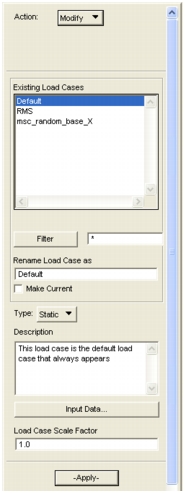
Action | Modify action brings up this form. |
Select Load Case to Modify | All load cases in the database appear in this table. Select the case to be modified. When a load case is selected, the load case scale factor databox below updates and the Assign/Prioritize form is displayed. |
Rename Load Case As | The name of the selected case will appear here. Change the name if desired. |
Make Current | Toggle this button on if you want this to be made the current load case. |
Load Case Type | The load case type of the selected load case (static or dynamic) is shown here. |
Description | The load case description provided by the user will appear here. Make any changes that are desired. |
Assign/Prioritize Load/BCs | Assigns Loads/BCs sets to the Load Case. Modifies the default priority. The default priority is “add” (i.e., if a conflict arises then add Load/BCs values together). Sets the scale factors for the assigned Load/BCs sets. Combine Load/BCs sets from existing load cases. |
Load Case Scale Factor | Sets the Load Case Scale Factor for the load case being modified. This is disabled if not supported by the current analysis preference. |
Note: | A combination loadcase may be the current loadcase, just like any other loadcase. If the current loadcase is a combination loadcase, and LBC markers are plotted for LBCs therein, then the marker values will be scaled based on the accumulated scale of the LBC across all loadcases in the combination. However, LBCs cannot be assigned directly to a combination loadcase. So if the current loadcase is a combination loadcase, the Loads/BCs Create operation will fail. See section 3 Loads/BCs Forms below for more information. |
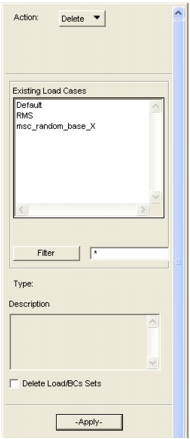
Action | Select the Delete action here to bring up this form. |
Existing Load Cases | All load cases in the database appear in this table. When a load case is selected, the Show Assigned Loads/BCs form will appear, listing the loads and boundary conditions which comprise the selected load case. Load cases only be deleted one at a time. |
Load Case Type | The load cases type of the selected load cases is shown here (static, time dependent, or combination). |
Description | The load case description provided by the user is shown here. Verify that this is the case to be deleted. |
Delete Load/BCs Sets | Toggle this button ON if you want the constituent loads and boundary conditions sets to be deleted also (default is OFF). |
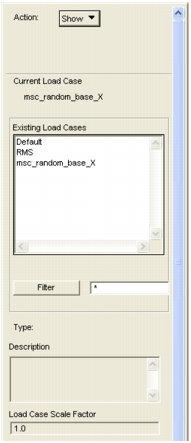
Action | Show action brings up this form. |
Existing Load Cases | All load cases in the database appear in this table. When a load case is selected, the load case scale factor databox below updates and the Show Assigned Loads/BCs, 169 form will appear, listing the loads and boundary conditions which comprise the selected load case. Load cases may only be selected one at a time. |
Load Case Type | The load case type of the selected load case is shown here (static, time dependent or combination). |
Description | The case description provided by the user is shown here (256 characters maximum). |
Load Case Scale Factor | Shows the Load Case Scale Factor for the selected load case. This is disabled if not supported by the current analysis preference. |
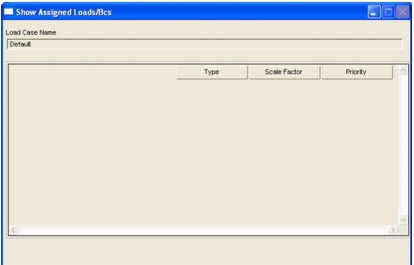
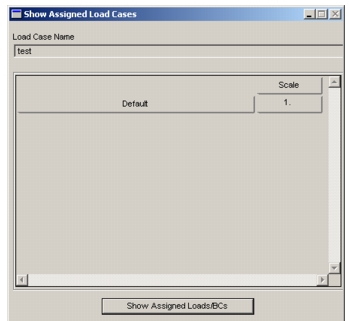
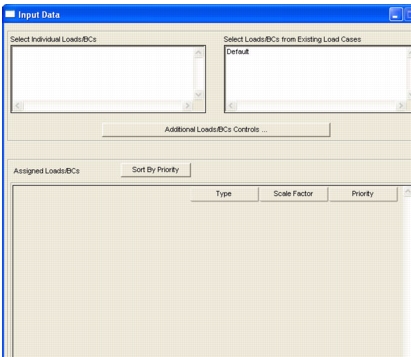
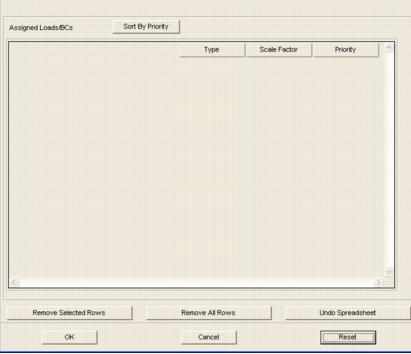
Select Individual Load/BCs | Select Individual Loads/BCs - Lists all existing loads & boundary conditions in the database. Selected items are inserted into the Assigned Loads/BCs spreadsheet where individual load scaling can be defined if desired. The default scale factor of 1.0 is applied to all selected loads & boundary conditions. Multiple items may be selected from the listbox. If additional load & boundary condition scaling is required, you can select the “Additional LoadsBCs Controls...” button. |
Select Loads/BCs from Existing Load Cases | Select LoadBCs from Existing Load Cases - Lists all existing load cases in the database. When selected, the loads & boundary conditions associated with the selected load case is inserted into the Assigned Loads/BCs spreadsheet where individual load scaling can be defined if desired. The scale factor for selected load cases is the existing scale factor times the load case scale factor. If additional load case scaling is required, you can select the “Additional LoadsBCs Controls...” button. |
Additional Load/BCs Controls... | Additional LoadsBCs Controls - allows user to toggle between “simple” grouping of load and boundary conditions and “explicit scaling and combining” of loads, boundary conditions and load cases. The default view of the form allows simple grouping of loads and boundary conditions. By toggling this button, the form will change and the additional user scale controls will be displayed. Additionally, user control of whether loads and boundary conditions are combined or overwritten is also provided. |
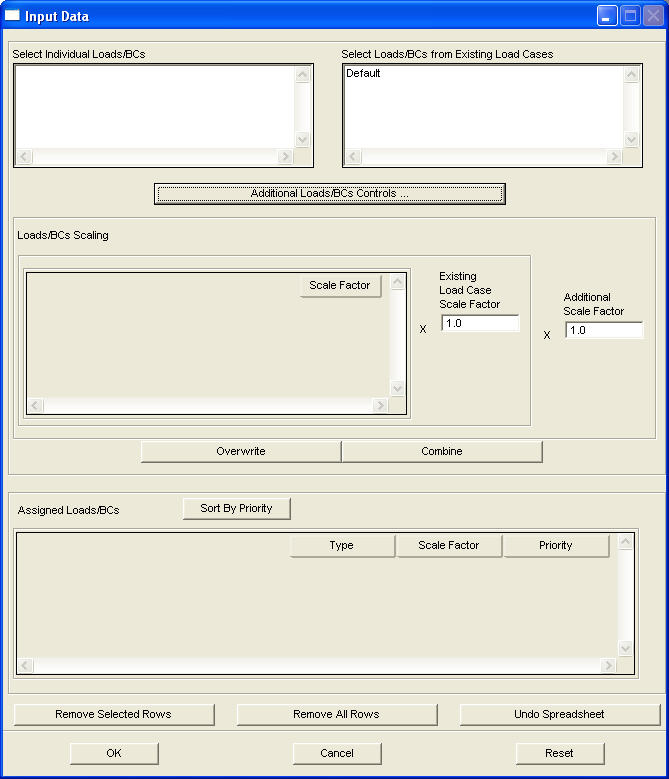
Select Individual Load/BCs | Lists all existing load cases in the database. When selected, the loads & boundary conditions associated with the selected load case is inserted into the Loads/BCs Scaling spreadsheet where additional scaling can be defined if desired. The Existing Load Case Scale Factor databox is updated with the scale factor of the selected load case. Only one load case may be selected at a time. |
Select Loads/BCs from Existing Load Cases | Lists all existing loads & boundary conditions in the database. Selected items are inserted into the Loads/BCs Scaling spreadsheet where additional scaling can be defined if desired. Multiple items may be selected. The Existing Load Case Scale Factor databox is disabled when items are selected from here because it is not applicable. |
Input Scale Factor | Entry into the Loads/BCs Scaling spreadsheet. Not visible if scaling is not supported by the current analysis preference. |
Existing Load Case Scale Factor | Scale factor of selected load case. Enabled only if scaling is supported by the current analysis preference and if a selection is made from the Select Load/BCs from Existing Load Cases listbox. |
Additional Scale Factor | Factor for additional scaling, i.e. for combining (superposition) load cases. |
Overwrite/Combine | Computes the cumulative scale factors for the respective items in the Loads/BCs Scaling spreadsheet and inserts these items into the Assigned Loads/BCs spreadsheet. Should any of these items already exist in the Assigned Loads/BCs spreadsheet, Overwrite replaces the existing scale factors with the newly computed factor while Combine adds the two together. |
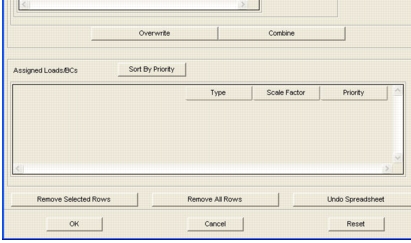
Load/BC Type | This databox allows data entry into the Assigned Loads/BCs spreadsheet. The label and expected data type for this databox changes in accordance to which column is active. If this databox is not visible, then either multiple columns have been selected or the current analysis preference does not support the data related to the active column. The Load/BC Type column provides read-only data. |
Add Value Sort By Priority | These buttons are visible if & only if the current analysis preference supports loads & boundary condition prioritization. In such cases, if the Priority column is active, the Input Priority databox does not become visible unless Value is picked or a range of rows where first row in the range has a numerical priority is selected. The Sort By Priority button re-sequences the spreadsheet in numerically ascending order of priorities. While “Add” priorities are listed first after such a sort, numerical priorities take precedence over “Add” with respect to loads or boundary conditions of the same type. The order of precedence for numerical priorities with respect to loads or boundary conditions of the same type is such that a lower priority value indicates a higher priority status. |
Assigned Load/BCs | To change values in the Priority column, first select the rows to be changed in this column. You can select all rows by selecting the column header. “Add” inserts the string “Add” into the Priority column of the selected rows. Value assigns sequentially increasing priorities to the selected rows and makes the Input Priority databox visible. Numerical priorities values may be manually changed via this databox. Only integer values are permitted for numerical priorities. |
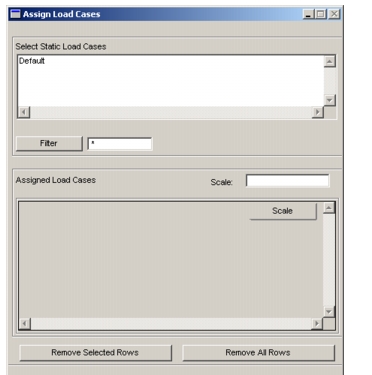
Select Static Loadcases | As existing Static Load Cases are selected, they are added to the spreadsheet below, with a default scale factor of 1.0 |
Filter | The listed loadcases may be filtered using wildcard characters (*). Once the filter value is set, select the “Filter” button to re-build the Static Load Cases list based on that filter. |
Scale | The scale associated with the loadcases may be modified by selecting that loadcase in the spreadsheet, then setting the value in the databox above. The value will be updated after hitting the Enter key. |
Remove Selected Rows | The Remove Selected Row and remove All Rows buttons are used to remove loadcases from the spreadsheet. |