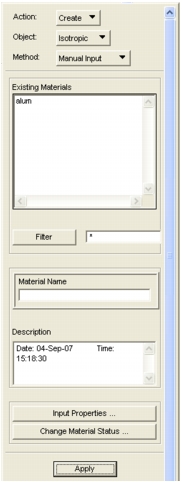
Option | Description |
• Tabular | |
• Isotropic • 2d Orthotropic • 3d Orthotropic • 2d Ansiotropic • 3d Ansiotropic | |
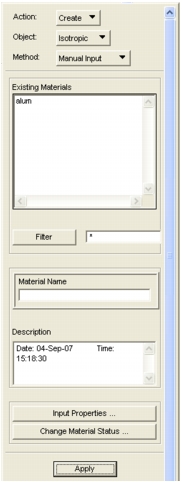
Object | Select the material category to be created. All materials which belong to that category are listed in the Existing Materials box. (Provide additional filtering if the list is lengthy.) |
Method | Select the Method to be used to create the Material. The three available Methods are: Manual Input of the properties from an auxiliary form. Material Selector ‑ Utilize P3/Materials Selector Database to obtain material properties. Externally Defined ‑ Create and assign material names only, with properties supplied externally. |
Existing Materials | Selecting a material in the Existing Materials box causes it to be transferred to the Material Name databox. |
Material Name | Each material must have a unique name (1 to 31 characters). It will also be assigned a sequential Material ID number automatically. |
Description | User‑supplied descriptions of a selected material are displayed here for reference (2500 characters maximum). |
Code: / Type: | The Analysis Preference and Type are displayed for reference. Check for correctness. |
Input Properties | Input Properties brings up forms for data entry. |
More Help: | Preference Guides | Application Modules |
• Patran ABAQUS • Patran ANSYS • Patran LS-DYNA3D • Patran MSC.Marc • Patran MSC.Dytran • Patran MSC Nastran • Patran PAMCRASH • Patran SAMCEF • Patran P2NF | • Patran FEA • Patran Thermal • Patran Advanced FEA |
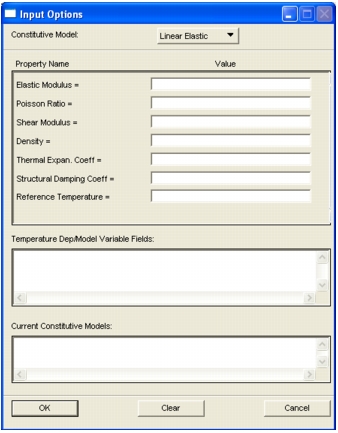
Constitutive Model | First select the Constitutive Model for the material. A single material may have multiple constitutive models. |
Property Name/Value | Input the values necessary to define the material model. |
Temperature Dependent Fields | When an input databox is selected which allows a field definition, this listbox will appear with a list of available Material Property Fields. Selecting a Field enters its name into the input property databox. |
Current Constitutive Models | The existing constitutive models and their respective options as well as their status (i.e., active or inactive) will appear here. A newly created set will appear as an active model, after Apply is selected. |
More Help: | Preference Guides | Application Modules |
• Patran ABAQUS • Patran ANSYS • Patran LS-DYNA3D • Patran MSC.Marc • Patran MSC.Dytran • Patran MSC Nastran • Patran PAMCRASH • Patran SAMCEF • Patran P2NF | • Patran FEA • Patran Thermal • Patran Advanced FEA |
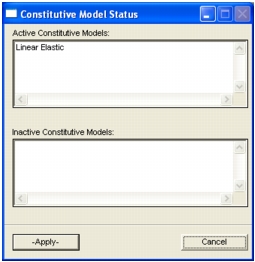
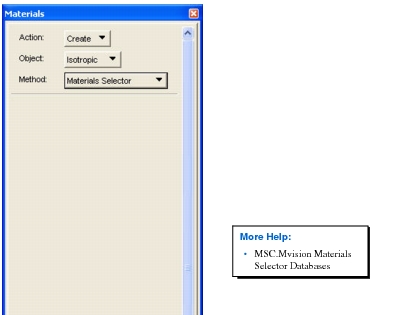
Object | Select the material category to be created. |
Method | Selecting Materials Selector, as the method, changes the form to the one shown here and displays the Database Selection menu. See Materials Selector Database, 92. |
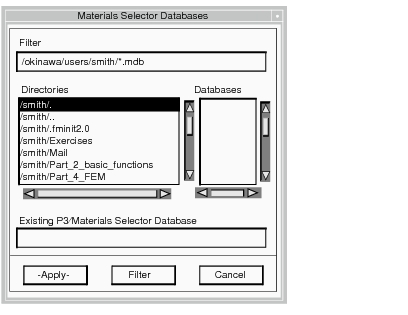
Directories | First, select a directory or enter the path to the directory where the database resides. Use the Filter button to search the selected directory for applicable databases. |
Databases | Available databases in the selected directory appear here. Select the one desired. Its name appears in the box below. |
Apply | Selecting Apply opens the database. |
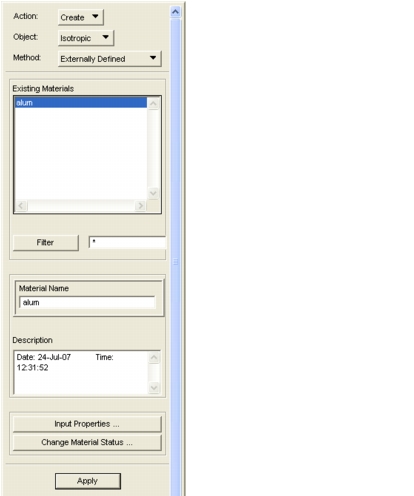
Object | Select the material category to be created. All materials which belong to that category are listed in the Existing Materials box. Provide additional filtering if the list is lengthy. |
Method | The material properties will be defined external to Patran, which will associate the input material name (and ID) with selected elements. |
Existing Materials | Selecting a material in the Existing Materials box causes it to be transferred to the Material Name box. |
Material Name | Each Material must have a unique name (1 to 31 characters). It will also be assigned a sequential Material ID number automatically. |
Description | User‑supplied descriptions of a selected material are displayed here for reference (2500 characters maximum). |
Preference/Type | The Analysis Preference and Type are displayed for reference. Check for correctness. |
Input Properties | Input Properties button is “grayed out” indicating it is not available for the selected External Definition Method. |
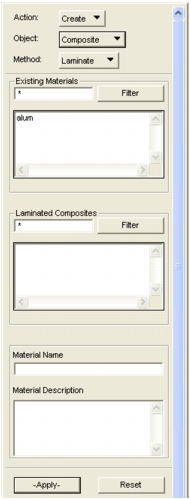
Method | Select the type of composite material to be created. Laminate is the default. The Rule‑of‑Mixtures model, five Halpin‑Tsai models, and two Short Fiber Composite models are also available.See Composite Materials Construction, 110 for more help. |
Existing Materials | Selecting materials in the Existing Materials listbox causes them to be written to the form containing composite model‑specific definition data to be used as constituent materials. For example, if the “Laminate” Method is displayed, then selecting materials in the Existing Materials listbox causes them to be written in the Material Name column of the spreadsheet on the Laminated Composite form and treated as ply materials. |
Laminated Composites | Contains the existing materials that have been created using the material model indicated by the Method selection. Selecting materials in this listbox causes their names to be written to the Material Name databox and their definition data to be written to the model‑specific form immediately to the left of this form. |
Material Name | Each material must have a unique name (1 to 31 characters). It will also be assigned a sequential Material ID number. |
Material Descriptions | User‑supplied descriptions of materials (up to 2500 characters) are entered here. |
Apply | Selecting Apply causes the composite material definition on this form and on the model‑specific form to be used to create a new composite material. |
Reset | Restores all composite material Create form inputs (including those on the model‑specific form) to the values present at the last time Apply was selected. |
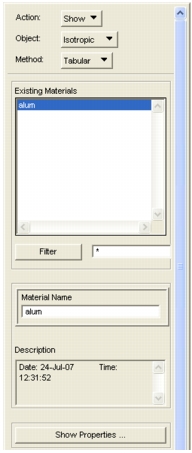
Object | Select the material category to be created. All materials which belong to this category are listed in the Existing Materials box. Provide additional filtering if the list is lengthy. |
Existing Materials | Selecting a material in the Existing Materials box causes it to be transferred to Material Name box. |
Material Name | Each material has a unique name (1 to 31 characters) and a unique Material ID. The Material ID is automatically assigned when the material is created. |
Description | User‑supplied descriptions of a selected material are displayed here for reference (2500 characters maximum). |
Preference/Type | The Analysis Preference and Type are displayed for reference. Check for correctness. |
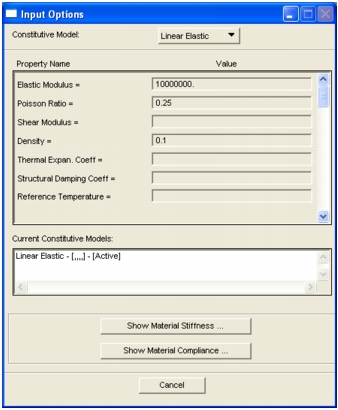
Constitutive Model | Select the desired constitutive model for the material being shown. One material can have multiple constitutive models. |
Property Name/Value | This section of the form presents a reprise of the Create form, so it (or Modify) can also be used to review inputs. |
Current Constitutive Models | Existing constitutive models of the material are listed here. The analysis options of models and their active/inactive status are also shown. |
Show Material Stiffness Show Material Compliance | These buttons show the selected matrix in a separate form, as shown on page 101. |
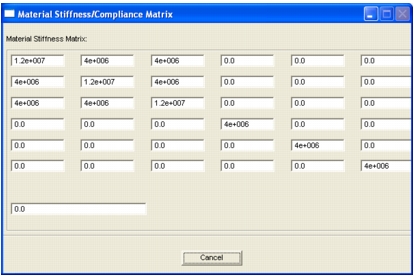
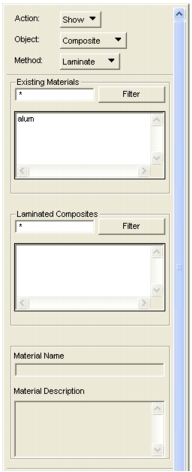
Method | Select the type of composite material to be shown. Laminate is the default. The Rule‑of‑Mixtures model, five Halpin‑Tsai models, and two Short Fiber Composite models are also available. |
Existing Material | All existing materials are displayed in the Existing Materials listbox. |
Laminated Composites | Contains the existing materials that have been created using the material model indicated by the Method selection. Selecting materials in this listbox causes their names to be written to the Material Name databox and their definition data to be written to the model‑specific form immediately to the left of this form. |
Material Name | Each material must have a unique name (1 to 31 characters). |
Material Description | User‑supplied descriptions of materials (up to 2500 characters) are displayed here. |
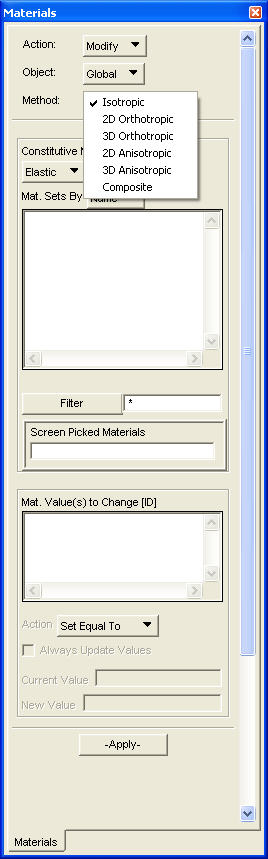
Method | The material category to be edited is selected here. Only existing materials that match the category will appear in the Material name listbox. See figure below for other categories. |
Constitutive Model | The material constitutive to be edited is selected here. Only existing materials that match the constitutive model will appear in the Material name listbox. When the selected category is Composite, this option menu changes to a label indicating that Laminates are the only Composites that may be modified in this form. |
Material Sets By... | Options to sort material set names by name, .ID or suffix. |
Material Set Names | Material set names to modify. Any number may be selected. |
Filter Material Names | Databox for entering a filter to use for displaying material set names. A "CR" with focus in this databox causes the current filter to be applied. |
Filter | Filter button to cause the material set names to be filtered by the current filter in the filter databox. |
Material Values to Change | All of the allowable property values common to the selected material sets. Multiple values may be selected. |
Action | The modify action to be applied. "Set Equal To" replaces the current value. "Delete" removes the property value. "Add", "Subtract", "Multiply" and "Divide" apply the operation of the new value to the current. |
Always Update Values | This toggle specifies whether a given material set should be given the property value even if the property value does not already exist. The default is Off or False. |
Current Value | The current value of the selected property value. If the property value does not exist for all of the selected material sets, the word "Undefined" will appear. If the property value does not exist for some of the selected material sets, or if the property value varies between material sets, the word "Varies" will appear. |
New Value | The new value to be assigned to operate on the current value. |
Temperature Dep/Model Variable | If the property value and selected value type can be defined using a field, this listbox will contain those items which are available. |
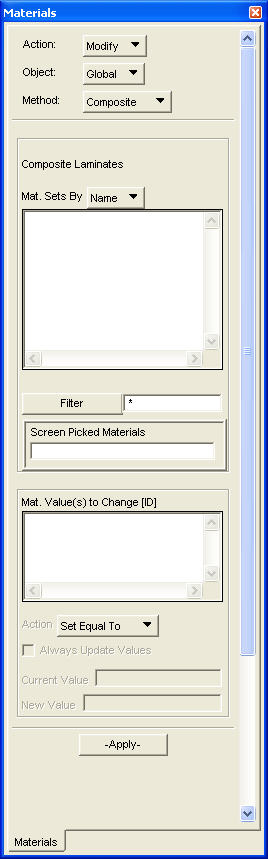
Method | When selected category is Composite, only Laminates can be modified. |
Mat. Value(s) to Change [ID] | The only laminate value that may be modified is the offset. |
Action | Deleting the laminate offset value sets it to the default, which is half the thickness. |
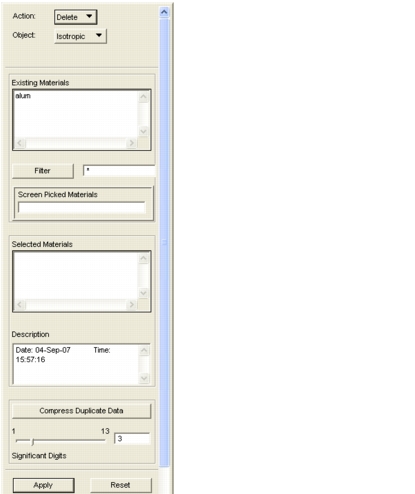
Object | Select the material category to be deleted. All materials which belong to this category are listed in the Existing Materials listbox. Provide additional filtering if the list is lengthy. |
Existing Material Selected Materials | Selecting materials in the Existing Materials listbox causes them to be transferred to the Delete Materials list. Similarly, selecting a material in the Delete Materials listbox restores it to the Existing Materials list. |
Description | User‑supplied descriptions of selected materials are displayed here for reference. |
Compress Duplicate Data | This button causes all of the sets in the Selected Materials listbox to be compared against each other. Any duplicate materials are merged to the one with the first alphanumeric name. The Significant Digits value can be changed based on the precision desired (Default = 3). The materials that are merged are deleted. Compression information is written to the file "compress.mat.rpt" in your current directory unless a preference is set false with the following command: pref_env_set_logical( "material_compress_file_write", FALSE ) |
Reset | Reset restores all Materials in the Delete Materials listbox and thus to the Existing Materials listbox, if it is selected prior to selecting the Apply button. |