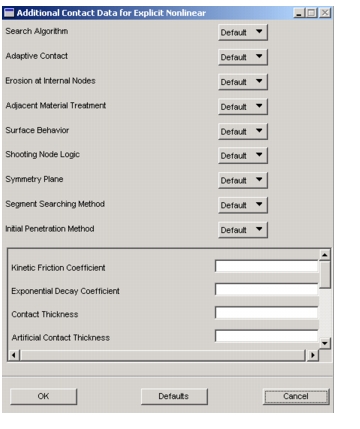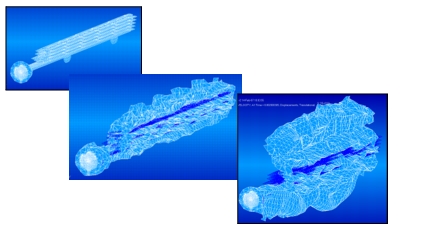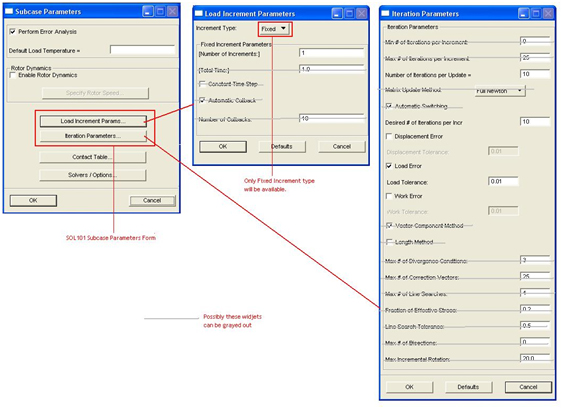
Solution Sequences | Other Conditions | Description |
SOL 101 | Model has p-elements and utilizes Version 68 | Selects the subcase to participate in the error analysis calculations in an adaptive analysis. By default the subcase participates in the error analysis. |
SOL 106, 66 | None | Selects nonlinear static iteration parameters. |
SOL 129, 99 | None | Selects nonlinear transient iteration parameters. |
SOL 103 | Version 68 | Selects real eigenvalue extraction parameters. |
Perform Error Analysis | This toggle allows for inclusion of subcases in the error analysis and sets the ADACT Case Control command. |
Default Load Temperature | Creates a TEMPD entry for the specified Subcase and is called out using TEMP case control. This defines temperatures on all grids(modes) that do not have specific temperature LBCs defined. |
Enable Rotor Dynamics | Used to turn rotor dynamics on for the linear static Subcase. If enabled, the Rotor Speed Form becomes accessible to specify rotor speed, as shown below. |
Load Increment Params… | For SOL 101 jobs involving contact, the fixed number of increments can be specified on this form. Only fixed load incrementation is allows for static SOL 101 jobs with contact. Please see Load Increment Parameters, Load Increment Parameters, 376 for more information. The number of increments is written to the NLPARM entry for jobs with contact. |
Iteration Parameters | For SOL 101 jobs involving contact, certain iteration parameters can be specified or changed to help with convergence. In general, the default values should be used. Please see Iteration Parameters, Iteration Parameters, 384 for more information. Parameters set on this form are written to the NLPARM entry. |
Contact Table | This subordinate form allows for the ability to specify which contact bodies are allowed to come into contact which other bodies or themselves (self contact), including glued contact. See Contact Table, 389 for more information. |
Solver/Options | This subordinate form allows for the ability to specify the Nastran solver to be used for the Subcase being set up. See Solvers/options Contact Table, 389 for more information. |
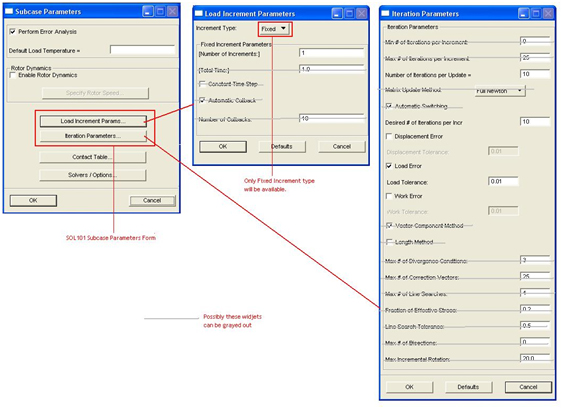
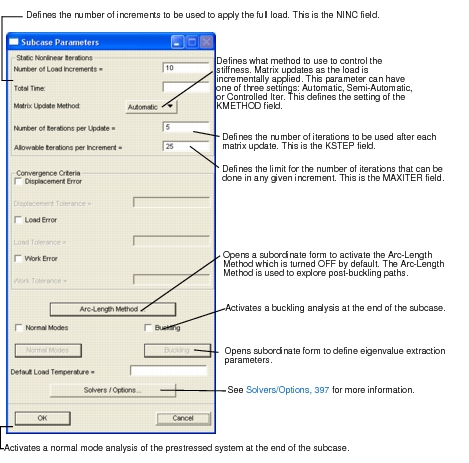
Parameter Name | Description |
Displacement Error Displacement Tolerance | Indicates whether a displacement convergence criteria should be used. If Displacement Error is selected, the Displacement Tolerance field becomes active. This value defines the tolerance on displacements. The displacement tolerance must be met between iterations to define convergence. If Displacement Error is selected, a U is entered in the CONV field. The Displacement Tolerance is the EPSU field. |
Load Error Load Tolerance | Indicates whether a load convergence criteria should be used. If Load Error is selected, the Load Tolerance field becomes active. This value defines the tolerance on load equilibrium. The load equilibrium tolerance must be met between iterations to define convergence. If Load Error is selected, a P is entered in the CONV field. Load Tolerance is the EPSP field. |
Work Error Work Tolerance | Indicates whether a work convergence criteria should be used. If Work Error is selected, the Work Tolerance field becomes active. This value defines the tolerance on work error. The work tolerance must be met between iterations to define convergence. If Work Error is selected, a W is entered in the CONV field. Work Tolerance is the EPSW field. |
Default Load Temperatures | Creates TEMPD entry for specified Subcase and is called out using TEMP case control. This defines temperatures on all grids(modes) that do not have specific temperature LBCs defined |
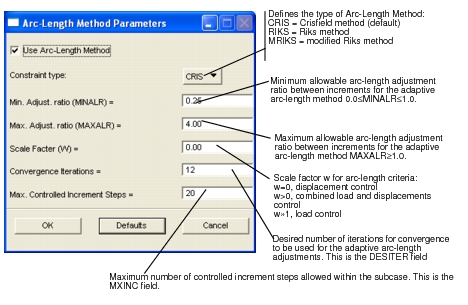
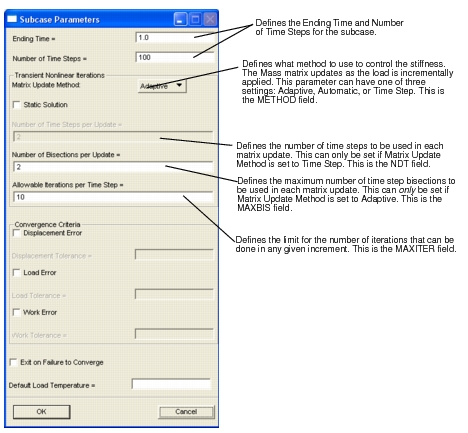
Parameter Name | Description |
Displacement Error Displacement Tolerance | Indicates whether a displacement convergence criteria should be used. If Displacement Error is selected, the Displacement Tolerance field becomes active. This value defines the tolerance on displacements that must be met between interactions to define convergence. If Displacement Error is selected, a U is entered in the CONV field. The Displacement Tolerance is the EPSU field. |
Load Error Load Tolerance | Indicates whether a load convergence criteria should be used. If Load Error is selected, the Load Tolerance field becomes active. This value defines the tolerance on load equilibrium that must be met between iterations to define convergence. If Load Error is selected, a P is entered in the CONV field. Load Tolerance is the EPSP field. |
Work Error Work Tolerance | Indicates whether a work convergence criteria should be used. If Work Error is selected, the Work Tolerance field becomes active. This value defines the tolerance on work error that must be met between iterations to define convergence. If Work Error is selected, a W is entered in the CONV field. Work Tolerance is the EPSW field. |
Default Load Temperatures | Creates TEMPD entry for specified Subcase and is called out using TEMP case control. This defines temperatures on all grids(modes) that do not have specific temperature LBCs defined |
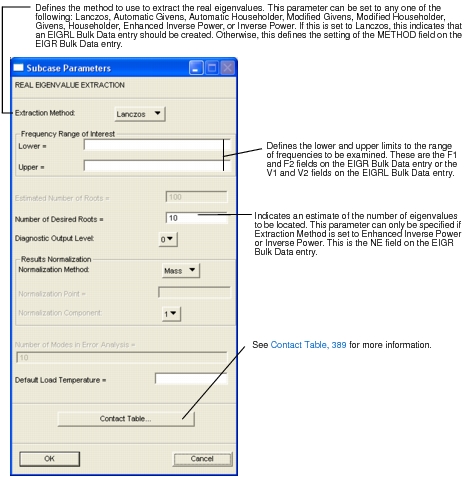
Parameter Name | Description |
Number of Desired Roots | Indicates the limit to how many eigenvalues to be computed. This is the ND field on the EIGR or EIGRL Bulk Data entries. |
Diagnostic Output Level | Defines the level of desired output. This can take any integer value between 0 and 3. This parameter can only be specified if Extraction Method is set to Lanczos. This is the MSGLVL field on the EIGRL Bulk Data entry. |
Normalization Method | Indicates what type of eigenvalue normalization is to be done. This parameter can take one of three settings: Mass, Maximum, or Point. This parameter cannot be specified if Extraction Method is set to Lanczos. Defines the setting of the NORM field on the EIGR Bulk Data entry. |
Normalization Point | Defines the point to be used in the normalization. This can only be selected if Normalization Method is set to Point. This parameter cannot be specified if Extraction Method is set to Lanczos. This is the G field on the EIGR Bulk Data entry. |
Normalization Component | Defines the degree-of-freedom component at the Normalization Point to be used. This can only be selected if Normalization Method is set to Point. This parameter cannot be specified if Extraction Method is set to Lanczos. This is the C field on the EIGR Bulk Data entry. |
Number of Modes in Error Analysis | Indicates how many modes will participate in the error analysis when the model contains p-elements. This data sets the ADACT Case Control command. |
Default Load Temperatures | Creates TEMPD entry for specified Subcase and is called out using TEMP case control. This defines temperatures on all grids(modes) that do not have specific temperature LBCs defined |
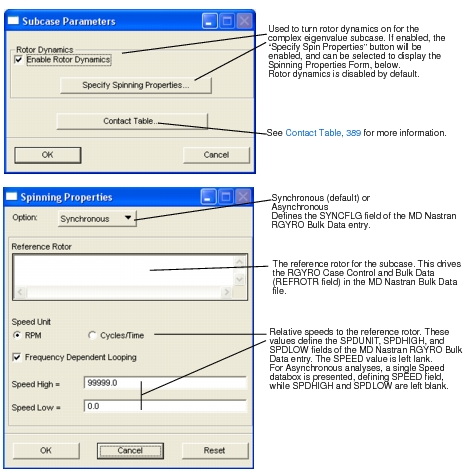
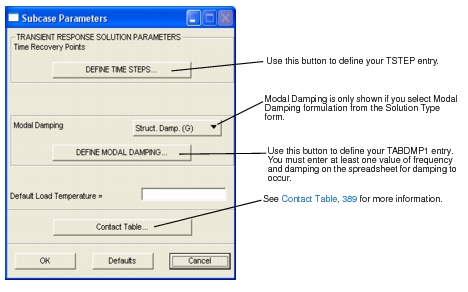
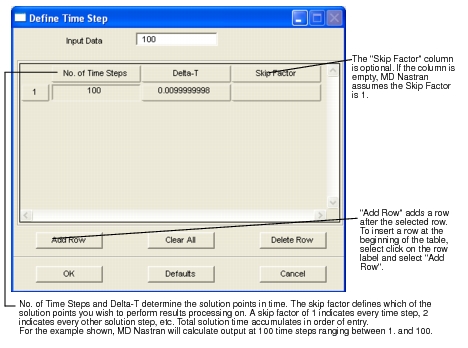
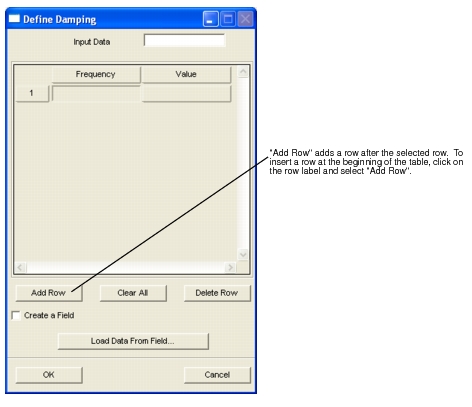
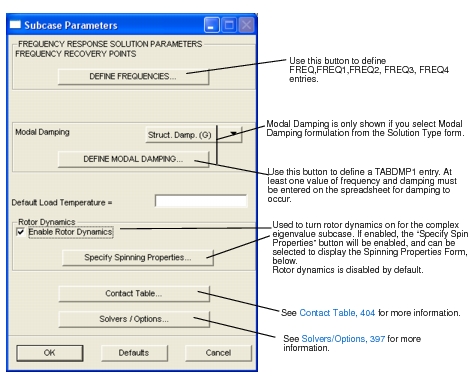
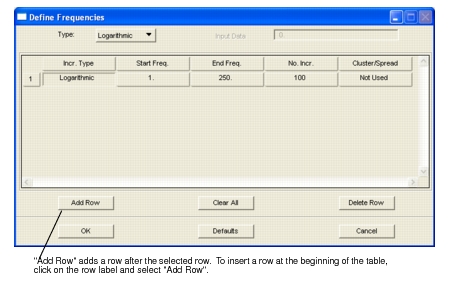
When the Increment type is... | Patran... |
Discrete | Creates a FREQ entry where Start Freq is the frequency value. Multiple Discrete rows will be written to the same FREQ entry. End Freq. and No. Incr. columns are not used. |
Linear | Creates a FREQ1 entry. The Start Freq. will be the first frequency and the End Freq. and No. Increments will have a linear progression in between. |
Logarithmic | Creates a FREQ2. Same as Linear, except it will have a logarithmic progression. |
When the Increment Type is... | Patran... |
Discrete | Creates a FREQ entry where Start Freq is the frequency value. Multiple Discrete rows will be written to the same FREQ entry. End Freq, No. Incr. and Cluster/Spread columns are not used. |
Linear | Creates a FREQ1 entry. The Start Freq. will be the first frequency and the End Freq. and No. Increments will have a linear progression in between. The Cluster/Spread column is not used. |
Logarithmic | Creates a FREQ2. Same as Linear, except it will have a logarithmic progression. |
Lin. Cluster | Creates a FREQ3 with type set to LINEAR. This results in a linear distribution of solution frequencies between each successive pair of natural modes in the specified frequency interval. The Cluster value, which has a default of 1.0 is used to bias the linear distribution of solution frequencies. A smaller cluster value has a closer spacing towards the center, CLUSTER greater than 1.0 has a closer spacing at the ends of the frequency range. |
Log. Cluster | Same as Lin. Cluster except that a logarithmic interpolation is used between the start and end frequencies. |
Lin. Spread | Creates a FREQ4 entry. The default value of spread is 0.1. The spread is a fractional amount specified for each mode. With a spread of 0.3 and No. Incr. of 21, there will be 21 evenly spaced frequencies between 0.7*FN and 1.3*FN, where FN a natural frequency, for all natural frequencies between the specified “Start Freq” and “End Freq” values. |
Fractional Spread | Creates a FREQ5 entry. Enter the Start Frequency and End Frequency. These are the lower and upper bound for the excitation (solution) frequency domain, respectively. It is desired to obtain a set of excitation frequencies around and at each natural frequency, obtained previously from the corresponding modal analysis for this simulation. This is done by providing a list of fractions; for example {fr_1, fr_2, ..., fr_n}. The list is “multiplied” by each natural frequency to provide a list of excitation frequencies for each natural frequency; for example fn_j * {fr_1, fr_2, ..., fr_n}, where fn_j is the jth natural frequency. The fractions cannot be inserted on a single row of the Define Frequencies form, but multiple rows must be created, with just one fraction per row. |
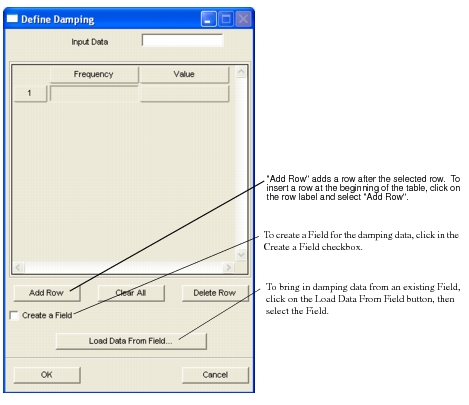
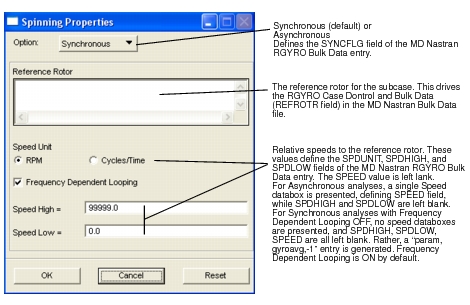 Presented when Rotor Dynamics is ON and the Specify Spinning Properties button is selected.
Presented when Rotor Dynamics is ON and the Specify Spinning Properties button is selected.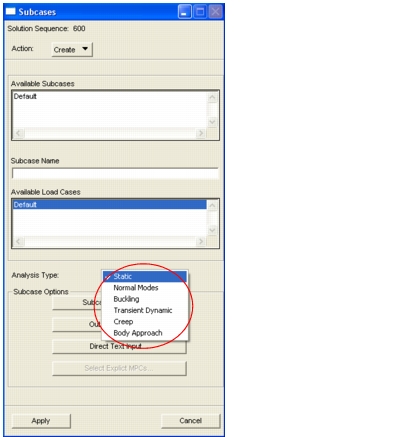
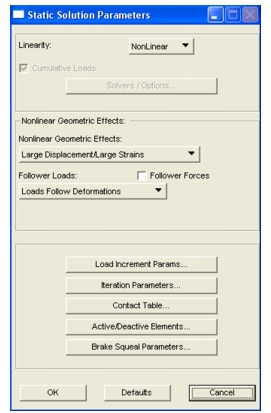
Linearity | Prescribes the nonlinear effects for the subcase. |
Nonlinear Solution Parameters | |
• Nonlinear Geometric Effects | Defines the type of geometric or material nonlinearity to be included in the subcase. |
• Follower Forces | Specifies whether forces will follow displacements. |
Defines whether the load increments will be fixed or adapted in each iteration and the method by which adaptive load increments will be determined. | |
Sets forth the iterative procedures that are employed to solve the equilibrium problem at each load increment. | |
Activates, deactivates, and controls the behavior of contact bodies in the analysis. | |
Defines groups of elements to be active or deactive for the subcase. | |
Break Squeal Parameters | For defining parameter values for modeling break squeal for the subcase. (SOL 400 only). |
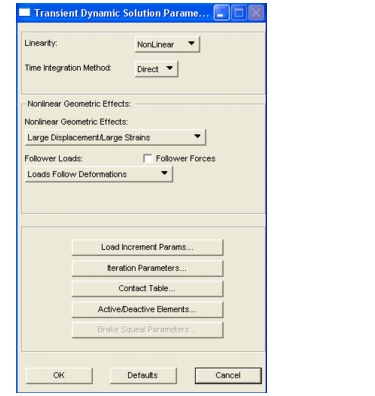
Linearity | Prescribes the nonlinear effects for the subcase. |
Nonlinear Solution Parameters | |
• Nonlinear Geometric Effects | Defines the type of geometric or material nonlinearity to be included in the subcase. |
• Follower Forces | Specifies whether forces will follow displacements. |
Defines whether the load increments will be fixed or adapted in each iteration and the method by which adaptive load increments will be determined. | |
Sets forth the iterative procedures that are employed to solve the equilibrium problem at each load increment. | |
Activates, deactivates, and controls the behavior of contact bodies in the analysis. | |
Defines groups of elements to be active or deactive for the subcase (SOL 600 only). |
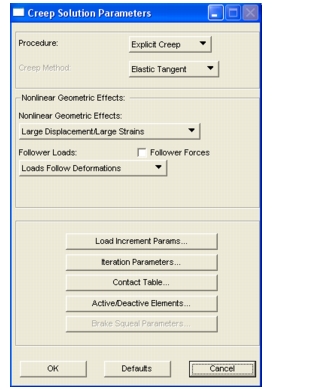
Creep Solution Parameters | |
• Procedure | Defines either Explicit creep formulation or Implicit creep formulation. |
• Nonlinear Geometric Effects | Defines the type of geometric or material nonlinearity to be included in the subcase. |
• Follower Forces | Specifies whether forces will follow displacements. |
Increment Type | Defines a fixed or adaptive increment method. |
• Adaptive Increment Parameters... | For adaptive methods, sets boundaries for incrementation. |
Defines whether the load increments will be fixed or adapted in each iteration and the method by which adaptive load increments will be determined. | |
Sets forth the iterative procedures that are employed to solve the equilibrium problem at each load increment. | |
Activates, deactivates, and controls the behavior of contact bodies in the analysis. | |
Defines groups of elements to be active or deactive for the subcase (SOL 600 only). | |
Break Squeal Parameters |
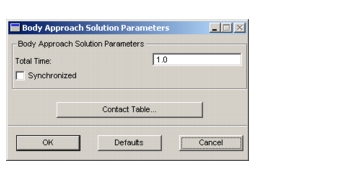
Body Approach Parameters | |
• Total Time | Places a time step option in the Load Step. |
• Synchronized | If ON, specifies that when the first rigid body comes into contact, the rest stop moving. |
Activates, deactivates, and controls the behavior of contact bodies in the analysis. See Contact Table, 389 |
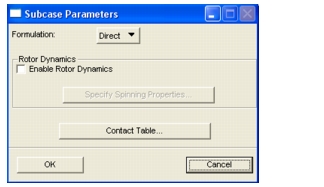
Formulation | Select either Direct or Modal. |
Enable Rotor Dynamics | Click in checkbox to activate rotor dynamics. |
Specify Spinning Properties... | Click to access the form for specifying the rotor speed. See Spinning Properties, Frequency Response, 366 |
Activates, deactivates, and controls the behavior of contact bodies in the analysis. See Contact Table, 389 |
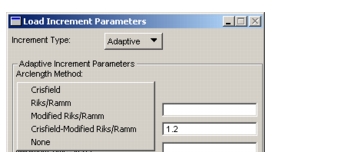
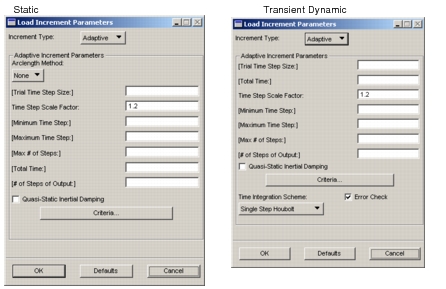
Increment Type | Adaptive |
Arclength Method | None |
Trial Time Step Size | Defines the initial time step size. Default is 1% of Total Time if left blank. |
Time Step Scale Factor | Indicates load will be allowed to be scaled up by 20% each increment if possible. Default is 1.2. |
Minimum Time Step | Indicates the smallest time step that can be used. Default is Trial Time Step / 1000 if left blank. |
Maximum Time Step | Indicates the largest time step that can be used. Default is Total Time / 2 if left blank. |
Maximum # of Steps | Defines the maximum number of time steps. It can be left blank which will default to the Initial Step Size divided by the Total Time. |
Total Time | This is the total time of the analysis for a particular step. It defaults to one (1) if left blank for static load cases. For time dependent load cases, the total time is the length of time between distinct time points if left blank. Otherwise the actual value is used (not recommended because it can’t be variable). |
# of Steps of Output | Indicates that this many increments evenly spaced in time will be place in the output file. Default is 0 if left blank. Which means all converged increments will be output (SOL 600 only). |
Quasi-static Inertial Damping | ON by default. |
Criteria | Multiple adaptive load stepping criteria is available. By default, none of this is necessary. These criteria are described below in Adaptive Load Incrementation Criteria, 380. |
Time Integration Scheme | For Transient Dynamics, indicates the time integration scheme to use in dynamic analysis. |
Minimum Iteration per Increment | Enter these values for a SOL 400 run. For SOL 600 these values are defined on the Iteration Parameters, 384 form. |
Maximum Iteration per Increment | Enter these values for a SOL 400 run. For SOL 600 these values are defined on the Iteration Parameters, 384 form. |
Matrix Update Method | This is the method for controlling stiffness updates. This is the KMETHOD field on the NLPARM entry for SOL 400 runs. |
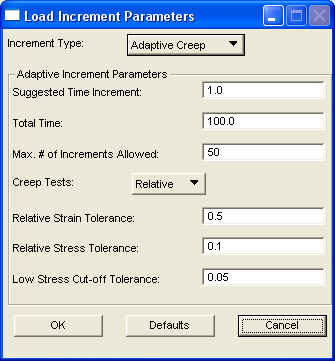
Increment Type | There are three choices, 1) Fixed, 2) Adaptive, and 3) Adaptive Creep. |
Suggested Time Increment | The approximate time step. |
Total Time | The total time for the creep analysis. |
Max # of Increment Allowed | This is for NSMAX. |
Creep Tests | This is for RAC. |
Relative Strain Tolerance | This is for TCSTRN. |
Relative Stress Tolerance | This is for TCSTRS. |
Low Stress Cut-off Tolerance | This is for TCOFF. |
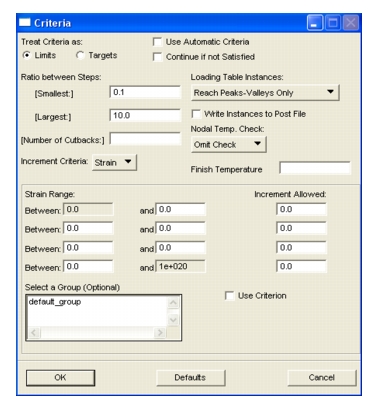
Adaptive Criteria | Description |
Treat Criteria as: | If Limits, sets 3rd field to zero (0)in 3rd data block (default). If Targets, sets field to one (1). This is for LIMITAR. |
Use Automatic Criteria Continue if not Satisfied | Uses automatic physical criteria if top toggle is ON. Bottom toggle defines what happens if the criteria is not met. Both OFF by default. This is for IPHYS. |
Ratio Between Steps: | Defines the [Smallest] and [Largest] ratios acceptable between load increments. For Smallest, default = 0.1, For Largest, default=10.0. This is for RSMALL and RBIG. |
[Number of Cutbacks] | Blank by default. default value is 10 if left blank or zero. This is for NCUT. |
Increment Criteria | Selects the type of criteria to be used. 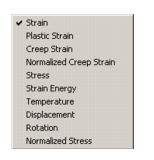 The labels “XXX Range” and “XXX Increment Allowed” will change based on the Increment Criteria selected. This is for CRITERIA. The labels “XXX Range” and “XXX Increment Allowed” will change based on the Increment Criteria selected. This is for CRITERIA. |
Loading Table Instances | Determines how loading tables (Use Tables must be ON in the Job Parameters form) are treated. By default loads are increased or decreased such that they always Reach Peaks-Valleys Only. If you wish you can Reach All Points in Tables or Ignore all Points in Tables. |
Write Instances to Post File | Writes Loading Table Instances to the Post file if toggle is ON. Note that if toggle is ON, then only those instances are written to the POST file and not all the increments of the analysis. This is for IDMPFLG. |
Nodal Temp. Check | There are three choices, 1) Omit Check, 2) Below Finish Temperature (to complete time period when all node temperatures are < FTEMP), and 3) Above Finish Temperature (to complete time period when all node temperatures are > FTEMP). This is for IFINISH. |
Finish Temperature | The terminal temperature. This is for FTEMP. |
Use Criterion | For a criteria to be used, this toggle must be turned ON. |
“Criterion” Range | The first and last fields are zero and 1e20 respectively and cannot change. The second and third must be the same as well as the 4th/5th and 6th/7th which define the ranges. The “Criterion” title changes according to the Increment Criterion chosen. |
“Criterion” Increment Allowed | The “Criterion” title changes according to the Increment Criteria chosen. |
Select a Group (Optional) | You can optionally select a group of elements to which this criterion is to be applied. No group is selected by default. |
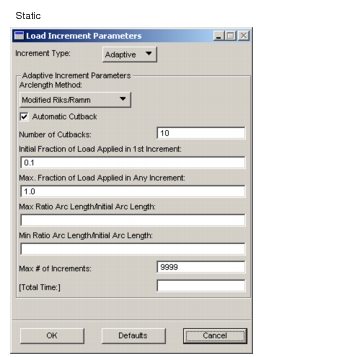
Adaptive Increment Parameter | Description |
Arclength Method | Selects the arclength root procedure: Crisfield, Riks/Ramm, Modified Riks/Ramm, or Crisfield-Modified Riks/Ramm. The default is Modified Riks/Ram. If None is selected the form updates as shown (p. 376). For Transient Dynamics, this is the only option available for adaptive load incrementation. |
Automatic Cutback | This feature is ON by default. If an increment does not converge, a restart from the last increment cuts the increment size in half. |
Number of Cutbacks | This is associated with Automatic Cutback. This parameter determines how many times a cutback is allowed. |
Initial Fraction of Load Applied to 1st Increment | This is the fraction of the total load that should be applied in the first iteration of the first increment. |
Max. Fraction of Load Applied in Any Increment | This is the maximum fraction of the load that can be applied in any increment. |
Max/Min Ratio Arc Length / Initial Arc Length | Used to define the minimal arclength. The default is 0.01. |
Max. # of Increments | Defines the maximum number of increments. Program will end if this value is exceeded. |
Total Time | This is the total time of the analysis for a particular step. It defaults to one (1) if left blank for static load cases. For time dependent load cases, the total time is the length of time between distinct time points if left blank. Otherwise the actual value is used (not recommended because it can’t be variable). |
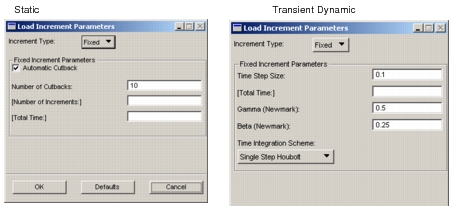
Fixed Increment Parameter | Description |
Automatic Cutback | Applies to Nonlinear Statics only. It is ON by default. If an increment does not converge, it allows for a restart from the last increment cuts the increment size in half. |
Number of Cutbacks | This is associated with Automatic Cutback. This parameter determines how many times a cutback is allowed. |
Number of Increments or Number of Steps | For Statics and Creep this is the number of increments specified in the option. Or for Transient Dynamics defines the number of steps to use throughout the analysis for Fixed time step type. Default is 10. |
Total Time | For Statics, this enters the option which is the total time as defined in this widget. For Transient Dynamics this is the total time. For Creep, the total time is either placed in the 2nd data block of a option or the total time is divided by the Number of Increments, if this value is present, and the incremental time is written to the 2nd data block of the option. |
Gamma / Beta | For Transient Dynamics only. Default is 0.5. |
For Transient Dynamics, the Houbolt and Central Difference cannot be selected. Indicates the time integration scheme to use in dynamic analysis.Single Step Houbolt is the default. | |
Minimum Iteration per Increment | Enter these values for a SOL 400 run. For SOL 600 these values are defined on the Iteration Parameters, 384 form. |
Maximum Iteration per Increment | Enter these values for a SOL 400 run. For SOL 600 these values are defined on the Iteration Parameters, 384 form. |
Matrix Update Method | This is the method for controlling stiffness updates. This is the KMETHOD field on the NLPARM entry for SOL 400 runs. |
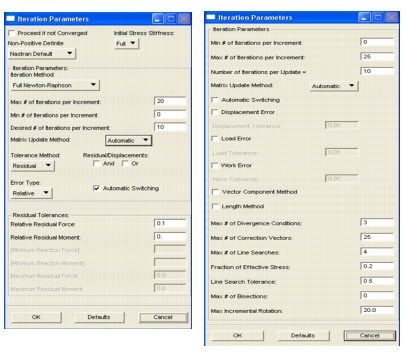
SOL 600 Iteration Parameter | Description |
Proceed if not Converged | Forces the analysis to proceed even if the increment did not converge. |
Initial Stress Stiffness | There are five choices, 1) Full, 2) None, 3) Tensile, 4) Deviatoric, and 5) Begin Increment. |
Non-positive Definite | This forces the non-positive definite flag (IKNONPOS param) ON in the NLSTRAT option. A new option is written for each step if a change in this flag has been detected from Subcase to Subcase. |
Iteration Method | Indicates the iteration method (IKMETH param) to be used. This is can be set to Full Newton-Raphson, Modified Newton-Raphson, Newton-Raphson with Strain Correction, or Secant Method. Full Newton-Raphson is default. |
Max # of Iterations per Increment | Defines the maximum number of iterations (MAXREC param) allowed for convergence in any increment. This number is negative if from the Solution Parameter form. |
Minimum # of Iterations per Increment | This specifies the minimum number of iterations per Increment (MINREC param) option. It can be an integer number zero or greater. If this is set greater than zero, every increment will perform at least this many iterations. |
Desired # of Iterations per Increment | Defines the number of desired iterations in an increment (ATRECYC param) which is placed on the NLSTRAT option. If the actual number of iterations is less than this value, this will be used to figure out how much to increase the load step for the next increment. In a similar manner if the actual number of iterations is greater than this number (but less than the Max # of Iterations per Increment, this will be used to decrease the load step in the next increment. Obviously if Adaptive incrementation is not specified, this data will not be used. |
Matrix Update Method | There are six choices for updating the stiffness matrix, 1) Automatic (MD Nastran automatically selects the most efficient strategy based on convergence rates), 2) Controlled Iters.(MD Nastran updates the matrix at every KSTEP interations and at convergence if KSTEP <= MAXITER), 3) Adaptive, 4) Semi-Automatic (MD Nastran for each load increment (i) performs a single iteration based upon the new/next load, (ii) updates the stiffness matrix, and (iii) resumes the normal Automatic option), 5) Full Newton (MD Nastran updates the stiffness matrix every iteration), and 6) Pure Full Newton (the same as the Full Newton method, except EPSU = -0.01, EPSW = -0.01, and MAXLS = 0.0). |
Tolerance Method | Defines the tolerance method to be used (CONVTYP param). This can be set to Residual, Incremental Displacement, or Incremental Strain Energy. |
Residuals/Displacements And Or | If you want the Tolerance Method to use both Residuals and Displacements to determine convergence set this to And. If you want either one or the other to determine convergence, set this to OR. If Tolerance Method is set to Residual or Displacement, then these two toggles are enabled. Both are OFF by default. If one is ON, the other is OFF. These toggles work in combination with Tolerance Method. If both are OFF, then Tolerance Method determines what is written. |
Error Type | Indicates the type of error to use (IRELABS param). This can be set to Relative or Absolute or Both. |
Automatic Switching | This controls automatic switching (the AUTOSW param on the NLSTRAT option) between Residuals and Displacement tolerances if one or the other fails to converge. |
Residual Tolerances | Values and labels in this frame depend on the Tolerance Method and Error Type setting and are discussed below. |
Relative Residual Force Relative Displacement Relative Energy Relative Residual Moment Relative Rotation | The value of this widget (default is 0.1 on force) is written to the RCKI param. |
Minimum Reaction Force Minimum Displacement Minimum Reaction Moment Minimum Rotation Maximum Residual Force Maximum Displacement Maximum Residual Moment Maximum Rotation | The value of these widgets (default is blank) is written to the appropriate MAXxx or MINxx param. |
SOL 400 Iteration Parameter | Description |
Min # of Iterations per Increment | Specify the fewest number of iterations per load increment. |
Max # of Iterations per Increment | Specify the largest number of iterations per load increment. |
Number of Iterations per Update | Specify the allowable number of iterations per stiffness matrix update, (KSTEP). |
Matrix Update Method | There are six choices for updating the stiffness matrix, 1) Automatic (MD Nastran automatically selects the most efficient strategy based on convergence rates), 2) Controlled Iters.(MD Nastran updates the matrix at every KSTEP interations and at convergence if KSTEP <= MAXITER), 3) Adaptive, 4) Semi-Automatic (MD Nastran for each load increment (i) performs a single iteration based upon the new/next load, (ii) updates the stiffness matrix, and (iii) resumes the normal Automatic option), 5) Full Newton (MD Nastran updates the stiffness matrix every iteration), and 6) Pure Full Newton (the same as the Full Newton method, except EPSU = -0.01, EPSW = -0.01, and MAXLS = 0.0). |
Automatic Switching | If selected, automatically switch to an appropriate convergence checking flag if an unappropriated flag is selected. |
Displacement Error Load Error Work Error Vector Componet Method Length Method | If any of these toggles are ON, then the appropriate CONV=U, P, W, V, or N is written to the NLPARM entry to activate the repective convergence criteria. |
Displacement Tolerance Load Tolerance Work Tolerance | Specifies the tolerance value if the above corresponding toggles are activated. This is written in the EPSU, EPSP, and EPSW fields of the NLPARM entry. Leave blank for default values. |
Maximum # of Divergence Conditions Maximum # of Correction Vectors Maximum # of Line Searches Fraction of Effective Stress Line Search Tolerance Maximum # of Bisections Maximum Incremental Rotations | Specifies the MAXDIV, MAXQN, MAXLS, FSTRESS, LSTOL, MAXBLS, and RTOLB fields of the NLPARM entry. It is recommended to use the default values. Please consult the MD Nastran Quick Reference Guide for more information. |
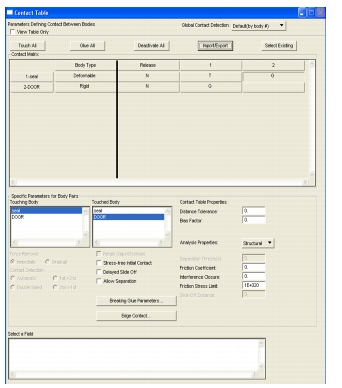
Input | Description |
Global Contact Detection | • Changing this setting should be done with caution as it will over-write any contact detection changes made to individual contact pairs in the cells. This option sets the contact detection method in all cells in the contact table. • Default (by body #) -This is the default where contact is checked in the order the bodies are written to the input file which is the order in which they are created. In this scenario, the most finely meshed bodies should be listed first. There will be contact checks first for nodes of the first body with respect to the second body and then for nodes of the second body with respect to the first body. If Single Sided contact is activated on the Contact Parameters subform, then only the first check is done. • Automatic -Unlike the default, the contact detection is automatically determined and is not dependent on the order they are listed but determined by the solver ordering the bodies starting with those having the smallest edge length. Then there will be only a check on contact for nodes of the first body with respect to the second body and not the other way around. • First ->Second - Blanks the lower triangular section of the table matrix such that no input can be accepted. Only the contact bodies from the upper portion are written, which forces the contact check of the first body (the one higher in the contact table) with respect to the second body. • Second-> First - Blanks the upper triangular section of the table matrix such that no input can be accepted. Only the contact bodies from the lower portion are written. Contact detection is done opposite of First->Second. • Double-Sided -Writes both upper and lower portions of the table matrix. This overrules the Single Sided contact parameter set on the Contact Parameters subform. |
Touch All | Places a T to indicate touching status for all deformable-deformable or rigid-deformable bodies. |
Glue All | Places a G to indicate glued status for all deformable-deformable or rigid-deformable bodies. |
Deactivate All | Blanks the spreadsheet cells. |
Import/Export | Import or Export a file with contact matrix definition data. The format must be CSV. |
Select Existing | Select an existing Contact Table from a set of tables. |
Contact Matrix | A matrix defining what and how contact bodies contact. |
Body Type | Lists the body type for each body; either Deformable or Rigid. |
Release | This cell can be toggled for each body to Y or N (Yes or No). If Y, this indicates that the particular contact body is to be removed from this Subcase. The forces associated with this body can be removed immediately in the first increment or gradually over the time of the entire Subcase with the Force Removal switch described below. |
The Contact Matrix entries | The rows correspond to Touching Body. The columns correspond to Touched Body. An entry of the matrix, for example (Row i,Column j), will have the entry of T, G, or “blank”. T = touching, G = glue, “blank” = no contact. To change a matrix cell entry, select the cell (click once) to select it, then click on the cell once to change to the next selection. For example, T -> G. |
Touching Body Touched Body | These are informational or convenience list boxes to allow you to see which bodies an active cell references and to see what settings are active for Distance Tolerance and other related parameters below. You must click on the touched/touching bodies to see what values, if any, have been set for the pair combination. |
Distance Tolerance | Set the Distance Tolerance for this pair of contact bodies. You must press the Enter or Return key to accept the data in this data box. A nonspatial field can be referenced that will write this data in format, if this parameter varies with time, temperature, or some other independent variable. This overrides any other settings for Distance Tolerance. |
Bias Factor | Bias the domain defined by the distance tolerance. |
Analysis Properties | Select Structural. |
Separation Threshold | Specify a threshold (force or stress) such that if the contact load (force or stress) is < this threshold value, the contacting body remains in contact with the contacted body. |
Separation Force | Set the Separation Force for this pair of contact bodies. You must press the Enter or Return key to accept the data in this data box. A nonspatial field can be referenced that will write this data in format, if this parameter varies with time, temperature, or some other independent variable. This overrides any other settings for Separation Force. |
Friction Coefficient | Set the Friction Coefficient for this pair of contact bodies. You must press the Enter or Return key to accept the data in this data box. A nonspatial field can be referenced that will write this data in format, if this parameter varies with time, temperature, or some other independent variable. This overrides any other settings for Friction Coefficient. |
Interference Closure | Set the Interference Closure for this pair of contact bodies. You must press the Enter or Return key to accept the data in this data box. A nonspatial field can be referenced that will write this data in format, if this parameter varies with time, temperature, or some other independent variable. This overrides any other settings for Interference Closure. |
Friction Stress Limit | This is a bound on the maximum friction stress. This is the friction stress limit for the bilinear model, |
Slide Off Distance | Specify the distance a node must slide off a surface, at an edge, before the node travels on the surface, at the edge, that is at an angle to the surface that is being slid off of. |
Heat Transfer Coefficient | Set the Heat Transfer Coefficient for this pair of contact bodies. You must press the Enter or Return key to accept the data in this data box. A nonspatial field can be referenced that will write this data in format, if this parameter varies with time, temperature, or some other independent variable. This overrides any other settings for Heat Transfer Coefficient. This is only used in Coupled analysis (Heat transfer and Coupled analysis not supported in MSC.Nastran 2004. |
Force Removal | Select 1) Immediate, or 2) Gradual. This is activated when a body is is set to Release. For example, 1-seal can be set to Release by clicking once on the corresponding Release cell, then clicking once again to change from N to Y. The MD Nastran entry BCMOVE is written to the .bdf file. |
Contact Detection | Select 1) Automatic, 2) Double Sided, 3) 1st->2nd, or 4) 2nd->1st. |
Retain Gaps/Overlaps | This is only applicable for the Glued option. Any initial gap or overlap between the node and the contacted body will not be removed (otherwise the node is projected onto the body which is the default). For deformable-deformable contact only. |
Stress-free Initial Contact | This is only applicable for initial contact in increment zero, where coordinates of nodes in contact can be adapted such that they cause stress-free initial contact. This is important if, due to inaccuracies during mesh generation, there is a small gap/overlap between a node and the contacted element edge/face. For deformable-deformable contact only. |
Delayed Slide Off | By default, at sharp corners, a node will slide off a contacted segment as soon as it passes the corner by a distance greater than the contact error tolerance. This extends this tangential tolerance. For deformable-deformable contact only. |
Allow Separation | |
Breaking Glue Parameters... | |
Edge Contact... |
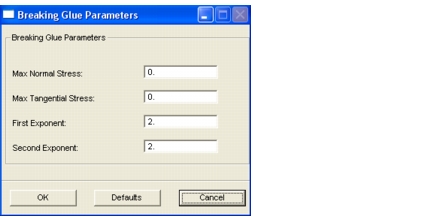
Input | Description |
Max Normal Stress | The maximum normal stress that will cause the glued contact to become un-glued. |
Max Tangential Stress | The maximum tangential stress that will cause the glued contact to become un-glued. |
First Exponent | The exponent of the tangential stress term (BGM) in the following equation: |
Second Exponent | The exponent of the normal stress term (BGN) in the following equation: |
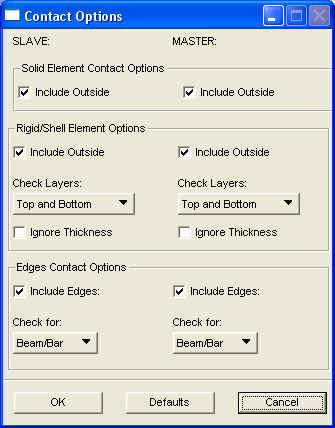
Input | Description |
Include Outside (Solid Element) | When detecting contact of solid elements (for example, CHEXA elements) use this to include contact of the outside of the elements.For details refer to the BCTABLE entry (defines contact table) of the MD Nastran QRG. The entries that are used for the BCTABLE entry are COPTM and COPTS. These flags indicate how master and slave surfaces may contact. |
Include Outside of Rigid Surface | When detecting contact of rigid surfaces use this to include contact of the outside of the rigid surfaces. For details refer to the BCTABLE entry (defines contact table) of the MD Nastran QRG. The entries that are used for the BCTABLE entry are COPTM and COPTS. These flags indicate how master and slave surfaces may contact. |
Check Layers | For contact bodies composed of shell elements, this option menu chooses the layers to be checked. Available options are: Top and Bottom, Top Only, Bottom Only. Check Layers and Ignore Thickness combination enters the appropriate flag in the 10th field of the 2nd data block. |
Ignore Thickness | Turn this button ON to ignore shell thickness. Check Layers and Ignore Thickness combination enters the appropriate flag in the 10th field of the 2nd data block. |
Include Edges | Use this to detect contact of edges. There are three options, Beam/Bar, Free and Hard Shell, or Both. For details refer to the BCTABLE entry (defines contact table) of the MD Nastran QRG. The entries that are used for the BCTABLE entry are COPTM and COPTS. These flags indicate how master and slave surfaces may contact. |
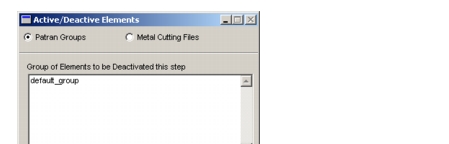
Active/Deactive Group | Description |
Group of Element to Deactivate | Lists all groups. Elements in the selected group will be deactivated. |
Group of Elements to Activate | Lists all groups. Elements in the selected group will be activated. |
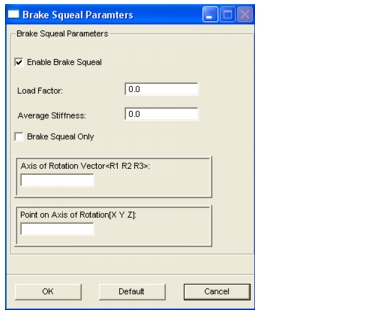
Active/Deactive Group | Description |
Enable Break Squeal | The form is activated when this checkbox is selected. |
Load Factor | Defines the load factor for which the break squeal analysis is to be performed. |
Average Stiffness | Approximate average stiffness per unit area between the break pads and disk. This parameter is used as a penalty contact stiffness for break squeal. It needs to be a large value, but not so large that numerical instabilities result. If this parameter is large eneough, increasing it by a few orders of magnitude will not appreciably affect the squeal modes. |
Break Squeal Only | This is used to specify whether or not the nonlinear analysis will be continued after the break squeal event. If this is selected, the nonlinear iterations will cease immediatly after the event, otherwise the nonlinear iterations will be continued. |
Axis of Rotation Vector | This is a vector of direction cosines, <X-dir cosine, Y-dir cosine, Z-dir cosine>, where this is for the axis of rotation, and the directions are in the basic coordinate system. |
Point on Axis of Rotation | These are the coordinates of a point on the axis of rotation, [X,Y,Z]. The coordinates are in the basic coordinate system. |
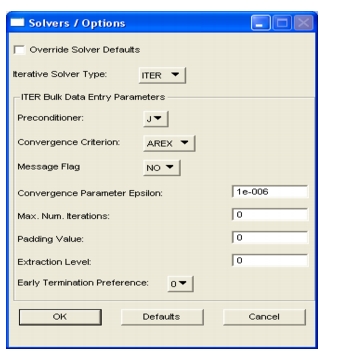
Solver Type | Description |
Nastran Default | No SMETHOD or ITER entries are written. Nastran uses whatever solver is the default for the solution being used. |
Iterative Element-Based (CASI) | An SMETHOD case control with the entry ELEMENT is used which invokes the iterative CASI (element-based) solver using all defaults. This is only available for SOL 101 and 400 and is generally used with large solid models. Certain restrictions apply and you should consult the Nastran Quick Reference Guide regarding the usage of this solver. |
Iterative Matrix-Based | An SMETHOD case control with the entry MATRIX is used to invoke the matrix-based iterative solver using all defaults. |
Iterative (Customized) | An SMETHOD case control referencing the ID of an ITER bulk data entry is written to the input deck. The ITER entry invokes the solver options. Those options are described in the table below. |
Iterative Option | Description |
Preconditioner | Five preconditioners are available: Jacobi, Cholesky, Jacobi/Cholesky, and CASI. The CASI is the element-based iterative solver. See the table above. All other preconditioners are the matrix-based iterative solver. Various options are allowed for each as controlled by the user interface. See the entries below. To use a default preconditioner based on the solution type, set this to Analysis Default. Consult the Nastran Quick Reference Guide for more details as to which defaults are used for each solution type. |
Maximum Number of Iterations | Leave this blank to accept the default. Otherwise specify the maximum number of iterations allowed. |
Diagonal Scaling | The Jacobi and Cholesky preconditioners allow diagonal scaling. |
Reduced | Turn this toggle on to invoke the reduced incomplete Cholesky preconditioner as opposed to just the incomplete Cholesky. This can be combined with or without diagonal scaling. |
Block | Turn this toggle on to invoke the block incomplete Cholesky preconditioner. You must specify real or complex also. |
Real / Complex | This is only used for the block incomplete Cholesky preconditioner. |
p-version | For p-element analysis, you can turn this toggle on to invoke the Jacobi, Cholesky or combined Cholesky/Jacobi preconditioner. This cannot be combined with any other options. |
Padding | Specify the padding value for reduced incomplete Cholesky with any of its options. Leave this blank to specify the defaults. Each option has its own default, therefore it is recommended that you leave this blank. |
Extraction | Specify the extraction level for reduced or block incomplete Cholesky preconditioner. The default is zero. |
Geometric Progression | Turn this toggle on if you wish to use geometric progression convergence criterion. |
Epsilon | This is a user-given convergence parameter. Default is 1e-6. If present, the solver will use additional external convergence criterion. See the Nastran Quick Reference Guide for more details. Blank this field out if only the internal convergence criterion is required. |
Print Messages for each Iteration | Off by default. Turn ON if you want more diagnostics for each iteration. Otherwise only minimal messaging is given. |
Terminate Early (Resource Estimate Only) | Turn this toggle ON if you want the run to terminate with only a resource estimation. |
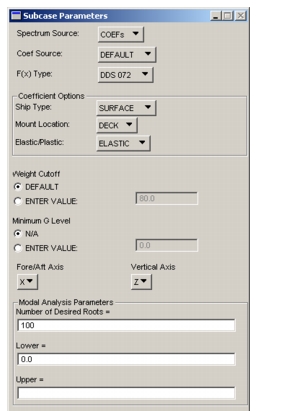
Spectrum Source | Select File for a user-defined spectrum, or Coef for a DDAM style coefficient equation. If you select File, a button appears to the right to let you select the file where the spectrum is defined. If you select Coef, two other buttons appear: |
Coef Source | Select File for a user-written coefficient file, or Default to use the coefficients built into the Fortran program. Note that the built-in coefficients we deliver in the program are NOT the DDS-072 coefficients. If you use this option for a real DDAM analysis, the Fortran file must be edited and recompiled. If you select File, a button appears to the right to let you choose the file where the coefficient data is stored. |
F(x) Type | Choices are NRL 1396 and DDS 072. This option toggles between the old NRL 1396 style equations, and the current DDS-072 style equations used for DDAM. |
Coefficient Options | |
• Ship Type | Select Surface or Submerged |
• Mount Location | Choice of Deck, Hull, or Shell. |
• Elastic/Plastic | Select Elastic or Plastic. Choosing Plastic uses the Elastic/Plastic coefficients; Elastic uses the elastic coefficients. |
Weight Cutoff | Default uses the default value compiled into the PCL code, which is 80%. If you choose Enter Value the text box becomes available and you can enter a percentage manually. The number entered is the percentage, not the fraction, so 100% of the modal mass is entered as 100. |
Minimum G Level | If you select N/A, no minimum G value is used. If you enter a value, all modal accelerations below the minimum are set to the minimum. |
Fore/Aft Axis | It is necessary to have the model oriented orthogonal to a global cartesian axis system, although not necessarily in one particular orientation. This toggle identifies which global axis is to be interpreted as Fore/Aft. |
Vertical Axis | This identifies the axis that is in the vertical direction. |
Modal Analysis | |
• Number of Desired Roots | These are the limits that control the eigenvalue analysis and are the values from the Nastran EIGRL entry. ND is the number of desired roots, V1 is the lower frequency limit, V2 is the upper frequency limit. For the effects of using one of more of these, see the EIGRL section of the MD Nastran Quick Reference Guide. |
• Lower | |
• Upper |
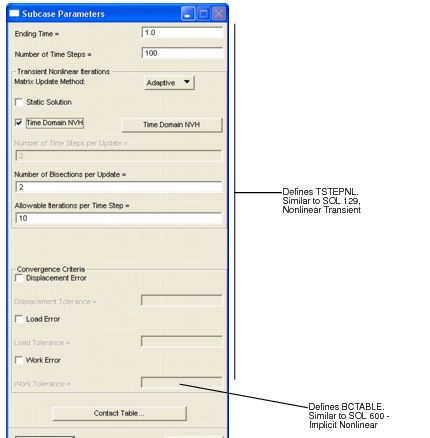
Contact Table... | Activates, deactivates, and controls the behavior of contact bodies in the analysis. |
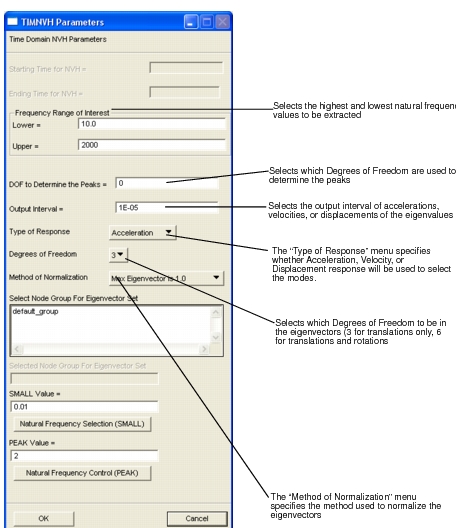

Additional Data... | Additional Contact Data for Explicit Nonlinear. |