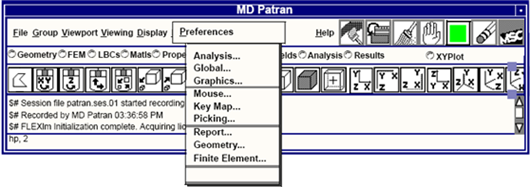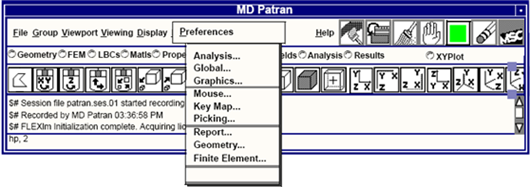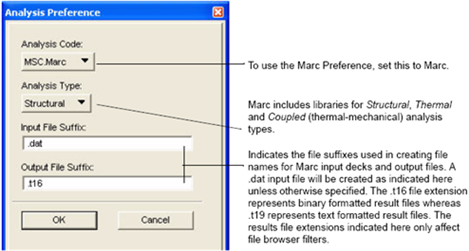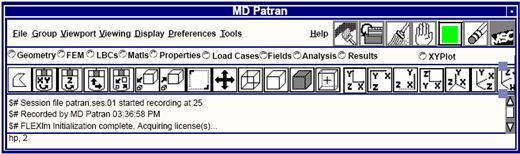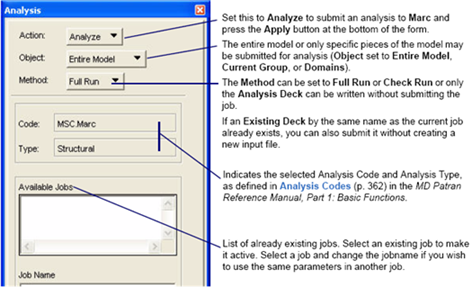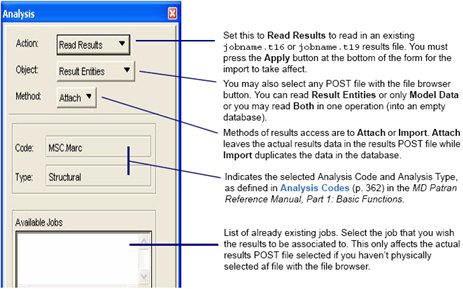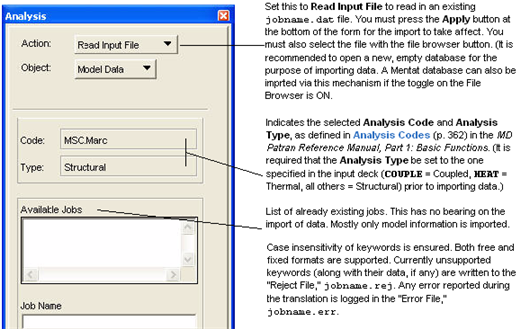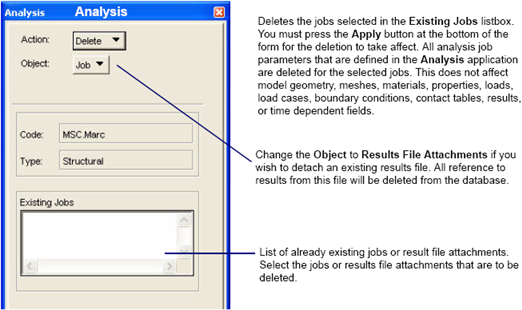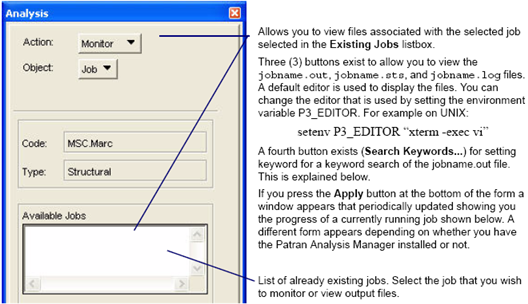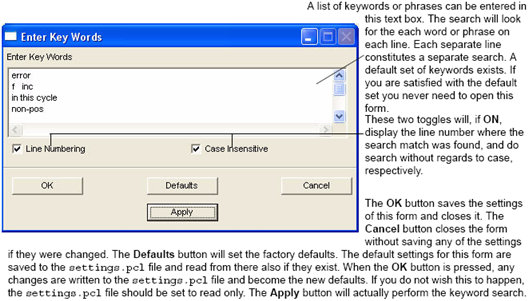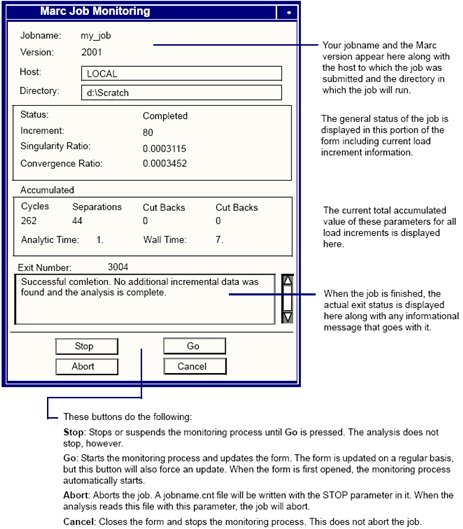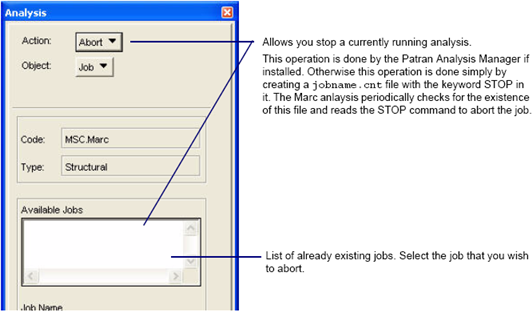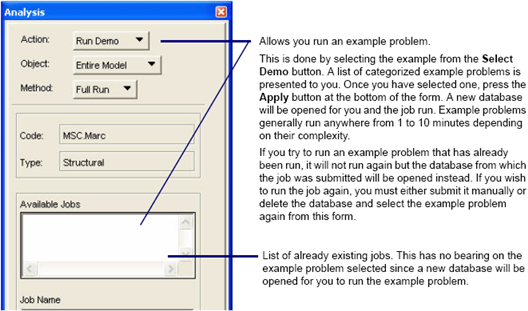XXXXXXXXXXXXXXXXXXXXXXXXXXXXXXXXXXXXXXXXXXXXXXXXXXXXXXXXXXXXXXXXXXXXXXXXXXXXXXXXXXXXXXXXXXXXXXXXXXXXXXXXXXXXXXXXXXXXXXXXXXXXXXXXXXXXXXXXXXXXXXXXXXXXXXXX''"> Getting Started
Everything begins in Patran (or MSC.AFEA) by opening a new database from File | New. When a new database is opened, a form initially appears also, allowing you to set the analysis preference. In order to submit a model for analysis using Marc, the analysis preference must be set to Marc. The analysis preference may be changed from the Preferences | Analysis menu also.
The analysis code may be changed at any time during the model creation. This is especially useful if the model is to be used for different analyses, in different analysis codes. As much data as possible will be converted if the analysis code is changed after the modeling process has begun. The analysis option defines what will be presented in several areas during the subsequent modeling steps.
These areas include the material and element libraries, plus multi-point constraints, loads, boundary conditions, contact definitions, and the analysis setup forms. The selected analysis code may also affect the selections in these same areas. For more details, see
Analysis Codes (p. 434) in the Patran Reference Manual.
Building a Model
Patran (or MSC.AFEA) is a general purpose finite element pre- and postprocessor. Finite element models can be built for multiple purposes. It is not the intention of this manual to teach the finer points of model building, but rather, to document specifics about preparing a model for analysis using Marc. You are referred to the general Patran User’s Guide for specifics on geometry import and creation and finite element meshing.
In general however, you start by importing or creating geometry using the
File | Import or the
Geometry application. The geometry is then meshed using the
FEM application. Or an existing mesh can be imported. The process of building and preparing a model for Marc analysis generally follows a left to right operation across the Patran application menu bar:
Geometry,
FEM,
LBCs,
Materials,
Properties,
Load Cases, etc.
Building A Model and the table below outline the operations of each application involved in model building and analysis preparation:
Application | Description |
Geometry | Creates the geometric representation of your model. You can also import geometry from CAD under the File | Import menu. CAD geometry can then be manipulated, repaired, or modified in the Geometry application. This is a generic operation independent of any Marc analysis. Coordinate frames are also created under this application. See Geometry - Coordinate Frames for supported coordinate definition keywords. |
Finite Elements (FEM) | Allows you to create a finite element mesh of your geometric model. Or the mesh can be imported independent of any geometry under the File | Import menu or the Analysis application. This is a generic operation independent of any Marc analysis.(However you must be aware of the proper element topologies valid for a valid Marc analysis.) The exception to this are MPCs and rigid type elements which are specific to Marc. These are also defined in the FEM application. See Multi-Point Constraints for list of supported MPC and rigid elements. |
Loads and Boundary Conditions (LBCs)
(Contact) | Allows you to apply boundary conditions (constraints) and loads to your model on either the geometry or the actual finite element mesh. Contact definitions are considered a type of boundary condition and are specified here. Only LBCs allowed in Marc are available in this application when Marc is the analysis preference. See Loads and Boundary Conditions - Contact for supported loads and boundary conditions. |
Materials | Material properties are defined from the Marc material library in this application. See Material Library for the complete material library. |
Properties | Element properties are defined in this application. The properties associated to a group of elements or mesh are specified including a reference to the appropriate material(s). This application defines which Marc element types will actually be used in an analysis. See Element Properties for supported element types and their corresponding properties. |
Load Cases | Loads and boundary conditions can be grouped together into various load cases. Multiple load cases can be created with any combination of grouped LBCs. Contact tables are not part of these load cases, but are defined in the Analysis application. Static versus transient loading is defined in this application. Although the transient definition of a particular load is defined in the Fields application and associated to the load in the LBCs application. The LBCs with transient definitions must be associated to a transient load case or they will not be treated as transient. See Load Cases |
Fields | Time and frequency dependent as well as spatial fields (tables) can be created in this application. Properties that vary spatially and/or loads that vary with time or frequency must reference a table definition created in the Fields application. See Fields - Tables |
Building A Model explains, in detail, the process of building a model.
Analysis Processing
After the model is created with all its appropriate materials, properties, loads, boundary conditions, etc., it is ready for submission to Marc for analysis. A job is then created in the Analysis application with all the pertinent parameters specified. The job is submitted and the results are read back into Patran for postprocessing in the Results, or XY Plot applications.
Application | Description |
Analysis | The Analysis application is the culmination of the model building and preparation activity where an actual analysis job is set up and submitted. Various analysis specific (as opposed to model specific) parameters are set up including translation parameters, output requests, contact tables, solution types, etc. When the analysis is complete, the results are read back in with this application also. Result postprocessing is then performed in the Result application. See Running an Analysis for an explanation of all supported analysis options and parameters. |
Results XY Plot | These are result postprocessing applications. Fringe plots of various requested output quantities can be visually displayed. XY plots created under the Results application can be manipulated and modified in the XY Plot application. See Results Created in Patran for a list of supported results entities. |
Running an Analysis explains, in detail, the process of setting up an analysis for submission while
Read Results explains how to read results back into Patran for postprocessing.
There are seven (7) possible Actions in the Analysis application. These are Analyze, Read Results, Read Input File, Delete, Monitor, Abort, and Run Demo. Each of these is briefly explained below.
Analysis Submission (Action: Analyze)
When a job is ready for analysis, the
Action is set to
Analyze. A jobname is given (and description if desired) and the
Apply button is pressed. See
Running an Analysis.
Results Access (Action: Read Results)
When a job is completed, the
Action is set to
Read Results to read the results (POST) file in and postprocess. See
Read Results.
Data Import (Action: Read Input File)
An existing Marc input file can be read into Patran. Set the
Action to
Read Input File, select the input file, and press the
Apply button. A list of supported Marc keywords can be found in
Supported Keywords.
Job or Result Deletion (Action: Delete)
The Delete option under Action allows the user to delete jobs or results POST file attachments.
Monitor a Job (Action: Monitor)
The Monitor option under Action allows the user to view various files created by the analysis, do keyword searches of the jobname.out file which contains analysis results, and view the progress of a currently running job.
Note: | The editor of choice must be in the user’s search path. If the operation appears not to work, check that the editor can be accessed from a command prompt by simply typing the name with no path. The default editor is xterm -exec vi on UNIX and notepad on Windows. |
This form appears after pressing the Apply button when monitoring a job (if no Patran Analysis Manager installed):
Note: | You can disable/enable the Analysis Manager with these command: analysis_manager.disable(), analysis_manager.enable(). |
Aborting a Job (Action: Abort)
The Abort option under Action allows the user kill an Marc analysis.
Example Problems (Action: Run Demo)
The Run Demo option under Action allows the user to run an example problem.
Note: | If this menu item does not appear it is because the $P3_HOME/md_demos directory
does not exist. This is fully customizable. See the Readme file in the same directory for
more details. |