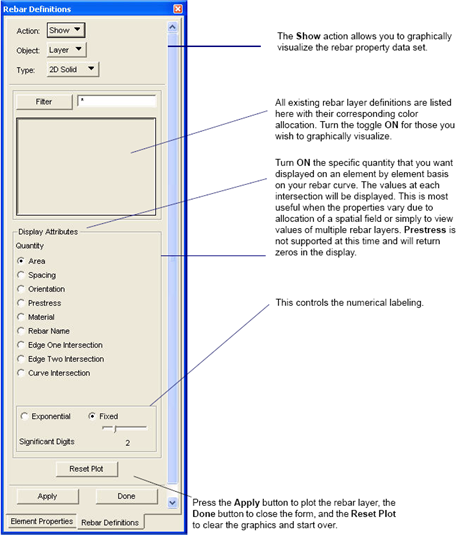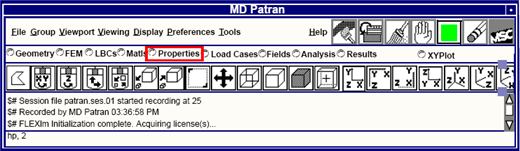
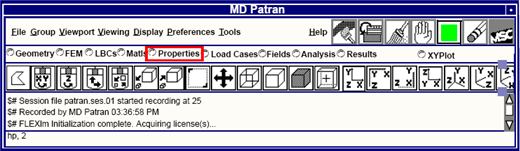
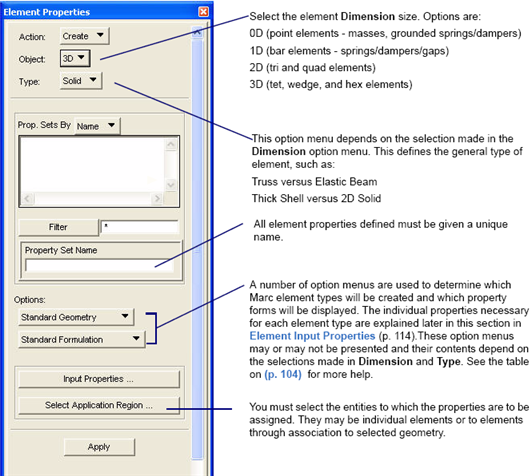
Dimension | Type | Option 1 | Option 2 |
• Mass | |||
• Spring/Damper | |||
• Spring/Damper | |||
• General Beam | • Straight | • Standard (Type varies) • General (Type varies) | |
• Curved (Type varies) | |||
• Elastic Beam | • General Section | • Euler-Bernoulli (Type 52) • Euler-Bernoulli w/Shear (Type 98) • Straight Beam(Type 31) | |
• Arbitrary Section | • Standard Formulation (Type 31) • Euler-Bernoulli w/Shear (Type 98) | ||
• Curved w/Arbitrary Section (Type 31) • Curved w/General Section (Type 31) • Curved w/Pipe Section (Type 31) • Pipe Section (Type 31) | |||
• Thin-Walled Beam | • Closed Section | • Standard Formulation (Type 14) • Linear Axial Strain (Type 25) • Shell Stiffener (Types 76, 78) | |
• Open Section | • Standard Formulation (Type 13) • Shell Stiffener (Types 77, 79) | ||
• Pipe Section | • Standard Formulation (Type 14) • Linear Axial Strain (Type 25) • Shell Stiffener (Types 76, 78) | ||
• Planar Beam | • Homogeneous or Laminate | • Standard Formulation (Types 5, 45) • Parabolic Shear Strain (Type 45) • Curved Isoparametric (Type 16) | |
• Spring/Damper | • Nonlinear (Type SPRING) • Linear (Type SPRING) | ||
• Axisym Shell | • Homogeneous or Laminate | • Standard Formulation (Types 1, 89) • Fourier (Types 90) • Isoparametric (Types 15) | |
• Gap | • Fixed Direction (Type 12) • True Distance (Type 12) • Friction with Bending (Type 97) | ||
• Cable | • Initial Stress Input (Type 51) • Length Input (Type 51) | ||
• Truss (Types 9, 64) • Spring (Type SPRING) • Damper (Type SPRING) | |||
• Rebar | • Plane Strain (Types 165, 168) • Axisymmetric (Types 166, 169) • Axisymmetric w/Twist (Types 167, 170) | ||
• 1D (thermal/ coupled) | • Axisym Shell | • Homogeneous or Laminate | • Linear Temp Distr (Types 87, 88) • Quadratic Temp Distr (Types 87, 88) |
• Link | • Magnetostatic (Type 183) • Conduction (Types 36, 65) • Convection/Radiation (Types 36, 65) | ||
• Spring/Damper (Type SPRING) | |||
• Thin Shell | • Homogeneous or Laminate (Types 49, 72, 138, 139) | ||
• Thick Shell | • Homogeneous or Laminate | • Standard Formulation (Types 22, 75) • Reduced Integration (Type 140) | |
• Membrane | • Homogeneous (Types 18, 30) | ||
• Shear Panel | • Homogeneous (Type 68) | ||
• 2D Rebar (Types 147, 148) | |||
• 2D Solid | • Axisymmetric | • Standard Formulation(Types 2, 10, 28, 126) • Hybrid(Herrmann) (Types 82,156,33,129) • Hybrid(Herrmann) / Reduced Integration (Types 59, 119, 156) • Hybrid(Herrmann) / Twist (Types 66, 83) • Reduced Integration (Types 55, 116) • Twist (Type 20, 67) • Laminated Composite (Types 152 / GASKET, 154) • Fourier (Type 62) • Hybrid(Herrmann) / Fourier (Type 63) • Reduced Integration / Fourier (Type 73) • Hybrid(Herrmann) / Reduced Integration / Fourier (Type 74) • Bending (Types 95, 96) • Semi-Infinite (Types 92, 94) • Electromagnetic (Type 112) • Piezoelectric (Type 162) | |
• | • | • Plane Stress | • Piezoelectric (Type 160) |
• | • | • Plane Strain | • Standard Formulation (Types 6, 11, 27, 125) • Hybrid(Herrmann)(Types 32, 80, 128, 155) • Hybrid(Herrmann) / Reduced Integration (Types 58, 118, 155) • Reduced Integration (Types 54, 115) • Generalized (Types 19, 29) • Generalized / Reduced Integration (Type 56) • Generalized / Hybrid(Herrmann) (Types 34, 81) • Generalized / Hybrid(Herrmann) / Reduced Integration (Type 60) • Laminated Composite (Type 151 / GASKET, 153) • Semi-Infinite (Type 91 93) • Electromagnetic (Type 111) • Piezoelectric (Type 161) |
• | • | • Plane Stress | • Standard Formulation(Types 3, 26, 124) • Reduced Integration (Types 53, 114) |
• 2D (thermal | • Shell | • Homogeneous or Laminate | • Linear Temp Distr (Types 50 85, 86) • Quadratic Temp Distr (Types 50, 85, 86) |
• 2D Solid | • Axisymmetric | • Standard Formulation (Types 38, 40, 42, 132) • Reduced Integration (Types 70, 122) • Laminated Composite (Types 178, 180) • Semi-Infinite (Types 102, 104) | |
• Planar | • Standard Formulation (Types 37, 39, 41, 131) • Reduced Integration (Types 69, 121) • Laminated Composite (Types 177, 179) • Semi-Infinite (Types 101, 103) | ||
• Solid | • Standard Geometry | • Standard Formulation (Types 7, 21, 127, 134) • Hybrid(Herrmann) (Types 35, 84, 130, 157) • Hybrid(Herrmann) / Reduced Integration (Types 61, 120, 130, 157) • Reduced Integration (Types 57, 117, 127, 134) • Electromagnetic (Type 113) • Piezoelectric (Types 163 164) • Magnetstatic (Types 109 181 182) | |
• Auto Shell Typing | • Standard Formulation (Types 7, 21) • Reduced Integration (Type 57) | ||
• Laminated Composite (Types 149 / GASKET, 150) | |||
• Semi-Infinite (Types 107, 108) | |||
• 3D (thermal) | • Solid | • Standard Formulation (Types 43, 44, 133, 135) • Reduced Integration (Types 71, 123, 135) • Semi-Infinite (Types 105, 106) • Semi-Infiite - Magnetostatic (Type 110) | |
• Laminated Composite (Types 175, 176) | |||
Element # | Description | Dimension | Topologies |
Straight Axisymmetric Shell | 1D | Bar/2 | |
Axisymmetric Triangular Ring | 2D | Tri/3 | |
Plane Stress Quadrilateral | 2D | Tri3/, Quad/4 | |
• Element 4 | Curved Quadrilateral, Thin Shell Element | 2D | NOT SUPPORTED |
Beam Column | 1D | Bar/2 | |
Two-Dimensional Plane Strain Triangle | 2D | Tri/3 | |
Three-Dimensional Arbitrary Distorted Brick | 3D | Wedge/6, Hex/8 | |
• Element 8 | Curved Triangular Shell | 2D | NOT SUPPORTED |
Three-Dimensional Truss | 1D | Bar/2 | |
Arbitrary Quadrilateral Axisymmetric Ring | 2D | Quad/4 | |
Arbitrary Quadrilateral Plane-Strain | 2D | Quad/4 | |
Friction and Gap Link Element | 1D | Bar/2 | |
Open Section Thin-Walled Beam | 1D | Bar/2 | |
Thin Walled Beam in Three Dimensions without Warping | 1D | Bar/2 | |
Axisymmetric Shell, Isoparametric Formulation | 1D | Bar/2 | |
Curved Beam in Two-dimensions, Isoparametric Formulation | 1D | Bar/2 | |
• Element 17 | Constant Bending, Three-node Elbow Element | 1D | NOT SUPPORTED |
Four-Node, Isoparametric Membrane | 2D | Tri/3, Quad/4 | |
Generalized Plane Strain Quadrilateral | 2D | Tri/3, Quad/4 | |
Axisymmetric Torsional Quadrilateral | 2D | Tri/3, Quad/4 | |
Three-Dimensional 20-Node Brick | 3D | Wedge/15, Hex/20 | |
Quadratic Thick-Shell Element | 2D | Tri/6, Quad/8 | |
• Element 23 | Three-dimensional 20-node Rebar Element | 3D | NOT SUPPORTED |
• Element 24 | Curved Quadrilateral Shell Element | 2D | NOT SUPPORTED |
Thin Walled Beam in Three Dimensions | 1D | Bar/2 | |
Plane Stress, Eight-Node Distorted Quadrilateral | 2D | Quad/8 | |
Plane Strain, Eight-Node Distorted Quadrilateral | 2D | Quad/8 | |
Axisymmetric, Eight-Node Distorted Quadrilateral | 2D | Quad/8 | |
Generalized Plane Strain, Distorted Quadrilateral | 2D | Tri/6, Quad/8 | |
Membrane, Eight-Node Distorted Quadrilateral | 2D | Quad/8 | |
Elastic Curved Pipe (Elbow) / Straight Beam | 1D | Bar/2 | |
Plane Strain Eight-Node Distorted Quadrilateral, Herrmann Formulation | 2D | Quad/8 | |
Axisymmetric, Eight-Node Distorted Quadrilateral, Herrmann Formulation | 2D | Quad/8 | |
Generalized Plane Strain Distorted Quadrilateral, Herrmann Formulation | 2D | Tri/6, Quad/8 | |
Three-Dimensional 20-Node Brick, Herrmann Formulation | 3D | Wedge/15, Hex/20 | |
Three-Dimensional Link (Heat Transfer Element) | 1D | Bar/2 | |
Arbitrary Planar Triangle (Heat Transfer Element) | 2D | Tri/3 | |
Arbitrary Axisymmetric Triangle (Heat Transfer Element) | 2D | Tri/3 | |
Planar Bilinear Quadrilateral (Heat Transfer Element) | 2D | Quad/4 | |
Axisymmetric Bilinear Quadrilateral Element (Heat Transfer Element) | 2D | Quad/4 | |
Eight-Node Planar Biquadratic Quadrilateral (Heat Transfer Element) | 2D | Quad/8 | |
Eight-Node Axisymmetric Biquadratic Quadrilateral (Heat Transfer Element) | 2D | Quad/8 | |
Three-Dimensional Eight-Node Brick (Heat Transfer Element) | 3D | Wedge/6, Hex/8 | |
Three-Dimensional 20-Node Brick (Heat Transfer Element) | 3D | Wedge/15, Hex/20 | |
Curved Timoshenko Beam in a Plane | 1D | Bar/3 | |
• Element 46 | Eight-node Plane Strain Rebar Element | 2D | NOT SUPPORTED |
• Element 47 | Generalized Plane Strain Rebar Element | 2D | NOT SUPPORTED |
• Element 48 | Eight-node Axisymmetric Rebar Element | 2D | NOT SUPPORTED |
Finite Rotation Linear Thin Shell Element | 2D | Tri/6 | |
Three-Node Linear Heat Transfer Shell Element | 2D | Tri/3 | |
Cable Element | 1D | Bar/2 | |
Elastic Beam | 1D | Bar/2 | |
Plane Stress, Eight-Node Distorted Quadrilateral with Reduced Integration | 2D | Tri/6, Quad/8 | |
Plane Strain, Eight-Node Distorted Quadrilateral with Reduced Integration | 2D | Tri/6, Quad/8 | |
Axisymmetric, Eight-Node Distorted Quadrilateral with Reduced Integration | 2D | Tri/6, Quad/8 | |
Generalized Plane Strain, Distorted Quadrilateral with Reduced Integration | 2D | Tri/6, Quad/8 | |
Three-Dimensional 20-Node Brick with Reduced Integration | 3D | Wedge/15, Hex/20 | |
Plane Strain Eight-Node Distorted Quadrilateral with Reduced Integration Herrmann Formulation | 2D | Tri/6, Quad/8 | |
Axisymmetric, Eight-Node Distorted Quadrilateral with Reduced Integration, Herrmann Formulation | 2D | Tri/6, Quad/8 | |
Generalized Plane Strain Distorted Quadrilateral with Reduced Integration, Herrmann Formulation | 2D | Tri/6, Quad/8 | |
Three-Dimensional, 20-Node Brick with Reduced Integration - Herrmann Formulation | 3D | Tet/10, Wedge/15, Hex/20 | |
Axisymmetric, Eight-node Quadrilateral for Arbitrary Loading (Fourier) | 2D | Tri/6, Quad/8 | |
Axisymmetric, Eight-node Distorted Quadrilateral for Arbitrary Loading, Herrmann Formulation (Fourier) | 2D | Tri/6, Quad/8 | |
Isoparametric, Three-Node Truss | 1D | Bar/3 | |
Heat Transfer Element, Three-Node Link | 1D | Bar/3 | |
Eight-Node Axisymmetric Herrmann Quadrilateral with Twist | 2D | Tri/6, Quad/8 | |
Eight-Node Axisymmetric Quadrilateral with Twist | 2D | Tri/6,Quad/8 | |
Elastic, Four-Node Shear Panel | 2D | Quad/4 | |
Eight-Node Planar Biquadratic Quadrilateral w/ Reduced Integration (Heat Transfer Element) | 2D | Tri/6, Quad/8 | |
Eight-Node Axisymmetric Biquadrilateral with Reduced Integration (Heat Transfer Element) | 2D | Tri/6, Quad/8 | |
Three-Dimensional 20-Node Brick with Reduced Integration (Heat Transfer Element) | 3D | Wedge/15, Hex/20 | |
Bilinear Constrained Shell Element | 2D | Quad/8 | |
Axisymmetric, Eight-node Quadrilateral for Arbitrary Loading with Reduced Integration (Fourier) | 2D | Tri/6, Quad/8 | |
Axisymmetric, Eight-node Distorted Quadrilateral for Arbitrary Loading, Herrmann Formulation, with Reduced Integration (Fourier) | 2D | Tri/6, Quad/8 | |
Bilinear Thick-Shell Element | 2D | Tri/3, Quad/4 | |
Thin-Walled Beam in Three Dimensions without Warping | 1D | Bar/3 | |
Thin-Walled Beam in Three Dimensions including Warping | 1D | Bar/3 | |
Thin-Walled Beam in Three Dimensions without Warping | 1D | Bar/2 | |
Thin-Walled Beam in Three Dimensions including Warping | 1D | Bar/2 | |
Arbitrary Quadrilateral Plane Strain, Herrmann Formulation | 2D | Quad/4/5 | |
Generalized Plane Strain Quadrilateral, Herrmann Formulation | 2D | Tri/3, Quad/4 | |
Arbitrary Quadrilateral Axisymmetric Ring, Herrmann Formulation | 2D | Quad/4/5 | |
Axisymmetric Torsional Quadrilateral, Herrmann Formulation | 2D | Tri/3, Quad/4/5 | |
Three-Dimensional Arbitrary Distorted Brick, Herrmann Formulation | 3D | Wedge/6/7, Hex/8/9 | |
Four-Node Bilinear Shell (Heat Transfer Element) | 2D | Quad/4 | |
Eight-Node Curved Shell (Heat Transfer Element) | 2D | Tri/6, Quad/8 | |
Three-Node Axisymmetric Shell (Heat Transfer Element) | 1D | Bar/3 | |
Two-Node Axisymmetric Shell (Heat Transfer Element) | 1D | Bar/2 | |
Thick Curved Axisymmetric Shell | 1D | Bar/3 | |
Thick Curved Axisymmetric Shell--for Arbitrary Loading (Fourier) | 1D | Bar/3 | |
Linear Plane Strain Semi-infinite Element | 2D | Quad/4 | |
Linear Axisymmetric Semi-infinite Element | 2D | Quad/4 | |
Quadratic Plane Strain Semi-infinite Element | 2D | Quad/8 | |
Quadratic Axisymmetric Semi-infinite Element | 2D | Quad/8 | |
Axisymmetric Quadrilateral with Bending. | 2D | Tri/3, Quad/4 | |
• Element 96 | Axisymmetric, Eight-node Distorted Quadrilateral with Bending | 2D | Tri/6, Quad/8 |
Special Gap and Friction Link for Bending | 1D | Bar/2 | |
Elastic Beam with Transverse Shear | 1D | Bar/2 | |
• Element 99 | Heat Transfer Link Element Compatible with Beam Elements | 2D | NOT SUPPORTED |
• Element 100 | Heat Transfer Link Element Compatible with Beam Elements | 2D | NOT SUPPORTED |
Six-node Plane Semi-infinite Heat Transfer Element | 2D | Quad/4 | |
Six-node Axisymmetric Semi-infinite Heat Transfer Element | 2D | Quad/4 | |
Nine-node Planar Semi-infinite Heat Transfer Element | 2D | Quad/8 | |
Nine-node Axisymmetric Semi-infinite Heat Transfer Element | 2D | Quad/8 | |
Twelve-node 3-D Semi-infinite Heat Transfer Element | 3D | Hex/8 | |
Twenty-seven-node 3-D Semi-infinite Heat Transfer Element | 3D | Hex/20 | |
Twelve-node 3-D Semi-infinite Stress Element | 3D | Hex/8 | |
Twenty-seven-node 3-D Semi-infinite Stress Element | 3D | Hex/20 | |
• Element 109 | Eight-node 3-D Magnetostatic Element | 3D | Hex/8 |
• Element 110 | Twelve-node 3-D Semi-infinite Magnetostatic Element | 3D | Hex/12 |
• Element 111 | Arbitrary Quadrilateral Planar Electromagnetic | 2D | Quad/4 |
• Element 112 | Arbitrary Quadrilateral Axisymmetric Electromagnetic Ring | 2D | Quad/4 |
• Element 113 | Three-dimensional Electromagnetic Arbitrarily | 3D | Hex/8 |
Plane Stress Quadrilateral, Reduced Integration | 2D | Tri/3, Quad/4 | |
Arbitrary Quadrilateral Plane Strain, Reduced Integration | 2D | Tri/3, Quad/4 | |
Arbitrary Quadrilateral Axisymmetric Ring, Reduced Integration | 2D | Tri/3 Quad/4 | |
Three-Dimensional Arbitrary Distorted Brick, Reduced Integration | 3D | Wedge/6, Hex/8 | |
Arbitrary Quadrilateral Plane Strain, Incompressible Formulation with Reduced Integration | 2D | Quad/4/5 | |
Arbitrary Quadrilateral Axisymmetric Ring, Incompressible Formulation with Reduced Integration | 2D | Quad/4/5 | |
Three-Dimensional Arbitrarily Distorted Brick, Incompressible Reduced Integration | 3D | Wedge/6/7, Hex/8/9 | |
Planar Bilinear Quadrilateral, Reduced Integration (Heat Transfer Element) | 2D | Tri/6, Quad/4 | |
Axisymmetric Bilinear Quadrilateral, Reduced Integration (Heat Transfer Element) | 2D | Tri/6, Quad/4 | |
Three-Dimensional Eight-Node Brick, Reduced Integration (Heat Transfer Element) | 3D | Wedge/6, Hex/8 | |
Plane Stress, Six-Node Distorted Triangle | 2D | Tri/6 | |
Plane Strain, Six-Node Distorted Triangle | 2D | Tri/6 | |
Axisymmetric, Six-Node Distorted Triangle | 2D | Tri/6 | |
Three-Dimensional Ten-Node Tetrahedron | 3D | Tet/10 | |
Plane Strain, Six-Node Distorted Triangle, Herrmann Formulation | 2D | Tri/6 | |
Axisymmetric, Six-Node Distorted Triangle, Herrmann Formulation | 2D | Tri/6 | |
Three-Dimensional Ten-Node Tetrahedron, Herrmann Formulation | 3D | Tet/10 | |
Planar, Six-Node Distorted Triangle (Heat Transfer Element) | 2D | Tri/6 | |
Axisymmetric, Six-Node Distorted Triangle (Heat Transfer Element) | 2D | Tri/6 | |
Three-Dimensional Ten-Node Tetrahedron (Heat Transfer Element) | 3D | Tet/10 | |
Three-Dimensional Four-Node Tetrahedron | 3D | Tet/4 | |
Three-Dimensional Four-Node Tetrahedron (Heat Transfer Element) | 3D | Tet/4 | |
• Element 136 | Six-node Wedge | 3D | NOT SUPPORTED |
• Element 137 | Six-node Wedge Heat Transfer | 3D | NOT SUPPORTED |
Bilinear Thin-triangular Shell Element | 2D | Tri/3 | |
Bilinear Thin-shell Element | 2D | Quad/4 | |
Bilinear Thick-shell Element with Reduced Integration | 2D | Tri/3, Quad/4 | |
• Element 141 | Heat Transfer Shell | 2D | NOT SUPPORTED |
• Element 142 | Eight-node Axisymmetric Rebar Element with Twist | 2D | NOT SUPPORTED |
• Element 143 | Four-node Plane Strain Rebar Element | 2D | NOT SUPPORTED |
• Element 144 | Four-node Axisymmetric Rebar Element | 2D | NOT SUPPORTED |
• Element 145 | Four-node Axisymmetric Rebar Element with Twist | 2D | NOT SUPPORTED |
• Element 146 | Three-dimensional 8-node Rebar Element | 3D | NOT SUPPORTED |
Four-node Rebar Membrane | 2D | Quad/4 | |
Eight-node Rebar Membrane | 2D | Quad/8 | |
Three-dimensional, Eight-node Composite Brick Element | 3D | Wed/6, Hex/8 | |
Three-dimensional, Twenty-node Composite Brick Element | 3D | Wed/15, Hex/20 | |
Quadrilateral, Plane Strain, Four-node Composite Element | 2D | Tri/3, Quad/4 | |
Quadrilateral, Axisymmetric, Four-node Composite Element | 2D | Tri/3, Quad/4 | |
Quadrilateral, Plane Strain, Eight-node Composite Element | 2D | Tri/6, Quad/8 | |
Quadrilateral, Axisymmetric, Eight-node Composite Element | 2D | Tri/6, Quad/8 | |
Plane Strain, Low-order, Triangular Element, Herrmann Formulations | 2D | Tri/3/4 | |
Axisymmetric, Low-order, Triangular Element, Herrmann Formulations | 2D | Tri/3/4 | |
Three-dimensional, Low-order, Tetrahedron, Herrmann Formulations | 3D | Tet/4/5 | |
• Element 158 | Three-node Triangular Membrane Element | 2D | NOT SUPPORTED |
• Element 159 | Four-node Bilinear Thick Shell Element | 2D | NOT SUPPORTED |
• Element 160 | 4-node Piezo Electric Plane Stress Element | 2D | Quad/4 |
• Element 161 | 4-node Piezo Electric Plane Strain Element | 2D | Quad/4 |
• Element 162 | 4-node Piezo Electric Axisymmetric Element | 2D | Quad/4 |
• Element 163 | 8-node Piezo Electric Brick Element | 3D | Hex/8 |
• Element 164 | 4-node Piezo Electric Tetrahedron Element | 3D | Tet/4 |
Two-node Plane Strain Rebar Membrane | 1D | Bar/2 | |
Two-node Axisymmetric Rebar Membrane | 1D | Bar/2 | |
Two-node Axisymmetric Rebar Membrane w/ Twist | 1D | Bar/2 | |
Three-node Plane Strain Rebar Membrane | 1D | Bar/3 | |
Three-node Axisymmetric Rebar Membrane | 1D | Bar/3 | |
Three-node Axisymmetric Rebar Membrane w/ Twist | 1D | Bar/3 | |
• Element 171 | Two-node 2-D Cavity Surface Element | 1D | NOT SUPPORTED |
• Element 172 | Two-node Axisymmetric Cavity Surface Element | 1D | NOT SUPPORTED |
• Element 173 | Three-node 3-D Cavity Surface Element | 2D | NOT SUPPORTED |
• Element 174 | Four-node 3-D Cavity Surface Element | 2D | NOT SUPPORTED |
• Element 175 | Eight-node Composite Heat Transfer Brick Element | 3D | Wed/6, Hex/8 |
• Element 176 | Twenty-node Composite Heat Transfer Brick Element | 3D | Wed/15, Hex/20 |
• Element 177 | Four-node Plane Strain Composite Heat Transfer Element | 2D | Tri/3, Quad/4 |
• Element 178 | Four-node Axisymmetric Composite Heat Transfer Element | 2D | Tri/3, Quad/4 |
• Element 179 | Eight-node Plane Strain Composite Heat Transfer Element | 2D | Tri/6, Quad/8 |
• Element 180 | Eight-node Axisymmetric Composite Heat Transfer Element | 2D | Tri/6, Quad/8 |
• Element 181 | 3D Magnetostatic Tetrahedron | 3D | Tet/4 |
• Element 182 | 3D Magnetostatic Tetrahedron | 3D | Tet/10 |
• Element 183 | 3D Magnetostatic Current Carrying Wire | 3D | Bar/2 |
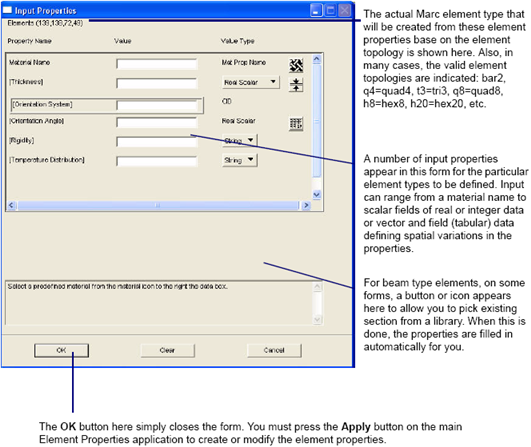
Property Name | Description |
Translational Inertia, X/Y/Z | Defines the concentrated mass values for translational degrees-of-freedom. These properties are optional and can be entered either as real constants or references to existing field definitions. They appear on the third card of the MASSES option. |
Rotational Inertia XX/YY/ZZ | Defines the rotational inertia values for rotational degrees-of-freedom. These properties are optional and can be entered either as real constants or references to existing field definitions. They appear on the third card of the MASSES option. |
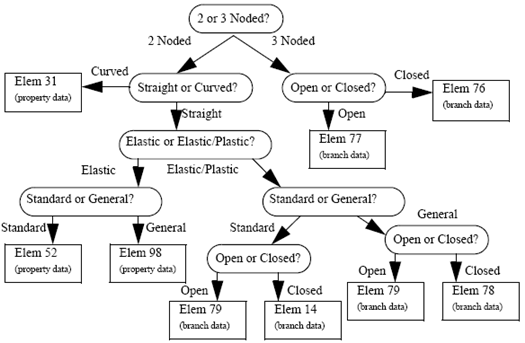
Property Name | Description |
Section Name | Defines the section to be used from a list of sections created or stored in the Beam Library. A list of all sections (currently in the database) is displayed. Either select from the list or type in the name. This property is required and only appears for General Beam. For other methods of assigning beam properties, a button at the bottom of the form allows you to select an existing beam section, but the section name is not associated to the property itself as is the case for General Beam. |
Material Name | Defines the material to be used. A list of all materials (currently in the database) is displayed. Either select from the list or type in the name, preceded by an “m:”. This property is required. |
XZ Plane Definition | Defines the orientation of the beam elements. This vector determines the plane that contains the local x-axis and the beam axis. The components of the vector appear in the EGEOM4, 5, and 6 data fields of the GEOMETRY option. This property is required. |
Center of Curvature | Defines the center of the bend radius by referencing the ID of an existing node. The coordinates of the node appear in the EGEOM3, 4, and 5 data fields of the GEOMETRY option. This property is required for curved beams. |
Cross-Sectional Area | Defines the area of the beam or truss cross section. It can be entered as a real constant or a reference to an existing field definition. For a truss element, the value appears in the EGEOM1 data field of the GEOMETRY option or in the second data field on the third card of the BEAM SECT option for beams/bars/pipes, and is a required property. |
Section Radius (ave) | Defines the radius measured from the pipe center to the middle of the pipe wall. It can be entered either as a real constant or a reference to an existing field definition. The value appears in the EGEOM2 data field of the GEOMETRY option, and is a required property for pipe elements. |
Section Height | Defines the beam thickness either as element uniform or tapered based on the selected “Value Type.” Real Scalar: Each element will have a uniform thickness which can be entered as a real constant, or a reference to an existing field definition. The data appears in the EGEOM1 data field of the GEOMETRY option. Field at Nodes: Tapered elements will be created by referencing an existing field definition. The data appears on the third card of the NODAL THICKNESS option. This property is required. |
Section Width | Defines the beam section area for Bar/2 elements or beam section width for Bar/3 elements. It can be entered either as a real constant or a reference to an existing field definition. The value appears in the EGEOM2 data field of the GEOMETRY option, and is a required property. |
Pipe Thickness | Defines the pipe wall thickness for pipe elements. It can be entered either as a real constant or a reference to an existing field definition. The value appears in the EGEOM1 data field of the GEOMETRY option, and is a required property for pipe elements. |
Shear Area-x Shear Area-y | Defines the effective transverse shear area in the local x and y directions. They can be entered as a real constants or references to existing field definitions. The values appear in the sixth and seventh data fields on the third card of the BEAM SECT option. |
Ixx Iyy | Defines the moments of inertia about the local x and y axes. They can be entered either as real constants or references to existing field definitions. The values appear in the fourth and fifth data fields on the third card of the BEAM SECT option, and are required properties. |
Izz (K factor) | Defines the torsional stiffness factor. It can be entered either as a real constant or a reference to an existing field definition. The value appears in the fifth data field on the third card of the BEAM SECT option, and is a required property. |
# Divisions ea Branch | Defines the number of divisions for each branch of the beam cross section for stress recovery. This data is entered as a list of integer constants - one value for each branch. The values appear on the third card of the BEAM SECT option, and are required properties. Each branch is divided (by you) into segments. The stress points of the section, that is, the points used by numerical integration of section stiffness and also for output of stress, are the segment division points. The end points of any branch are always stress points, and there must always be an even number of divisions (nonzero) in any branch. A maximum of 31 stress points (30 divisions) can be used in a complete cross-section, not counting branches of zero thickness. |
X @ Begin 1st Branch Y @ Begin 1st Branch | Defines the coordinates at the beginning of the first branch in the beam cross section. These real constants appear in the first and second data fields on the fourth card of the BEAM SECT option, and are required properties. |
[dx/ds @ Branch Begin] [dy/ds @ Branch Begin] | Defines the direction cosines of the tangent at the beginning of each branch relative to the local x and y axes. These lists of real constants are optional. The default directs the branch in a straight path between its ends and only operates when neither list is provided. When values are entered, they must be greater than or equal to -1.0 and less than or equal to +1.0. This data appears on the fourth card of the BEAM SECT option. |
Thkns @ Branch Begin | Defines the thickness at the beginning of each branch. These real constants must have values that are greater than or equal to zero (branches with zero thickness can be used to double back over existing branches). They are entered on the fifth card of the BEAM SECT option, and are required properties. |
X @ Branch End Y @ Branch End | Defines the coordinates at the end of each branch in the beam cross section. These real constants appear in the fifth and sixth data fields on the fourth card of the BEAM SECT option, and are required properties. The end branch location is always the beginning branch location for the next branch. In some cases, to define a proper cross section, the branches must overlap back onto themselves. In this case, the overlapping branch is assigned a zero thickness. |
[dx/ds @ Branch End] [dy/ds @ Branch End] | Defines the direction cosines of the tangent at the end of each branch relative to the local x and y axes. These lists of real constants are optional. The default directs the branch in a straight path between its ends and only operates when neither list is provided. When values are entered, they must be greater than or equal to -1.0 and less than or equal to +1.0. This data appears on the fourth card of the BEAM SECT option. |
Thkns @ Branch End | Defines the thickness at the end of each branch. These real constants must have values that are greater than or equal to zero (branches with zero thickness can be used to double back over existing branches). They are entered on the fifth card of the BEAM SECT option, and are required properties. If the thickness at the beginning of the branch is nonzero and the end is defined as zero, the branch is assumed to be of constant thickness. |
[Contact Beam Radius] | Defines the radius of the beam for beam-to-beam contact purposes. This value is unnecessary for MSC.Marc versions 2001 and earlier in which the contact distance between touching beams is calculated automatically. However this radius is required for Marc 2003 if beam-to-beam contact is involved. The radius is entered in the 7th filed of the GEOMETRY option. |
[Branch Length] | Defines the length of each branch. These real constants are optional. The default value is equal to the straight distance between the ends of the branch. They are entered on the fifth card of the BEAM SECT option. |
[Transverse Shear] | If this is set to Parabolic, then the TSHEAR parameter is written, which changes the transverse shear model from constant through the thickness to a parabolic representation for planar beam, element type 45. |
[Rigidity] | In a Coupled analysis, if this is set to Rigid, the element exhibits only heat transfer capabilities and becomes structurally rigid. |
Note: | For most beam elements, you can select existing section and property data from the Beam Library which is an application under the Tools pull down menu. When this is done, the appropriate data boxes are filled in with the section properties automatically. In some cases this is property data while others it is branch information. For the General Beam, all this information is filled out, however, only the data needed for the selected element type is written to the Marc input file. For arbitrary beam section types, the Beam Library allows entry in the form of branch (or centerline) data. It is highly recommended to use the Beam Library to define this data as it is much easier. |
Property Name | Description |
Dof at Node 1 Dof at Node 2 | Defines the degree-of-freedom to use at each end of the spring element. They are entered in the second and fourth data fields on the second card of the SPRINGS option, and are required properties. For 0D Objects, the D0f at Node 2 is not available and thus not entered to flag a grounded spring/damper. |
Stiffness | Defines the spring stiffness. It can be entered either as a real constant or a reference to an existing nonspatial field definition of Force vs Deflection or Stiffness vs. Deflection for nonlinear springs only, which can vary with time and/or temperature also. The scalar value or unity appears in the 5th field on the 2nd data block of the SPRINGS option with a reference to a TABLE entry. The old, 1d linear Spring definition can accept a spatially varying field in which case multiple SPRINGS options are written to describe the spatial variation of stiffness. |
Damping Coefficient | Defines the damping coefficient. It can be entered either as a real constant or a reference to an existing nonspatial field definition of Force vs Velocity or Coefficient vs. Velocity for nonlinear dampers only, which can vary with time and/or temperature also. The scalar value or unity appears in the 6th field of the 2nd data block of the SPRINGS option with a reference to a TABLE entry. The old, 1d linear Damper definition can accept a spatially varying field in which case multiple SPRINGS options are written to describe the spatial variation of damping. |
Initial Force | This is a real scalar value of initial force in the spring. This cannot vary via a field definition. The scalar value appears in the 7th field of the 2nd data block of the SPRINGS option |
Thermal Conduction | Defines the thermal conductivity for Thermal or Coupled analyses. It can be entered either as a real constant or a reference to an existing nonspatial field definition of Flux vs Temperature or Conduction vs. Temperature for nonlinear links only, which can vary with time also. The scalar value or unity appears in the 8th field on the 2nd data block of the SPRINGS option with a reference to a TABLE entry. |
Numerical Stabalizer | This is a flag that, if set, will cause the spring to act as a numerical stabalizer and the spring force will always be set to zero. |
Property Name | Description |
Init Open or Closed | Indicates the condition of the gap for the first iteration of the analysis. This data is optional and will default to initially open if not defined. It is entered in the 8th data field on the third card of the GAP DATA option. |
Limiting Distance Closure Distance | Indicates that the “Limiting Distance” restricts the minimum or maximum opening of the gap. This property is optional and defaults to the minimum limit type. For “Closure Distance,” this data is place in the 1st field of the GAP DATA option. |
Min or Max Limit Type | Defines a minimum or maximum restriction on the gap distance based on the selection made for “Min or Max Limit Type.” It can be entered either as a real constant or a reference to an existing field definition. The value appears in the first data field on the third card of the GAP DATA option. |
Friction Coefficient | Defines the sliding friction coefficient when the gap is closed. This property is optional and defaults to zero when not defined. It can be entered either as a real constant or a reference to an existing field definition. The value appears in the second data field on the third card of the GAP DATA option. |
K Normal (closed) K Tangent (closed) | Defines the normal and tangential stiffness of the element when the gap is closed. They can be entered either as real constants or references to existing field definitions. The values appear in the third and fourth data fields on the third card of the GAP DATA option. |
Closure Direction | This is a vector that defines the closure direction and used only for Fixed Direction gaps. Note that this element is actually a 4 node element although only Bar/2 topologies are allowed. The two internal nodes are generated automatically by the translation. The first and fourth nodes couple to the rest of the structure while node 2 is the gap node. It has one degree of freedom, Fn, the force being carried across the link. The coordinate data of this node is used to input the direction of the gap closure direction and determined from this vector. Node 3 is the frictional node, which is automatically supplied by the translator. This property is required. |
Property Name | Description |
Material Name | Defines the material to be used. A list of all materials (currently in the database) is displayed. Either select from the list or type in the name, preceded by an “m:”. This property is required. |
Cross-Sectional Area | Defines the area of the cable cross section. It can be entered either as a real constant or a reference to an existing field definition. The value appears in the EGEOM1 data field of the GEOMETRY option, and is a required property. |
Initial Stress | Defines the initial stress in the cable elements.This property is optional and will default to zero when not defined. It can be entered either as a real constant or a reference to an existing field definition. The value appears in the EGEOM3 data field of the GEOMETRY option. |
Element Length | Defines the initial length of the cable elements. This property is optional and will default to the straight distance between the ends of the cable element. It can be entered either as a real constant or a reference to an existing field definition. The value appears in the EGEOM2 data field of the GEOMETRY option. |
Property Name | Description |
Material Name | Defines the material to be used. A list of all materials (currently in the database) is displayed. Either select from the list or type in the name, preceded by an “m:”. This property is required. |
Cross-Sectional Area | Defines the area of the link cross section. It can be entered either as a real constant, or a reference to an existing field definition. The value appears in the EGEOM1 data field of the GEOMETRY option and is required. |
Emissivity | Defines the emissivity between the two end nodes of this link. This is entered in the EGEOM2 data field of the GEOMETRY option. This value can be either a real constant or a reference to an existing field definition. This property is optional. |
Stefan-Boltz Constant | Defines the Stefan-Boltzmann radiation constant. It can be entered either as a real constant or a reference to an existing field definition.The value is entered in the EGEOM3 data field of the GEOMETRY option. This property is optional. |
Abs Temp Conversion | Defines the absolute temperature conversion factor for the radiative boundary conditions. It can be entered either as a real constant or a reference to an existing field definition. The value is entered in the EGEOM4 data field of the GEOMETRY option. This property is optional. |
Film Coefficient | Defines the convective film coefficient for convective boundary conditions. It can be entered either as a real constant or a reference to an existing field definition. The value appears in the EGEOM5 data field of the GEOMETRY option. This property is optional. |
Property Name | Description |
Material Name | Defines the material to be used. A list of all materials (currently in the database) is displayed. Either select from the list or type in the name, preceded by an “m:”. This property is required. |
Thickness | For non-laminated axisymmetric shells, defines the shell thickness either as an element uniform or tapered based on the selected Value Type: Real Scalar: Each element will have a uniform thickness which can be entered as a real constant or a reference to an existing field definition. The data appears in the EGEOM1 data field of the GEOMETRY option. Field at Nodes: Tapered elements will be created by referencing an existing field definition. The data appears on the third card of the NODAL THICKNESS option. This property is required. |
[Rigidity] | In a Coupled analysis, if this is set to Rigid, the element exhibits only heat transfer capabilities and becomes structurally rigid. |
[Temperature Distribution] | In a Coupled analysis, if this is set to Quadratic, shell element temperatures will have 3 degrees-of-freedom (top, bottom, middle) as opposed to only two (top, bottom). The HEAT parameter is written to indicate this. |
Property Name | Description |
Material Name | Defines the material to be used. A list of all materials (currently in the database) is displayed. Either select from the list or type in the name, preceded by an “m:”. This property is required. |
Area | Defines the cross sectional area of each rebar in the layer. A spatially varying field can be provided if this varies along the length of the layer. Entered in the 3rd field of the 4th data block of the REBAR option. A spatial field can be entered if the Area varies from one location to another. In this case the 5th data block is also written. |
Spacing | Defines the spacing of the rebar cords in the layer. A spatially varying field can be provided if this varies along the length of the layer. Entered in the 4th field of the 4th data block of the REBAR option. A spatial field can be entered if the Spacing varies from one location to another. In this case the 5th data block is also written. |
Orientation | Defines the orientation angle of the rebar cords in the layer relative to the Reference Axis. This is the angle between the rebar and the projection of the reference axis on the rebar layer plane. A spatially varying field can be provided if this varies along the length of the layer. Entered in the 5th field of the 4th data block of the REBAR option. A spatial field can be entered if the Orientation varies from one location to another. In this case the 5th data block is also written. |
[Reference Axis] | This is used to define the orientation angle. The reference axis is defined as a vector which is then projected onto the rebar layer plane. The orinetation angle is measured from this projection. If blank, it defaults to <1,0,0>, the x-axis. Reference axis is placed in the 4th-6th fields of the 3rd data block of the REBAR option. |
[Microbuckle Factor] | If a factor is entered, this activates the microbuckle behavior of rebar cords in compression. The factor reduc es the rebar compression stiffness. A good default value is 0.02. Entry is flagged in the 8th field of the 3rd datablock of the REBAR option. The factor is placed in the 9th field. |
[Original Radius for Cylinder Expansion] | If entered, flags structure as an axisymmetric expansion of cylinders of bias plies with cords nearly inextensible relative to matrix material. Rebar properties are then calculated by Marc. The reference axis needs to be the symmetric axis of the orignal cylinder and needs to pass through the origin of the coordinates. Entry is flagged on the 3rd card of the 3rd data block and the radius is placed in the 6th field of th3 4th data block of the REBAR option. |
[Create MFD File?] | If this is set to YES, then a MFD file is written with the geometric rebar information. This file can only be accessed and visualized by MSC.Marc Mentat currently. |
Note: | You may either generate 1D rebar membrane elements manually through the Element Properties application by assigning properties directly to a generated 1D mesh. Or you may use the Rebar Definitions tool available from the Tools pull down menu, which will generate the mesh and assign the properties automatically for you. See Rebar Definition Tool at the end of this section. A list of elements into which these rebar membrane elements are to be inserted is automatically determined on translation based on geometric tolerance, which writes the INSERT option to the input file. Only one rebar layer may be defined by any one element property set. If more than one layer is necessary, create coincident elements and define another rebar property set to these elements. |
Property Name | Description |
Material Name | Defines the material to be used. A list of all materials (currently in the database) is displayed. Either select from the list or type in the name, preceded by an “m:”. This property is required. |
Thickness | Defines the shell thickness either as element uniform or tapered based on the selected “Value Type.” Real Scalar: Each element will have a constant uniform thickness which can be entered as a real constant or a reference to an existing field definition. The data appears in the EGEOM1 data field of the GEOMETRY option. Element Nodal: Tapered elements will be created by referencing an existing field definition. The data appears on the third card of the NODAL THICKNESS option. This property is required. |
Orientation System | Selects the coordinate frame in which to define preferred material orientation. See Material Orientation for more explanation. Only CID (coordinate frame specification) is valid (or a flagging User Sub. ORIENT). |
Orientation Angle | Defines the angle measured from the edge of the element or other reference line (vector) to the first preferred material direction of the element. It can be entered either as a real constant or a reference to an existing field definition. The value appears in the second data field on the third card of the ORIENTATION option. This property is optional. See Material Orientation for more explanation. |
[Transverse Shear] | If this is set to Parabolic, then the TSHEAR parameter is written, which changes the transverse shear model from constant through the thickness to a parabolic representation for thich shells, element types 22, 75, and 140. |
[Rigidity] | In a Coupled analysis, if this is set to Rigid, the element exhibits only heat transfer capabilities and becomes structurally rigid. |
[Temperature Distribution] | In a Coupled analysis, if this is set to Quadratic, shell element temperatures will have 3 degrees-of-freedom (top, bottom, middle) as opposed to only two (top, bottom). The HEAT parameter is written to indicate this. |
Property Name | Description |
Formulation Options | This is set to none by default. If you wish to use an Assumed Strain, Constant Volume or Both of these formulation options, you must set this with the pull down menu to the right of this input property widget. The appropriate flag is placed in the GEOMETRY option to turn these options on if selected. Note that under the Translation Parameter form, Assumed Strain and Constant Volume (or Dilatation) can be globally turned ON for all elements. If you wish these options to vary with element property definitions, you must turn them OFF globally in Job Parameters. |
Material Name | Defines the material to be used. A list of all materials (currently in the database) is displayed. Either select from the list or type in the name, preceded by an “m:”. This property is required. |
Thickness | Defines the shell thickness either as element uniform or tapered based on the selected “Value Type.” Real Scalar: Each element will have a uniform thickness which can be entered as a real constant or a reference to an existing field definition. The data appears in the EGEOM1 data field of the GEOMETRY option. Element Nodal: Tapered elements will be created by referencing an existing field definition. The data appears on the third card of the NODAL THICKNESS option. This property is required. |
Orientation System | Selects the coordinate frame in which to define preferred material orientation. See Material Orientation for more explanation. Only CID (coordinate frame specification) is valid (or a flagging User Sub. ORIENT). |
Orientation Angle | Same explanation as for 2D Elements above. |
Thickness Change | Defines the thickness change at a position within the application region. The thickness change value is determined from the translational z component of the displacement boundary condition at the selected node. |
Rel. Surface Rotation | Defines the rotation of the application region’s top surface relative to its bottom surface. The rotation values are determined from the rotational x and y components of the displacement boundary condition at the selected node. |
[Rigidity] | In a Coupled analysis, if this is set to Rigid, the element exhibits only heat transfer capabilities and becomes structurally rigid. |
Property Name | Description |
Loading Path | This data box that accepts a non-spatial field of Stress(pressure) vs. Closure Distance (a non-spatial displacement field). A table is written according to the TABLE option with gasket closure as the independent variable. The table ID is referenced in 2nd field of 3rd data block of the GASKET option. |
Yield Pressure | Enter the yield pressure of the gasket material. This fills in the 1st field of 5th data block of GASKET option. Only a scalar value can be entered. |
Tensile Modulus | Enter the tensile modulus of the gasket material. This fills in the 2nd field of 5th data block of GASKET option. Only a scalar value can be entered. |
Transverse Shear Modulus | Enter the transverse shear modulus of the gasket material. This fills in the 3rd field of 5th data block of GASKET option. Only a scalar value can be entered. |
Initial Gap | Enter the initial gap of the gasket material. This fills in the 4th field of 5th data block of GASKET option. Only a scalar value can be entered. |
Unloading Path 1-10 | These are 10 data boxes like Loading Path that can accept non-spatial fields or Stress vs. Closure, written to the TABLE option, and referenced in data block 4, fields 1-10, respectively. Multiple unloading paths are allowed to fully model the behavior of these gasket type materials where each load cycle can see a different unloading path. |
Property Name | Description |
Formulation Options | This is set to none by default. If you wish to use an Assumed Strain, Constant Volume or Both of these formulation options, you must set this with the pull down menu to the right of this input property widget. The appropriate flag is placed in the GEOMETRY option to turn these options on if selected. Note that under the Translation Parameter form, Assumed Strain and Constant Volume (or Dilatation) can be globally turned ON for all elements. If you wish these options to vary with element property definitions, you must turn them OFF globally in Job Parameters. |
Material Name | Defines the material to be used. A list of all materials (currently in the database) is displayed. Either select from the list or type in the name, preceded by an “m:”. This property is required. |
Orientation System | Selects the coordinate frame in which to define the preferred material orientation. See Material Orientation for more explanation. Only CID (coordinate frame specification) is valid (or a flagging User Sub. ORIENT). |
Orientation Angle | Defines the angle through which the Orientation System is rotated to define the preferred orientation. This property is optional. See Material Orientation for more explanation. |
[Rigidity] | In a Coupled analysis, if this is set to Rigid, the element exhibits only heat transfer capabilities and becomes structurally rigid. |
Note: | For solid laminated composite element 149, a GASKET option (material) can also be defined as explained in 2D Solid Elements. |
Property Name | Description |
Formulation Options | Same explanation as for 3D Elements Solid elements. |
Material Name | Defines the material to be used. A list of all materials (currently in the database) is displayed. Either select from the list or type in the name, preceded by an “m:”. This property is required. |
Orientation System | Selects the coordinate frame in which to define material orientation angle. See Material Orientation for more explanation. Only CID (coordinate frame specification) is valid (or a flagging User Sub. ORIENT). |
Orientation Angle | Same explanation as for Solid elements above. |
Tied Shell Thickness | Defines the transition thickness where the solid element attaches to the adjacent shell elements. It can be entered either as a real constant or a reference to an existing field definition. The value is entered in the EGEOM1 data field of the GEOMETRY option and is required. |
jsolid/jheat | jsolid/jheat | jsolid/jheat | jsolid/jheat | jsolid/jheat | jsolid/jheat | jsolid/jheat |
1 88 | 27 41 | 53 69 | 79 100 | 105 -1 | 131 -1 | 157 135 |
2 38 | 28 42 | 54 69 | 80 39 | 106 -1 | 132 -1 | 158 37 |
3 39 | 29 41 | 55 70 | 81 39 | 107 105 | 133 -1 | 159 85 |
4 0 | 30 44 | 56 69 | 82 40 | 108 106 | 134 135 | 160 39 |
5 99 | 31 0 | 57 71 | 83 40 | 109 -1 | 135 -1 | 161 39 |
6 37 | 32 41 | 58 69 | 84 43 | 110 -1 | 136 137 | 162 40 |
7 43 | 33 38 | 59 70 | 85 -1 | 111 -1 | 137 -1 | 163 43 |
8 0 | 34 41 | 60 69 | 86 -1 | 112 -1 | 138 50 | 164 135 |
9 36 | 35 44 | 61 71 | 87 -1 | 113 -1 | 139 85 | 165 0 |
10 40 | 36 -1 | 62 0 | 88 -1 | 114 121 | 140 85 | 166 0 |
11 39 | 37 -1 | 63 0 | 89 87 | 115 121 | 141 -1 | 167 0 |
12 -1 | 38 -1 | 64 65 | 90 0 | 116 122 | 142 0 | 168 0 |
13 99 | 39 -1 | 65 -1 | 91 101 | 117 123 | 143 0 | 169 0 |
14 99 | 40 -1 | 66 42 | 92 102 | 118 121 | 144 0 | 170 0 |
15 88 | 41 -1 | 67 42 | 93 103 | 119 122 | 145 0 | 171 0 |
16 99 | 42 -1 | 68 0 | 94 104 | 120 123 | 146 0 | 172 0 |
17 0 | 43 -1 | 69 -1 | 95 0 | 121 -1 | 147 0 | 173 0 |
18 39 | 44 -1 | 70 -1 | 96 0 | 122 -1 | 148 0 | 174 0 |
19 39 | 45 65 | 71 -1 | 97 0 | 123 -1 | 149 175 | 175 149 |
20 40 | 46 0 | 72 85 | 98 36 | 124 131 | 150 176 | 176 150 |
21 44 | 47 0 | 73 0 | 99 -1 | 125 131 | 151 177 | 177 151 |
22 85 | 48 0 | 74 0 | 100 -1 | 126 132 | 152 178 | 178 152 |
23 0 | 49 50 | 75 85 | 101 -1 | 127 133 | 153 179 | 179 153 |
24 0 | 50 -1 | 76 100 | 102 -1 | 128 131 | 154 180 | 180 154 |
25 99 | 51 0 | 77 100 | 103 -1 | 129 132 | 155 37 | |
26 41 | 52 99 | 78 100 | 104 -1 | 130 133 | 156 38 |
Note: | The Rebar Definition tool supports automatic generation of rebar elements and properties for 2D solid elements only. For rebar embedded into 3D solid elements, you must manually create the elements (mesh) and assign properties in the Element Properties application using 2D Rebar Membrane definition. You can also manually create 1D Rebar Membrane elements without using this tool but this is less convenient. |
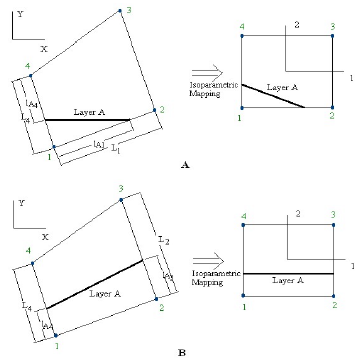
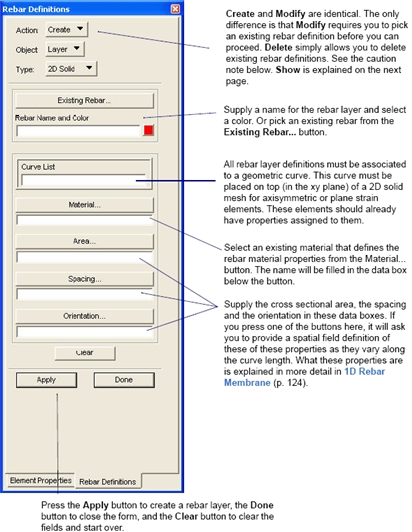
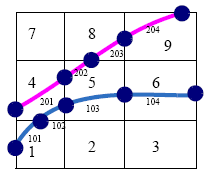
Caution: | If you delete a rebar definition, the elements, property, and group that were created are still maintained (you can delete them manually if necessary). You can delete the elements and properties, but leave the rebar definition. If you try to recreate or modify an existing rebar definition it will recreate or modify the existing elements, property, and group. |
Note: | That is, if a rebar layer exists but is not selected, it will not be translated. However if a rebar property is defined but has no corresponding rebar layer as defined in the Rebar Definition tool, it will still be translated. |
Element | Description | Corresponding Elements |
147 | 4-Node 3D Rebar Membrane | 18 or 7, 84, 117 |
148 | 8-Node 3D Rebar Membrane | 30 or 21, 35, 57 |
165 | 2-Node Plane Strain Rebar Membrane | 11, 80, 115, 118 |
166 | 2-Node Axisymm Rebar Membrane | 10, 82, 95, 116, 119 |
167 | 2-Node Axisymm Rebar Membr w/ twist | 20, 83 |
168 | 3-Node Plane Strain Rebar Membrane | 27, 29, 32, 34, 54, 56, 58, 60 |
169 | 3-Node Axisymm Rebar Membrane | 28, 33, 55, 59, 96 |
170 | 3-Node Axisymm Rebar Membr w/ twist | 66, 67 |
Note: | These are the only rebar elements supported in the Marc Preference. |