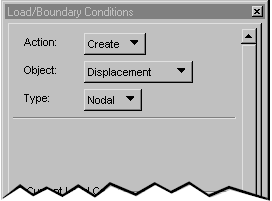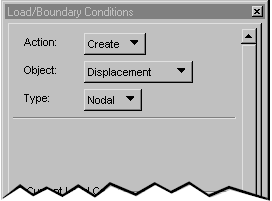XXXXXXXXXXXXXXXXXXXXXXXXXXXXXXXXXXXXXXXXXXXXXXXXXXXXXXXXXXXXXXXXXXXXXXXXXXXXXXXXXXXXXXXXXXXXXXXXXXXXXXXXXXXXXXXXXXXXXXXXXXXXXXXXXXXXXXXXXXXXXXXXXXXXXXXX''"> Applying Loads and Boundary Conditions
Within Patran, the LBC-related information is stored in loads and boundary conditions sets. For each LBC set, you must define a unique name, an analysis type (Structural, Thermal, etc.), and one load or boundary condition object set type (such as pressure, displacement, heat, or inflow). The LBC sets are either static or dynamic. You can apply these sets to geometric entities or FEM entities, as defined in the Select Application Region subform.
The Load Cases and Fields applications are helper applications used with the LBCs application. The Load Cases application
(p. 148) is provided so that you can separate numerous loads and boundary conditions sets into groups. If you do not create any load cases, all LBC sets are added to a load case, named “default.” To create loads and boundary conditions that vary temporally or spatially, you will need to use the Fields application
(p. 151). First you create the field that describes the variation, then reference it when you create the LBC.
The LBCs Application Form
The LBCs Application is where you define the load and boundary condition sets for your model.
Using the application form you can create, modify, delete, and show a range of load and boundary condition data.
To use the Load and Boundary Conditions Application form:
1. Select Loads/BCs from the Patran Main form.
The Loads/Boundary Conditions application form appears.
2. Choose an action, object, and type combination from the pop-up menus.
The remainder of the form varies depending on your selections for these three fields.
Actions
The following table briefly describes the Action choices on the Loads and Boundary Conditions form.
Action Descriptions |
Create | Creates a new set using structural, thermal, or fluid dynamic analysis set type options. |
Modify | Changes any property or characteristic of a set. |
Delete | Removes selected sets from the database. |
Show Tabular | Displays set data in a table format. |
Plot Contours | Displays contour plots of selected set data on the model. |
Plot Markers | You can selectively turn Marker display for each Loads/BCs set type ON and OFF from this form. When you create loads and boundary conditions for a region of your model, they automatically display with markers. The markers may be arrows, circles, squares, etc. |
Objects
The table below lists the LBC objects that are supported for each analysis type. The LBC objects (also called Set Types) that you may assign vary depending on what analysis code you have selected; the table shown is mostly based on the MSC Nastran analysis code.
Analysis Type | LBC Object (Set Type) |
Structural | Displacement, Force, Pressure, Temperature, Inertial Load, Initial Displacement, Initial Velocity, Velocity, Acceleration, plus others depending on the Analysis code. |
Thermal | Temperature, Convection, Heat Flux, Heat Source, Initial Temperature, and others depending on the Analysis code. |
etc. | Other analysis types may be available depending on the Analysis code selected. |
Types
The selection for Type defines whether the created load sets are associated with the elements or with the nodes. The table that follows summarizes the available Types of LBCs.
LBC Type Descriptions |
Nodal | Loads and boundary conditions that you generate will be ultimately associated with the nodes in your finite element model. For example, if you define a displacement boundary condition over a region in your geometry model, Patran ultimately generates a boundary condition at each node in that geometrical region. |
Element Uniform | Loads and boundary conditions that you generate are ultimately associated with the element s in your finite element model. The LBCs are uniform across the element. |
Element Variable | Loads and boundary conditions that you generate are ultimately associated with the elements in your finite element model. LBCs vary over each element. |
Sample LBCs Forms
The following sample form creates a displacement boundary conditions set named Disp1.
Sample Loads/BCs Input Form
After selecting the Action/Object/Type combination, the application form prompts you to specify several additional fields, as shown below.
A description of applicable widgets on this form follows.
Widgets
Current Load Case | Initially the set is named Default. Click to make a new selection in the form that appears. Time-dependent sets require a time-dependent load case. |
Existing Sets | The names of all sets for the selected object are displayed here. Selecting one retrieves it from the database. |
New Set Name | Each new set requires a unique name (31 characters maximum, no spaces). |
Input Data | Displays a form to specify appropriate variables for the set type selected. |
Select Application
Region | Displays a form to select entities to which this set applies. Standard selection methods are used. |
Sample Input Data Subform
Selecting the Input Data unfold box on the application form brings up the Input Data subform shown below. Use this form to specify the displacement data for boundary conditions.
Widgets
Load/BC Set Scale Factor | All loads and boundary conditions data variables are multiplied by this Scale Factor. The default value is 1.0. |
Translations/Rotations | Enter data values to define translational and rotational movement. |
Sample Select Application Region Subform
Selecting the Select Application Region unfold box brings up the Select Application Region subform. Use this form to define the portion of the model you want to apply the displacement boundary condition.
Widgets
Application Region | Specify the geometric regions by cursor selecting them or by entering IDs. |