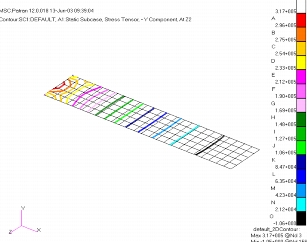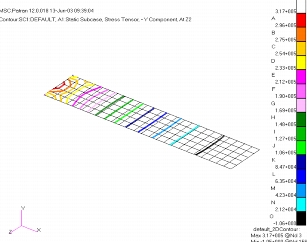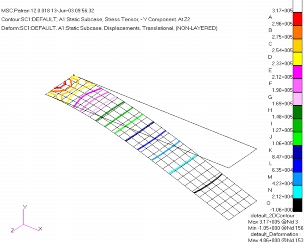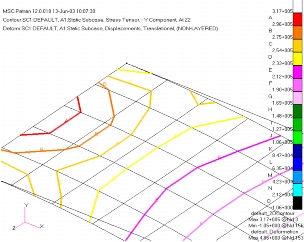XXXXXXXXXXXXXXXXXXXXXXXXXXXXXXXXXXXXXXXXXXXXXXXXXXXXXXXXXXXXXXXXXXXXXXXXXXXXXXXXXXXXXXXXXXXXXXXXXXXXXXXXXXXXXXXXXXXXXXXXXXXXXXXXXXXXXXXXXXXXXXXXXXXXXXXX''"> 6.5 Contour Plot Example
The following is an example of creating a contour plot superimposed on a deformed shape plot.
Create a Contour Plot
1. After setting the Action/Object/Method to Create/Contour/Lines, select a Result Case from the Select Result Case(s) list box. | |
2. Next, select the Stress Tensor result type from the Select 2DContour Result list box. | |
3. (Optional) If the selected result has more than one layer associated with it select the layer using the layer Position button. | |
4. Select the Y Component from the Quantity pull down option menu. | |
5. Press the Apply button with the Animate toggle OFF to create the plot. 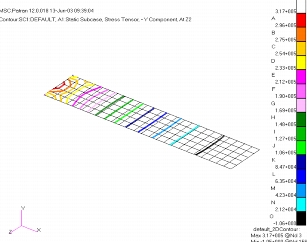 Figure 6‑1 Contour Plot of the Y-Component of Stress
on Cantilever Plate. | |
Create a Contour on a Deformed Plot
1. Create a deformation plot and make sure it is posted to the current viewport. See Deformation Plots, 1 for an explanation of deformation plot creation. | |
| |
3. Press the Display Attributes icon button. | |
4. Turn ON the Show on Deformed toggle. | |
5. Press the Apply button with the Animate toggle OFF. 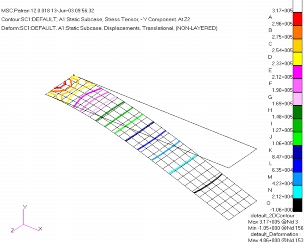 Figure 6‑2 Contour Plot of the Y-Component of Stress
on Deformed Cantilever Plate. | |
Create a Contour plot with contour labels on a Deformed Plot
1. Similar the previous example, create a deformation plot and make sure it is posted to the current viewport. See Deformation Plots, 1 for an explanation of deformation plot creation. | |
| |
3. Press the Display Attributes icon button. | |
4. Slide the Label Frequency to the right until a frequency of 10 is achieved. | |
5. Turn ON the Show on Deformed toggle. | |
6. Press the Apply button with the Animate toggle OFF. 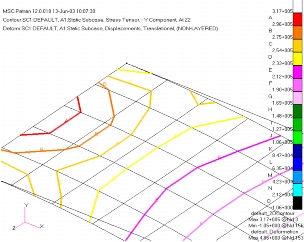 Figure 6‑3 Contour Plot of the Y-Component of Stress
on Deformed Cantilever Plate. | |