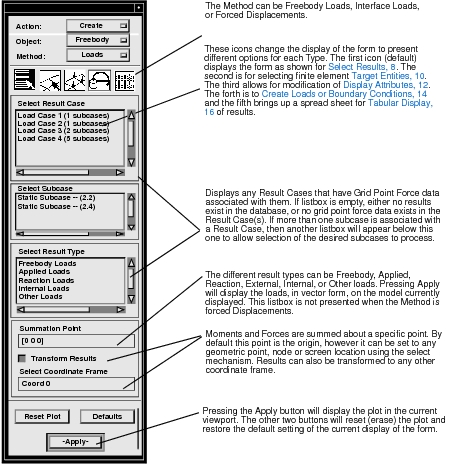XXXXXXXXXXXXXXXXXXXXXXXXXXXXXXXXXXXXXXXXXXXXXXXXXXXXXXXXXXXXXXXXXXXXXXXXXXXXXXXXXXXXXXXXXXXXXXXXXXXXXXXXXXXXXXXXXXXXXXXXXXXXXXXXXXXXXXXXXXXXXXXXXXXXXXXX''"> 12.1 Overview
This application allows for quick and easy graphical display of freebody diagrams. Also the individual components that make up a freebody diagram can be plotted independently such as reaction forces, applied loads and internal/external loads. This application is extremely useful for graphical display of these quantities, checking for equilibrium and creating loading or boundary conditions. Once a plot is displayed, it can be converted into an equivalent load or boundary condition set for subsequent use in another analysis.
For an overview of how the Results Application works please see
Introduction to Results Postprocessing, 1. To specifically make freebody plot, select Create from the Action pull-down menu on the Results application form; and select Freebody from the Object pull-down menu. The requirements and options available for a freebody plot are different than other plot types in the Results application. It is suggested that you fully read this overview and subsequent section carefully to understand how freebody plots are created in Patran.
This feature has been tailored specifically after data available from the Grid Point Force Balance Table produced from a MSC Nastran analysis with the case control request GPFORCE = ALL. Once the results data has been loaded into the Patran database, they are treated generically. However, only MSC Nastran results are currently supported for this feature as far as results import is concerned.
To create a freebody plot the following basic steps must be followed:
1. Set the Action to Create and the Object to Freebody. | |
2. Decide whether the plot will be a true freebody plot, a interface load, or forced displacement. Set the Method accordingly. | |
3. Select a Result Case or Cases from the Select Result Case(s) listbox. See Select Results, 8 for a detailed explanation of this process. | |
4. For freebody and interface load plots select a Result Type from the second listbox. | |
5. Optionally change the summation point and transformation options if necessary. | |
6. Select target entities. That is, define the freebody by selecting a portion of the model. More detail on this operation can be found in Target Entities, 10. | |
| |
8. Press the Apply button when ready to create the freebody, interface, or displacement plot. | |
9. Open the tabular display for freebody load information if necessary for checking force and moment summation and equilibrium. Tabular Display, 16. | |
| |
Important: | The behavior of this plot type is somewhat different than other plots in that it cannot be saved or recalled (posted) at will. It is meant for interactive use within this Freebody application only. Once you leave this application, the freebody plots will be cleared from the screen. |
Requirements
The following form is a general appearance of the Freebody plot form with a brief description. There are certain requirements that must be met in order for any results to be present in the listboxes on this form.
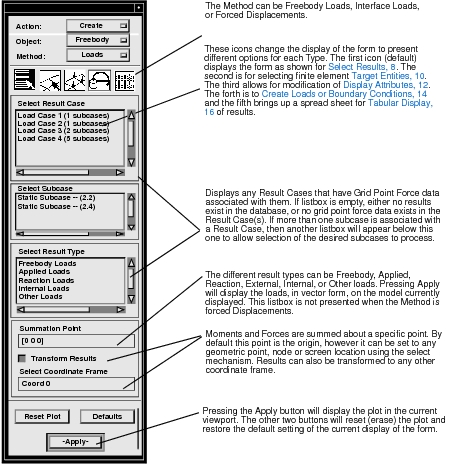
Note: | The Free body Loads combine operation will work only if GP force balance has been requested on all the nodes |
1. The MSC Nastran analysis must be run with a GPFORCE=ALL entry in the case control called out for all subcases. (Also PARAM,POST,-1 must appear in the case control or bulk data section of the input file to ensure that the Grid Point Force Balance Table (GPFB) is written to an OUTPUT2 file. This is taken care of automatically when Patran is used to create the input deck.)
2. The results in the OUTPUT2 file must be loaded into the Patran database. Results are generally in the analysis coordinate system of the nodes as specified in the MSC Nastran input deck, however they will be converted to the basic coordinate system when used in this application.
3. Eight (8) separate vector results are loaded into the database from the GPFB table. The labels of these results can be seen in the general Results application when the Object is set to anything other than Freebody. They must not be altered or deleted or the Freebody Results application will not recognize them and therefore will not display them. In certain cases, not all these results will be present. They will be treated as zero quantities in subsequent freebody calculations if certain results do not exist such as when no applied loads actually exist. The labels are:
Grid Point Forces, Elements
Grid Point Forces, Applied Loads
Grid Point Forces, Constraint Forces
Grid Point Forces, Total
Grid Point Moments, Elements
Grid Point Moments, Applied Loads
Grid Point Moments, Constraint Forces
Grid Point Moments, Total
Description of Grid Point Force Balance (GPFB) Results
All of these base results above are vector data associated with nodes, except for the “Grid Point Forces/Moments, Elements” which are associated with elements. All of these results are accessible from other plot types in the Results application as well as for Freebody however Freebody plots will process the results differently in order to give a true freebody diagram, calculate equilibrium by summing forces and moments, and allow creation of new loading and boundary conditions.
• Grid Point Forces/Moments, Elements - These results are vector data associated with elements. Each element position corresponds to a node of the element where the results value at that node is that element’s contribution to the total internal load for that particular node. Processing these data with the general plot tools in the Results application is somewhat meaningless.
• Grid Point Forces/Moments, Applied Loads - These are the nodal equivalenced applied loads of the model. They are vector data stored at the nodes. Processing these data with this application or the general plot tools in the Results application should be very similar.
• Grid Point Forces/Moments, Constraint Forces - These are the nodal equivalenced constraint forces at the restrained locations of the model. They are vector data stored at the nodes. Processing these data with this application or the general plot tools in the Results application should be very similar.
• Grid Point Forces/Moments, Total - These are the total nodal equivalenced loads at each node of the model. They are vector data stored at the nodes. Normally they should all be zero when equilibrium exists. However, there are occasions when these values are not zero. This typically happens when multipoint constraints and rigid elements exist in the model since they are not taken into account in MSC Nastran Grid Point Force Balance Table.
Description of Freebody Tool Plots
From the four types of GPFB results for both forces and moments, the Freebody Results application can evaluate and display six (6) different types of vector plots when the Method is set to freebody Loads or Interface loads plus displacement plots:
Freebody Loads | This is by far the most interesting and important vector display. It consists of determining the total internal loads for all externally exposed nodes on the model (these are determined by selecting target finite elements or by using what is displayed on the screen) and displaying them along with any applied and reaction loads. For equilibrium to exist all of these vector loads should add up to zero in each component direction. Occasionally this is not the case since MPC and rigid element contributions are not taken into account. This can be checked visually or via the freebody load spreadsheet available by picking the right most button icon on the parent form where a force and moment summation is presented. |
Applied Loads | By selecting this result type, the nodal equivalenced applied loads of the model will be plotted in vector form on the displayed model. Similar operations can be done with Marker (Vector) plots with these data. |
Reaction Loads | By selecting this result type, the nodal equivalenced reaction loads of the model will be plotted in vector form on the displayed model. Similar operations can be done with Marker (Vector) plots with these data. |
Internal Loads | By selecting this result type, the nodal equivalenced total internal loads of the model will be plotted in vector form on the exposed nodes of the displayed model. The model can be cut up and different target finite elements may be selected to view the internal loads anywhere in the model. |
External Loads | By selecting this result type, the nodal equivalenced total of all loads associated with those elements attached to the freebody (but not part of the freebody) along the boundary will be plotted in vector form. |
Other Loads | The total loads (Applied + Reaction + Internal) will not sum to zero if rigid elements, MPCs, thermal loads, or other external influences not accounted for are present. By selecting this result type, these external influences are displayed. |
Displacements | For forced displacements, the results are plotted as vector displacement data only on the external nodes of the freebody. |
All vector values from all of the above results types are also reported tabularly to a spreadsheet including the summation of forces and moments to calculate totals and check equilibrium.
Three types of graphical display are possible each available as a Method of the Freebody application.
• Freebody Loads - This type will allow for graphical vector display of freebody loads at all external (exposed) nodes of the target entities (elements) selected - that is, a freebody diagram. In order for this type to be graphically displayed, a freebody should be defined as a group of elements called the target entities. If no target entities are specified, the target entities will default to all displayed elements in the current viewport. In addition, each individual nodal equivalenced load type (applied, reaction, internal, external, other) that make up a freebody diagram can also be plotted in vector form on the exposed nodes of the displayed freebody. The model can be cut up and different target elements may be selected to view these anywhere in the model. Moments and Forces will be summed about the specified Summation Point and will be transformed to another coordinate system if requested. By default all graphical displays are presented in the Global coordinate system unless a transformation is requested, even if the results are stored in the database in their analysis coordinate systems. If a new load condition is created from this, it will consist of a new force and/or moment field which will be referenced by the force and/or moment load.
• Interface Loads - This type allows for the calculation of the total forces and moments acting across a boundary. Graphically this displays a single vector quantity at the summation point due to the loads from selected nodes in the freebody. Target entities in this case are the elements making up the freebody and the nodes in the freebody that are to be used in calculating the interface load. Both must be selected. There is no default and an error will be issued if no target entities are selected. For example, you may wish to know the total equivalent force and moment at a location across a boundary interface (such as where a wing intersects a fuselage). Therefore you would select the node or location at which to sum the forces and moments (the Summation Point) and then select the nodes along the interface and the elements to which those nodes belong as the target entities. Generally the summation point will also belong to the target entities but this is not a requirement. Results belonging to nodes not associated to the target elements will be ignored in the calculations. The reason for selecting nodes and elements is that the nodal forces and moments are used at the selected nodes and the internal elemental forces and moments from the selected elements. If a new load condition is created from this, it will consist of a new force and/or moment load at the node (summation point). If the location is something other than a node, you will be prompted if you would like to create a node at that location.
• Forced Displacements - This type of freebody plot simply displays displacement results at the external edges of the freebody in the form of vector quantities. The vectors are shown along the edges of the selected elements when the display attribute for displaying on free edges only is turned ON. The displacements can be saved as an enforced displacement boundary condition and then subsequently used in a local analysis of the freebody which will reproduce the exact displacement conditions.