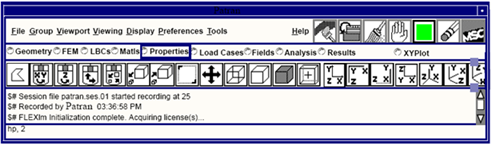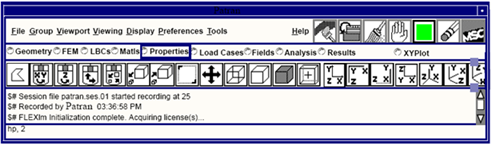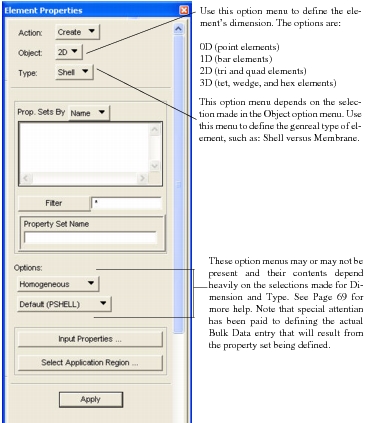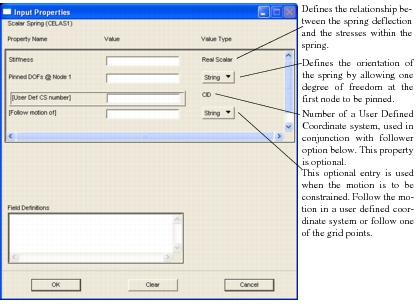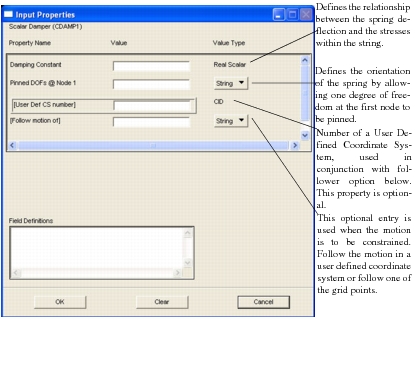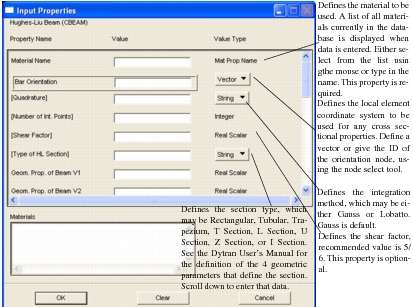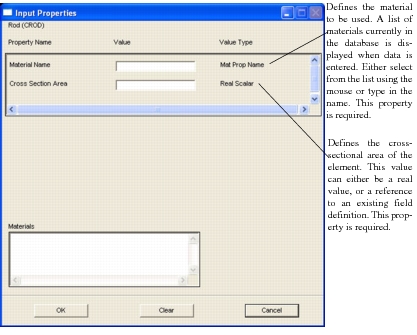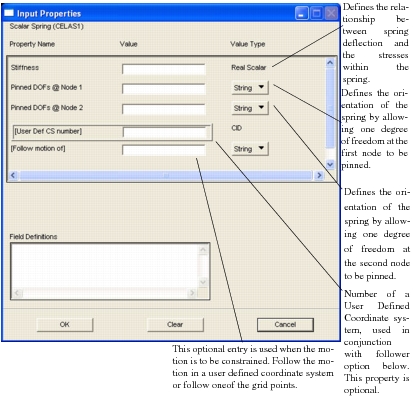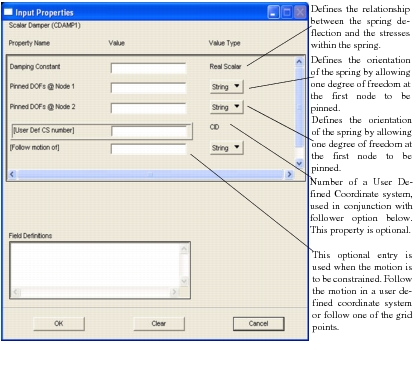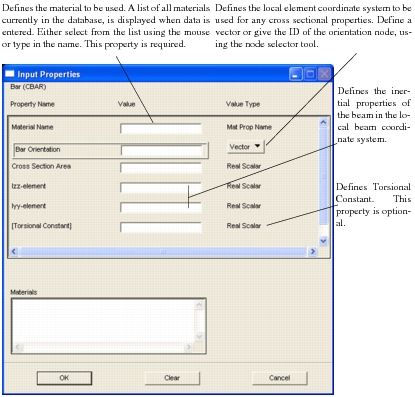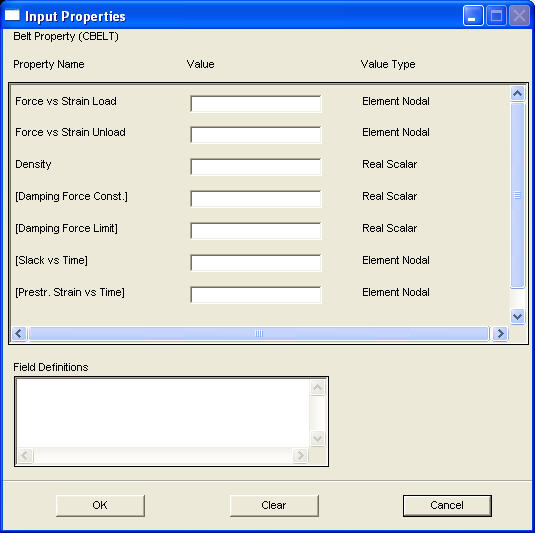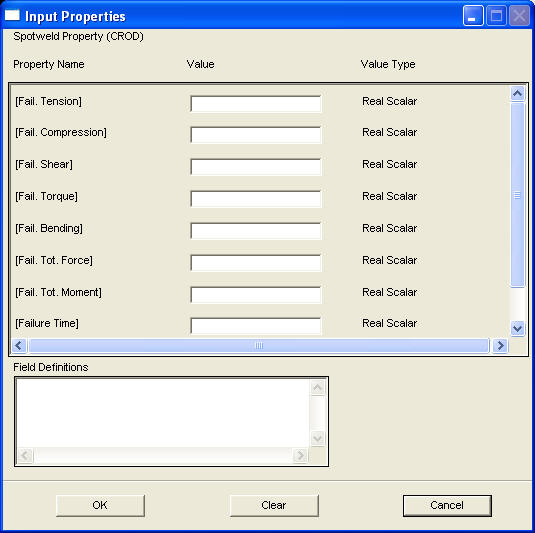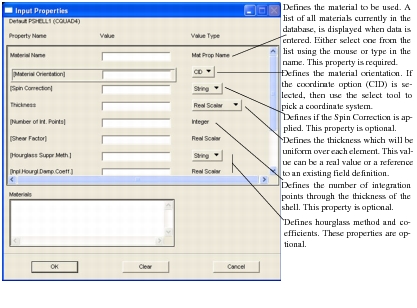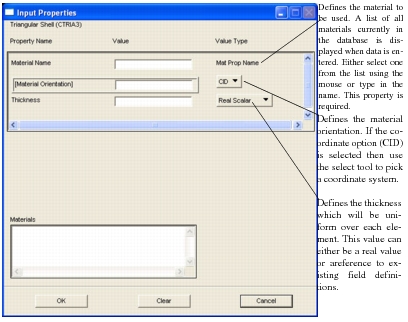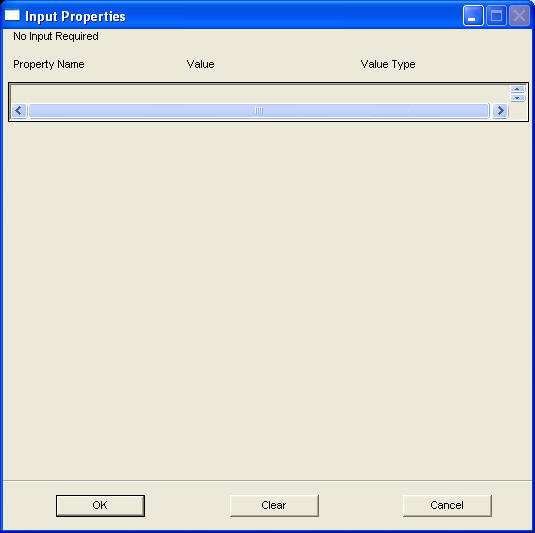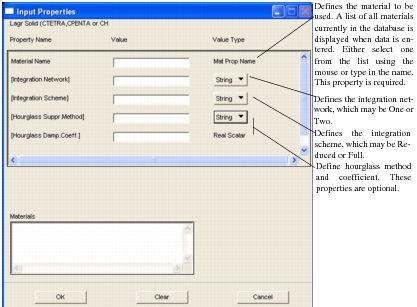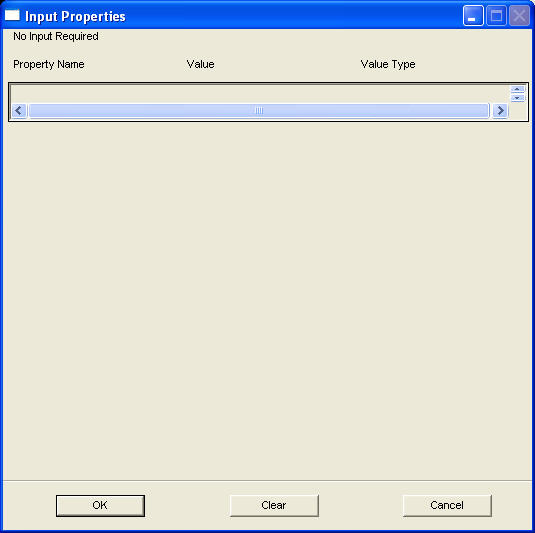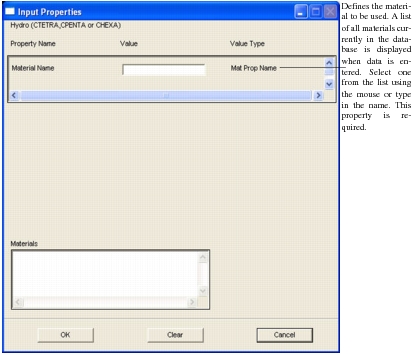XXXXXXXXXXXXXXXXXXXXXXXXXXXXXXXXXXXXXXXXXXXXXXXXXXXXXXXXXXXXXXXXXXXXXXXXXXXXXXXXXXXXXXXXXXXXXXXXXXXXXXXXXXXXXXXXXXXXXXXXXXXXXXXXXXXXXXXXXXXXXXXXXXXXXXXX''"> Element Properties
The Element Properties form appears when the Element Properties toggle, located on the Patran main form, is chosen.There are several option menus available when creating element properties. The selections made on the Element Properties menu will determine which element property form appears, and ultimately, which Dytran element will be created.
The following pages give an introduction to the Element Properties form, and details of all the element property definitions supported by the Patran Dytran Preference.
Element Properties Form
This form appears when Element Properties is selected on the main form. There are
four option menus on this form, each will determine which Dytran element type will be created, and which property forms will appear. The individual property forms are documented later in this section. For a full description of this form, see
Element Properties Forms (p. 61) in the Patran Reference Manual.
The following table outlines the option menus when Analysis Type is set to Structural.
Table 2‑3 Element Properties
Degree | Type | Option 1 |
0D | | MASS (CONM2) Scalar GrSpr. (PELAS) NonLinear GrSpr.(PELAS1) User Def.Sc.GrSpr. (PELASEX) Scalar Gr.Damp. (PDAMP) |
1D | | Simple Beam (PBEAM) Hughes-Liu Beam (PBEAM1) Bely-Schwer Beam (PBEAM1) Predefined HL Beam (PBEAML) Lumped Section (PBEAMP) |
|
|
|
|
| | Rod (PROD) |
| | Scalar Spring (PELAS) User Defined Scalar (PELASEX) Linear Spring (PSPR) NonLinear Spring (PSPR1) User Defined Spring (PSPREX) NonLinear Spring (PELAS1) |
|
|
|
|
|
| | Scalar Damper (PDAMP) Linear Damper (PVISC) NonLinear Damping (PVISC1) User Defined Damper (PVISCEX) |
|
|
|
| | Bar (PBAR) Bar (PBEAM) |
|
| | Belt (PBELT) |
| | Simple (PWELD) Rupture (PWELD1) Delamination (PWELD2) |
|
|
2D | | Default (PSHELL/HGSUPPR) Default (PSHELL1/HGSUPPR) BLT (PSHELL1/HGSUPPR) KeyHoff (PSHELL1/HGSUPPR) HughesLiu (PSHELL1/HGSUPPR) C0-Triangle (C0TRIA) Laminate (PCOMP/PCOMPA/HGSUPPR) Equivalent Section (PSHELL1/HGSUPPR) |
|
|
|
|
|
|
| | Membrane (PSHELL1) |
| | Dummy property |
3D | | Lagrangian Solid (PSOLID/HGSUPPR) |
| | Hydro (PEULER) Strength (PEULER) MM/Hydro (PEULER) MM/Strength (PEULER) Hydro (PEULER1) Strength (PEULER1) MM/Hydro (PEULER1) MM/Strength (PEULER1) |
|
|
|
|
|
|
|
0D Mass
This subordinate form appears when the Input Properties button is selected on the Element Properties form when the following options are chosen.
Action | Object | Type | Topologies |
Create | 0D | 0Mass (CONM2) | Point |
Use this form to create a CONM2 Bulk Data entry. This defines a lumped mass at a geometric point of the structural model.
Grounded Spring
One of three subordinate forms appears when the Input Properties button is selected on the Element Properties form when the following options are chosen.
Action | Object | Type | Option | Topologies |
Create | 0D | GroundedSpring | Scalar GrSpr.(PELAS + CELAS1)
NonLinear GrSpr (PELAS1 + CELAS1)
User Def. Sc.GrSpr (PELASEX + CELAS1) | Bar/2 |
Use this form to create the Bulk Data entries indicated above. The contents of the form will depend upon the selection made on the element properties form.
Grounded Damper
This subordinate forms appears when the Input Properties button is selected on the Element Properties form when the following options are chosen.
Action | Object | Type | Option | Topologies |
Create | 0D | GroundedDamper | Scalar Gr.Damp. (PDAMP + CDAMP1) | Bar/2 |
Use this form to create the Bulk Data entries indicated above. The contents of the form will depend upon the selection made on the element properties form.
Beam
One of five subordinate forms appears when the Input Properties button is selected on the Element Properties form when the following options are chosen.
Action | Object | Option | Topologies |
Create | 1D | Simple Beam (PBEAM + CBEAM) Hughes-Liu Beam (PBEAM1 + CBEAM) Belytschko-Schwer (PBEAM1 + CBEAM) Predefined HL Beam (PBEAML + CBEAM) Lumped Section (PBCOMP + CBEAM) | Bar/2 |
Use this form to create the Bulk Data entries indicated above. The contents of the form will depend upon the selection made on the element properties form. The most general description of a beam is provided by the Hughes-Liu, which permits definition of standard sections.
Rod
This subordinate form appears when the Input Properties button is selected on the Element Properties form when the following options are chosen.
Action | Object | Type | Topologies |
Create | 1D | Rod (PROD + CROD) | Bar/2 |
Use this form to create PROD and CROD Bulk Data entries. This defines a tension-compression-torsion element of the structural model.
Spring
One of six subordinate forms appears when the Input Properties button is selected on the Element Properties form when the following options are chosen.
Action | Object | Type | Option | Topologies |
Create | 1D | Spring | Scalar Spring (PELAS + CELAS1) User Defined Scalar (PELASEX + CELAS1) Linear Spring (PSPR + CSPR) NonLinear Spring (PSPR1 + CSPR) User Defined Spring (PSPREX + CSPR) NonLinear Spring (PELAS1 + CELAS1) | Bar/2 |
Use this form to create the Bulk Data entries indicated above. The contents of the form will depend upon the selection made on the element properties form.
Damper
One of 4 subordinate forms appears when the Input Properties button is selected on the Element Properties form when the following options are chosen.
Action | Object | Type | Option | Topologies |
Create | 1D | Damper | Scalar Damper (PDAMP + CDAMP1)
Linear Damper (PVISC + CVISC)
NonLinear Damper (PVISC1 + CVISC)
User Defined Damper (PVISCEX + CVISC) | Bar/2 |
Use this form to create the Bulk Data entries indicated above. The contents of the form will depend upon the selection made on the element properties form.
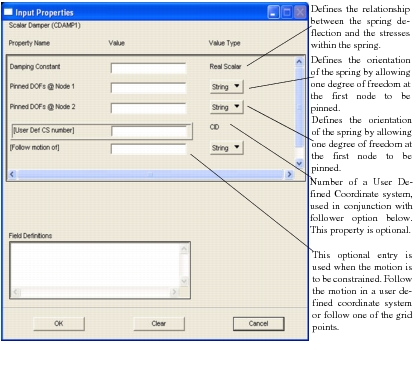
Bar
One of two subordinate forms appears when the Input Properties button is selected on the Element Properties form when the following options are chosen.
Action | Object | Type | Option | Topologies |
Create | 1D | Bar | Bar (PBAR + CBAR) Bar (PBEAM + CBAR) | Bar/2 |
Use this form to create the Bulk Data entries indicated above.
Seat Belt
This subordinate form appears when the Input Properties button is selected on the Element Properties form when the following options are chosen.
Action | Object | Type | Topologies |
Create | 1D | SeatBelt (PBELT + CBELT) | Bar/2 |
Use this form to create the Bulk Data entries indicated above.
Spotweld
One of five subordinate forms appear when the Input Properties button is selected on the Element Properties form when the following options are chosen.
Action | Object | Type | Topologies |
Create | 1D | Simple Rod (PWELD + CROD)
Rupture Rod (PWELD1 + CROD)
Delamination Rod (PWELD2 + CROD)
Simple Bar (PWELD + CBAR)
Rupture Bar (PWELD1 + CBAR) | Bar/2 |
Use this form to create the Bulk Data entries indicated above. The contents of the form will depend upon the selection made on the element properties form.
Shell
One of eight subordinate forms appears when the Input Properties button is selected on the Element Properties form when the following options are chosen.
Action | Object | Type | Option | Topologies |
Create | 2D | Shell | Default (PSHELL + CQUAD4)
Default (PSHELL1 + CQUAD4)
BLT (PSHELL1 + CQUAD4)
KeyHoff (PSHELL1 + CQUAD4)
Hughes Liu (PSHELL1 + CQUAD4)
Co-Triangle (C0-TRI + CTRI3)
Laminate (PCOMP/PCOMPA + CQUAD4)
Equivalent Section (PSHELL1 + CQUAD4) | Tri/3, Quad/4 |
Use this form to create the Bulk Data entries indicated above.
Membrane
This subordinate form appears when the Input Properties button is selected on the Element Properties form when the following options are chosen.
Action | Object | Type | Topologies |
Create | 2D | Membrane (PSHELL1 + CTRIA3) | Tria/3 |
Use this form to create the Bulk Data entries indicated above.
Dummy Shell
This subordinate form appears when the Input Properties button is selected on the Element Properties form when the following options are chosen.
Action | Object | Type | Topologies |
Create | 2D | Dummy Shell (CQUAD4) | Quad/4 |
No data is required for the dummy shells.
Lagrangian Solid
This subordinate form appears when the Input Properties button is selected on the Element Properties form when the following options are chosen.
Action | Object | Type | Topologies |
Create | 3D | Lagrangian Solid
(PSOLID + CTETRA/CPENTA/CHEXA) | Tet/4, PentA/6, Hex/8, Wedge |
Use this form to create the Bulk Data entries indicated above.
Eulerian Solid
One of eight subordinate forms appears when the Input Properties button is selected on the Element Properties form when the following options are chosen.
Action | Object | Type | Option | Topologies |
Create | 3D | Eulerian Solid | Hydro (PEULER + CTETRA/CPENTA/CHEXA) Strength (PEULER + CTETRA/CPENTA/CHEXA) M/M Hydro (PEULER + CTETRA/CPENTA/CHEXA) M/M Strength (PEULER + CTETRA/CPENTA/CHEXA) Hydro (PEULER1 + CTETRA/CPENTA/CHEXA) Strength (PEULER1 + CTETRA/CPENTA/CHEXA) M/M Hydro (PEULER1 + CTETRA/CPENTA/CHEXA) M/M Strength (PEULER1 + CTETRA/CPENTA/CHEXA) | Tet/4, Pent/6, Hex/8 |
PEULER1 Property Definition
In contrast with traditional Lagrangian solids, Eulerian elements can contain multiple materials in one volume element. Therefore no materials have to be assigned on the Input Properties form, when the general initial condition generation using the PEULER1 option is used. Material and initial condition for Eulerian element property sets are then assigned by selecting Object: Init. Cond. Euler under Loads/BCs.
PEULER Property Definition
Use this form to create Eulerian properties, according to the Lagrangian approach. Each Eulerian element contains only one material. The material is selected on the Input Properties form.