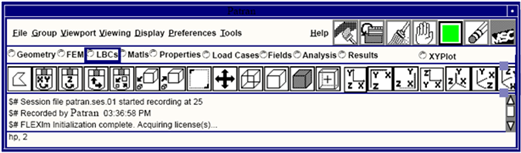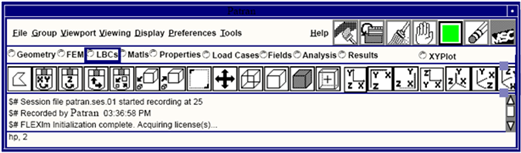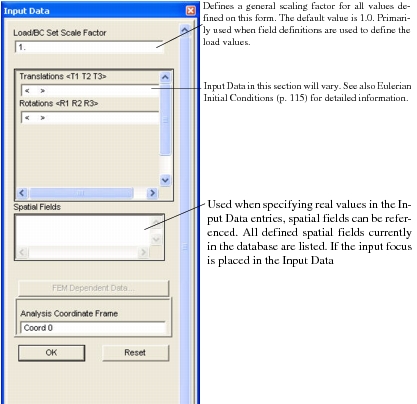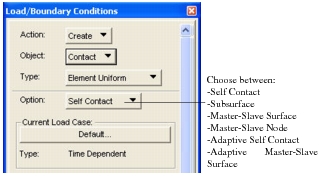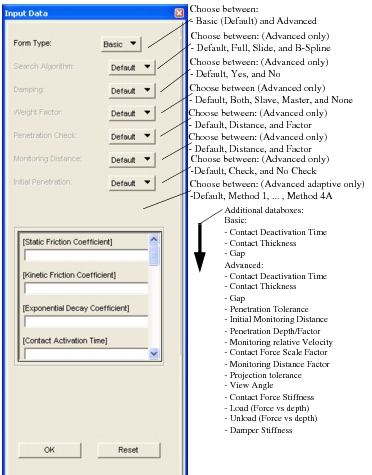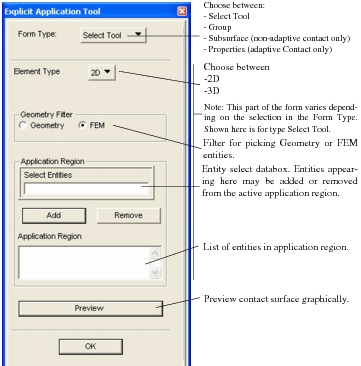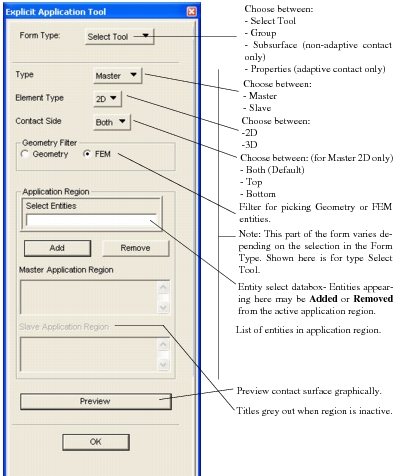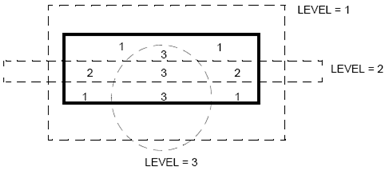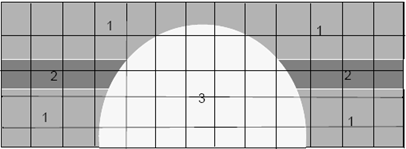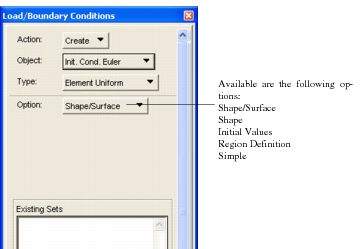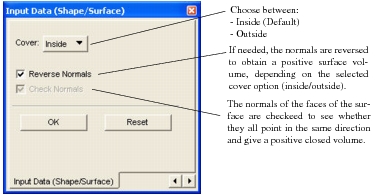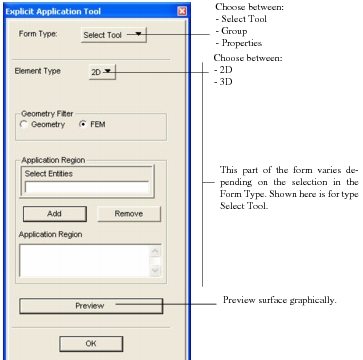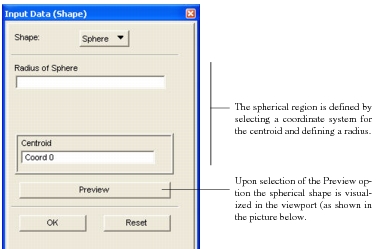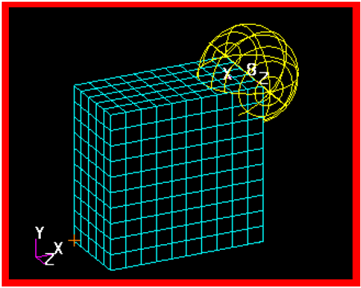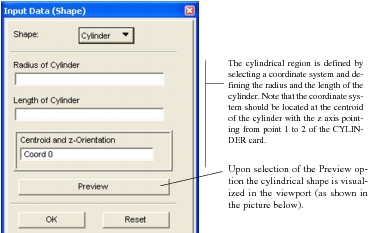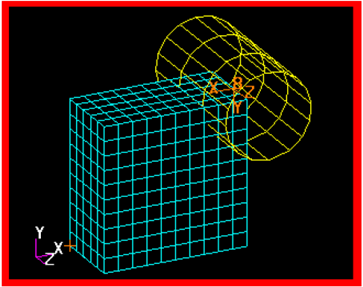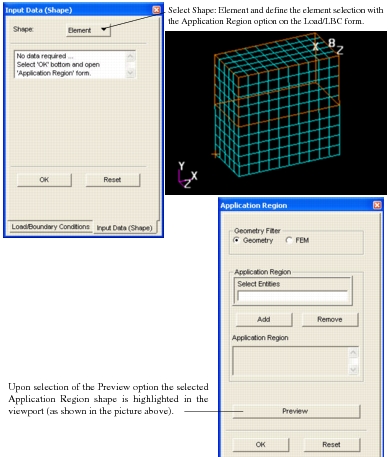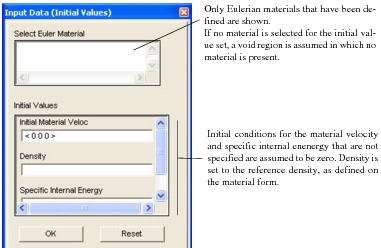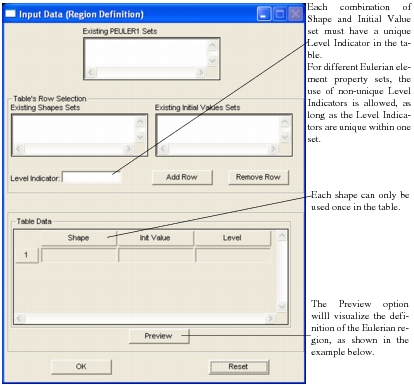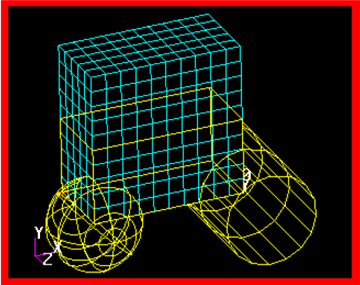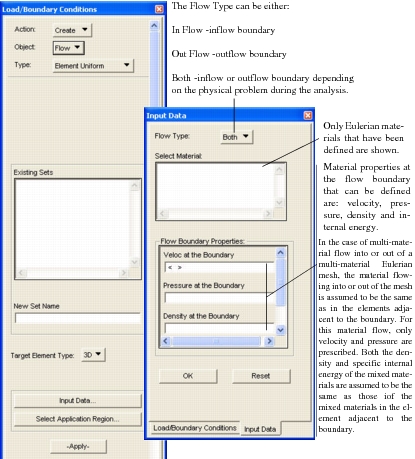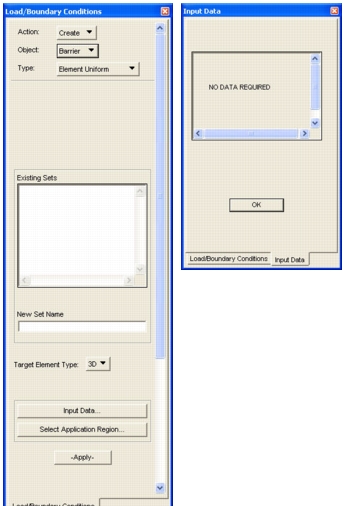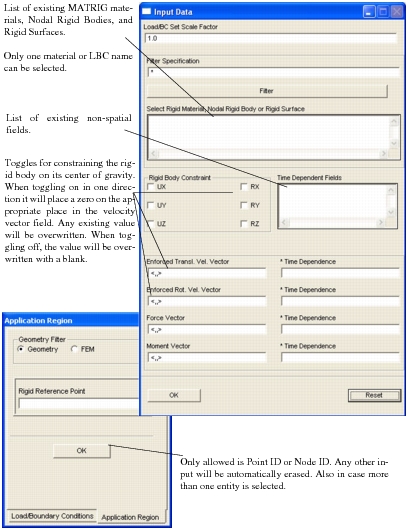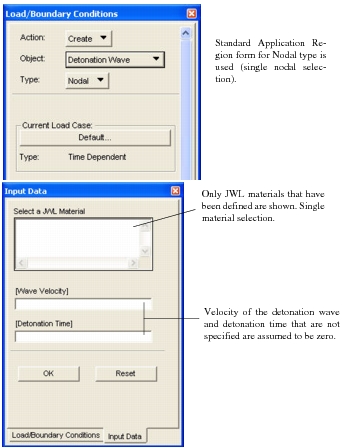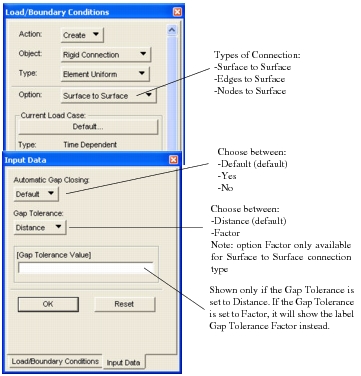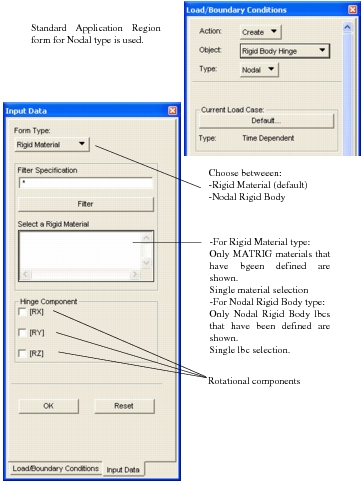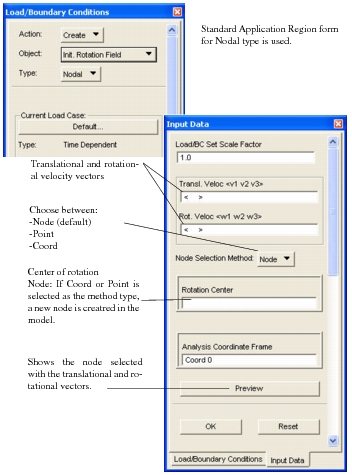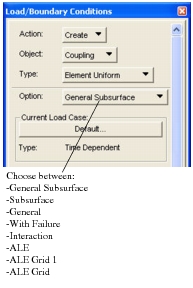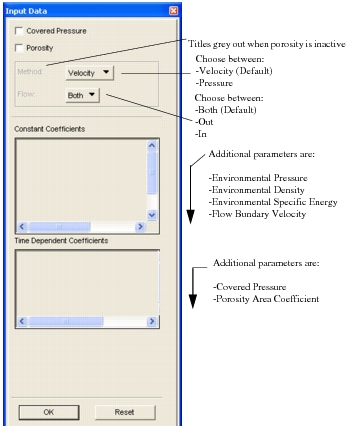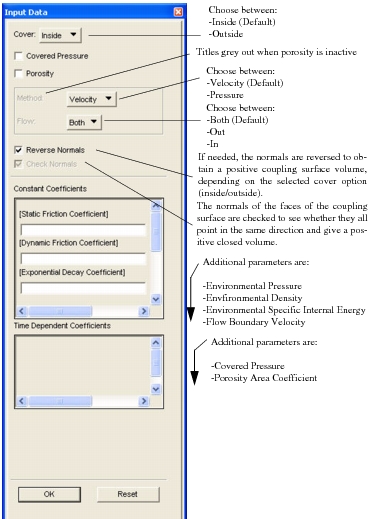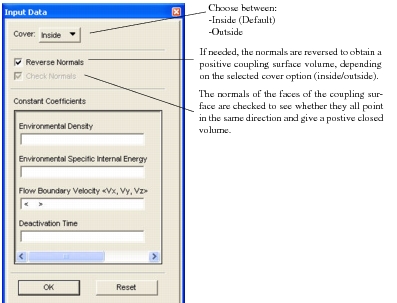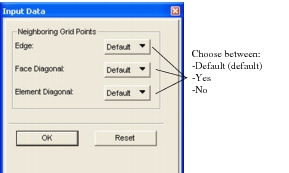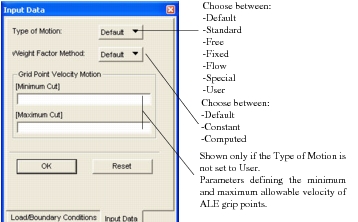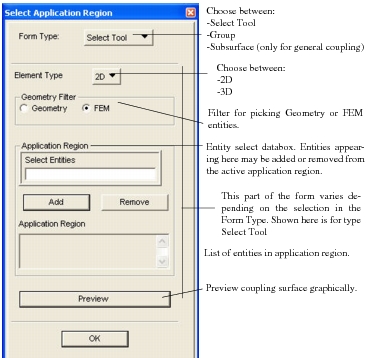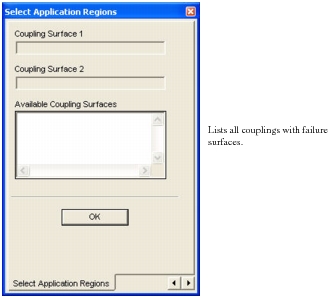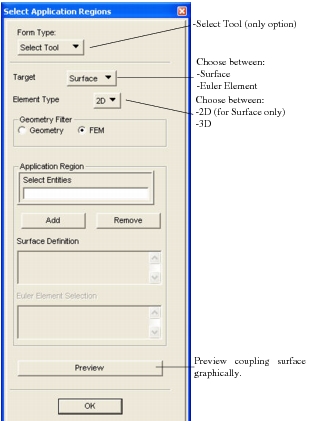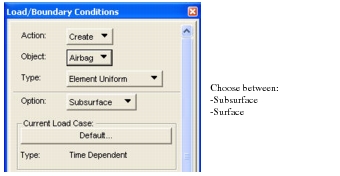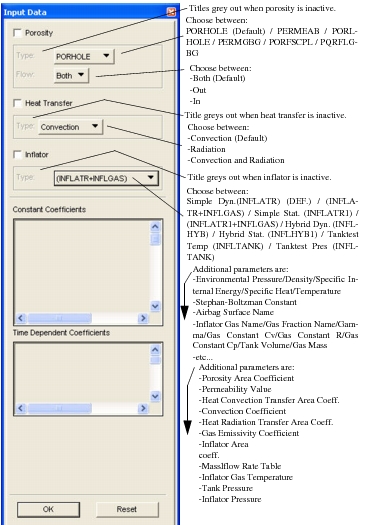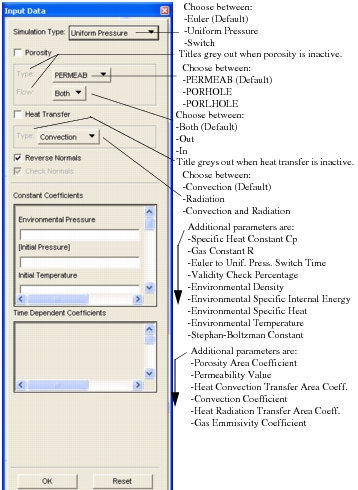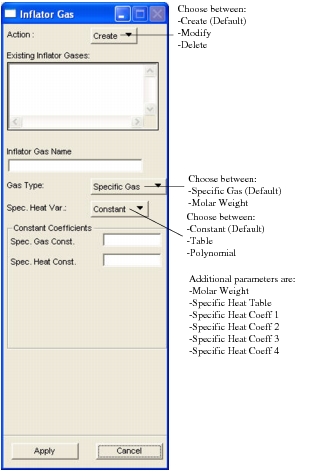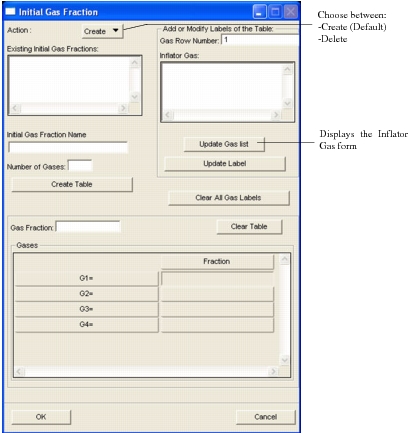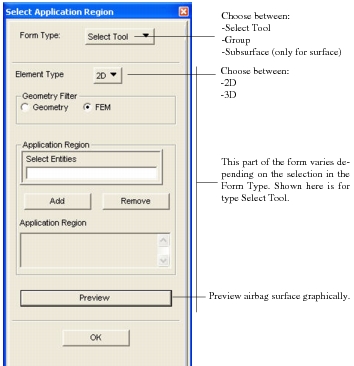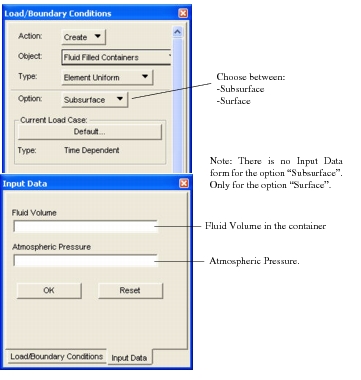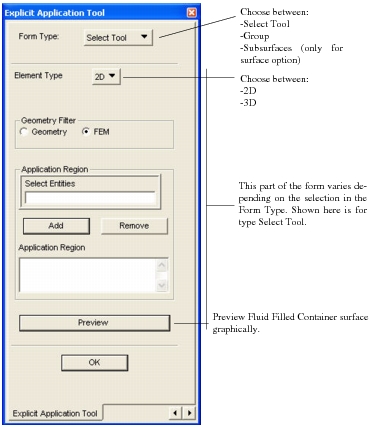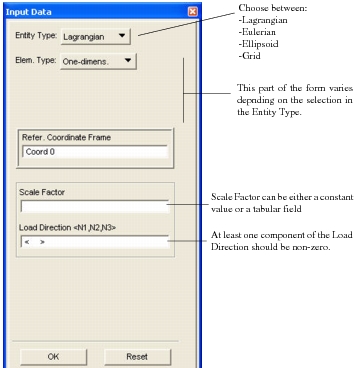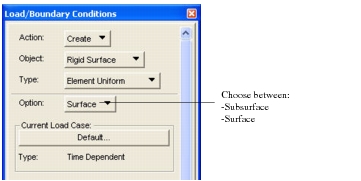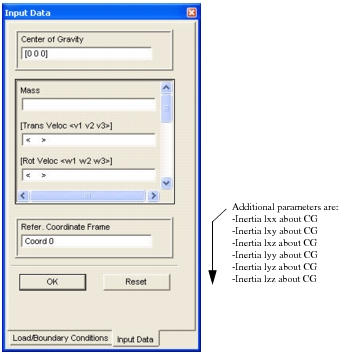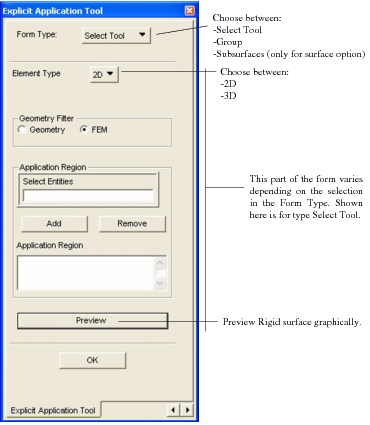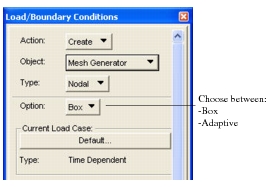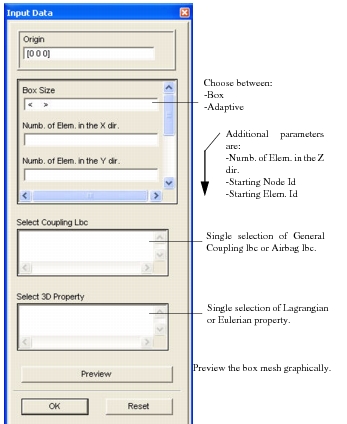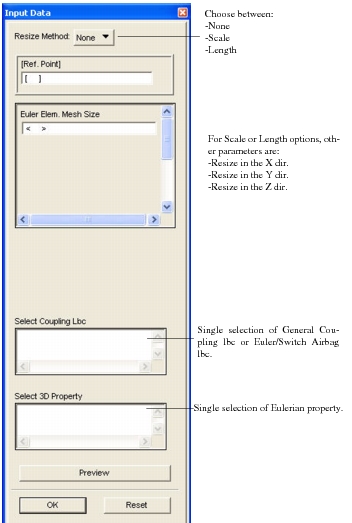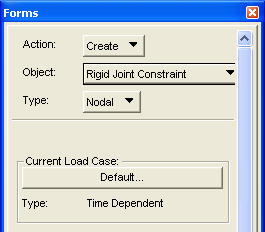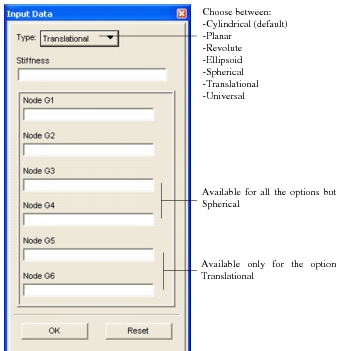XXXXXXXXXXXXXXXXXXXXXXXXXXXXXXXXXXXXXXXXXXXXXXXXXXXXXXXXXXXXXXXXXXXXXXXXXXXXXXXXXXXXXXXXXXXXXXXXXXXXXXXXXXXXXXXXXXXXXXXXXXXXXXXXXXXXXXXXXXXXXXXXXXXXXXXX''"> Loads and Boundary Conditions
The Loads and Boundary Conditions form will appear when the Loads/BCs toggle, located on the Patran application selections, is chosen. When creating a loads and boundary condition there are several option menus. The selections made on the Loads and Boundary Conditions menu will determine which loads and boundary conditions form appears, and ultimately, which Dytran loads and boundary conditions will be created.
The following pages give an introduction to the Loads and Boundary Conditions form, and details of all the loads and boundary conditions supported by the Patran Dytran Analysis Preference.
Loads & Boundary Conditions Form
This form appears when Loads/BCs is selected on the main form. The Loads and Boundary Conditions form is used to provide options to create the various Dytran loads and boundary conditions. For a definition of full functionality, see
Loads and Boundary Conditions Form (p. 21) in the Patran Reference Manual.
The following table outlines the options when Create is the selected action.
Table 2‑4 Loads and Boundary Conditions
Object | Type |
Displacement | Nodal |
Force | Nodal |
Pressure | Element Uniform |
Initial Velocity | Nodal |
Velocity | Nodal |
Follower Force | Nodal |
Contact | Element Uniform |
Planar Rigid Wall | Nodal |
Nodal Rigid Body | Nodal |
KJOIN | Nodal |
BJOIN | Nodal |
Rigid Ellipsoid | Nodal |
Init. Cond. Euler | Element Uniform |
Flow | Element Uniform |
Barrier | Element Uniform |
Rigid Body Object | Nodal |
Detonation Wave | Nodal |
Rigid Connection | Element Uniform |
Rigid Body Hinge | Nodal |
Init. Rotation Field | Nodal |
Rotational Boundary | Nodal |
Coupling | Element Uniform/Nodal |
Airbag | Element Uniform |
Fluid Filled Containers | Element Uniform |
Body Force | Nodal |
Rigid Surface | Element Uniform |
Mesh Generator | Nodal |
Rigid Joint Constraint | Nodal |
Static (Not Time Varying)
This subordinate form appears when the Input Data button is selected on the Loads and Boundary Conditions form when the Current Load Case Type is
Static. The Current Load Case Type is set on the Load Case form. For more information, see
Loads & Boundary Conditions Form. The information on the Input Data form will vary depending on the selected Object. Defined below is the standard information found on this form. Note that this form is not used with the Patran Dytran preference.
Transient (Time Varying)
This form appears when the Input Data button is selected on the Loads and Boundary Condition form when the Current Load Case Type is Time Dependent. The Current Load Case Type is set on the Load Case form. For more information, see
Loads & Boundary Conditions Form and
Load Cases. The information on the Input Data form will vary, depending on the selected Object. Defined below is the standard information found on this form.
Object Tables
There are areas on the static and transient input data forms where the load data values are defined. The data fields which appear depend on the selected load Object and Type. In some cases, the data fields also depend on the selected Target Element Type. The following Object Tables outline and define the various input data that pertains to a specific selected object:
Displacement
Object | Type | Analysis Type |
Displacement | Nodal | Structural |
If the displacement/rotational component is one, this will result in generation of SPC, SPC1 or SPC3 Bulk Data entries, which defines translational and rotational constraints in the prescribed coordinate system. The standard Patran convention is used. Separate entries by commas, with a space denoting an unconstrained degree of freedom.
Input Data | Description |
Translations (T1,T2,T3) | Defines the enforced translational displacement values. These are in model length units. |
Rotations (R1,R2,R3) | Defines the enforced rotational displacement values.
These are in degrees. |
Force
Object | Type | Analysis Type |
Force | Nodal | Structural |
This defines a FORCE entry for transient load cases. Individual entries will be created if their defined loads do not have the same load curve.
Input Data | Description |
Force (F1,F2,F3) | Defines the applied forces in the translation degrees-of-freedom. |
Moment (M1,M2,M3) | Defines the applied moments in the rotational degrees-of-freedom. |
Pressure
Object | Type | Analysis Type | Dimension |
Pressure | Element Uniform | Structural | 2D |
Creates a PLOAD Bulk Data entry.
Input Data | Description |
Top Surf Pressure | Defines the top surface pressure load on shell elements. If a scalar field is referenced, it will be evaluated once at the center of the applied region. |
Bot Surf Pressure | Defines the bottom surface pressure load on shell elements. If a spacial field is referenced, it will be evaluated once at the center of the applied region. |
Edge Pressure | This data is ignored by Dytran. |
Object | Type | Analysis Type | Dimension |
Pressure | Element Uniform | Structural | 3D |
Creates a PLOAD Bulk Data entry.
Input Data | Description |
Pressure | Defines the face pressure value on solid elements. If a spacial field is referenced, it will be evaluated once at the center of the applied region. |
Initial Velocity
Object | Type | Analysis Type |
Initial Velocity | Nodal | Structural |
Creates a TICGP Bulk Data entry.
Input Data | Description |
Trans Veloc (v1,v2,v3) Rot Veloc (w1,w2,w3) | Defines the V0 fields for translational degrees-of-freedom. Defines the V0 fields for rotational degrees-of-freedom. |
|
Velocity
Object | Type | Analysis Type |
Velocity | Nodal | Structural |
Creates a FORCE Bulk Data entry.
Input Data | Description |
Trans Veloc(v1,v2,v3) | Defines the enforced translational velocity values. These are in model length units per unit time. |
Rot Veloc (w1,w2,w3) | Defines the enforced rotational velocity values. These are in degrees per unit time. |
Follower Force
Object | Type | Analysis Type |
Follower Force | Nodal | Structural |
This defines FORCE1, FORCE2, MOMENT1 or MOMENT2 Bulk Data entries. The data varies depending upon the entry type.
Input Data | Description |
Force vs Time | Defines the applied force at each node in the application region. |
|
|
|
|
Grid Point 1
Grid Point 2
Grid Point 3
Grid Point 4 | Grid point list. |
Contact
Object | Type | Analysis Type | Dimension |
Contact | Element Uniform | Structural | Dual Application |
Six types of contact exist:
1. Self Contact
2. Subsurface
3. Master Slave Surface
4. Master Slave Node
5. Adaptive Self Contact
6. Adaptive Master Slave Surface
These are seen as options on the Loads/Boundary Conditions form. The “Subsurface” type exists only as a mechanism for defining parts of a larger surface and has no associated data. The content of the Input Data form will depend upon whether the “Basic” or “Advanced” form type is chosen. Refer to the Dytran User’s Manual for information on the various options available when the “Advanced” features are used. See also
Contact for a more elaborate description of the different contact forms. The following data are used to complete the CONTACT and CONTFORC Bulk Data entries.
Input Data | Description |
Static Friction Coefficient | Static coefficient of friction. |
Kinetic Friction Coefficient | Kinetic coefficient of friction. |
Exponential Decay Coefficient | Exponential decay coefficient EXP. |
Contact Activation Time | Time at which the contact is activated. |
Contact Deactivation Time | Time at which the contact is deactivated. |
Contact Thickness | For shell elements this is a multiplier on the actual thickness. |
Gap | Artificial contact thickness. |
Penetration Tolerance | Tolerance for the initial penetration check. |
Initial Monitoring Distance | Defines the fixed part of the monitoring distance. |
Penetration Depth/Factor | Value of the allowed penetration. |
Monitoring Region Velocity | Scale factor (MONVEL) on relative velocity. |
Contact Force Scale Factor | Scale factor for the contact forces. |
Monitoring Distance Factor | This defines the fixed part of the monitoring distance. |
Projection Tolerance | Project tolerance for inside and outside corners. |
View Angle | View angle of edges (in degrees) |
Contact Force Stiffness | Contact force stiffness |
Load (Force vs Depth) | Force vs penetration depth for the loading phase |
Unload (Force vs Depth) | Force vs penetration depth for the unloading phase |
Damper Stiffness | Damper stiffness |
Planar Rigid Wall
Object | Type | Analysis Type |
Planar Rigid Wall | Nodal | Structural |
Two different planar rigid wall options exist:
1. Kinematic rigid wall without friction
2. Penalty method based rigid wall with friction
These are seen as options at the top of the Input Data form. The user must select which wall will be used. Both wall’s position and orientation are defined by selecting a coordinate system which has its origin on the plane and the local z axis as the outward normal from the contact surface. This defines a WALL Bulk Data entry. There are only parameters associated with the penalty based planar rigid wall.
Input Data | Description |
Static Friction Coefficient | Static coefficient of friction. |
|
|
Kinetic Friction Coefficient | Kinetic coefficient of friction. |
Exponential Decay Coefficient | Exponential decay coefficient EXP. |
Nodal Rigid Body
Object | Type | Analysis Type |
Nodal Rigid Body | Nodal | Structural |
This defines a rigid body whose properties will be computed by Dytran. There is no data associated with this type of rigid body. This defines a RBE2 FULLRIG Bulk Data entry.
KJOIN
Object | Type | Analysis Type |
KJOIN | Nodal | Structural |
This defines a KJOIN Bulk Data entry. In addition to the data below the user can control whether “Interference” is “Strong” or not (Weak).
Input Data | Description |
Tolerance | Tolerance for joining grid points. |
Stiffness | Relative stiffness of the kinematic joint. |
BJOIN
Object | Type | Analysis Type |
BJOIN | Nodal | Structural |
Four failure options exist:
1. Constant Force/Moment
2. User Defined
3. At Specified Time
4. Component Failure
5. Spotweld
6. Rupture
These are seen as options at the top of the Input Data form. The user must also select whether grid point positions are to be equivalenced and whether multiple breaks are allowed. The defaults are Yes and No respectively.
The other option on the form and the following data are used to complete the BJOIN Bulk Data entry.
Input Data | Description |
Force at Failure Moment at Failure | (Option 1 only) |
EXBRK Subroutine Name | (Option 2 only) |
Time of Failure | (Option 3, 5 and 6 only) |
x-Force at Failure y-Force at Failure z-Force at Failure x-Moment at Failure y-Moment at Failure z-Moment at Failure | (Option 4 only) |
Tension Failure Compression Failure Shear Failure Torque Failure Bending Failure Total Force Failure Total Moment Failure | (Options 5 and 6 only) |
Rigid Ellipsoid
Object | Type | Analysis Type |
Rigid Ellipsoid | Nodal | Structural |
An ellipsoidal rigid wall is defined by this entry. It may be static or have an initial motion. The selected coordinate system defines the centroid of the ellipsoid and its orientation. This defines a RELLIPS Bulk Data entry.
Input Data | Description |
Mass | Mass of the rigid ellipse. |
X-Dimension | Semi axis in local x direction. |
Y-Dimension | Semi axis in local y direction. |
Z-Dimension | Semi axis in local z direction. |
Initial Velocity <vx,vy,vz> | Initial translational velocity in the local coordinate frame. |
Initial Rotations <wx,wy,wz> | Initial rotational velocity in the local coordinate frame. |
Init. Cond. Euler
Object | Type | Analysis Type | Dimension |
Init. Cond. Euler | Element Uniform | Structural | 3D |
The initial condition and location of the materials in the Eulerian mesh is defined. See also
Eulerian Initial Conditions for a more elaborate description of the forms. The initial condition of the materials is defined in geometrical regions, using the options:
1. Shape/Surface
2. Shape
3. Initial Values
4. Region Definition
5. Simple
Option: ShapeSurface
Defines a region inside or outside a multifaceted surface. This defines a MATINI Bulk Data entry.
Input Data | Description |
Cover | Processing strategy for Eulerian elements that are inside or outside of the initialization surface. |
Reverse Normals | Auto reverse switch for MATINI surface segments. |
Check Normals | Checking switch for MATINI surface segments. |
Option: Shape
Defines a spherical or cylindrical shape or a shape defined by an application region. This defines a SPHERE, CYLINDER or SET1 Bulk Data entry.
Input Data | Description |
Radius of Sphere | Radius of a spherical region (Shape: Sphere). |
Centroid | Local coordinate frame for the definition of a spherical or cylindrical region (Shape: Sphere and Shape: Cylinder). |
Radius of Cylinder | Radius of cylindrical region (Shape: Cylinder). |
Length of Cylinder | Length of the cylindrical region (Shape: Cylinder). |
Option: Initial Values
Defines the initial values of the materials in the Eulerian mesh. This defines a TICVAL Bulk Data entry.
Input Data | Description |
Material | Material for which initial values are defined. |
Init. Velocity <Vx, Vy, Vz> | Initial velocity of the material. |
Density | Initial density of the material |
Specific Internal Energy | Initial specific internal energy of the material. |
Option: Region Definition
Defines where materials and initial conditions are applied in the Eulerian mesh. This defines a TICEUL Bulk Data entry.
Input Data | Description |
Existing PEULER1 Sets | Selection of the Eulerian property set. |
Existing Shape Sets | Selection of geometrical region. |
Existing Initial Value Sets | Selection of initial value set. |
Level indicator | Hierarchy of the shape/initial value set. |
Option: Simple
Defines the initial values of the materials in the Eulerian mesh. This defines a TICEL Bulk Data entry.
Input Data | Description |
Material | Material for which initial values are defined. |
Init. Velocity <Vx, Vy, Vz> | Initial velocity of the material. |
Density | Initial density of the material |
Specific Internal Energy | Initial specific internal energy of the material. |
Flow
Object | Type | Analysis Type | Dimension |
Flow | Element Uniform | Structural | 3D |
Creates a flow boundary for Eulerian meshes and defines a FLOW Bulk Data entry. See also
Flow for a more elaborate description of the forms.
Input Data | Description |
Material | Material that flows in or out the Eulerian mesh. |
Velocity <Vx, Vy, Vz> | Material velocity at the flow boundary. |
Pressure at the Boundary | Pressure at the flow boundary. |
Density at the Boundary | Material density at the flow boundary. |
Specific Internal Energy | Specific Internal Energy of the material at the flow boundary. |
Barrier
Object | Type | Analysis Type | Dimension |
Barrier | Element Uniform | Structural | 3D |
Creates a barrier boundary for Eulerian meshes through which no material can flow and defines a WALLET Bulk Data entry. There is no data associated with the Eulerian BARRIER definition. See also
Barrier for a more elaborate description of the forms.
Rigid Body Object
Object | Type | Analysis Type |
Rigid Body Object | Nodal | Structural |
Defines the constraint, velocity or force (FORCE and MOMENT entries) applied to the center of gravity of the rigid body defined by the MATRIG entry. See also
Rigid Body Object for a more elaborate description of the forms.
Input Data | Description |
Material | Select Rigid Material. |
Translations (T1,T2,T3) | Defines the enforced translational velocity values. |
Rotations (R1,R2,R3) | Defines the enforced rotational velocity values. |
Force (F1,F2,F3) | Defines the applied forces in the translation degrees-of-freedom. |
Moment (M1,M2,M3) | Defines the applied moments in the rotational degrees-of-freedom. |
Detonation Wave
Object | Type | Analysis Type |
Detonation Wave | Nodal | Structural |
Defines a ignition point in the Eulerian mesh from which a spherical detonation wave travel, causing the reaction of high explosive materials. Creates a DETSPH Bulk Data entry. See also
Detonation Wave for a more elaborate description of the forms.
Input Data | Description |
Material | Select JWL Material. |
Wave velocity | Velocity of the spherical detonation wave. |
Detonation Time | Time when the ignition point detonates. |
Rigid Connection
Object | Type | Analysis Type | Dimension |
Rigid Connection | Element Uniform | Structural | Dual Application |
Defines a rigid connection between different parts of Lagrangian meshes.
Three types of connections can be used:
1. Two Surfaces Tied Together;
2. Grid Points Tied to a Surface;
3. Shell Edge Tied to a Shell Surface
The user must also select whether the gaps should be automatically closed (options are Default, Yes and No) and define the type of gap tolerance (options Distance and Factor (option 1 only)).
The following data are used to complete the RCONN Bulk Data entry. See also
Rigid Connection for a more elaborate description of the forms.
Input Data | Description |
Gap Tolerance Value | Value of the gap tolerance (option Distance). |
Gap Tolerance Factor | Factor to calculate the gap tolerance (option Factor). |
Rigid Body Hinge
Object | Type | Analysis Type |
Rigid Body Hinge | Nodal | Structural |
Defines a hinge between rigid body and a deformable structure.
Two types of connections can be used:
1. Rigid Material;
2. Nodal Rigid Body;
Creates a RBHINGE Bulk Data entry. See also
Rigid Body Hinge for a more elaborate description of
the forms.
Input Data | Description |
Material | Select Rigid Material (option 1 only). |
Nodal Rigid Body | Select Nodal Rigid Body (option 2 only). |
Hinge Component | Rotation of the hinge (RX, RY or RZ). |
Initial Rotation Field
Object | Type | Analysis Type |
Init. Rotation Field | Nodal | Structural |
Defines a velocity field of grid points consisting of a rotation and a traslation specification.
Creates a TIC3 Bulk Data entry. See also
Initial Rotation Field for a more elaborate description of
the forms.
Input Data | Description |
Trans Veloc(v1,v2,v3) | Defines the initial translational velocity values. These are in model length units per unit time. |
Rot Veloc (w1,w2,w3) | Defines the initial rotational velocity values. These are in degrees per unit time. |
Rotation Center | Defines a point at the center of rotation. |
Rotational Boundary
Object | Type | Analysis Type |
Rotational Boundary | Nodal | Structural |
Defines a rotational boundary constraint on grid points.
Two types of radial velocity can be used:
1. Free;
2. Constraint;
Creates a SPC2 Bulk Data entry. See also
Rotational Boundary for a more elaborate description of
the forms.
Input Data | Description |
Angular Velocity | Defines the rotational (angular) velocity value. |
Rotation Vector (v1,v2,v3) | Defines the rotation vector. |
Rotation Center | Defines a point at the center of rotation. |
Coupling
Object | Type | Analysis Type | Dimension |
Coupling | Element Uniform or Nodal | Structural | Dual Application |
Defines a coupling surface that acts as the interface between an Eulerian and a Lagrangian domain. Interaction between two coupling surfaces can also be defined.
Five types of coupling exist:
1. General Subsurface
2. Subsurface
3. General
4. With Failure
5. Interaction
6. ALE
7. ALE Grid1
8. ALE Grid
General Subsurface should be used in General Coupling while Subsurface should be used in coupling with failure.
There is no input data associated with subsurface and iteraction definition.
The Fast General Coupling is generated as General Coupling on the Loads/Boundary Conditions form with an additional definition as Fast General Coupling on the “Coupling Parameters” form under “Execution Controls”.
For the Fast General Coupling an additional PARAM, FASTCOUP Bulk Data entry is defined.
The following Bulk Data entries can be defined within this lbc:
COUPLE, COUPOR, COUOPT, COUPLE1, COUP1FL, COUP1INT, PORFLOW, ALE,
ALEGRID, ALEGRID1
See also
Coupling for a more elaborate description of the forms.
Airbag
Object | Type | Analysis Type | Dimension |
Airbag | Element Uniform | Structural | Dual Application |
Defines porosity, inflator and Heat Transfer in Air Bags.
Two types of airbag exist:
1. Subsurface
2. Surface
Subsurface should be used in surface.
The following Bulk Data entries can be defined within this lbc:
GBAG, GBAGPOR, GBAGHTR, GBAGINFL, GBAGCOU, COUPLE, COUPOR, COUHTR, COUOPT, COUINFL, PERMEAB, PERMGBG, PORFCPL, PORFGBG, PORFLCPL, PORFLGBG, PORHOLE, PORLHOLE, HTRCONV, HTRRAD, INFLATR, INFLATR1, INFLFRAC, INFLGAS, INFLHYB, INFLHYB1, INFLTANK, INITGAS
See
Airbag for a more elaborate description of the forms.
Fluid Filled Containers
Object | Type | Analysis Type | Dimension |
Fluid Filled Containers | Element Uniform | Structural | Dual Application |
Defines the pressure within a closed volume in the Eulerian mesh.
Two types of Fluid Filled Containers exist:
1. Subsurface
2. Surface
Subsurface should be used in surface.
Creates a FFCONTR Bulk Data entry. See also
Fluid Filled Containers for a more elaborate description of the forms.
Input Data | Description |
Fluid Volume | Fluid Volume in the container. |
Atmospheric Pressure | Atmospheric Pressure. |
Body Force
Object | Type | Analysis Type |
Body Force | Nodal | Structural |
Defines a body force loading.
It can be applies to four types of entities:
1. Lagrangian;
2. Eulerian
3. Ellipsoid
4. Grid;
Creates a BODYFOR Bulk Data entry. See
Body Force for a more elaborate description of the forms.
Input Data | Description |
Element Type | Select Element type (options 1 and 2 only). |
Rigid Ellipsoid | Select Rigid Ellipsoid (option 3 only). |
Refer. Coordinate Frame | Coordinate Frame. |
Scale Factor | Defines a constant scale factor or a tabular field |
Load Direction <N1,N2,N3> | Defines the load direction vector. |
Rigid Surface
Object | Type | Analysis Type |
Rigid Surface | Element Uniform | Structural |
Defines a rigid surface.
Two types of Rigid Surface exist:
1. Subsurface
2. Surface
Subsurface should be used in surface.
Creates a RIGID Bulk Data entry. See
Rigid Surface for a more elaborate description of the forms.
Input Data | Description |
Center of Gravity | Defines a point at the center of gravity.. |
Mass | Mass of the Rigid Body. |
Trans Veloc(v1,v2,v3) | Defines the initial translational velocity values. These are in model length units per unit time. |
Rot Veloc (w1,w2,w3) | Defines the initial rotational velocity values. These are in degrees per unit time. |
Inertia Ixx about CG | Defines the Inertia Ixx about the center of gravity |
Inertia Ixy about CG | Defines the Inertia Ixy about the center of gravity |
Inertia Ixz about CG | Defines the Inertia Ixz about the center of gravity |
Inertia Iyy about CG | Defines the Inertia Iyy about the center of gravity |
Inertia Iyz about CG | Defines the Inertia Iyz about the center of gravity |
Inertia Izz about CG | Defines the Inertia Izz about the center of gravity |
Refer. Coordinate Frame | Coordinate Frame. |
Mesh Generator
Object | Type | Analysis Type |
Mesh Generator | Nodal | Structural |
Defines a mesh.
Two types of Mesh exist:
1. Box
2. Adaptive
Creates a MESH Bulk Data entry. See
Mesh Generator for a more elaborate description of the forms.
Input Data | Description |
Origin | Defines the coordinates of the point of origin (option 1 only). |
Box Size | Vector defining the size of the box (option 1 only). |
Number of Elem in the X dir | Defines the number of elements in the X dir. (option 1 only). |
Number of Elem in the Y dir | Defines the number of elements in the Ydir. (option 1 only). |
Number of Elem in the Z dir | Defines the number of elements in the Z dir. (option 1 only). |
Reference Point | Defines the coordinates of the Reference Point (option 2 only). |
Euler Elem. Mesh Size | Vector defining the size of the Euler Element (option 2 only). |
Starting Node ID | Starting ID for the nodes |
Starting Elem ID | Starting ID for the elements |
Resize Method | Defines the method used for resizing (option 2 only). |
Resize in the X dir | Resize in the X direction (option 2 only). |
Resize in the Ydir | Resize in the Y direction (option 2 only). |
Resize in the Zdir | Resize in the Z direction (option 2 only). |
Coupling lbc | Select Coupling lbc |
3D Property | Select 3D Property |
Rigid Joint Constraint
Object | Type | Analysis Type |
Rigid Joint Constraint | Nodal | Structural |
Defines a rigid joint.
Six types of Rigid Joint exist:
1. Cylindrical
2. Planar
3. Revolute
4. Spherical
5. Translational
6. Universal
Depending on the option selected, creates a RJCLY, RJPLA, RJREV, RJSPH, RJTRA or RJUNI Bulk Data entry. See
Rigid Joint Constraint for a more elaborate description of the forms.
Input Data | Description |
Stiffiness | Defines the stiffiness of the joint. |
Node G1 | Node ID of gridpoint 1 |
Node G2 | Node ID of gridpoint 2 |
Node G3 | Node ID of gridpoint 3 (options 1,2,3,5,6) |
Node G4 | Node ID of gridpoint 4 (options 1,2,3,5,6) |
Node G5 | Node ID of gridpoint 5 (option 5 only) |
Node G6 | Node ID of gridpoint 6 (option 5 only) |
Contact
Introduction
This section describes the user interface provided by Patran to access the contact features of explicit dynamics finite element codes. This interface is used during definition of the Contact LBC types: Self Contact, Subsurface, Master/Slave Surface, Master/Slave Node, Adaptive Self Contact and Adaptive Master/Slave Surface.
Tools have been provided to enable the user to quickly and easily define contact conditions. Specification of contact is conceptually simple, involving either one or two contact surfaces, and a set of contact parameters which control the interaction of the surfaces.
Contact Types
A contact condition in which a single logical surface may come into contact only with itself is described as self-contact, and requires the specification of a single Application Region. A contact condition in which two logical surfaces may contact each other is described as Master/Slave contact, and requires specification of two Application Regions. Master/Slave contact is further subdivided by the definition of Master/Slave Surface and Master/Slave Node. Master/Slave Surface describes the condition in which both the master and slave surfaces are described using element faces, whereas Master/Slave Node describes the condition in which the Slave surface is described using only nodes.
Contact Construction
Tools are provided to enable the construction of contact surfaces, using the standard Patran select tool mechanisms (2D elements, 3D element faces), or groups. Contact subsurfaces can also be constructed using these tools, and later used to define a complete logical contact surface. This functionality allows the user to use the select tool to specify application regions on Patran geometry or the associated FEM entities or to define a more complex contact surface that is assembled from a mixture of 2D and 3D element faces, and to simply combine groups of 2D elements taking into account the direction of the contact outward normal. (For 2D elements, the outward normal can be reversed for contact purposes without modifying the underlying element topology.) Use of the group select mechanism is restricted to FEM entities only. Visualization of the specified contact condition is provided by graphically previewing but is not currently supported for geometry entities.
“Simple” contact surfaces include surfaces which may be described entirely by the faces of 3D elements, or by 2D elements whose outward normals are aligned with the desired contact normal direction. These contact surfaces may be constructed entirely using a single select mechanism (either Select Tool or Group method). Simple contact surfaces may not include a mixture of 3D element faces and 2D elements, or 2D elements whose outward normals are not all aligned with the desired contact normal direction.
“Complex” contact surfaces are defined as those surfaces which consist of a mixture of 2D elements and 3D element faces, or all 2D elements but with some of the outward normal incorrectly aligned. Contact conditions which include complex contact surfaces must be constructed using “Subsurfaces,” where
each subsurface is a “Simple” contact surface. Definition of contact surfaces is limited to one method, i.e., it is not permissible to mix, “Select Tool,” “Group,” or “Subsurface” within the definition of a
contact surface.
The following section describes how each of the contact surface creation methods is used to describe a simple contact surface.
Use of the Select Tool
The select tool is use to graphically select the desired entities from the model. When this method is selected, the user must specify which dimensionality the intended object has, i.e., 3D, 2D, or Nodal. If the selected dimensionality is 2D, then the user can further specify whether the top, bottom, or both surfaces are required. Selection of top will result in a contact surface whose outward normal is
coincident with the element outward, whereas selection of bottom will result in a contact surface whose outward normal is in the opposite direction to the element outward normal. The user can toggle between Top, Bottom, or Both at any time during selection, however all of the selected entities will be assigned the same logical direction. Selection of 3D allows the user to select either all faces or all free faces of
3D elements. No user specification of the contact normal direction is required for 3D elements since
the program automatically specifies this direction. No contact direction is applicable to Nodal
contact surfaces.
It is not permissible to mix 3D, 2D, and Nodal entities within a single Application Region. (This functionality is provided through the use of contact subsurfaces). The select tool can be used to select on the basis of either FEM or Geometry entities.
Use of the Group Tool
The Group tool is used to define simple contact surfaces on the basis of Patran group names. When this method is selected, the user must specify which dimensionality the intended object has, i.e., either 3D, 2D, or Nodal. The entities which will be selected for use in the contact surface in this case are either all 3D free surfaces in the group, all 2D elements, or all nodes contained in the selected group. In the case of 2D elements, the user may specify whether the contact normal direction is coincident with the element top, bottom, or both faces. Multiple groups may be selected. However, it should be noted that both the selected element dimensionality and contact normal direction apply across all selected groups.
Use of the Subsurface Tool
Contact Subsurfaces may be defined using either of the above methods. Subsurfaces may then be used in the specification of Master, Slave, or Self contact surfaces. When this option is used, the user may not specify element dimensionality or contact normal direction since this information has already been defined during subsurface definition. As many subsurfaces as required may be selected to form the desired complex contact subsurface.
Use of the Property Tool
The Property tool is used only in the adaptive contacts. Properties may then be used in the specification of Master, Slave, or Self contact surfaces. As many properties as required may be selected to form the desired complex contact set.
Contact: Input data
This form is used for the input data of a contact lbc.
Contact: Application Region
This form is used to define contact surfaces. The form will vary depending upon which options are selected; however, two basic configurations are used depending on whether the contact condition requires specification of a single contact surface or two contact surfaces.
Single Application Region
The following form is used to define a single surface contact or a subsurface.
Dual Application Region
The following form is used to define either of the master-slave contact types.
Eulerian Initial Conditions
Introduction
This section describes the user interface provided by MSC.Patran to model the initial state of the Eulerian part of the analysis model prior to running the analysis. It is important to recognize the difference between initial condition and enforced condition for an Eulerian model. Enforced conditions specify the loading and constraints of material throughout the transient analysis. The Eulerian loading and constraints are the flow boundary and barrier. Initial conditions, on the other hand, specify the state of the material only at the beginning of the analysis. Thereafter, the material state is determined by the calculation and the applied boundary and/or barrier conditions.
The definition of initial conditions within Eulerian meshes is somewhat different than that in a Lagrangian solid mesh. In a Lagrangian solid mesh the elements are completely filled with one material. The mesh is attached to the material, and each Property ID is linked to one specific material. However, in an Eulerian mesh the material can flow through the mesh from element to element, and a single element can contain up to five different materials. The Property ID of an element is not linked to a single material, but a number of different materials.
The initial conditions for an Eulerian analysis can be defined on geometrical regions within the Eulerian mesh, and on an element basis. The interface in Patran to define initial conditions for Eulerian analysis allows the generation of initial conditions in cylindrical or spherical geometry shapes and sets of elements. The interface is used during definition of the Contact LBC types: Self Contact, Master/Slave Surface, Master/Slave Node, and Subsurface.
Initial Condition Generation
Each geometrical region (cylinder, sphere or set of elements) has a level number. This allows the creation of regions of arbitrary shape by allowing the regions to overlap. The part of an element that lies in two or more geometrical regions is assigned to the region that has the highest level number.
Think of geometrical regions as shapes cut out of opaque paper. Position the region of the lowest level number on the mesh. Then, place the next higher region on top of the first and continue until all the regions are in place. When the last region is placed, you have a map indicating to which region each element in the problem is assigned.
The following figure shows how three different geometrical regions can be used to create regions of arbitrary shape. The solid line represents the boundary of the Eulerian mesh. Region one (LEVEL = 1) is the large dashed rectangle. Region two (LEVEL = 2) is the long narrow rectangle. Region three (LEVEL = 3) is a circular region. Each geometrical region has its own specific material.
Below the results of the assignment of the different geometrical regions to each Eulerian element in the rectangular mesh is shown. Many elements have one material assigned, some have 2 materials assigned and 4 elements have 3 different materials assigned to them.
Initial Condition Construction
Tools are provided to enable the construction of initial conditions. The following steps need to be taken to fully define the assignment of material and initial conditions to the elements of an Eulerian mesh with a certain defined property:
1. Define the different geometrical regions by using Option:Shape/Surface or Option:Shape after selection of Object: Init. Cond. Euler.
2. Define the initial conditions of the material in the different geometrical regions by using Option: Initial Values. Each geometrical region can only have one material and initial value definition.
3. Define the assignment of material and initial conditions for a selected Eulerian Property set by selecting Option: Region Definition.
Shape Definition
Shape - Surface
Defines the surface shape within a closed volume for the construction of the Eulerian mesh.
Shape - Sphere
This shape selection creates a spherical Eulerian region.
Shape - Cylinder
This shape selection creates a cylindrical Eulerian region.
Shape - Element
This shape selection creates an Eulerian region based upon element selection. On the Input Data form only the Shape: Element is selected and Select Application Region on the LOAD/LBC form defines the region.
Initial Values Definition
Defines the initial values of an Eulerian geometric region. This form defines the values of the initial condition, and the value set is assigned to a particular region using Option: Region definition.
Region Definition
Defines for a selected Eulerian element property set, the geometrical region and associated initial value set, and their hierarchical levels.
Flow
The Eulerian flow boundary defines the properties of the material at the boundaries of an Eulerian mesh. Any material properties at the boundaries not specifically defined will have the same value as the material in the element at the flow boundary during the analysis.
Barrier
A barrier defines a rigid wall in the Eulerian mesh, through which no material transport takes place. By default the exterior faces of an Eulerian mesh that do not have a FLOW boundary condition specified are barriers. However, the BARRIER boundary can be used to specify internal rigid walls in the Eulerian mesh.
Rigid Body Object
In Dytran, rigid body can be constrained or have forces acting on their center of gravities. The Rigid Body Object LBC allows you to: (a) constrain the body, (b) specify a predefined velocity field, and (c) apply forces and moments on the center of gravity.
The vectors are visualized by using a reference node in the application region.
Detonation Wave
Defines a spherical detonation wave originating from the ignition point at the specified time. This is an initial boundary condition for detonation wave for a JWL material.
Rigid Connection
Defines a rigid connection between different parts of Lagrangian meshes. Three types of connections can be used: 1- Two Surfaces Tied Together; 2- Grid Points Tied to a Surface; 3- Shell Edge Tied to a Shell Surface.
Application Region forms for Rigid Connection.
For Surface type, SURFACE entry is written. If the surface is 3D, CFACE entries are written, while if the surface is 2D, SET1 entries are written.
For 1D edges and nodes, only SET1 is also used.
Rigid Body Hinge
Defines a hinge between rigid body and a deformable structure.
Initial Rotation Field
Defines a velocity field for a set of grid points consisting of a rotation and a traslation specification.
Rotational Boundary
Defines a rotational boundary constraint on grid points.
Coupling
Introduction
This section describes the user interface provided by Patran to model fluid-structure interaction between a structure and an Eulerian mesh. This interface is used during definition of the coupling LBC types: General Subsurface, Subsurface, General, with Failure, Interaction, ALE, ALE Grid1 and ALE Grid.
Tools have been provided to enable the user to quickly and easily define coupling conditions. Specification of coupling is conceptually simple, involving coupling surfaces, and a set of coupling parameters which control the interaction of the coupling surfaces with the Eulerian mesh. A fundamental assumption for the definition of a coupling surface is the concept that a coupling surface must be closed; this means that there are no holes in the coupling surface.
Coupling Types
A coupling condition in which a coupling surface is interacting with an arbitrary oriented HEX solid Eulerian mesh is described as General Coupling. Fluid-structure analysis using general coupling involve a large amount of geometrical intersection calculations during the analysis. To reduce the CPU time needed for these intersection calculations, a special coupling condition is available, which is described a Fast General Coupling. Fast general coupling can only be applied when the Eulerian solid HEX mash is aligned with the global coordinate frame. This means that all faces of the solid HEX elements are aligned with one of the coordinate planes of the global coordinate frame.
Coupling Construction
Tools are provided to enable the construction of coupling surfaces, using the standard Patran select tool mechanisms (2D elements, 3D element faces), or groups. Coupling subsurfaces can also be constructed using these tools, and later be used to define a complete logical coupling surface. This functionality allows the user to use the select tool to specify application regions on Patran geometry or the associated FEM entities or to define a more complex coupling surface that is assembled from a mixture of 2D and 3D element faces. Use of the group select mechanism is restricted to FEM entities only. Visualization of the specified coupling condition is provided by graphically previewing but is not currently supported for geometry entities.
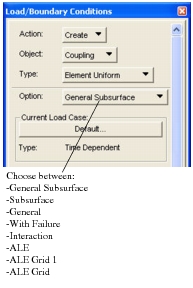
“Simple” coupling surfaces include surfaces which may be described entirely by the faces of 3D elements, or by 2D elements. These coupling surfaces may be constructed entirely using a single select mechanism (either Select Tool or Group method). Simple coupling surfaces may not include a mixture of 3D element faces and 2D elements.
“Complex” coupling surfaces are defined as those surfaces which consist of a mixture of 2D elements and 3D element faces. Coupling conditions which include complex coupling surfaces must be constructed using “Subsurfaces,” where each subsurface is a “Simple” coupling surface. The following sections describes how each of the coupling surface creation methods is used to describe a simple coupling surface.
Coupling: Input Data
The form is used to define a set of coupling parameters which control the interaction of the coupling surface with the Eulerian mesh. A coupling surface can consist of 2D elements, 3D element faces, or a mixture of 2D and 3D elements. The part of the structural mesh that is covered by the coupling surface depends on the direction of the normals of the faces of the coupling surface. The normals of the coupling surface must all be aligned in the same direction and can automatically be aligned in such a way that either all normal point outward or inward without modifying the underlying element topology. When all normals point outward, the inside of the coupling surface is covered. When all normals point inward, the outside of the coupling surface is covered.
Input data forms are provided for general subsurface, general coupling, coupling with failure, ALE GRID1 and ALE Grid.
The following form is used for the input data of a general subsurface.
The following form is used for the input data of a general coupling.
The following form is used for the input data of coupling with failure.
The following form is used for the input data of ALE Grid 1.
The following form is used for the input data of ALE Grid.
Note: | For the option “User”, the preference sets the “NAME” field of the “ALEGRID” entry to ALEG_id where id is the identity number of the lbc. |
Coupling: Application Region
This form is used to define coupling surfaces. The form will vary depending upon which options are selected; three basic configurations are used depending on whether the coupling surface is defined using the “Select Tool,” “Group,” or “Subsurface” option. Definition of coupling surfaces is limited to one method, i.e., it is not permissible to mix, “Select Tool,” “Group,” or “Subsurface” within the definition of a coupling surface.
Use of the Select Tool
The select tool is use to graphically select the desired entities from the model. When this method is selected, the user must specify which dimensionality the intended object has, i.e. 3D, or 2D.
It is not permissible to mix 3D and 2D entities within a single Application Region. (This functionality is provided through the use of coupling subsurfaces). The select tool can be used to select on the basis of either FEM or Geometry entities.
Use of the Group Tool
The Group tool is used to define simple coupling surfaces on the basis of Patran group names. When this method is selected, the user must specify which dimensionality the intended object has, i.e., either 3D, 2D, or Nodal. The entities which will be selected for use in the coupling surface in this case are either all 3D free surfaces in the group, or all 2D elements contained in the selected group. However, it should be noted that the selected element dimensionality must apply across all selected groups.
Use of the Subsurface Tool
Coupling Subsurfaces may be defined using either of the above methods. Subsurfaces may then be used in the specification of general coupling surfaces. When this option is used, the user may not specify element dimensionality since this information has already been defined during subsurface definition. As many subsurfaces as required may be selected to form the desired complex coupling subsurface.
Use of the Subsurface/Select Tool
Only available for coupling with failure. Coupling Subsurfaces may be defined using either of the two first methods. Subsurfaces may then be used in the specification of coupling with failure surfaces while Select Tool is used for the definition of the Euler Elements. When this option is used, the user may not specify element dimensionality since this information has already been defined during subsurface definition. As many subsurfaces as required may be selected to form the desired complex
coupling subsurface.
Use of the Subsurface/Group Tool
Only available for coupling with failure. Coupling Subsurfaces may be defined using either of the two first methods. Subsurfaces may then be used in the specification of coupling with failure surfaces while Group Tool is used for the definition of the Euler Elements. When this option is used, the user may not specify element dimensionality since this information has already been defined during subsurface definition. As many subsurfaces as required may be selected to form the desired complex coupling subsurface.
The application region form varies depending on the selection of coupling type.
The form used for the application region of general subsurface, subsurface, and general coupling appears above. The following form is used for the application region of coupling with failure.
The following form is used for the application region of interaction.
The following form is used for the application region of ALE
Note: | The preview button checks if the grids of the Surface and the Euler element have one-to-one correspondence by using a tolerance of 1/20th of the selected element size. If not a warning message is given. The same check is carried out when the apply button is hit. If the check fails, the lbc will not be created. |
The Application Region forms for both ALE Grid 1 and ALE Grid are the standard form for nodal type.
You cannot have ALE Grid 1 and ALE Grid in the same analysis model. An error message is given when creating an ALE Grid lbc if an ALE Grid 1 lbc already exists and vice-versa.
Airbag
Introduction
This section describes the user interface provided by Patran to model fluid-structure interaction especially for the air bags. Porosity, inflator and heat transfer can be defined in Air Bags. This interface is used during definition of the airbag LBC types: Subsurface and Surface.
Airbag: Input data
Input data forms are provided for both subsurface and surface.
The following form is used for the input data of a subsurface
Note: | If Porosity is On, Inflator is switched Off and if Inflator is On, Porosity is switched Off |
The following form is used for the input data of a surface
The following form is used for the input data of a Inflator Gas
The following form is used for the input data of a Inflator Gas Fraction
The following form is used for the input data of a Initial Gas Fraction
Airbag: Application Region
This form is used to define airbag surfaces. The form will vary depending upon which options are selected.
The following form is used for the application region of both surface and subsurface.
Fluid Filled Containers
Defines the pressure within a closed volume in the Eulerian mesh. Intended for the use of (partially)
filled containers.
Application Region form for Fluid Filled Containers for both surface and subsurface options.
Body Force
Defines a body force loading.
Rigid Surface
Defines a rigid surface.
Note: | There is no Input Data form for the option “Subsurface”. Only for the option “Surface”. |
Application Region form for Rigid Surface for both surface and subsurface options.
Mesh Generator
Defines a rigid surface.
Note: | There is no Application region for Mesh Generator. |
The following form is used for the input data of Mesh Box.
The following form is used for the input data of Mesh Adaptive.
Rigid Joint Constraint
Defines a rigid joint constraint
Note: | There is no Application region for Rigid Joint Constraint. |