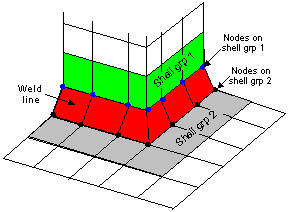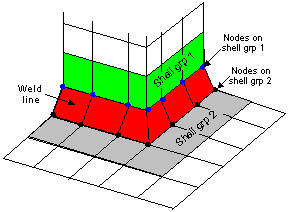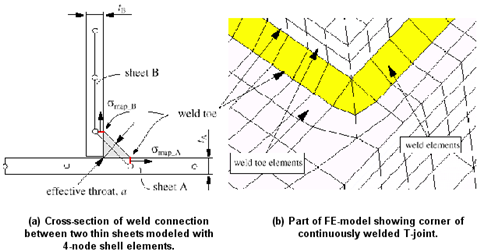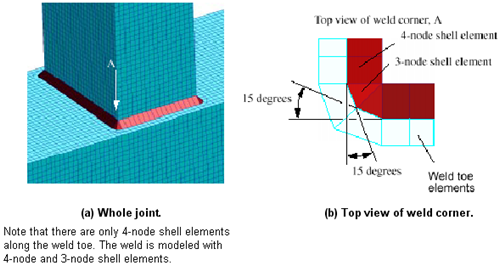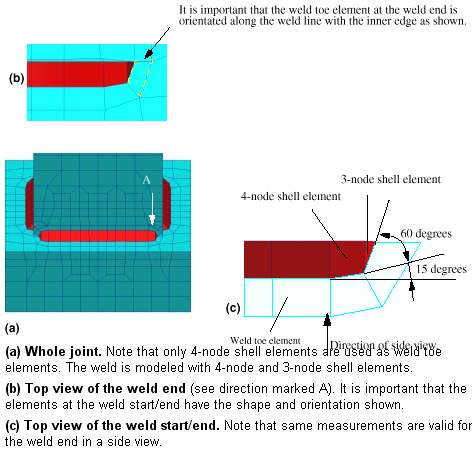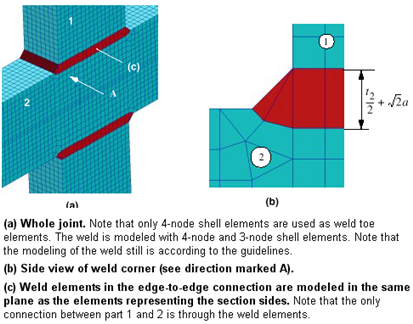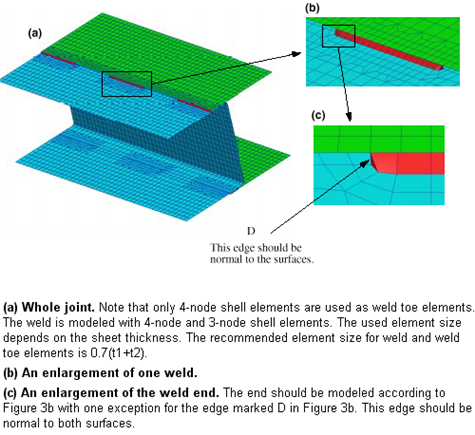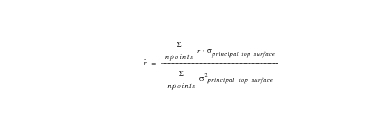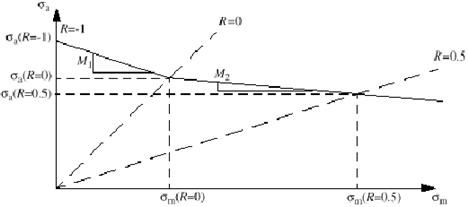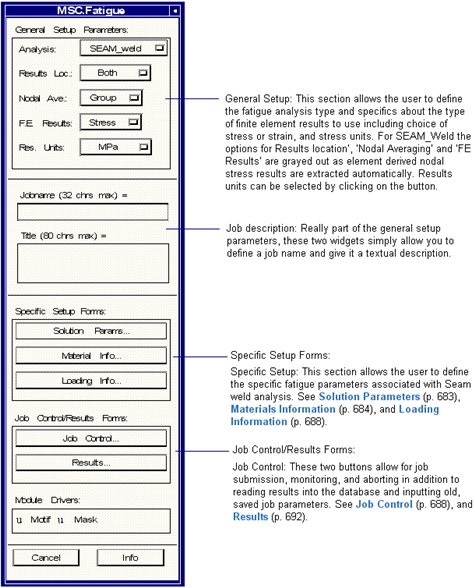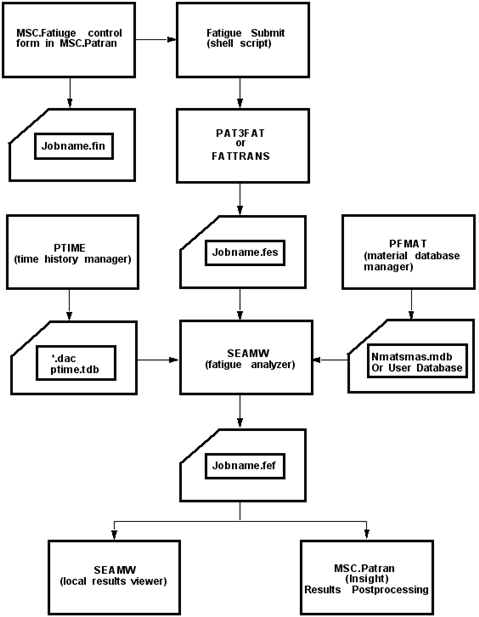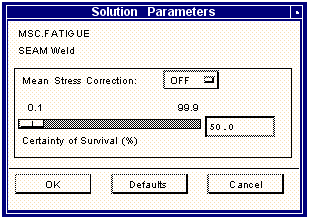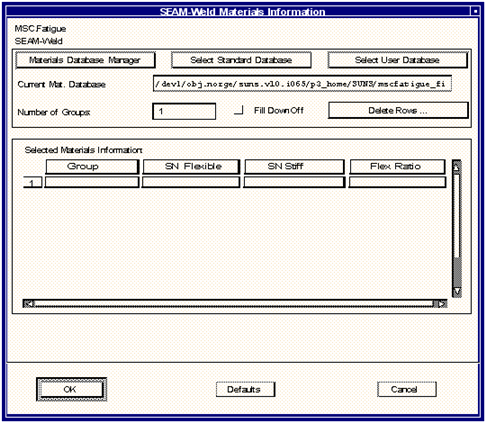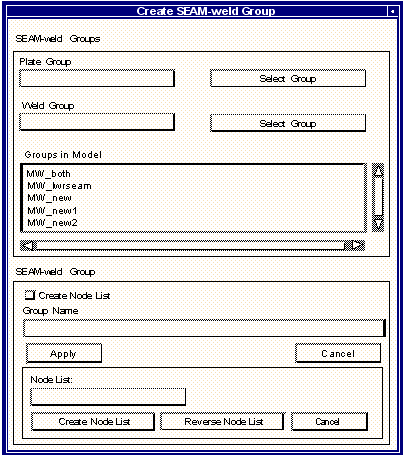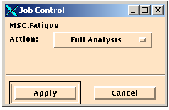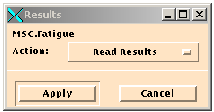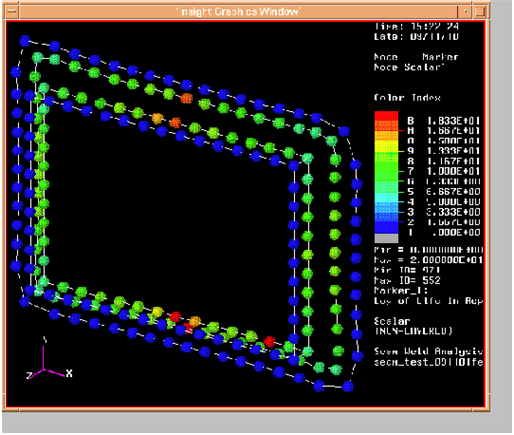XXXXXXXXXXXXXXXXXXXXXXXXXXXXXXXXXXXXXXXXXXXXXXXXXXXXXXXXXXXXXXXXXXXXXXXXXXXXXXXXXXXXXXXXXXXXXXXXXXXXXXXXXXXXXXXXXXXXXXXXXXXXXXXXXXXXXXXXXXXXXXXXXXXXXXXX''"> Seam Weld Analysis
Introduction
SEAMW is a specialized MSC.Fatigue module for predicting the fatigue life of seam welded thin sheet structures. It compliments BS7608 for thicker sections.The method, using the S-N approach, has been established and tested at Volvo Car and analytical predictions are in good agreement with test data. One advantage of this solution is speed. The solver only needs to consider the weld area which is extracted automatically and the whole model need not be analyzed.
In setting up a proper seam weld analysis it is important to first have a sound understanding of the operation of MSC.Fatigue within the MSC.Patran environment or within MSC.Fatigue Pre & Post. It is suggested that you first read and understand
Using MSC Fatigue (Ch. 2). Job setup for a seam weld analysis is very similar to job setup for other fatigue analysis types with only a few differences as pointed out in this chapter.
General Procedure
Certain limitations or restraints exist in setting up a seam weld analysis. These are:
The analysis MUST be set up within a preprocessor with the weld that is modeled as a “load transducer”, using stiff shell
Figure 9‑36 elements. These are shown in red in
Figure 9‑35. Only stress results from MSC.Nastran plate elements (CQUAD4) adjacent to the weld elements are supported (elements shown in yellow and grey). Results are dependent on the mesh and it is important to keep the mesh quality as good as possible. Stresses from constant strain triangular plate elements are ignored.
Figure 9‑35
Adherence to the following general modeling guidelines (Ref 1) will ensure good results.
• Thin sheets are modeled using shell elements located along the center line of the sheets. The element thickness should be equal to the plate thickness.
• Nodes should be positioned adjacent to the weld toe
• The seam weld should be modeled using 4 or 3 node shell elements (CQUAD4 and CTRIA3). The element thickness should be twice the thickness of the thinnest sheet being joined.
• The only element type allowed on the weld toe side is 4 node shell element (CQUAD4). Note the distinction between the weld and weld toe. The latter is the parent material.
• The element length (along the weld)of the weld toe element should be approximately 4-5 mm.
• Weld starts/ends/corners should be modeled with radii shown in
Figure 9‑37.
Figure 9‑36
Figure 9‑37 Modeling of a Continuously Welded T-joint
Figure 9‑38 Modeling of an Intermittently Welded T-joint
Figure 9‑39 Modeling of an Edge-to-Edge Thin Walled Section
Figure 9‑40 Modeling of an Intermittently Welded Overlap Joint
The user prepares a FE model of the seam weld and the adjacent structure and specifies
PARAM,SNORM,XX in the MSC.Nastran run to extract accurate nodal stress at the seam nodes (nodes shown in blue and black in
Figure 9‑35) results with the
MSC.Nastran Stress(cubic) case control command. Bending and axial (or normal)stresses are determined from the top and bottomnodal stress tensor results on the
toe side of the weld using the average from the elements connected to the weld-toenode. This is done for the entire time history and not just the static unit cases.
The uniqueness of the method is that the portion of bending over total stress can be quantified using equation
(9‑26) and
(9‑27).
(9‑26)

A flex ratio, r, sometimes called “r” and not to be confused with the loading ratio R, is calculated using
(9‑27).
(9‑27)

The calculated r-ratios are used to choose the correct S-N curve in the material data (referred to as “flexible” or “stiff” S-N curves). The choice is made based on a weighted mean ratio, which compares a mean value weighted to take more account of the value of r at higher stress levels. The weighted r value is defined as:
Mean Stress Correction
The seam weld module uses a Haigh diagram to correct for mean stress using the following equations that are valid for welded sheet structures.
Using these two equations, two mean stress sensitivity factors M1=0.25 and M2=0.1 can be determined. This leads to
for R < 0, and
For R>0.
Haigh diagram used when calculating the equivalent stress amplitude for R = -1.
Job Setup
The setup starts in the MSC.Fatigue forms within MSC.Patran or MSC.Fatigue Pre & Post. You must set the analysis type to Seam_Weld. There are three basic inputs just as for any other analysis types, those being Solution Parameters, Material and Loading Information. Results post-processing and Job Control are also described in this section.
Seam Weld Analysis Submittal Schematic
Basic Information
All programs in the MSC.Fatigue system may be executed by typing the names of the program at the system prompt or by the Tools menu if used. These programs may ask questions which are not normally presented to you since they are executed as batch jobs when called from MSC.Fatigue Pre & Post or MSC.Patran. The programs normally used in a Seam weld analysis are listed below.
1. Data Preparation
PFMAT | Materials Database Manager |
PTIME | Time History Database Manager and ASCII Time History File Convertor |
PVXMUL | A Peak-Valley Extraction Program for Reducing Lengthy Time Histories |
MFD | A Multi-file Display Program |
2. Global Multi-Seam weld Analysis
PAT3FAT | Model Database (MSC.Patran) to Fatigue Input Translator - file (jobname.fes) |
FATTRANS | New Model Database (MSC.Patran) to Fatigue Input Translator - file (jobname.fes) |
SEAMW | Fatigue Analyzer (and rainflow cycle counting) |
3. Results Post-processing and Design Optimization
SEAMW | Results Listings |
SEAMW | Design Optimization Tools |
4. General Utilities
SEAMW | FES File ASCII/Binary Convertor - used for manual editing |
MCONFIL | Binary to Binary File Convertor |
Analysis Route
The actual programs needed to complete a global multi-node or element total life analysis are:
FatigueSubmit | Shell script (necessary for submittal from MSC.Fatigue Pre & Post or MSC.Patran) |
PAT3FAT | Translator (creates the fatigue input file jobname.fes) |
FATTRANS | New translator (creates the fatigue input file jobname.fes) |
SEAMW | Fatigue Analyzer (life prediction) |
The programs and options must be used in this order. The results may be reviewed using the results listing options in SEAMW (for detailed understandings) or by inspecting the ASCII results file (jobname.fef)using a text editor or by inspecting marker plots in MSC.Patran/Insight.
Necessary files
When a global multi-element fatigue analysis is set up using MSC.Fatigue Pre & Post menus or MSC.Patran, the following files are necessary to run the analysis.
jobname.fin | This file contains all the analysis parameters that are defined in the main and subordinate MSC.Fatigue forms, (e.g., loading time history data file names). A full description of this file is contained in Job Control, 814. |
Database | The groups of nodes and elements for which the fatigue life is to be calculated are contained in the database. For a seam weld analysis, it is necessary to have carried out a finite element analysis in MSC.Nastran with the seam weld defined by a group of CQUAD4 element joining two sheets of thin shells. The seam weld element CQUAD4 elements should be modeled relatively stiff but without causing matrix ill-conditioning problems. Guidelines for modeling the weld elements are provided in the previous discussion. The element stress results from which the nodal stresses are derived must be in the database including group information comprising the seam weld elements and the adjacent elements connecting to the peripheral nodes of the seam weld elements. |
Additional Files | Other files that are necessary to complete a successful fatigue analysis are the time history files (ptime.adb, ptime.tdb and *.dac or *.pvx), and the materials database (nmatsmas.mdb) which is generally held in a central location and it is not necessary for this file to be located in the user’s local directory. However, users may prefer to define a company database that can be stored at a convenient location (see User Database). |
The fin file is ASCII and may be edited using a standard text file editor. Although this method of defining the MSC.Fatigue job parameters is not as automated as the MSC.Fatigue menus in MSC.Patran, it does offer a simple and rapid method of changing a few parameters without the encumbrance of a menu structure, for the experienced user.
File that may be created during an analysis run are summarized below:
jobname.fin | Job parameter file (ASCII). |
jobname.fes | MSC.Fatigue Input file (Binary). |
jobname.asc | ASCII version of the jobname.fes file (via the utilities in SEAMW solver). |
jobname.msg/log | MSC.Fatigue message and log files (ASCII). |
jobname.sta | Job status file (ASCII). |
jobname.fef | Global multi-node/element results file (ASCII). |
jobname.abo | Job abort file (ASCII). |
*.dac, *.cyh | Loading time history/rainflow matrix files (Binary). |
*.ent | Analysis Node list (used for specially selected entities). |
*.tem | Plotting format data (ASCII PCL file). |
*_tmpl | Results template files (ASCII). |
*.adb/.tdb/.mdb | Time history and Materials database description files (ASCII/Binary/Binary). |
After the translator has been run (described in
The Translator (PAT3FAT or FATTRANS), 272) and the fatigue input file (
jobname.fes) has been created, the Seam Weld Fatigue Analyzer, SEAMW, is run. There is no separated pre-processing stage in Seam Weld Analysis. When run in interactive mode, this program asks for a number of input parameters which are passed in through the
jobname.fes file when run from the MSC.Fatigue menus within MSC.Patran. A full description of file content is provided in
Description of Files, 336.
Solution Parameters
The only parameter that can be set on this form is the design criterion (% Certainty of Survival). The nature of the calculation, including mean stress correction, is predetermined. The default design criterionis 50% and is based on the scatter of the S-N curve. For example, to be 96% certain that the life will be achieved, set the slider bar at 96. This value is used to modify the S‑N curve according to the standard error scatter parameter (SE), specified in the materials database. The design criterion parameter will be meaningless if the value of SE is 0. This is used to imply “not known” or undefined in which case only 50% should be used.A Design Criterion value of 50 leaves the S-N curve unmodified.
Figure 9‑41 SEAM Weld Solution Parameters Form
Material Information
The Material Information form is similar to that for other analysis types and operates in the same fashion as other analysis types. The real major differences are the incorporation of a secondary GUI to create a nodal group that are shared by elements in both the weld and the parent sheet shell groups and the specification of two S-N curve for each analysis group. The first S-N curve (SN-Flexible) applies to joints where the analytical stress is predominantly due to bending and the second S-N applies to joints where the analytical stress is predominantly axial (SN-Stiff).
The cells of the spreadsheet are filled by first selecting one (making it active) with the cursor. A listbox, databox or a separate GUI will appear below the spreadsheet from which you make your selection. The data selected will then occupy the selected cell and the adjacent cell will become active for data input. A list of the items for the spreadsheet are explained here.
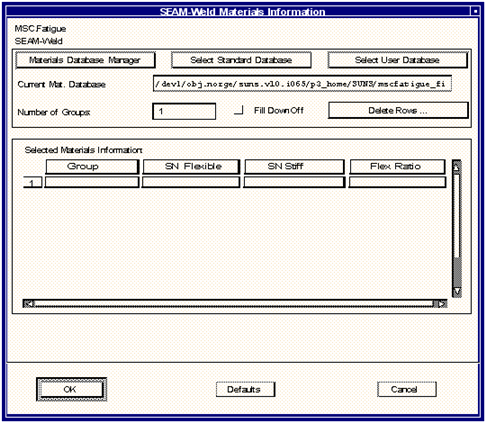
Group - Clicking on the first cell under Group will bring up an automated tool for defining seam welds in a secondary GUI as shown below. While the weld group must be set up in MSC.Patran, it is not necessary to create the plate group as the element group connected on the “toe” side of the weld is extracted automatically. In this case, the default group is selected for the plate group. If the group of elements representing the set of elements connected to the weld group plate exists, then that group may be selected for the plate group. For both cases, the resulting Seam-weld group will be identical. Groups in the model databox are selected by clicking on the group in the databox and clicking on the respective select group button. Specify the name of the nodal group that shares the common nodes in the selected weld and plate groups. If you wish to create a nodel list, click on Create Node List before clicking on the Apply button. Selecting Apply computes the common nodes between the plate and weld groups. The new group is stored in the database with a MW_groupname. Note that groupname cannot have any spaces, either leading, trailing or anywhere in between. There is no limit on the number of MW_groupname groups that may be created and analysis is performed and results reported on the MW_groupnamegroups. If a MW_groupnamegroup exists in the database the group cell in the main form gets populated automatically.
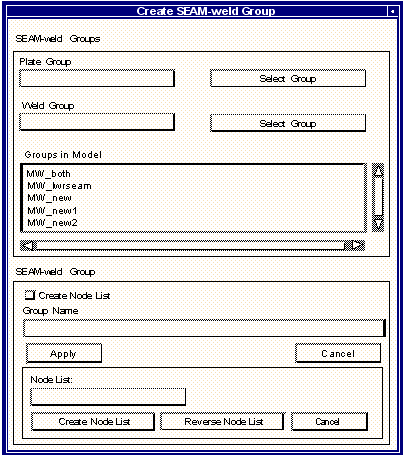
Note that the weld could be considered to have two toes, one at each plate. Which toe is extracted is dependent on the definition of the plate group. the use may wish to define the plate group that extracts both toes.
The user can now create a node list for plotting various results by clicking in the Node list text box and selecting nodes from the display of the MW_group. The result plotted is in the order in which the nodes are selected, i.e. the x-axis is the node list. This list may be reversed by clicking on the reverse node list button.
Selecting Create Node List saves the node list to a jobname.ent file. Select Cancel to return to the main material form.
The second button is:
SN Flexible - when this cell is selected, a listbox of available seam weld S-N curves appears at the bottom of the form. Selecting one of these from the listbox will fill the active cell with the material name and make the adjacent cell active. A suitable flexible S-N material curve should be selected. There is a generic flexible material curve in the database that is applicable for most low carbon steel applications. If this not applicable for your analysis, you will have to create/provide your materials data with the materials database manager (PFMAT).
The third button is:
SN Stiff – This allows the user to pick the stiff S-N curve from the materials database. There is a generic stiff curve in the database that is applicable for most low carbon steel applications. If this is not applicable for your analysis, you will have to create/provide your materials data with the materials database manager (PFMAT). It should be noted that, in general, the weld geometry detail has a greater influence on the S-N curve than the parent metal.
The fourth button is:
M1/M2 Ratio – The default is 2.5. This ratio is used in computing the mean stress correction based on the Haigh diagram. For an explanation of how this is applied using both curves, please refer to
General Procedure, 800.
The fifth button is:
Multiplier – The multiplier is used to scale the stress for the group of elements in the MW_Username group. User enters value in dialog box which fills the cell automatically – default = 1.0.
The sixth button is:
Offset – The offset is used to offset the stress for the group of elements in the MW_Username group. User enters value in dialog box which fills the cell automatically – default = 0.0. If offset is specified, the units must be stress as per the S-N curve. This is applied after the multiplier (stress=(stress*multiplier)+offset).
Loading Information
The loading is identical to that of the other analysis types. You are referred to
Loading Information, 746 for more detailed information about this input.
Job Control
The Job Control form allows you to submit a Full Analysis. A Partial Analysis is not possible in SEAMW. Most other activities available from the Job Control form are as with the other analysis types. When running Interactive, the SEAMW program will be invoked. When running a Full Analysis, SEAMW will run in the background and progress maybe monitored.
Since control of the seam weld analysis job is so similar to any other analysis jobs you are referred to
Job Control, 747.
The following files are created after a seam weld analysis is complete.
jobname.fin | Fatigue job parameter data. |
jobname.fes | FE stress and fatigue input file. |
jobname.fef | Fatigue results file. |
jobname.msg | Message file. |
jobname.sta | Job status file. |
jobname.ent | Analysis node file (entity list). |
Job Execution Status Messages
When a job is submitted it will pass through three phases. The Users will be informed through the status option of the progress of the job. Both success and error messages are displayed. The following list summarizes some of the typical, normal operation messages which the user may experience. Not all the messages will be displayed since the status file is updated very quickly in some cases. In certain cases, the status file may not be available in which case a “Try again” message will appear. When execution is through MSC’s Analysis Manager, these messages appear in the Analysis Manager message window.
Phase 1
JOB jobname HAS BEEN SUBMITTED BUT HAS NOT STARTED EXECUTION
JOB HAS BEGUN EXECUTION
WRITING THE JOB (.FIN) FILE
Phase 2
PAT3FAT” reading the neutral file...
PAT3FAT” reading the.FIN file...
PAT3FAT” reading the FE results...
PAT3FAT” writing the.FES file...
PAT3FAT” terminated normally
or
FATTRANS” reading the neutral file...
FATTRANS” reading the.FIN file...
FATTRANS” reading the FE results...
FATTRANS” writing the.FES file...
FATTRANS” terminated normally
Phase 3
Fatigue analysis module loaded and running
Fatigue analysis completed successfully
In addition there may be other messages giving status of other aspects of the job. Error messages are also displayed via these status messages.
What To Do When a Job Stops
If the status message does not appear to be updating, it is possible that the job has halted due to an error. In many cases, that error message will be reported through the status facility. However, if it is not reported, you can investigate the problem by opening another window and examining the following file:
jobname.msg: This file will contain all the status messages for the job including any error messages.
Some hints on determining why a job has failed:
1. If the jobname.fin file and the database exist in your directory, but not the .fes file,try running the job interactively by typing:
pat3fat jobname
or by typing:
fattrans jobname
then checking the message file.
2. If the jobname.fes file exists, run the SEAMW program interactively and watch for error messages. Type seamw at the system prompt.
3. If the jobname.fes file exist, but SEAMW still gives errors, try running FEFAT. Type fefat at the system prompt. Use the Utilities menu to examine the file contents.
Results
A MSC.Patran element style .els file called jobname.fef which contains the usual MSC.Fatigue information, plus a few additional pieces of information is created from the analysis and is read in to the database. The results file columns are: damage, life, life (repeats), log of damage, log of life, log of life in Repeats. The repeats may be specified on the Loading form.
Marker Plots in Insight
The best way of visualizing seam weld fatigue analysis results on the FE model is using Insight. This is done by selecting the Insight toggle from the main menu bar or MSC.Fatigue Pre & Post or within MSC.Patran. Once the Insight tool has opened, set the action to Create and the tool to Marker, choose a name for the marker plot. Use the results selection button to select the results to be plotted. The results available are:
Damage
Log of Damage | Damage reported in log units which is interpreted to be 10 raised to the reported value. This is log(base10) of damage. |
Life in Repeats | Life in repeats of the defined load history service. |
Log of Life in Repeats | Life in log units which is interpreted to be 10 raised to the reported value. This is log(base10) of life. |
Life Life | The reciprocal of damage. The event units are reported with reference to those defined for the time history. |
Log of Life | This is the life in log units. Log results generally give better looking fringe plots as the log units linearize the results that makes it easier to interpret the results. |
Select the result to be plotted; one of the most useful to plot is Log of Life (equivalent units). Use the Marker Attributes button to choose the kind of marker to be applied to the model. The recommended choices are:
Set the target for posting the results to nodes and target only the MW_group that was analyzed.
• Color: Mapped
• Type: Sphere
• Scale: Screen
• Scale Factor 0.03
A typical insight plot from a seam weld analysis is shown below.