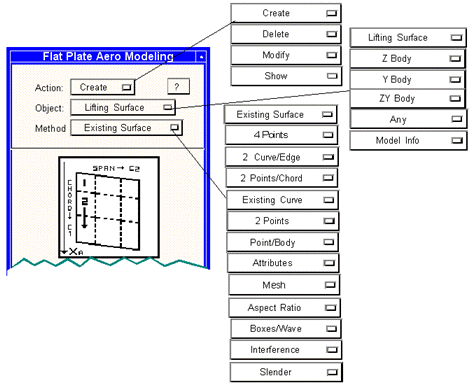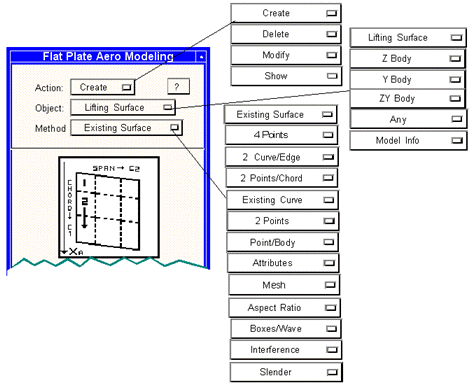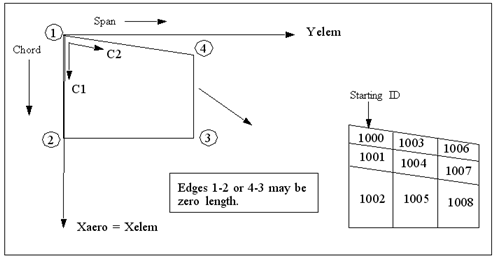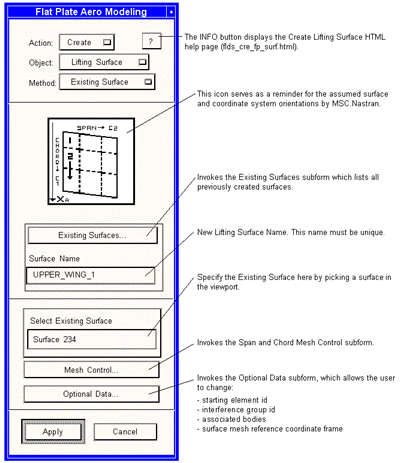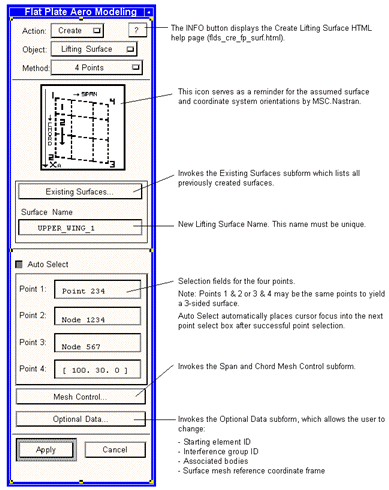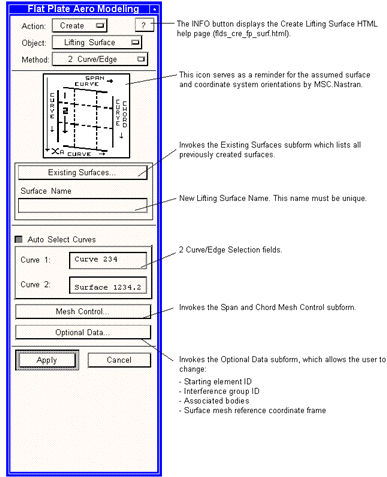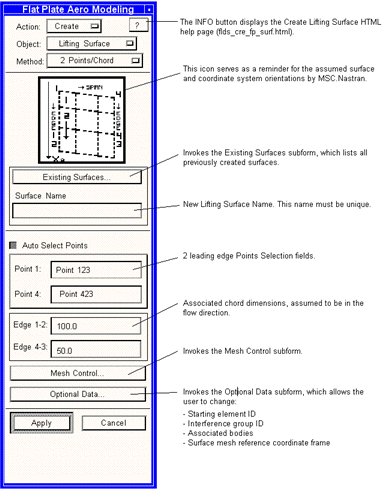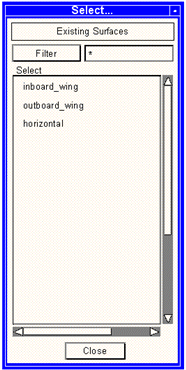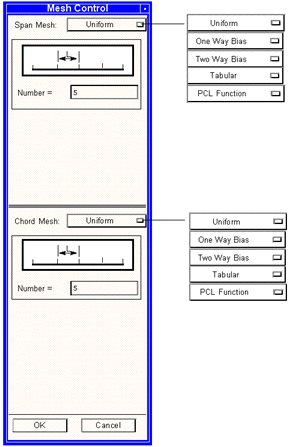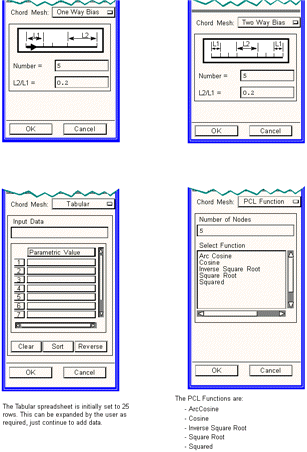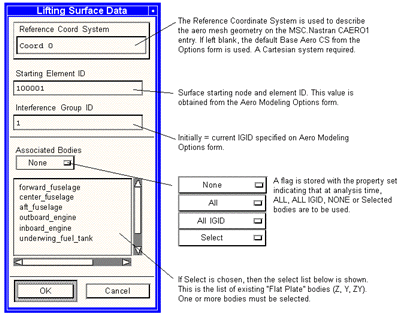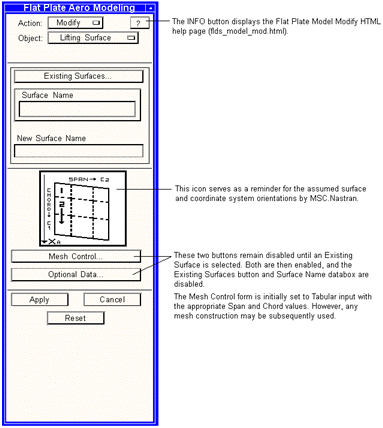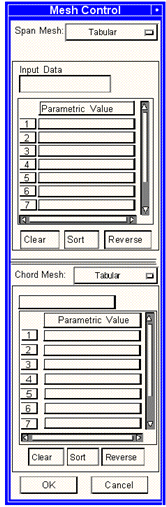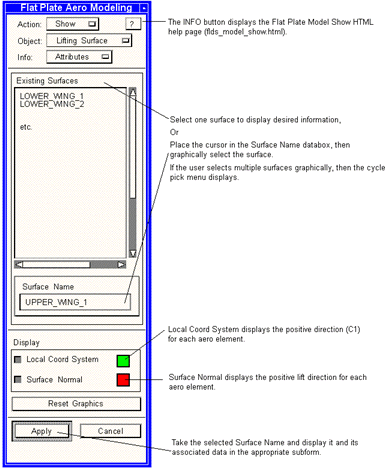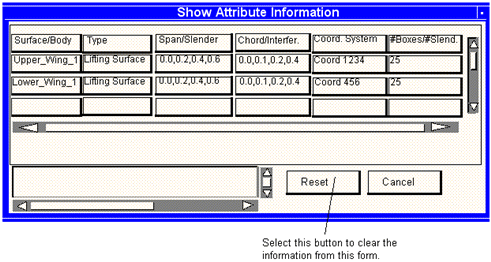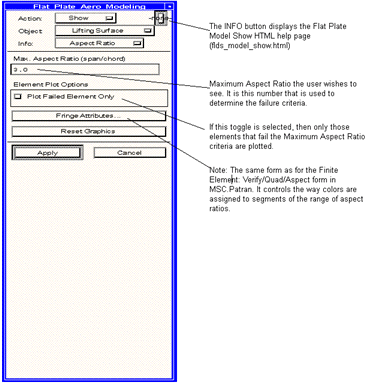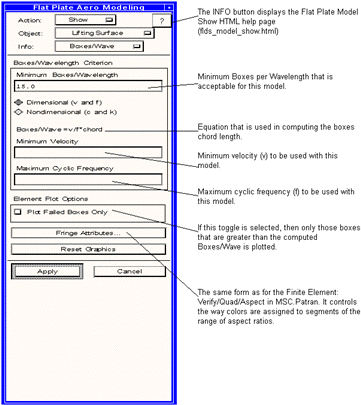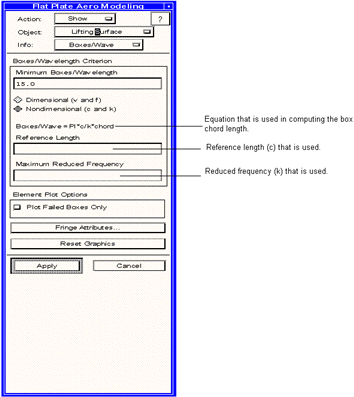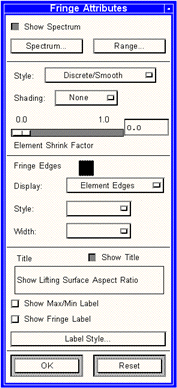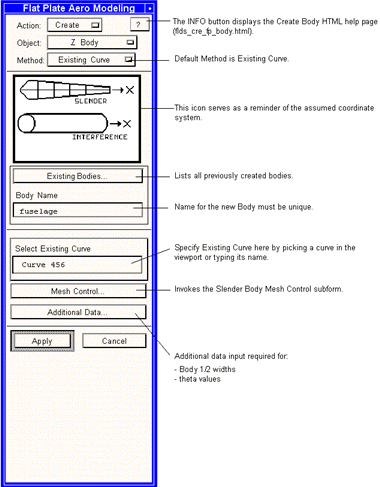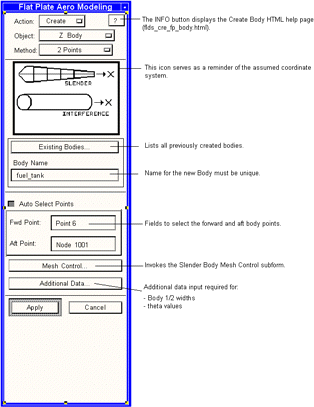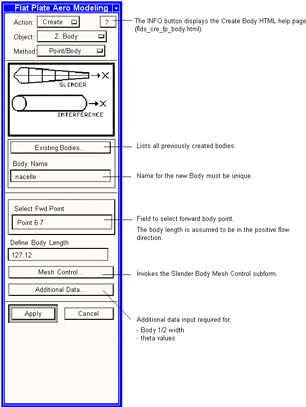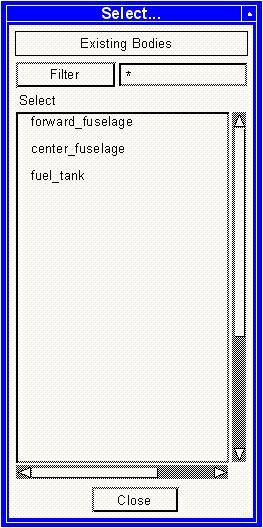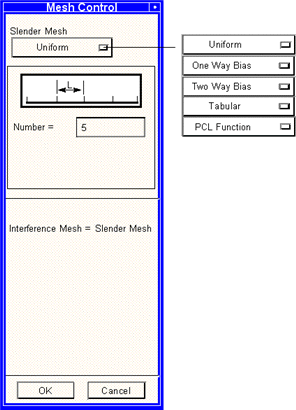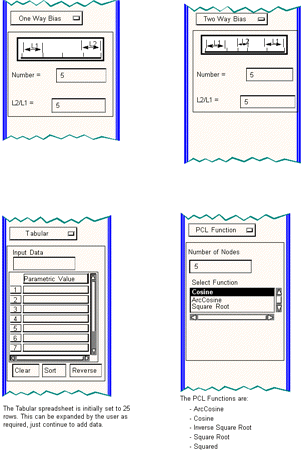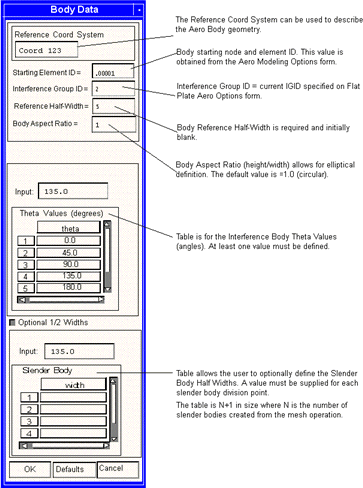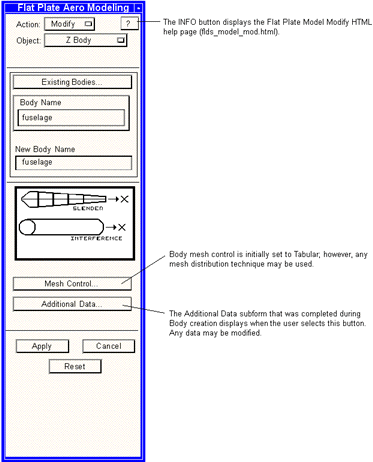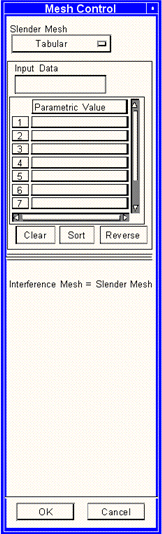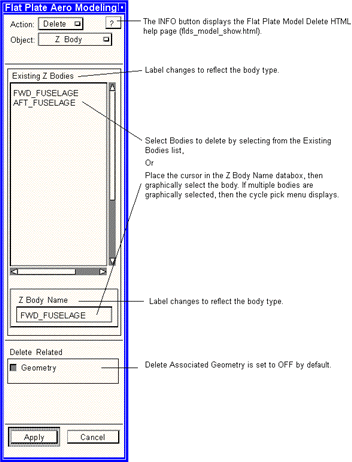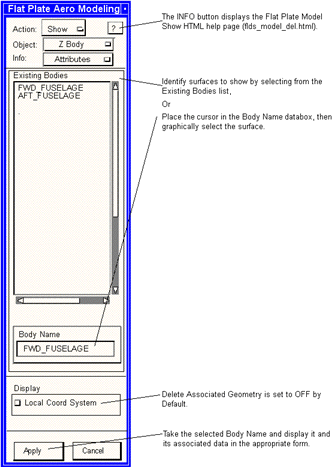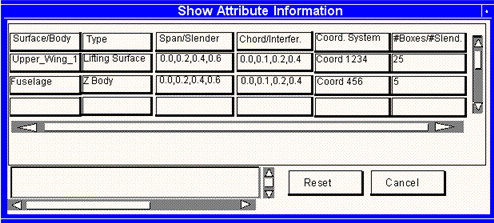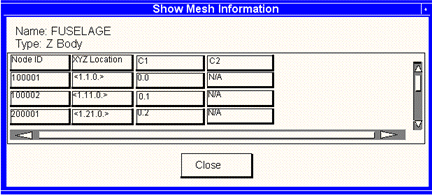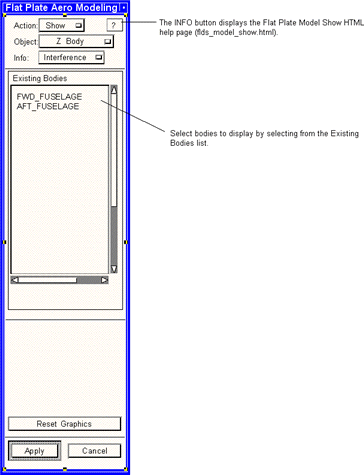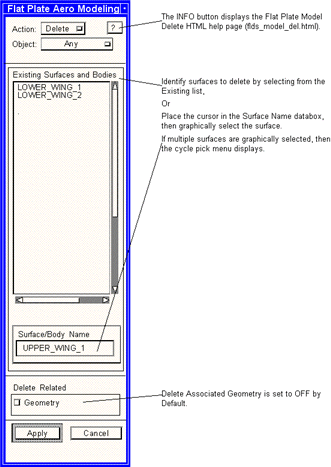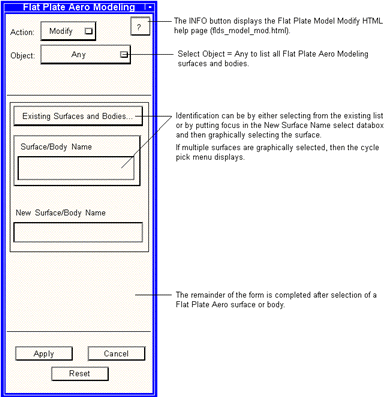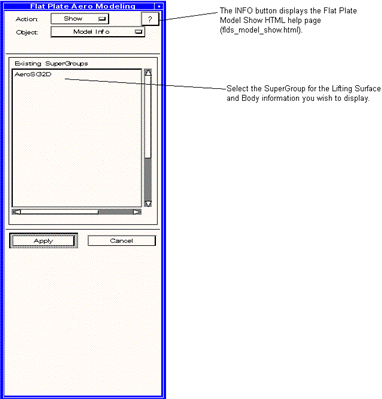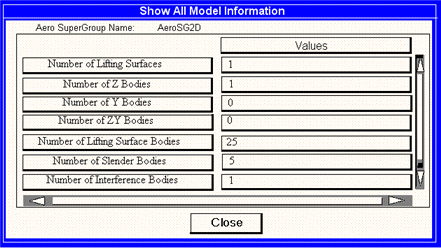XXXXXXXXXXXXXXXXXXXXXXXXXXXXXXXXXXXXXXXXXXXXXXXXXXXXXXXXXXXXXXXXXXXXXXXXXXXXXXXXXXXXXXXXXXXXXXXXXXXXXXXXXXXXXXXXXXXXXXXXXXXXXXXXXXXXXXXXXXXXXXXXXXXXXXXX''"> Flat Plate Aero Modeling
This section describes how to create and manipulate Aero Groups. Both Lifting Surfaces and Bodies are supported to provide a graphical user interface to the Doublet Lattice/ZONA51 aerodynamic capability of MSC.Nastran.
Panel Aerodynamics (App. A) of this document provides theoretical and modeling guideline information on these aerodynamic methods.
Note: | This button is disabled if the current SuperGroup is a 3D SuperGroup. |
Overview
When the user selects Flat Plate Aero Modeling, the first form displayed is Create/Lifting Surface/Existing Surface. Shown adjacent to this form below are all the different Actions, Objects, and Methods options available:
Most of the Flat Plate Aero Modeling forms are shown and annotated in the following pages, grouped by Object as follows:
• Lifting Surface Forms (Create, Delete, Modify, Show)
• Body Forms (Create, Delete, Modify, Show)
• Any (Delete, Modify)
• Model Info Form
Definitions for the Flat Plate Aero Modeling Objects
A Lifting Surface is the representation of a winglike surface that provides the primary lifting capability for the wing surface. Both the Doublet Lattice Method (subsonic) and ZONA51 (supersonic) aerodynamic codes support lifting surfaces modeled as a trapezoid with inboard and outboard edges that are parallel to the direction of the flow (the X-coordinate of the aerodynamic coordinate system).
The Doublet Lattice Method (but not ZONA51) also supports the ability to model bodies, such as fuselages, external fuel tanks and other ‘‘stores’’ and/or engine nacelles. The theory requires the user to distinguish the bodies based on the types of motion they can sustain. A Z Body can only move in the Z-direction of the aerodynamic coordinate system. A Y Body can only move in the Y-direction of the aerodynamic coordinate system.
A ZY Body can move in the Z and Y directions. This option would typically be selected in an asymmetric analysis and for bodies that are not on the plane of symmetry (such as engine nacelles).
Flat Plate Aero Modeling Forms
This subsection provides annotated illustrations for the Flat Plate Aero Modeling forms. The available set of forms are:
Lifting Surface Forms
Create Forms
• Create/Lifting Surface/Existing Surface
• Create/Lifting Surface/4 Points
• Create/Lifting Surface/2 Curve/Edge
• Create/Lifting Surface/2 Points/Chord
• Create/Lifting Surface Subforms
• Existing Surfaces
• Mesh Control
• Optional Data
Delete Forms
• Delete/Lifting Surface
Modify Forms
• Modify/Lifting Surface
Show Forms
• Show/Lifting Surface /Attributes
• Show/Lifting Surface /Mesh
• Show/Lifting Surface /Aspect Ratio
• Show/Lifting Surface/Boxes/Wave
• Non-Dimensional Option
• Show/Lifting Surface Subforms
• Fringe Attribute
Body Forms
Z Body, Y Body, and ZY Body Forms
• Create/Body/Existing Curve
• Create/Body/2 Points
• Create/Body/Point/Body
• Create/Body Subforms
• Existing Bodies
• Mesh Control
• Additional Body Data
• Modify/Body
• Mesh Control
• Delete/Body
• Show/Body/Attributes
• Show/Body/Mesh
• Show/Body/Interference
• Show/Body/Slender
• Delete/Any
• Modify/Any
• Show Model Information
• Show/All Model Information
Lifting Surface Methods
A lifting surface is a trapezoidal flat plate that has inboard and outboard edges aligned with the X-axis of the aerodynamic coordinate system as shown in the sketch below. FlightLoads provides the user with four alternative ways of creating these trapezoids as described in the following pages. Each of the Create/Lifting Surface Methods has three subforms:
1. Existing Surfaces lists previously created surfaces.
2. Mesh Control presents the methods for creating the mesh of boxes on which the analysis is performed.
3. Optional Data allows the user to modify the element numbering for the mesh, specify the Interference Group ID, associated bodies, and reference coordinate frames.
The user may wish to invoke this latter form in order to force the numbering to conform to values that are suited to the analysis environment. Following is a list of the Flat Plate Aero Modeling forms and subforms related to lifting surfaces:
Note: | 1. Edges 1-2 and 4-3 must be parallel to the Xaero axis. 2. Points 1-4 must be planar. 3. Edge 1-2 or 4-3 can be of zero length. 4. The mesh normals are assumed to align with the Zaero axis. |
Lifting Surface Forms
Create/Lifting Surface/Existing Surface
Existing Surface is the default method for creating lifting surfaces. This form allows the user to select an existing surface that was either accessed as CAD geometry or created using the Geometry application. The surface corners are used to construct the lifting surface, ignoring any surface curvature. On this form, the user selects the existing surface and provides a lifting surface name. The Lifting Surface name becomes an Aero Group after successful creation.
Create/Lifting Surface/4 Points
Under this option, a trapezoidal or triangular region is created by defining four points. The points can be structural nodes, geometric points or x,y,z locations as shown in the example below. Note that all four points need to be defined before Apply can be invoked. The four points must lie in a plane and the plane can not be inclined to the incoming flow. A three-sided surface is created when two of the defined four points are the same.
Create/Lifting Surface/2 Curve/Edge
Under this option, a trapezoidal or triangular region is created from two curves or edges. Typically, these two curves would define the inboard and outboard edges or the leading and trailing edges. A four-sided surface is created when two opposing curves/edges are selected. A three-sided surface is created when two intersecting edges are selected (i.e., inboard and trailing edges).
Create/Lifting Surface/2 Points/Chord
This option conforms most closely to what displays on the MSC.Nastran bulk data entry for the lifting surface. Points 1 and 4 define the locations of the inboard leading edge and outboard leading edge, respectively. Edge 1-2 is the length of the inboard chord while Edge 4-3 provides the length of the outboard chord.
Create/Lifting Surface Subforms
Three subforms can be invoked from the Create/Lifting Surface Form:
• Existing Surface
• Mesh Control
• Optional Data
Existing Surfaces
This form simply lists all existing lifting surfaces. Selecting a surface does not result in any information being transferred back to the Create/Lifting Surface form.
Mesh Control
As described in
Panel Aerodynamics (App. A), the flat plate aerodynamic methods solve for the pressures at a discrete set of points contained within a set of boxes that are meshed onto the lifting surface. The boxes are arranged in strips parallel to the freestream and it is the user’s task to define the chord-wise distribution of these boxes within a given strip and to define the span-wise strips themselves. This is done with the Mesh Control Subform described here. Guidelines on creating the mesh are included in
Panel Aerodynamics (App. A).
On the Mesh Control Subform, the user can select a Mesh Control Type from the pulldown menu for both the Span mesh and the Chord mesh (the types do not have to be the same in the two directions). After a Mesh Control Type is selected, the form changes to support the chosen method. The example form shown here is for the Uniform Mesh Control Type. As its name implies, this creates equal length or width boxes of the number specified in the Number box.
The Span and Chord directions are defined in the parent form icon. Chord is always in the flow direction while Span is along the wing and perpendicular to the chord.
The following page contains illustrations of the form fields that appear for each of the options for Mesh Control Type.
Uniform
This form allows the user to specify an equally distributed mesh along the chosen direction.
One Way Bias
This form allows the user to specify the ratio of the lengths of the first and last boxes and the intermediate boxes are distributed accordingly. This option may be of use in defining the spanwise box distribution since a value less than 1.0 would concentrate boxes at the outboard edge where additional boxes are advised to capture the rapidly changing pressure distribution at the wing tip.
Two Way Bias
This form allows the user to specify the ratio of the middle box to the first and last boxes. Intermediate boxes are distributed accordingly. This option may be of use in defining the chordwise box distribution since a value less than 1.0 would concentrate boxes near the leading and trailing edges, where the pressure gradients are the highest.
Tabular Mesh
This form allows the user to explicitly define the box cut locations. Note that there is one more cut in each direction than there are boxes. The input values are in fractions of chord or span and can therefore range in value from 0.0 to 1.0. It is not necessary that the endpoints be 0.0 or 1.0, although this would be the most typical case. Exceptions are: 1) creating multiple lifting surfaces that represent the same trapezoidal area but specify different ranges for the mesh distribution (so that there is no overlap in meshes) or, 2) the lifting surface may extend to the fuselage centerline, and only the exposed portion of the wing, (that starts at the outer radius of the fuselage), would be meshed.
PCL Function
This option allows the user to select from one of several available options for performing the meshing. Only the listed PCL functions are available. The Cosine distribution is often the ideal selection for the chordwise pattern. Note that this option asks for the number of nodes, which is one more than the number of boxes in the mesh.
Mesh Control Subform (continued)
Optional Data
The Optional Data subform invoked from the Create/Lifting Surface form allows the user to modify default values. In particular, it may be desirable to input the lifting surface geometry in a local coordinate system specific to the surface.
This coordinate system can be specified on the form. A different numbering scheme may be desired for labeling the mesh; if so, all mesh box ID’s must be unique.
Panel Aerodynamics (App. A) provides rules for insuring uniqueness. If there are bodies in the model, this subform allows the user to selectively define associated bodies of the lifting surface (see
Panel Aerodynamics (App. A)).
The interference group ID is used to indicate which lifting surfaces and bodies interact with each other; this is only available for the subsonic aerodynamics. Usually, it is desired to have all the Aero Groups share a single IGID; however, in some cases several may exist to either reduce computation time or to perform a study on the importance of interference (between a wing and tail, for example).
Delete/Lifting Surface
This form allows the user to select which Lifting Surfaces are to be deleted.
Modify/Lifting Surface
This form is used to modify an existing Lifting Surface. All associated data are available for modification. If the mesh distribution is altered, the original starting ID is retained if possible.
After the surface is identified, its name displays in the New Surface, and the Mesh Control and Optional Data buttons are enabled. A New Surface can be provided as well as a modified Mesh and Optional Data. If the Mesh Control button is selected, a subform displays that allows the user to change the mesh distribution (see Mesh Control form below).
The existing data are presented in a tabular form and each node point can be individually altered by highlighting the old data and entering the new value in the Input Data window. The user can also select any of the other meshing methods and enter data in an identical way as was done during the Create step.
Show/Lifting Surface/Attributes
The Show/Lifting Surface/Attribute form is used to display Lifting Surface Attributes (type, span and chord parametric mesh distributions, and reference coordinate system).
This subform is displayed when the Apply button on the Show/Lifting Surface/Attributes form is selected. Note that this form does not remove the data from the previous viewings but rather appends the new data at the end.
Show/Lifting Surface/Mesh
This form (not shown), looks just like the Show/Lifting Surface/Attributes form. This form is used to display the Mesh Information (grid locations in the isoparametric, nondimensional chord and span coordinates C1 and C2, respectively) for the selected Lifting Surfaces.
This subform is displayed when the Apply button on the form is selected.
Note: | The Aspect Ratio is defined as the span dimension for each box divided by the chord dimension. You can use the aspect ratio logic under the previously mentioned Finite Element form. |
Show/Lifting Surface/Aspect Ratio
This form computes and shows the individual Box Aspect Ratio (mean span/mean chord) for all Lifting Surfaces in the current group. It can also be used to display only those elements that fail the plot criteria. This is useful to assess the model quality using the recommended modeling practices of MSC Nastran. By default, the aerodynamic boxes are fringed according to their aspect ratio values. Users may, optionally, check failure criteria where any element values greater than a specified value (default=3.0) are color coded according to a user-selected color (default is red).
Note: | The Aspect Ratio is defined as the span dimension for each box divided by the chord dimension. You can use the aspect ratio logic under the previously mentioned Finite Element form. |
Show/Lifting Surface/Boxes/Wave
In unsteady aerodynamics, the number of aerodynamic model degrees of freedom in one wavelength (distance the flow travels during one unsteady cycle) is a critical parameter in determining chordwise mesh refinement.
The wavelength is a function of the freestream velocity, v, and the frequency of the unsteady, harmonic oscillatin, f
wavelength = V/f, f in Hertz
So the number of boxes in a wavelength can be computed for each box as the wavelength divided by the mean chordlength.
Boxes/wave x
but, in unsteady aerodynamics, we often use a nondimensional frequency, k
where C is a reference length and v is a reference freestream velocity at which we compute the aerodynamics. In these nondimensional terms, the user can also define the boxes in wavelength as
Boxes/Wave =

To ensure converge, you must look at the minimum number of boxes/wavelength given the intend frequency and velocity range of the analysis. This corresponds to the maximum k value or, dimensionally, to the combination of the minimum velocity and highest frequency of interest. In modeling terms, one typically would choose the lowest velocity of interest and the highest natural frequency in the retained set of normal modes. (Note that the extremely low velocities demand very high numbers of elements.)
This form computes and shows the boxes per wavelength for all individual Lifting Surface boxes in the current group. This can be done by using the Dimensional equation (Boxes/Wave = v/f* chord) or by using the Non-dimensional equation (Boxes/Wave = PI* c/k* chord). It can also be used to display only those boxes that fail the recommended criteria as used in MSC.Nastran.
Non-dimensional Option
This form is similar to the one on the previous page and only those things that are different for the Non-dimensional options are described below.
Fringe Attributes
This Fringe Attributes form allows the user to better control the fringe plot resulting from showing box chords or boxes per wavelength.
Note: | This form is the same as the one for Finite Element: Verify/Quad/Aspect in the structural preference of MSC Patran. |
Body Forms
Z Body, Y Body and ZY Body
Following is a list of the Flat Plate Aero Modeling forms and subforms related to Z Body, Y Body and ZY Body objects.
All of the forms shown in this section are valid for any of the three Body types; for simplicity, Z Body is shown as the object on all of the forms.
Create/Body/Existing Curve
Existing Curve is the default method for creating Bodies. This form allows the user to select an existing curve. The curve end points are used to construct the Body, ignoring curvature. The newly created Body becomes an Aero Group.
Create/Body/2 Points
This form allows bodies to be created using two points. The points can be structural nodes, geometric points or X, Y, Z locations. The points must define a body parallel to the X-axis of the Aero System.
Create/Body/Point-Body
This form supports the body definition found in the MSC.Nastran input file for CAERO2 entries. The user is requested to define the body forward point and the body length.
Create/Body Subforms
Three subforms are available from the Create/Body form: Existing Bodies, Mesh Control, and Additional Data. Each are discussed in more detail in the following sections. These subforms are applicable for all bodies (Z, Y, ZY).
Existing Bodies
This form is used to list all existing bodies. Selection of a body does not result in any information being transferred back to the parent form.
Mesh Control
On this form, the user selects a Mesh Control Type from the menu for the Slender Body. The Interference Body mesh is fixed to be equal to the slender mesh. After a Mesh Control Type is selected, the form changes to support the chosen method.
The example form shown here is for the Uniform Mesh Control Type. Following this are illustrations of the form fields that appear for each of the four additional options for Mesh Control Type. The mesh descriptions for the Lifting Surface (see pages
page 32 to
page 35) apply here as well.
Mesh Control Subform (continued)
Additional Body Data
This subform requests the user to provide Additional Data required for successful Body creation. Optional data on this form is either loaded with default data values or explicitly entered. The optional 1/2 width values should be used to produce body forces (due to a change in width).
Modify/Body
This form allows the user to Modify existing Body definitions and is applicable for all bodies (Z, Y, ZY). The Mesh Control and Additional Data buttons remain disabled until an existing Body is selected. These buttons are then enabled, and the Existing Bodies ellipsis button is disabled. The initial mesh distribution and corresponding half widths may be modified. If the number of Slender Body elements is modified, the original starting ID is used if possible.
Mesh Control
The initial Modify state is set to allow changes in the Tabular form for the Slender Body. However, all mesh control options are available.
Delete/Body
This form allows the user to select which Bodies are to be deleted. This form is exactly the same for the (Z,Y,ZY) Bodies except that the indicated labels change to Reflect the shown Object type.
Show/Body/Attributes
This form allows the user to display Body Attributes (type, slender and interference parametric mesh locations, and Reference Coordinate System). The display for Show/Attributes is shown on the following page.
This subform is displayed when the Apply button on the Show/Body/Attributes form is selected. Note that just like Lifting Surfaces the data is appended to the information stored in the form from previous viewings until the Reset button is selected.
Show/Body/Mesh
This form (not shown), looks just like the Show/Body/Attributes form. This form is used to display the Mesh Information (node points) for the selected bodies.
The following Subform is displayed when the Apply button on the Show/Body/Mesh form is selected.
Show/Body/Interference
This form allows the user to graphically display the Interference Body as a 3D-entity. The Interface Body is shown with markers that are plotted along the constant theta positions.
Show/Body/Slender
This form (not shown), is exactly the same as the Show/Body/Interface form and allows the user to graphically display the Slender Body as a 3D-entity.
Delete/Any
This form allows the user to select which Lifting Surfaces and bodies are to be deleted.
Modify/Any
The Modify/Any form is used to modify any existing Lifting Surface or Body.
Show/Model Info
This form allows the user to see the detailed aerodynamic model information for the selected SuperGroup.
Show/All Model Information
This spreadsheet displays the following data for the selected SuperGroup and includes:
• Number of Lifting Surfaces
• Number of Z Bodies
• Number of Y Bodies
• Number of ZY Bodies
• Number of Lifting Surface Boxes
• Number of Slender Bodies
• Number of Interface Bodies