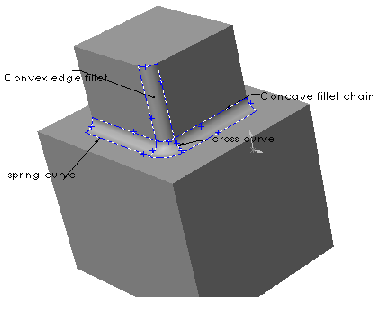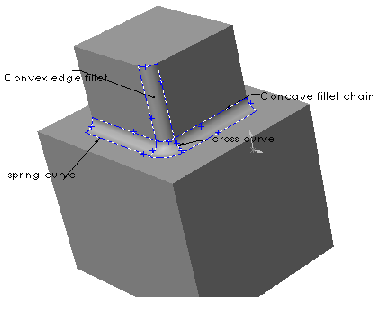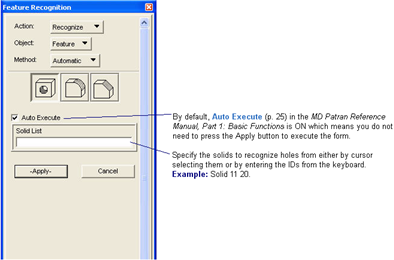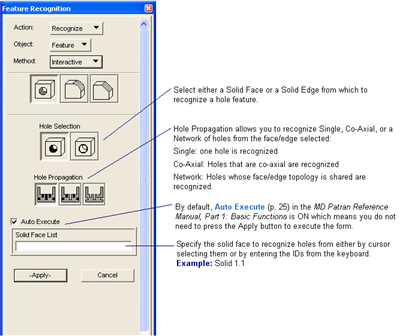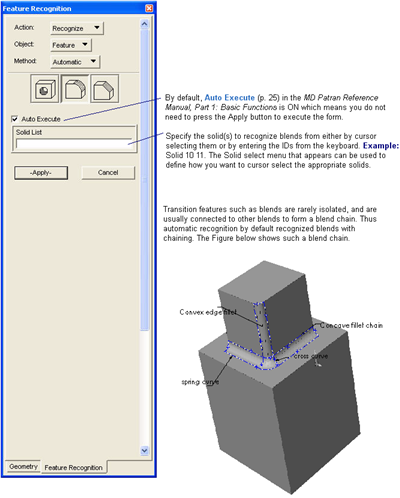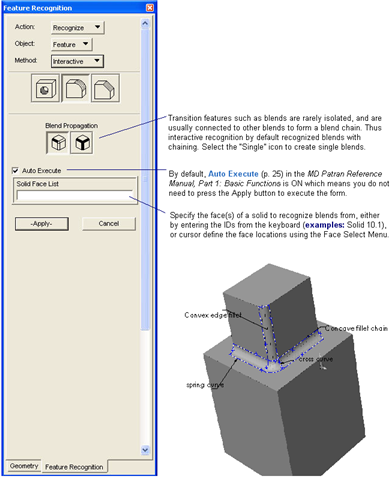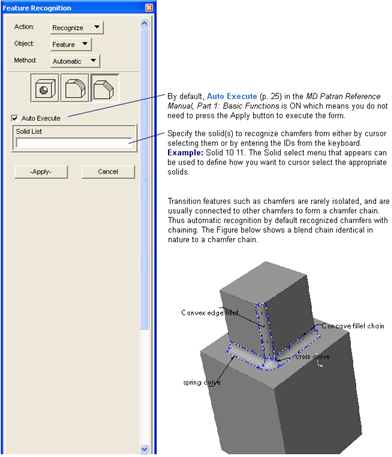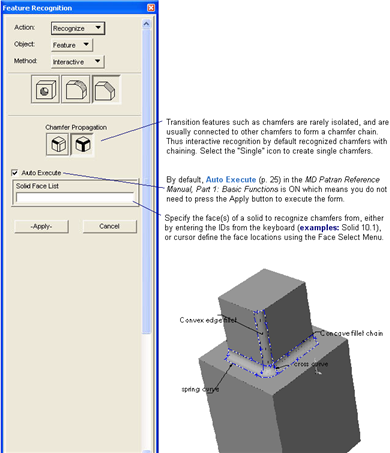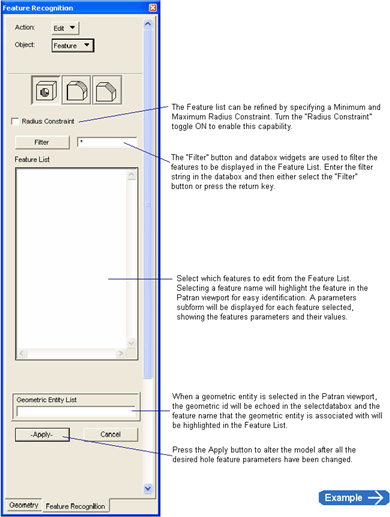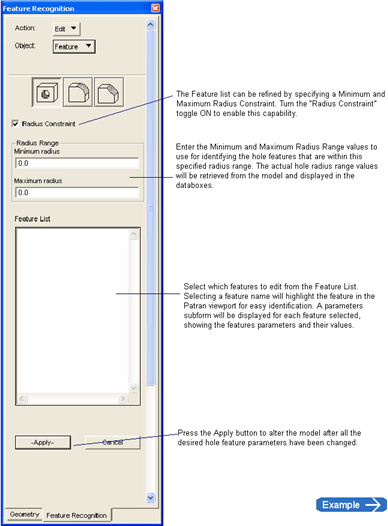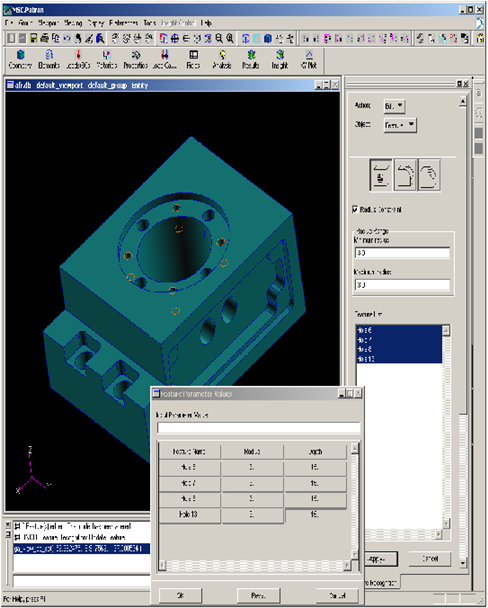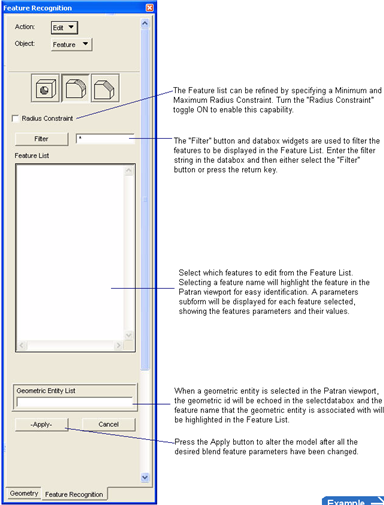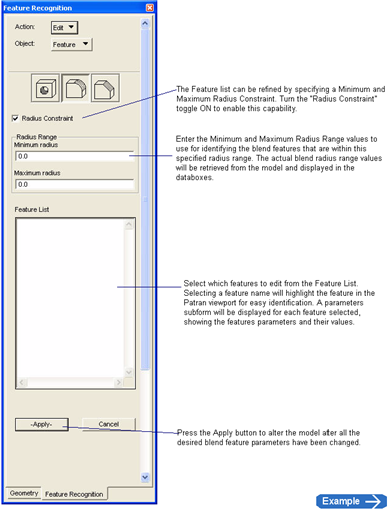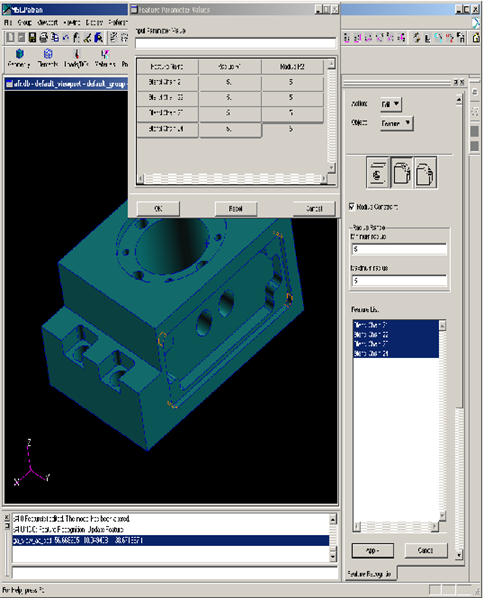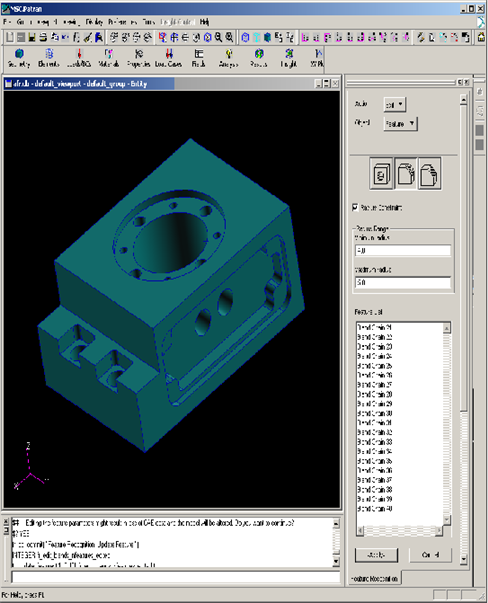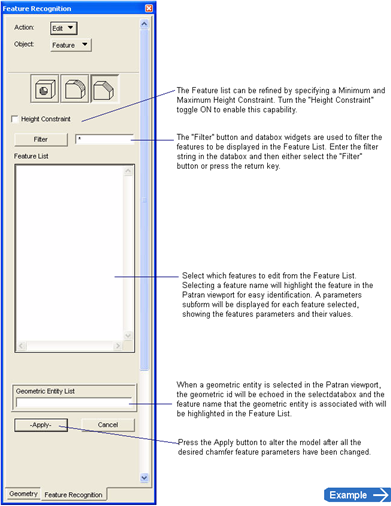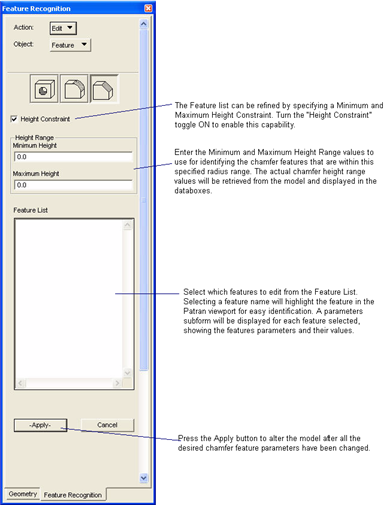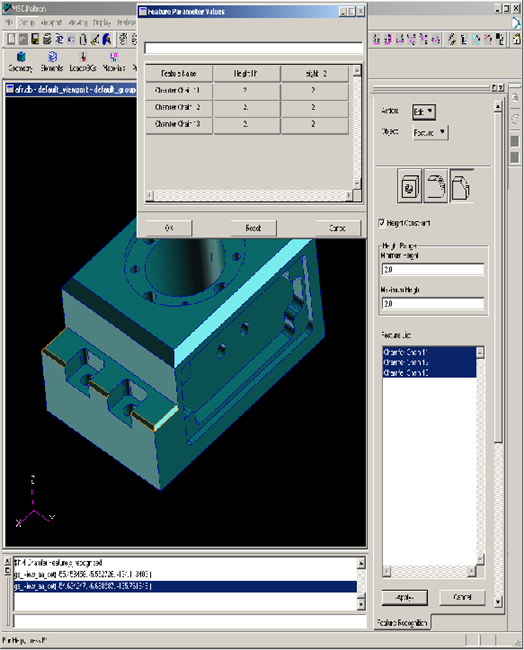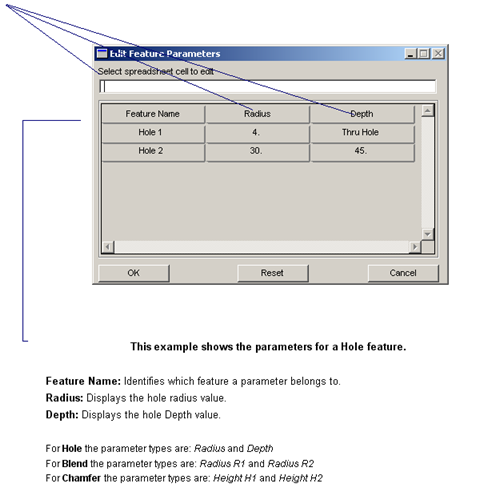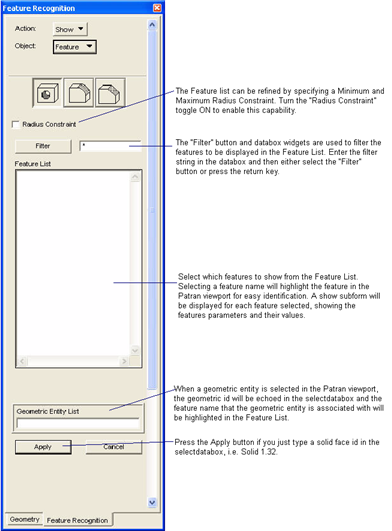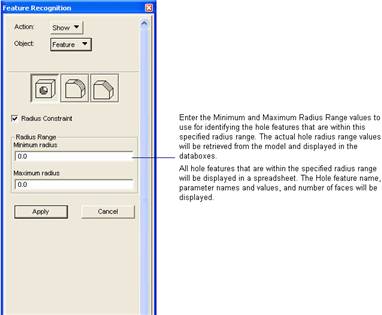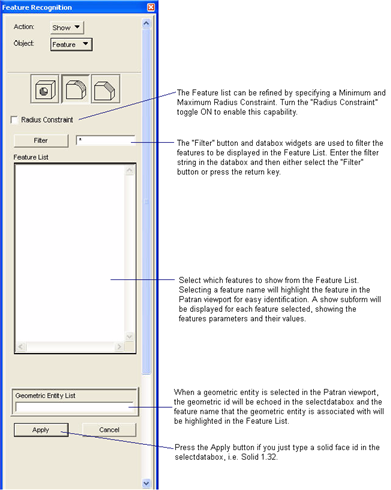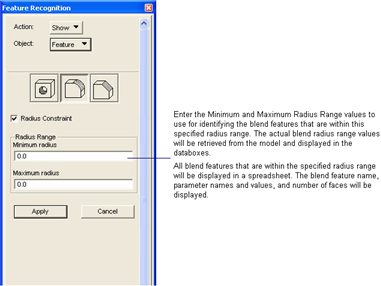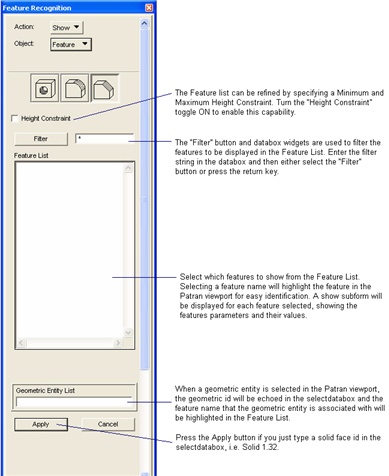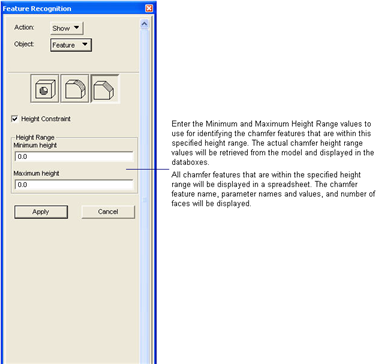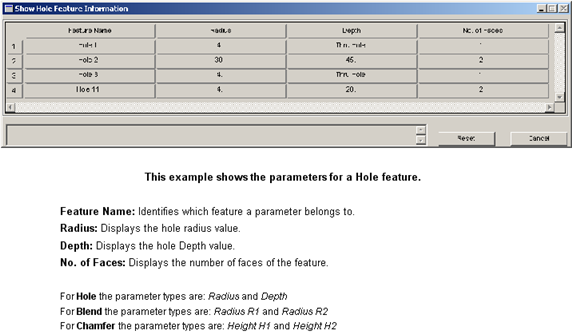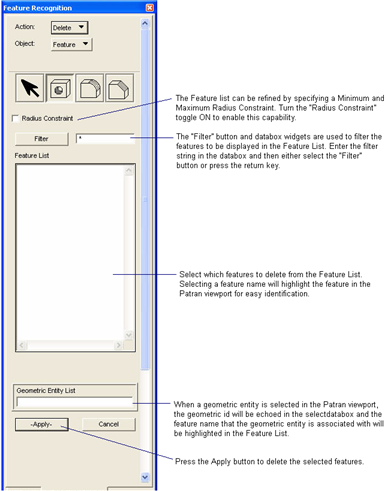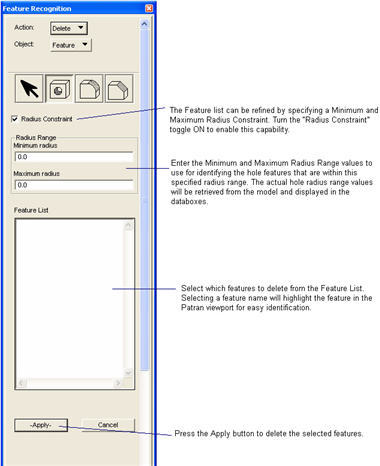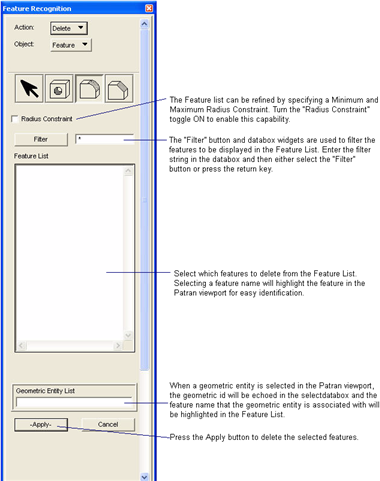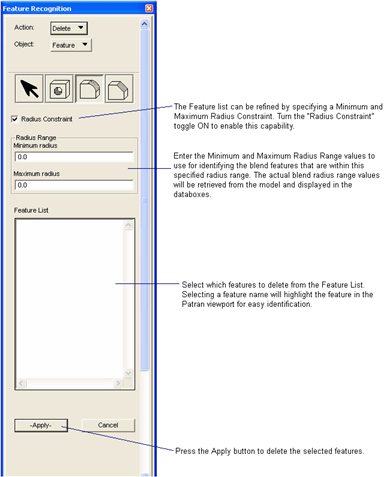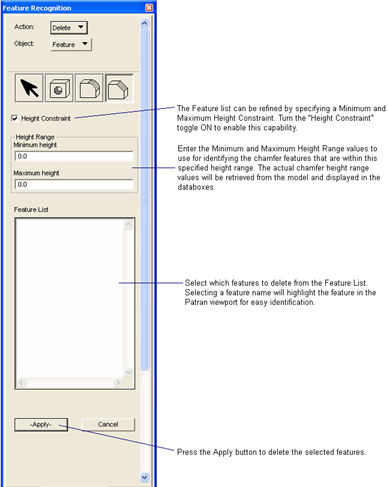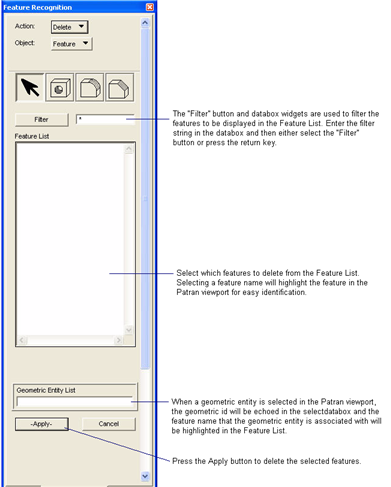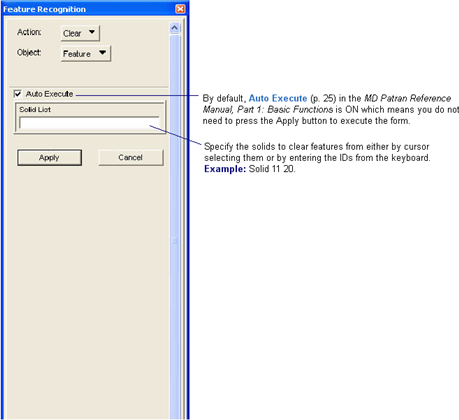XXXXXXXXXXXXXXXXXXXXXXXXXXXXXXXXXXXXXXXXXXXXXXXXXXXXXXXXXXXXXXXXXXXXXXXXXXXXXXXXXXXXXXXXXXXXXXXXXXXXXXXXXXXXXXXXXXXXXXXXXXXXXXXXXXXXXXXXXXXXXXXXXXXXXXXX''"> Feature Recognition (Pre-release)
Feature Types
The Feature Recognition Tool support the following feature types:
• Circular Hole features.
• Transition features.
• Blends
• Chamfers
The Actions supported for features are: Recognize, Clear, Show, Delete, Edit
The Methods supported for features are: Automatic, Interactive
Feature Definition
The feature has the following attributes:
Name: string identifier, i.e., Hole 1
Parameters: the values defining the feature, i.e.,
• for holes the parameters are radius and depth
• for blends the parameters are radius1 and radius2
• for chamfers the parameters are height1 and height2
Id: the internal id used for storage
Label: the numeric value of the feature name; i.e., if the feature name is Hole 1, the label is 1.
Automatic Recognition
You select the solid list from which the features are to be recognized from the viewport and the corresponding features for which recognition was called is recognized. In case of transition features automatic recognition recognizes all the features with chaining.
Interactive Recognition
You can interactively pick the face (or edge for holes) list from the viewport and only those features which contain the selected faces (or edges for holes) are recognized. Single or compound/chain features can be recognized during interactive recognition.
Overview of the Feature Recognition Modules
The feature recognition technology integrated in Patran is centered around two modules:
Hole module. This module provides recognition of hole features in the input model. It recognizes circular features. It can recognize circular holes which may be blind or thru. Non-circular features like the rectangular holes, cannot be recognized with this module. Every hole feature has two associated attributes namely the radius, and depth. In case of blind holes both these attributes can be modified/edited, but in case of a thru hole only its radius can be modified/edited. During recognition phase the dependency relations between different hole features are also recognized. Subsequent operations on these features require satisfying these dependency relations. For example, if hole 2 is dependent upon hole 1 (parent child relation) then deletion of hole 1 will automatically result in deletion of hole 2. Similar relations apply for editing of dependent features.
Blend/Chamfer module. This module provides recognitions of transition features namely blend features and chamfer features. Two types of blends are recognized – constant radius blends and variable radius blends. Thus each blend has two attributes namely the maximum radius and minimum radius. However in case of constant radius blends the values of these two attributes are same. Similarly a chamfer feature has two attributes which are its slope heights. Transition features such as blends and chamfers are rarely isolated, and are usually connected to other blends/chamfers to form a blend/chamfer chain. Thus automatic recognition by default recognizes blends and chamfers with chaining, whereas, interactive recognition allows features to be recognized as a single feature or a compound or chain feature. Figure below shows a blend chain.
Limitations
Only one feature type per solid can be recognized and worked on at a time. For example, if you have recognized holes from one solid, then recognize blends on the same solid in the same Patran session, the feature modeler will replace the hole features with the newly recognized blend features for the solid. You can recognize holes for one solid and blends for another solid and the holes and blends will be stored in the feature modeler. All previous edits to the model by editing hole parameters or deleting holes will be saved however.
Solids whose geometry source is Parasolid is the only type supported for Feature Recognition.
Feature Recognition
Recognize Feature Hole Automatic
Recognizes circular features from the selected Solid. It can recognize circular holes that are blind or through. The dependency relations between different holes are also recognized.
Recognize Feature Hole Interactive
Recognizes circular features from the selected Solid Face or Edge . It can recognize circular holes that are blind or through. The dependency relations between different holes are also recognized.
Recognize Feature Blend Automatic
Recognizes transition features such as Blend features from the selected Solid. It can recognize constant radius and variable radius blends. The dependency relations between different blends are also recognized. Automatic recognition by default recognizes blends with chaining.
Recognize Feature Blend Interactive
Recognizes transition features such as Blend features from the selected Solid Face. It can recognize constant radius and variable radius blends. The dependency relations between different blends are also recognized.
Recognize Feature Chamfer Automatic
Recognizes transition features such as Chamfer features from the selected Solid. The dependency relations between different chamfers are also recognized.
Recognize Feature Chamfer Interactive
Recognizes transition features such as Chamfer features from the selected Solid Face. The dependency relations between different chamfers are also recognized.
Edit Hole Feature
Edit the Hole Feature Parameters. The radius and depth parameters for a blind hole or the radius of a through hole can be edited.
Edit Hole Feature
Edit the four selected holes by changing the radius values from 4 and 5 to 8.
Edit Hole Feature
The four selected hole radii changed from values from 4 and 5 to 8.
Edit Hole Feature using Radius Constraint
Edit the Hole Feature Parameters using a Radius Constraint. The radius and depth parameters for a blind hole or the radius of a through hole can be edited.edited.
Edit Hole Feature Using Radius Constraint
Edit the four selected holes by changing the radius values and depth from 3 and 15 to 5 and 5 respectively.
Edit Hole Feature Using Radius Constraint
The four selected holes radii and depths changed from 3 and 15 to 5 and 5 respectively.
Edit Blend Feature
Edit the Blend Feature Parameters. The radius R1 and radius R2 parameters for a Constant Radius or a Variable Radius blend can be edited.
Edit Blend Feature
Edit the four selected blends by changing the R1 and R2 radii from 4 and 4 to 3 and 6 respectively.
Edit Blend Feature
The four selected blends R1 and R2 radii changed from 4 and 4 to 3 and 6 respectively.
Edit Blend Feature using Radius Constraint
Edit the Blend Feature Parameters using a Radius Constraint. The radius R1 and Radius R2 parameters for a Constant Radius or Variable Radius Blend can be edited.
Edit Blend Feature Using Radius Constraint
Edit the four selected blends by changing the R1 and R2 radii from 5 and 5 to 10 and 10 respectively.
Edit Blend Feature Using Radius Constraint
The four selected blends R1 and R2 radii changed from 5 and 5 to 10 and 10 respectively.
Edit Chamfer Feature
Edit the Chamfer Feature Parameters. The height H1 and height H2 parameters for a chamfer can be edited.
Edit Chamfer Feature
Edit the three selected Chamfers by changing the H1 and H2 heights from 3 and 3 to 5 and 5 respectively.
Edit Chamfer Feature
The three selected Chamfers H1 and H2 heights changed from 3 and 3 to 5 and 5 respectively.
Edit Chamfer Feature using Height Constraint
Edit the Chamfer Feature Parameters using a Height Constraint. The height H1 and height H2 parameters for a chamfer can be edited.
Edit Chamfer Feature Using Height Constraint
Edit the three selected chamfers by changing the H1 and H2 heights from 2 and 2 to 4 and 4 respectively.
Edit Chamfer Feature Using Height Constraint
The three selected chamfers H1 and H2 heights changed from 2 and 2 to 4 and 4 respectively.
Edit Feature Parameters
The Edit Feature Parameters form allows the feature name and parameters to be displayed and modified for alteration of a model.
When a column of the spreadsheet is selected, the value is copied to the input databox for editing. Once the value is modified, press return to update the selected column with the new parameter definition. When all the desired parameter values are modified, press the OK button to save the changes.
If the Feature Name is changed and the same name is used for multiple feature names, the feature label will be appended to the input name. For example, if you entered “test” for the name of Hole 1 and Hole 2, then the resulting name for Hole 1 will be “test” and the name for Hole 2 will be test 2.
Show Hole Feature
Show the Hole Feature Parameters. The radius and depth parameters and the number of faces for each hole is displayed.
Show Hole Feature using Radius Constraint
Show the Hole Feature Parameters using a Radius Constraint. The radius and depth parameters and the number of faces for each hole is displayed.
Show Blend Feature
Show the Blend Feature Parameters. The radius R1 and radius R2 parameters and the number of faces for each blend is displayed.
Show Blend Feature using Radius Constraint
Show the Blend Feature Parameters using a Radius Constraint. The radius R1 and Radius R2 parameters and the number of faces for each blend is displayed.
Show Chamfer Feature
Show the Chamfer Feature Parameters. The height H1 and height H2 parameters and the number of faces for each chamfer is displayed.
Show Chamfer Feature using Height Constraint
Show the Chamfer Feature Parameters using a Height Constraint. The height H1 and Height H2 parameters and the number of faces for each chamfer is displayed.
Show Feature Information
The Show Feature Information form allows the parameters of a feature to be displayed.
The spreadsheet shows the following information for each feature selected:
• Feature Name
• Parameter Name 1 and value
• Parameter Name 2 and value
• Number of Faces
Picking a spreadsheet cell will highlight the feature in the Patran secondary highlight color
Delete Hole Feature
Delete Hole Features.
Delete Hole Feature using Radius Constraint
Delete Hole Features using a Radius Constraint.
Delete Blend Feature
Delete Blend Features.
Delete Blend Feature using Radius Constraint
Delete Blend Features using a Radius Constraint.
Delete Chamfer Feature using Height Constraint
Delete Chamfer Features using a Height Constraint.
Delete Chamfer Feature
Delete Chamfer Features.
Delete Any Feature
Delete any features in the model.
Clear Feature
Clear features from the feature modeler derived from a solid without deleting the associated geometry.