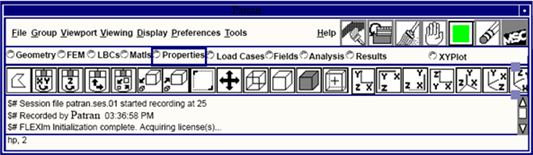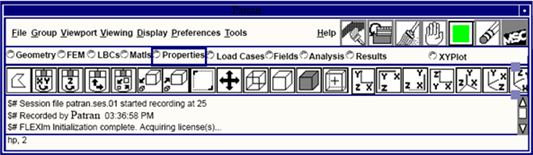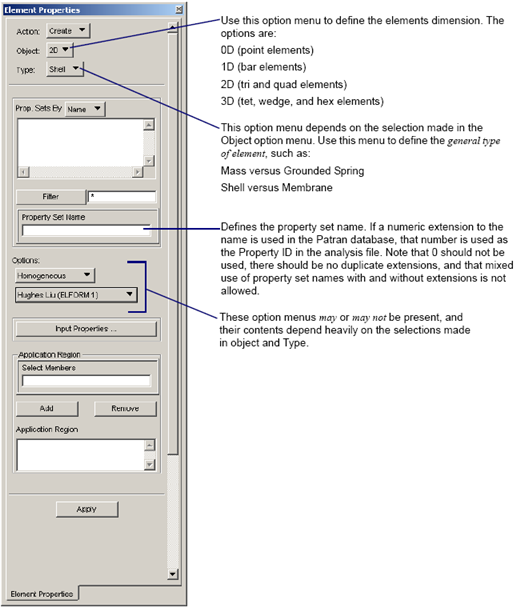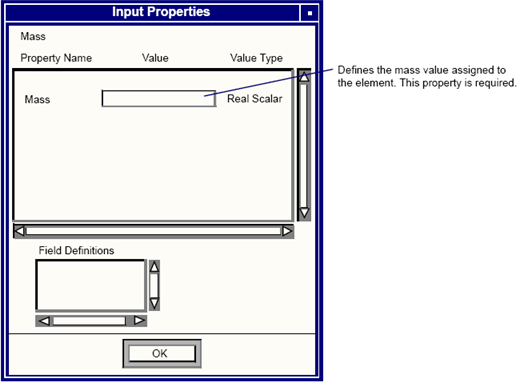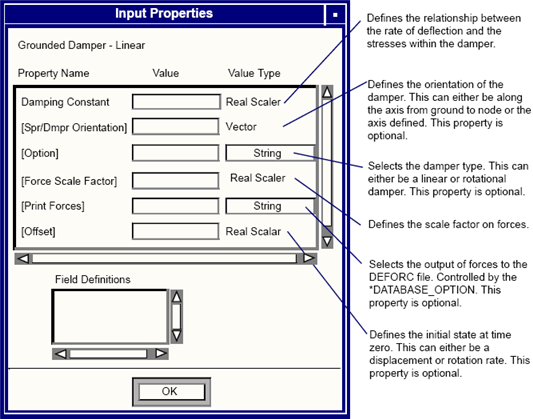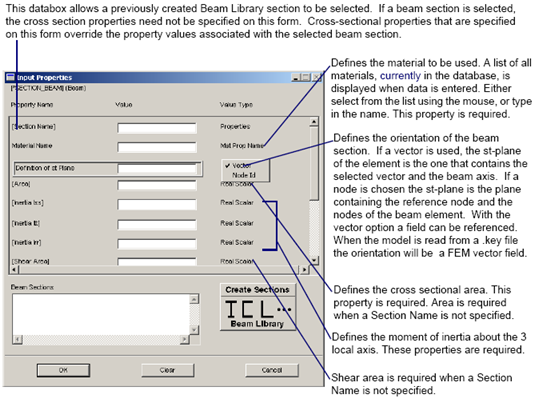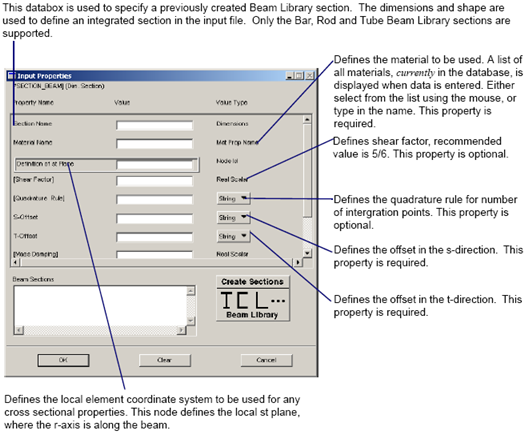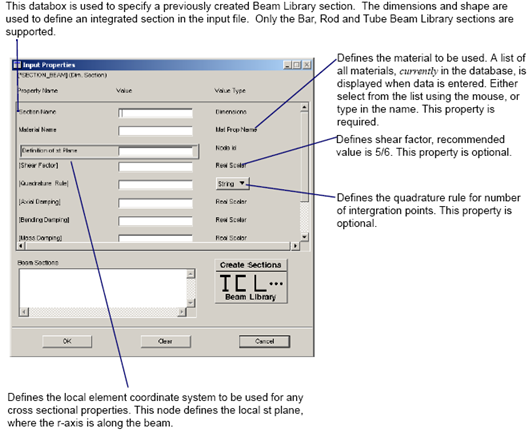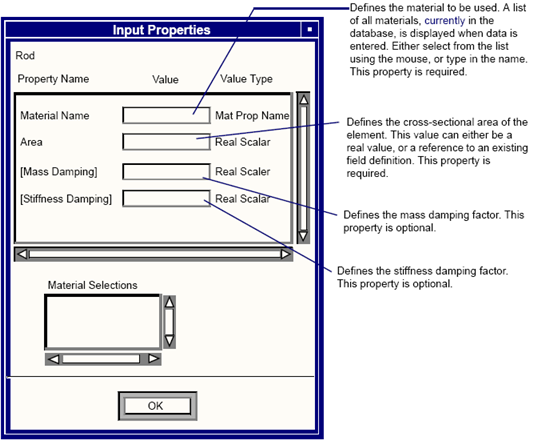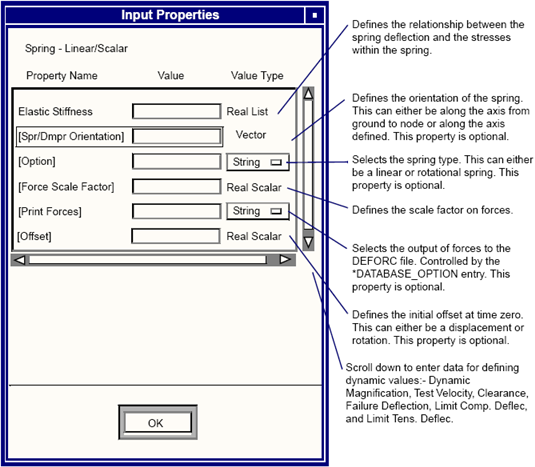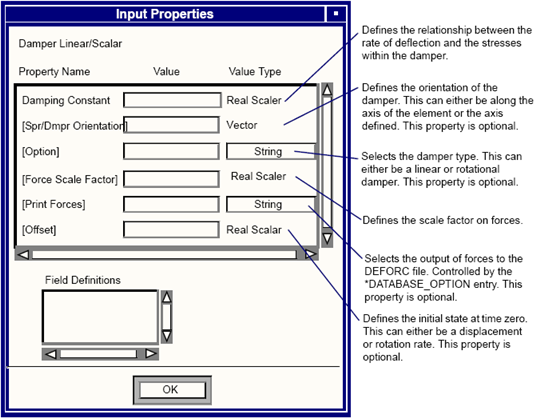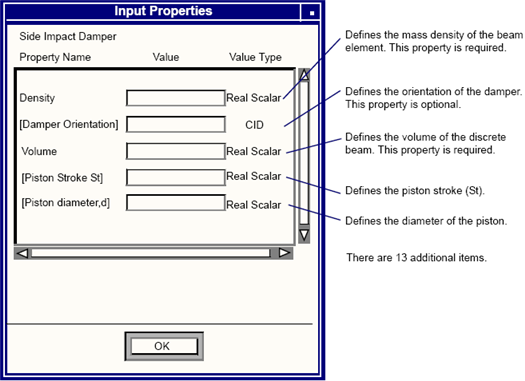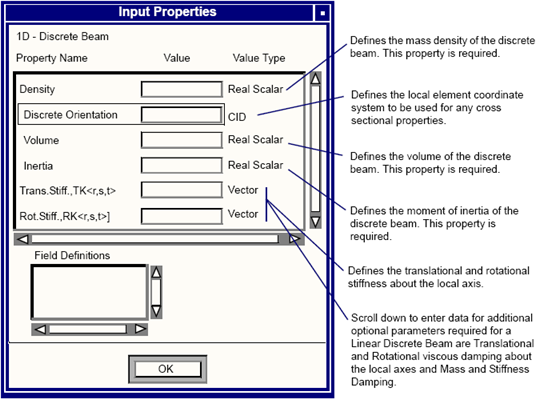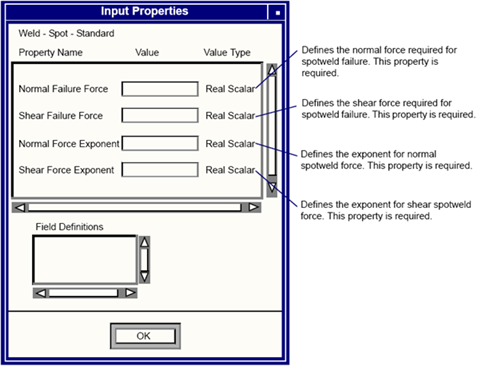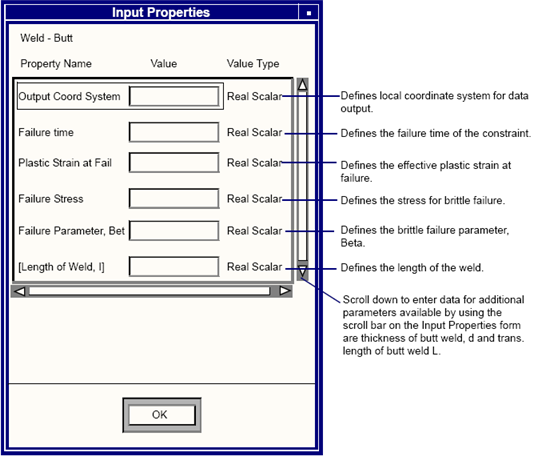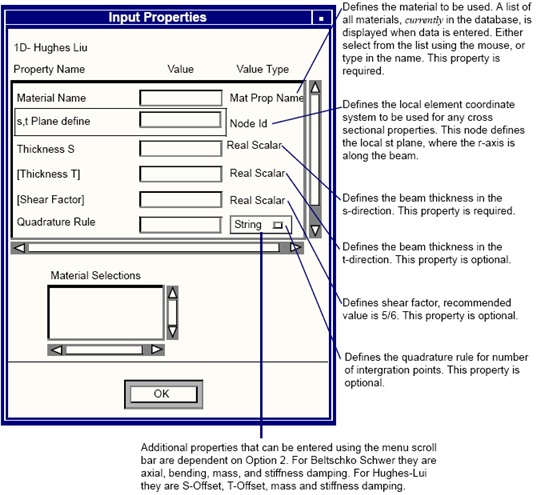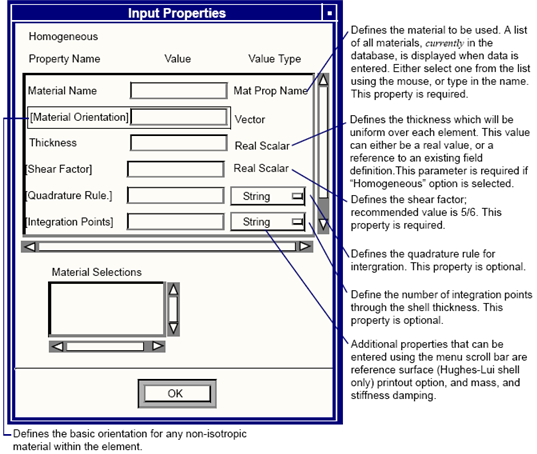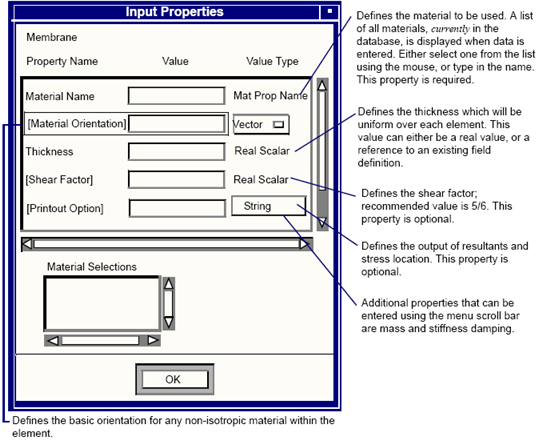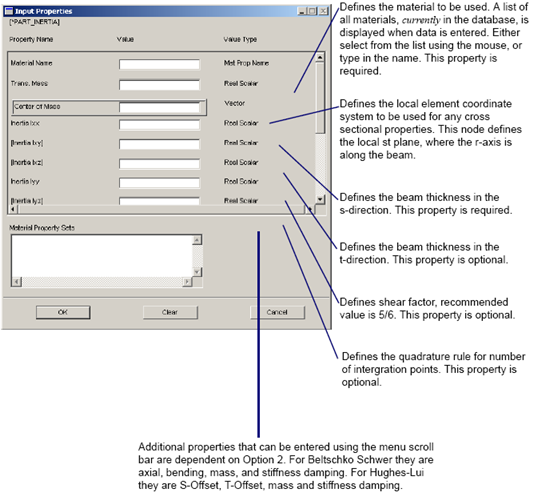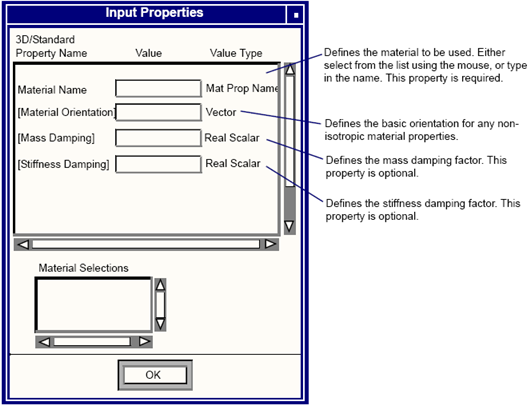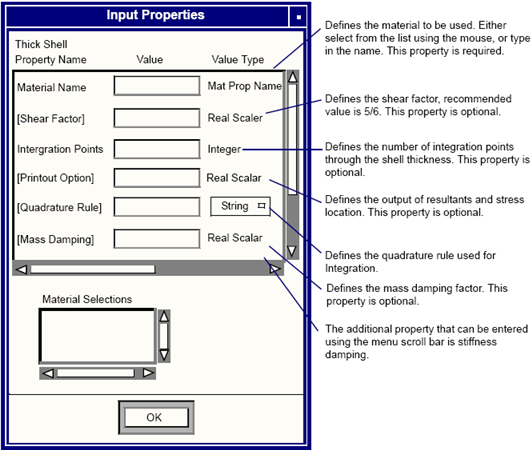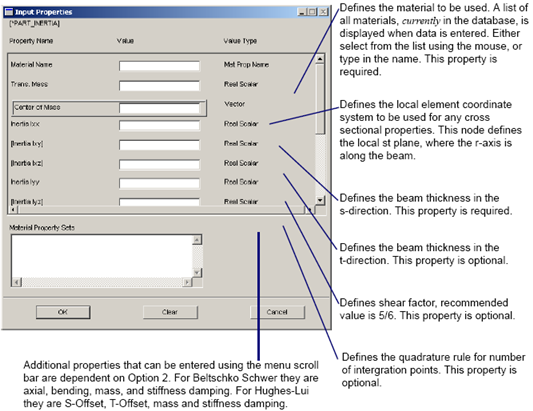XXXXXXXXXXXXXXXXXXXXXXXXXXXXXXXXXXXXXXXXXXXXXXXXXXXXXXXXXXXXXXXXXXXXXXXXXXXXXXXXXXXXXXXXXXXXXXXXXXXXXXXXXXXXXXXXXXXXXXXXXXXXXXXXXXXXXXXXXXXXXXXXXXXXXXXX''"> Element Properties
The Element Properties form appears when the Properties toggle, located on the Patran main form, is chosen.There are several option menus available when creating element properties. The selections made on the Element Properties menu will determine which element property form appears, and ultimately, which LS-DYNA element will be created.
The following pages give an introduction to the Element Properties form, and details of all the element property definitions supported by the Patran LS-DYNA Preference.
Element Properties Form
This form appears when Properties is selected on the main menu. There are
four option menus on this form, each will determine which LS-DYNA element type will be created and which property forms will appear. The individual property forms are documented later in this section. For a full description of this form, see
Element Properties Forms (p. 61) in the Patran Reference Manual.
The following table outlines the option menus when Analysis Type is set to Structural.
Object | Type | Option 1 | Option 2 |
0D | • Mass | | |
| • Grounded Spring | Linear
Non-Linear
Elastoplastic
General Non-Linear
Viscoelastic
Inelastic | |
| | Linear
Non-Linear | |
1D | • Beam | General Section
Dimensioned Section | |
| • Rod | | |
| • Spring | Linear | Scalar
Follower |
| Non-linear | Scalar
Follower |
| Elastoplastic | Scalar
Follower |
| General Non-Linear | Scalar
Follower |
| Viscoelastic | Scalar
Follower |
| Inelastic | Scalar
Follower |
| • Damper | Linear | Scalar
Follower |
| Non-Linear | Scalar
Follower |
| Side Impact | |
| • Discrete beam | Linear
Non-Linear
Non-Linear Plastic | |
| • Weld | Spot | Standard
General |
| • | Fillet | |
| • | Butt | |
| • Integrated Beam | Rectangular | Hughes Liu
Belytschko Schwer |
| Tubular | Hughes Liu
Belytschko Schwer |
| • Part Inertia 1D | General Section
Dimensioned Beam | |
2D | • Shell | Homogeneous | Hughes Liu
Belytschko Tsay
BCIZ Tri Shell
Co Tri
S/R Hughes Liu
S/R Co-rotational
Belytschko Levialthan
Bely Wong Chiang
Fast Hughes Liu |
| | Laminate | Hughes Liu
S/R Hughes Liu
Fast Hughes Liu
Default |
| • Membrane | Bely T Membrane
Fully Integrated | |
| • Part Inertia 2D | | |
3D | | Constant Stress
S/R 8 Node
Quadratic 8 Node
S/R Tetrahedron | |
| • Thick Shell | 1 Point
2 x 2 point | |
| • Part Inertia 3D | | |
Mass
This subordinate form appears when the Input Properties button is selected on the Element Properties form when the following options are chosen.
Action | Dimension | Type | Topologies |
Create | 0D | Mass | Point |
Use this form to create an *ELEMENT_MASS entry. This defines a lumped mass element of the structural model.
Grounded Spring
This subordinate form appears when the Input Properties button is selected on the Element Properties form when the following options are chosen.
Action | Dimension | Type | Option(s) | Topologies |
Create | 0D | Grounded Spring | Linear, Non-Linear, Elastoplastic, General Non-Linear, Viscoelastic, Inelastic | Point/1 |
Use this form to create a *ELEMENT_DISCRETE entry and one of the *MAT_SPRING_type and *SECTION_DISCRETE data entries. This defines a scalar spring element of the structural model. Only one node is used in this method. The other node is defined to be grounded. The data on this form will vary upon the spring type.
Grounded Damper
This subordinate form appears when the Input Properties button is selected on the Element Properties form when the following options are chosen.
Action | Dimension | Type | Option(s) | Topologies |
Create | 0D | Grounded Damper | Linear/Non-Linear | Point/1 |
Use this form to create an *ELEMENT_DISCRETE entry and one of the *MAT_DAMPER_type and *SECTION_DISCRETE data entries. This defines a scalar damper element of the structural model. Only one node is used in this method. The other node is defined to be grounded.The data on this form will vary upon the damper type.
Beam (General Section)
This subordinate form appears when the Input Properties button is selected on the Element Properties form when the following options are chosen.
Action | Dimension | Type | Option(s) | Option 2 | Topologies |
Create | 1D | Beam | General Section | | Bar/2 |
Use this form to create an *ELEMENT_BEAM entry together with its associated *SECTION_BEAM and *INTEGRATION_BEAM data entry. This defines a simple beam element of the structural model.
This is a list of Input Properties, available for creating a resultant beam that were not shown on the previous page. Use the menu scroll bar on the input properties form to view these properties.
Property Name | Description |
Axial Damping | Defines the axial damping factor. This property is optional. |
Mass Damping | Defines the mass damping factor. This property is optional. |
Stiffness Damping | Defines the stiffness damping factor. This property is optional. |
Bending Damping | Defines the bending damping factor. This property is optional. |
Beam (Dimensioned Section - Hughes-Liu)
This subordinate form appears when the Input Properties button is selected on the Element Properties form when the following options are chosen.
Action | Dimension | Type | Option(s) | Option 2 | Topologies |
Create | 1D | Beam | Dimensioned Section | Hughes -Liu | Bar/2 |
Use this form to create an *ELEMENT_BEAM entry together with its associated *SECTION_BEAM and *INTEGRATION_BEAM data entry. This defines a simple beam element of the structural model.
This is a list of Input Properties, available for creating a resultant beam that were not shown on the previous page. Use the menu scroll bar on the input properties form to view these properties.
Property Name | Description |
Mass Damping | Defines the mass damping factor. This property is optional. |
Stiffness Damping | Defines the stiffness damping factor. This property is optional. |
Beam (Dimensioned Section - Belytschko-Schwer)
This subordinate form appears when the Input Properties button is selected on the Element Properties form when the following options are chosen.
Action | Dimension | Type | Option(s) | Option 2 | Topologies |
Create | 1D | Beam | Dimensioned Section | Belytschko Schwer | Bar/2 |
Use this form to create an *ELEMENT_BEAM entry together with its associated *SECTION_BEAM and *INTEGRATION_BEAM data entry. This defines a simple beam element of the structural model.
This is a list of Input Properties, available for creating a resultant beam that were not shown on the previous page. Use the menu scroll bar on the input properties form to view these properties.
Property Name | Description |
Axial Damping | Defines the axial damping factor. This property is optional. |
Mass Damping | Defines the mass damping factor. This property is optional. |
Stiffness Damping | Defines the stiffness damping factor. This property is optional. |
Bending Damping | Defines the bending damping factor. This property is optional. |
Rod
This subordinate form appears when the Input Properties button is selected on the Element Properties form when the following options are chosen.
Action | Dimension | Type | Option(s) | Topologies |
Create | 1D | Rod | | Bar/2 |
Use this form to create *ELEMENT_BEAM and *SECTION_BEAM data entries. This defines a tension-compression-torsion element of the structural model.
Scalar Spring
This subordinate form appears when the Input Properties button is selected on the Element Properties form when the following options are chosen.
Action | Dimension | Type | Option 1 | Option 2 | Topologies |
Create | 1D | Spring | Linear, Non-Linear, Elastopastic,
General Non-Linear, Viscoelastic,
Inelastic | Scalar, | Bar/2 |
Use this form to create an *ELEMENT_DISCRETE entry and one of the *MAT_SPRING_type and *SECTION_DISCRETE data entries. This defines a scalar spring element of the structural model. The data on this form will vary upon the spring type. Additional parameters are available to define the dynamic values based on static data.
Scalar Damper
This subordinate form appears when the Input Properties button is selected on the Element Properties form when the following options are chosen.
Action | Dimension | Type | Option 1 | Option 2 | Topologies |
Create | 1D | Damper | Linear, Non-Linear | Scalar | Bar/2 |
Use this form to create an *ELEMENT_DISCRETE entry and one of the *MAT_DAMPER_type and *SECTION_DISCRETE data entries. This defines a scalar damper element of the structural model. The data on this form will vary upon the damper type.
Follower Damper
This subordinate form appears when the Input Properties button is selected on the Element Properties form when the following options are chosen.
Action | Dimension | Type | Option 1 | Option 2 | Topologies |
Create | 1D | Damper | Linear, Non-Linear | Follower | Bar/2 |
Use this form to create an *ELEMENT_DISCRETE entry and one of the *MAT_DAMPER_type and *SECTION_DISCRETE data entries. This defines a follower damper element of the structural model. The data on this form will vary upon the damper type.
Side Impact Damper
This subordinate form appears when the Input Properties button is selected on the Element Properties form when the following options are chosen.
Action | Dimension | Type | Option | Topologies |
Create | 1D | Damper | Side Impact | Bar/2 |
Use this form to create an *ELEMENT_BEAM entry and *MAT_SID_DAMPER_DISCRETE_BEAM and *SECTION_BEAM data entries. This defines a side impact damper element of the structural model. Additional properties required to fully define the damper behavior are input by scrolling down the form.
Discrete Beam
This subordinate form appears when the Input Properties button is selected on the Element Properties form when the following options are chosen.
Action | Dimension | Type | Option(s) | Topologies |
Create | 1D | Discrete Beam | Linear, Non-Linear, Non-Linear Plastic | Bar/2 |
Use this form to create an *ELEMENT_BEAM entry together with its associated *MAT_type_DISCRETE_BEAM and *SECTION_BEAM data entries. This defines a simple beam element of the structural model. The data on this form will vary upon the beam type.
Spot Weld
This subordinate form appears when the Input Properties button is selected on the Element Properties form when the following options are chosen.
Action | Dimension | Type | Option 1 | Option 2 | Topologies |
Create | 1D | Weld | Spot | Standard/General | Bar/2 |
Use this form to create a *CONSTRAINED_SPOTWELD or *CONSTRAINED_GENERALIZED_WELD_SPOT entry. This defines a spot weld connecting two nodes of the model. The data on this form will vary upon the weld type.
Fillet Weld
This subordinate form appears when the Input Properties button is selected on the Element Properties form when the following options are chosen.
Action | Dimension | Type | Option(s) | Topologies |
Create | 1D | Weld | Fillet | Bar/2 |
Use this form to create a *CONSTRAINED_GENERALIZED_WELD_FILLET entry. This defines a fillet weld between two parts of the model.
This is a list of Input Properties available for creating a Fillet Weld that were not shown on the previous page. Use the scroll bar on the Input properties form to view these properties.
Property Name | Description |
Width of Flange, w | Define width of flange. This property is required. |
Width of Weld, a | Define width of fillet weld. This property is required. |
Weld Angle, Alpha | Define the weld angel, Alpha. This property is required. |
Butt Weld
This subordinate form appears when the Input Properties button is selected on the Element Properties form when the following options are chosen.
Action | Dimension | Type | Option(s) | Topologies |
Create | 1D | Weld | Butt | Bar/2 |
Use this form to create a *CONSTRAINED_GENERALIZED_WELD_BUTT entry. This defines a butt weld between two parts of the model.
Integrated Beam
This subordinate form appears when the Input Properties button is selected on the Element Properties form when the following options are chosen.
Action | Dimension | Type | Option 1 | Option 2 | Topologies |
Create | 1D | Integrated Beam | Rectangular, Tubular | Belytschko Schwer, Hughes -Liu | Bar/2 |
Use this form to create an *ELEMENT_BEAM together with its associated *SECTION_BEAM and *INTEGRATION_BEAM data entries. This defines a simple beam element of the structural model. The data entry will vary upon the formulation option.
Part Inertia 1D
This subordinate form appears when the Input Properties button is selected on the Element Properties form when the following options are chosen.
Action | Dimension | Type | Option 1 | Option 2 | Topologies |
Create | 1D | Part Inertia 1D | | | Bar/2 |
Use this form to create an *ELEMENT_BEAM together with its associated *SECTION_BEAM and *INTEGRATION_BEAM data entries. This defines a simple beam element of the structural model. The data entry will vary upon the formulation option.
Shell
This subordinate form appears when the Input Properties button is selected on the Element Properties form when the following options are chosen.
Action | Dimension | Type | Option | Formulation | Topologies |
Create | 2D | Shell | Homogeneous | Hughes Liu, Belytschko-Tsay, BCIZ Tri Shell, Co-Tri, S/R Hughes Lui, S/R Co_rotational, Belytschko Levialthan, Bely Wong Chiang, Fast Hughes Liu. | Tri/3, Quad/4 |
| | | Laminate | Hughes Liu, S/R Hughes Liu, Fast Hughes Liu, Default. | |
Use this form to create an *ELEMENT_SHELL_OPTION entry together with the associated *SECTION_SHELL entry. The data varies upon the type of element formulation.
Membrane
This subordinate form appears when the Input Properties button is selected on the Element Properties form when the following options are chosen.
Action | Dimension | Type | Option(s) | Topologies |
Create | 2D | Membrane | Bely T Membrane, Fully Integrated | Tria/3, Quad/4 |
Use this form to create an *ELEMENT_SHELL_OPTION entry together with the associated *SECTION_SHELL entry.
Part Inertia 2D
This subordinate form appears when the Input Properties button is selected on the Element Properties form when the following options are chosen.
Action | Dimension | Type | Option 1 | Option 2 | Topologies |
Create | 2D | Part Inertia 2D | | | Bar/2 |
Use this form to create an *ELEMENT_BEAM together with its associated *SECTION_BEAM and *INTEGRATION_BEAM data entries. This defines a simple beam element of the structural model. The data entry will vary upon the formulation option.
Solid
This subordinate form appears when the Input Properties button is selected on the Element Properties form when the following options are chosen.
Action | Dimension | Type | Option 1 | Topologies |
Create | 3D | Solid | Constant Stress, S/R 8 Node, Quadratic 8 Node, S/R Tetrahedron | Hex/8 |
Use this form to create an *ELEMENT_SOLID entry together with the associated *SECTION_SOLID entry.
Thick Shell
This subordinate form appears when the Input Properties button is selected on the Element Properties form when the following options are chosen.
Action | Dimension | Type | Option 1 | Topologies |
Create | 3D | Thick Shell | 1 Point
2x2 Point | Hex/8 |
Use this form to create an *ELEMENT_TSHELL entry together with the associated *SECTION_TSHELL entry.
Note: | The correct node numbering is essential for correct use. To ensure proper orientation, extreme care must be used in defining the connectivity. (See the LS-DYNA User’s Manual for further details.) |
Part Inertia 3D
This subordinate form appears when the Input Properties button is selected on the Element Properties form when the following options are chosen.
Action | Dimension | Type | Option 1 | Option 2 | Topologies |
Create | 3D | Part Inertia 3D | | | Bar/2 |
Use this form to create an *ELEMENT_BEAM together with its associated *SECTION_BEAM and *INTEGRATION_BEAM data entries. This defines a simple beam element of the structural model. The data entry will vary upon the formulation option.