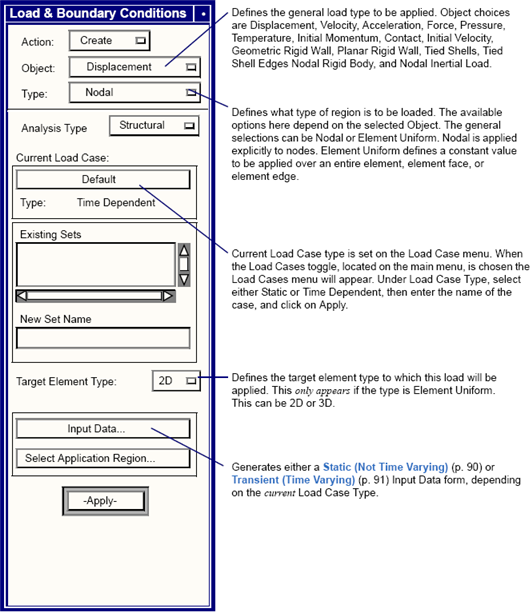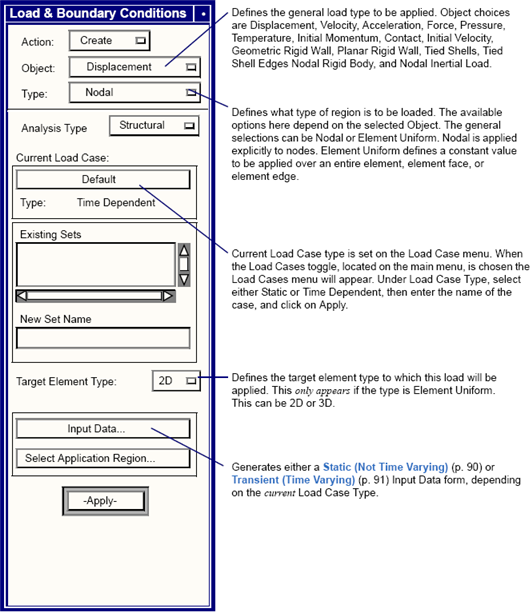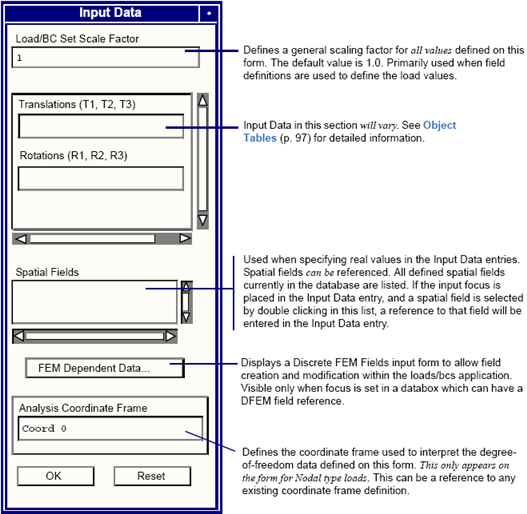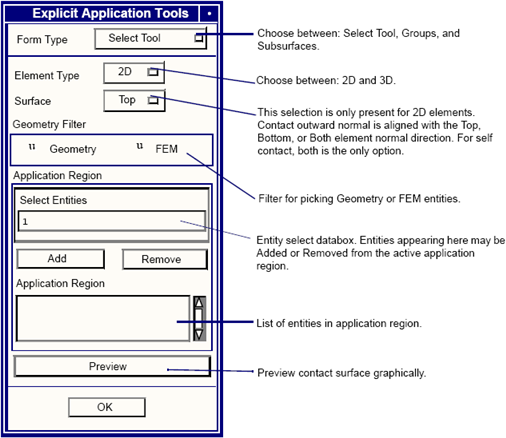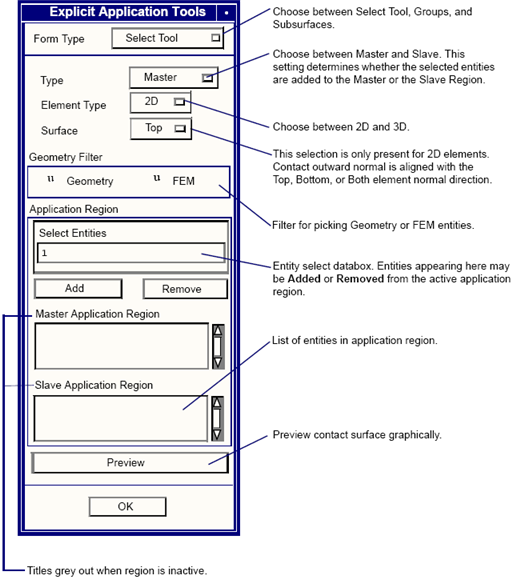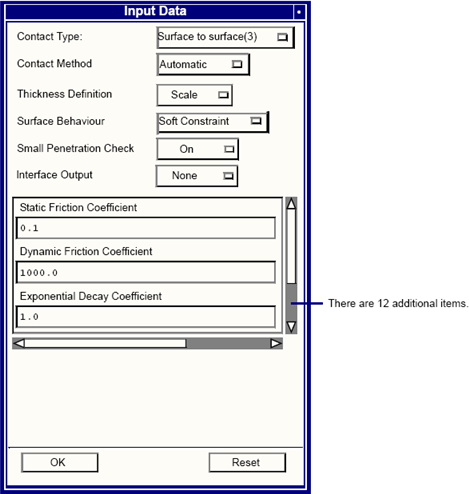XXXXXXXXXXXXXXXXXXXXXXXXXXXXXXXXXXXXXXXXXXXXXXXXXXXXXXXXXXXXXXXXXXXXXXXXXXXXXXXXXXXXXXXXXXXXXXXXXXXXXXXXXXXXXXXXXXXXXXXXXXXXXXXXXXXXXXXXXXXXXXXXXXXXXXXX''"> Loads and Boundary Conditions Form
This form appears when Loads/BCs is selected on the main form. The Loads and Boundary Conditions form is used to provide options to create the various LS-DYNA loads and boundary conditions. For a definition of full functionality, see
Loads and Boundary Conditions Form (p. 21) in the Patran Reference Manual.
The following table outlines the options when Create is the selected action.
Object | Type |
Displacement | Nodal |
Force | Nodal |
Pressure | Element Uniform |
Temperature | Nodal |
Initial Velocity | Nodal |
Velocity | Nodal |
Acceleration | Nodal |
Initial Momentum | Element Uniform |
Contact | Element Uniform |
Geometric Rigid Wall | Nodal |
Planar Rigid Wall | Nodal |
Tied Shells | Element Uniform |
Tied Shell Edges | Element Uniform |
Nodal Rigid Body | Nodal |
Nodal Inertial Load | Nodal |
Static (Not Time Varying)
This subordinate form appears when the Input Data button is selected on the Loads and Boundary Conditions form when the Current Load Case Type is
Static. The Current Load Case Type is set on the Load Case form, for more information see
Loads and Boundary Conditions Form. The information on the Input Data form will vary depending on the selected Object. Defined below is the standard information found on this form. Note that this form is not used with the LS-DYNA Preference.
Transient (Time Varying)
This subordinate form appears when the Input Data button is selected on the Loads and Boundary Condition form when the Current Load Case Type is Time Dependent. The Current Load Case Type is set on the Load Case form, for more information see
Loads and Boundary Conditions Form and
Load Cases. The information on the Input Data form will vary, depending on the selected Object. Defined below is the standard information found on this form.
Contact Toolkit
Introduction
This section describes the user interface provided by Patran to access the contact features of explicit dynamics finite element codes. This interface is used during definition of the Contact LBC types: Self Contact, Master/Slave Surface, Master/Slave Node, and Subsurface.
Tools have been provided to enable the user to quickly and easily define contact conditions. Specification of contact is conceptually simple, involving either one or two contact surfaces, and a set of contact parameters which control the interaction of the surfaces.
Contact Types
A contact condition in which a single logical surface may come into contact only with itself is described as self-contact, and requires the specification of a single Application Region. A contact condition in which two logical surfaces may contact each other is described as Master/Slave contact, and requires specification of two Application Regions. Master/Slave contact is further subdivided by the definition of Master/Slave Surface and Master/Slave Node. Master/Slave Surface describes the condition in which both the master and slave surfaces are described using element faces, whereas Master/Slave Node describes the condition in which the Slave surface is described using only nodes.
Contact Construction
Tools are provided to enable the construction of contact surfaces, using the standard Patran select tool mechanisms (2D elements, 3D element faces), or groups. Contact subsurfaces can also be constructed using these tools, and later used to define a complete logical contact surface. This functionality allows the user to use the select tool to specify application regions on Patran geometry or the associated FEM entities or to define a more complex contact surface that is assembled from a mixture of 2D and 3D element faces, and to simply combine groups of 2D elements taking into account the direction of the contact outward normal. (For 2D elements, the outward normal can be reversed for contact purposes without modifying the underlying element topology.) Use of the group select mechanism is restricted to FEM entities only. Visualization of the specified contact condition is provided by graphically previewing but is not currently supported for geometry entities.
“Simple” contact surfaces include surfaces which may be described entirely by the faces of 3D elements, or by 2D elements whose outward normals are aligned with the desired contact normal direction. These contact surfaces may be constructed entirely using a single select mechanism (either Select Tool or Group method). Simple contact surfaces may not include a mixture of 3D element faces and 2D elements, or 2D elements whose outward normals are not all aligned with the desired contact normal direction.
“Complex” contact surfaces are defined as those surfaces which consist of a mixture of 2D elements and 3D element faces, or all 2D elements but with some of the outward normal incorrectly aligned. Contact conditions which include complex contact surfaces must be constructed using “Subsurfaces,” where each subsurfaces is a “Simple” contact surface. Definition of contact surfaces is limited to one method; i.e., it is not permissible to mix “Select Tool,” “Group,” or “Subsurface” within the definition of a contact surface.
The following section describes how each of the contact surface creation methods is used to describe a simple contact surface.
Use of the Select Tool
The select tool is use to graphically select the desired entities from the model. When this method is selected, the user must specify which dimensionality the intended object has, i.e. 3D, 2D or Nodal. If the selected dimensionality is 2D, then the user can further specify whether the top, bottom or both surfaces are required. Selection of top will result in a contact surface whose outward normal is coincident with the element outward, whereas selection of bottom will result in a contact surface whose outward normal is in the opposite direction to the element outward normal. The user can toggle between Top, Bottom or Both at any time during selection, however all of the selected entities will be assigned the same logical direction. Selection of 3D allows the user to select either all or all free faces of 3D elements. No user specification of the contact normal direction is required for 3D elements since the program automatically specifies this direction. No contact direction is applicable to Nodal contact surfaces.
It is not permissible to mix 3D, 2D and Nodal entities within a single Application Region. (This functionality is provided through the use of contact subsurfaces). The select tool can be used to select on the basis of either FEM or Geometry entities.
Use of the Group Tool
The Group tool is used to define simple contact surfaces on the basis of Patran group names. When this method is selected, the user must specify which dimensionality the intended object has, i.e. either 3D, 2D or Nodal. The entities which will be selected for use in the contact surface in this case are either all 3D free surfaces in the group, all 2D elements or all nodes contained in the selected group. In the case of 2D elements, the user may specify whether the contact normal direction is coincident with the element top, bottom or both faces. Multiple groups may be selected. However, it should be noted that both the selected element dimensionality and contact normal direction apply across all selected groups.
Use of the Subsurface Tool
Contact Subsurfaces may be defined using either of the above methods. Subsurfaces may then be used in the specification of Master, Slave or Self contact surfaces. When this option is used, the user may not specify element dimensionality or contact normal direction since this information has already been defined during subsurface definition. As many sub-surfaces as required may be selected to form the desired complex contact subsurface.
Contact: Application Region
This form is used to define contact surfaces. The form will vary depending upon which options are selected, however two basic configurations are used depending on whether the contact condition requires specification of a single contact surface or two contact surfaces.
Single Application Region
The following form is used to define a single surface contact or a subsurface.
Dual Application Region
The following form is used to define either of the master-slave contact types.
Contact: Input Data
The Input Data form is used to specify parameters which control the behavior of the contact condition. The contents of the form will vary depending upon which option is selected. No Input Data is required for the Subsurface option since subsurfaces do not constitute a contact condition on their own.
Object Tables
There are areas on the static and transient input data forms where the load data values are defined. The data fields which appear depend on the selected load Object and Type. In some cases, the data fields also depend on the selected Target Element Type. The following Object Tables outline and define the various input data that pertains to a specific selected object:
Displacement
Object | Type | Analysis Type |
Displacement | Nodal | Structural |
If the displacement/rotational component is zero, it will result in generation of a *BOUNDARY_SPC_OPTION NODE/SET entry, which defines translational and rotational constraints in the prescribed coordinate system. If the values are non-zero then this will result in generation of a *BOUNDARY_PRESCRIBED_MOTION_OPTION NODE/SET entry.
Input Data | Description |
Translations (T1,T2,T3) | Defines the enforced translational displacement values in the specified coordinate system. These are in model length units. |
Rotations (R1,R2,R3) | Defines the enforced rotational displacement values in the specified coordinate system. These are in degrees. |
Force
Object | Type | Analysis Type |
Force | Nodal | Structural |
This defines a *LOAD_NODE_OPTION POINT/SET entry. For transient load cases an auxiliary *DEFINE_CURVE entry is defined from the time dependent field selected.
Input Data | Description |
Force (F1,F2,F3) | Defines the applied forces in the translation degrees-of-freedom in the specified coordinate system. |
Moment (M1,M2,M3) | Defines the applied moments in the rotational degrees-of-freedom in the specified coordinate system. |
Pressure
Object | Type | Analysis Type | Dimension |
Pressure | Element Uniform | Structural | 2D |
Creates a *LOAD_SHELL_OPTION ELEMENT/SET entry depending upon whether one or more shell elements are selected.
Input Data | Description |
Top Surf Pressure | Defines the top surface pressure load on shell elements. |
Bot Surf Pressure | Defines the bottom surface pressure load on shell elements. |
Edge Pressure | Defines the edge pressure load on shell elements. |
Object | Type | Analysis Type | Dimension |
Pressure | Element Uniform | Structural | 3D |
Creates a *LOAD_SEGMENT.
Input Data | Description |
Pressure | Defines the face pressure value on solid elements. If a spacial field is referenced, it will be evaluated once at the center of the applied region. |
Temperature
Object | Type | Analysis Type |
Temperature | Nodal | Structural |
When the load case type is static this creates a *LOAD_THERMAL_CONSTANT or a *LOAD_THERMAL_CONSTANT_NODE entry depending upon the application region. When the load case type is transient this creates a *LOAD_THERMAL_VARIABLE or a *LOAD_THERMAL_VARIABLE_NODE entry depending upon the application region.
Input Data | Description |
Temperature | Defines the temperature which will be constant if the load case is static or scaled by the load curve if the load curve is transient. |
Initial Velocity
Object | Type | Analysis Type |
Initial Velocity | Nodal | Structural |
Creates a *INITIAL_VELOCITY or *INITIAL_VELOCITY_NODE entry (The latter when there is only a single node). The exempted node option is not supported for the former entry as Patran provides more natural methods of defining nodal sets. Note that is an Analysis coordinate frame is specified the values are transformed into the global coordinates system.
Input Data | Description |
Trans Veloc (v1,v2,v3) | Defines the Velocity fields for translational degrees-of-freedom. |
Rot Veloc (w1,w2,w3) | Defines the Velocity fields for rotational degrees-of-freedom. |
Velocity
Object | Type | Analysis Type |
Velocity | Nodal | Structural |
If the load case type is transient this will result in generation of a *BOUNDARY_PRESCRIBED_MOTION_OPTION NODE/SET entry. There is no corresponding data for static load cases.
Input Data | Description |
Trans Veloc(v1,v2,v3) | Defines the enforced translational velocity values in the specified coordinate system. These are in model length units per unit time. |
Rot Veloc (w1,w2,w3) | Defines the enforced rotational velocity values in the specified coordinate system. These are in degrees per unit time. |
Acceleration
Object | Type | Analysis Type |
Acceleration | Nodal | Structural |
If the load case type is transient this will result in generation of a *BOUNDARY_PRESCRIBED_MOTION_OPTION NODE/SET entry. There is no corresponding data for static load cases.
Input Data | Description |
Trans Accel (A1,A2,A3) | Defines the enforced translational acceleration values in the specified coordinate system. These are in model length units per unit time squared. |
Rot Accel (a1,a2,a3) | Defines the enforced rotational acceleration values in the specified coordinate system. These are in degrees per unit time squared. |
Initial Momentum
Object | Type | Analysis Type | Dimension |
Initial Momentum | Element Uniform | Structural | 3D |
Creates a *INITIAL_MOMENTUM entry. Note that global coordinates apply only. This applies only for solid elements.
Input Data | Description |
Momentum (m1,m2,m3) | Defines the Velocity fields for translational degrees-of-freedom. |
Deposition Time | Time at which energy is deposited in solid elements. |
Contact
Four types of contact exist. Three of these are complete definitions and have associated input data. The fourth is the subsurface type which is used to define part of a contacting surface.
Object | Type | Option 1 |
Contact | Element Uniform | Self Contact
Subsurface
Master-Slave Srrface
Master-Slave Node |
|
|
|
The contact options for each of the contact types are defined in the following table.
Input Data | Option | Self Contact | Master Slave Surface | Master Slave Node |
Contact Type | Single Surface (4) | x | | |
Surface to Surface (3) | | x | |
One-way Surface to Surface(10) | | x | |
Tied surface to Surface (2) | | x | |
Tie break Surface to Surface(9) | | x | |
Sliding Only (1) | | x | |
Sliding Only Penalty (p1) | | x | |
Rigid Body One way(21) | | x | |
Rigid body Two way(19) | | x | |
Nodes to Surface (5) | | | x |
Tied nodes to Surface (6) | | | x |
Tie break Nodes to Surface (8) | | | x |
Rigid Nodes to Body(20) | | | x |
Contact Method | Automatic | x | x | x |
Standard | x | x | x |
Constrain | | x | x |
Constraint
(Only available when Contact Method = Constrain) | Fully Symmetric | | x | x |
Constrain to Slave | | x | x |
Constrain to Master | | x | x |
Thickness definition | Define | x | x | x |
Scale | x | x | x |
Surface Behavior | Penalty | x | x | x |
Soft-Constraint | x | x | x |
Small penetration check | On | x | x | x |
Off | x | x | x |
Diagonal | x | x | x |
Interface output | None | x | x | x |
Slave | x | x | x |
Master | | x | x |
Both | | x | x |
The contact input parameters are defined in the following table.
Input Data | Self Contact | Master Slave Surface | Master Slave Node |
Static Friction Coefficient | x | x | x |
Dynamic Friction Coefficient | x | x | x |
Exponential Decay Coefficient | x | x | x |
Viscous Friction Coefficient | x | x | x |
Viscous Damping Coefficient | x | x | x |
Birth Time | x | x | x |
Death Time | x | x | x |
Scale Factor on Slave Stiffness | x | x | x |
Scale Factor on Master Stiffness | | x | x |
Master Surface Thickness | | x | x |
Slave Thickness Scale Factor | x | x | x |
Scale Factor to Constraint Forces | x | x | x |
Max. Param Coord in Search | x | x | x |
Cycles between Bucket Sorts | x | x | x |
Cycle between Force Updates | | | |
Maximum Penetration | | | x |
Geometric Rigid Wall
Object | Type | Analysis Type |
Planar Rigid Wall | Nodal | Structural |
Four types of geometric rigid wall exist:
1. Flat
2. Prismatic
3. Cylindrical
4. Spherical
The options are as follows:
1. Motion: Static/Defined Velocity/Defined Displacement
2. Friction: Frictionless/No Slip/Frictional
The input data for geometric rigid walls are as follows:
Input Data | Description |
Friction Coefficient | For frictional behavior only. |
Length of l (x) edge | Applies for prism cylindrical and flat surface. |
Length of m (y) edge | Applies for prism and flat surface. |
Length n (z) | Applies for prism. |
Radius | Applies for cylinder and sphere. |
Motion Time History | Defines motion in the coordinate system of the geometric entity. Applies for moving walls only. |
Note that the user must select a local coordinate system that is used when generating the geometry of the wall. The local z axis is always the n axis in the LS-DYNA definition. The velocity is defined as a time field in the local z direction.
Planar Rigid Wall
Object | Type | Analysis Type |
Planar Rigid Wall | Nodal | Structural |
Two types of planar rigid wall exist:
1. Finite
2. Infinite
The options are as follows:
1. Motion: Static/Moving
2. Friction: No Slip/Frictionless/Isotropic Frictional/Orthotropic Frictional
Note that the orthotropic frictional behavior is available only for a static rigid wall.
The input data for planar walls is as follows:
Input Data | Description |
Friction Coefficient(s) | Only for Isotropic & Orthotropic frictional (Option 2) |
Mass | Only for moving walls. |
Initial Velocity (Vo) | Only for moving walls (Option 1). Defined relative to the local coordinate system used to define the wall. |
Length of l (x) Edge | Length of the l edge of a finite plane. |
Length of m (y) Edge | Length of the m edge of a finite plane. |
Note that the user must select a local coordinate system that is used when generating the geometry of the wall. The local z axis is always the n axis in the LS-DYNA definition. The velocity is defined as a time field in the local z direction.
Tied Shells
Object | Type | Analysis Type | Dimension |
Tied Shell Nodes | Element Uniform | Structural | 2D |
This defines a *CONSTRAINED_TIED_NODES_FAILURE data entry. Edges of shell elements
be selected.
Input Data | Description |
Plastic Strain at Failure | The tied nodes, which must be coincident at the corners of each shell, separate when the average weighted plastic strain reaches this value. |
Tied Shell Edges
Object | Type | Analysis Type | Dimension |
Tied Shell Nodes | Element Uniform | Structural | Dual Application |
This defines a *CONSTRAINED_TIE-BREAK data entry. This requires a dual application region. Both master (primary) and slave (secondary) must be the edges of shells.
Input Data | Description |
Plastic Strain at Failure | The tied nodes separate when the average weighted plastic strain reaches this value. |
Nodal Rigid Body
Object | Type | Analysis Type |
Nodal Rigid Body | Nodal | Structural |
This defines a *CONSTRAINED_NODAL_RIGID_BODY entry. Note that the user must define a local coordinate system with origin at (0,0,0) on the wall and x direction normal to the wall and pointing into the body. The option INERTIA will be generated if the second or third of the following options are selected:
1. Computed (no input data required)
2. Defined Globally
3. Defined Locally (Local analysis coordinate frame selected).
The input data is tabulated below.
Input Data | Description |
Mass | Translational mass of rigid body. |
Inertia Ixx | xx component of inertia tensor. |
Inertia Ixy | Not required if a local coordinate system is defined. |
Inertia Ixz | Not required if a local coordinate system is defined. |
Inertia Iyy | yy component of inertia tensor. |
Inertia Iyz | Not required if a local coordinate system is defined. |
Inertia Izz | zz component of inertia tensor. |
Trans. Veloc (v1,v2,v3) | Translational velocity. |
Rot Veloc (w1,w2,w3) | Rotational velocity. |
Nodal Inertial Load
Object | Type | Analysis Type |
Nodal Inertial Load | Nodal | Structural |
Creates *LOAD_BODY_OPTION or *LOAD_BODY_GENERALIZED entries depending upon whether the condition is applied to the complete body or some subset of the body. Note that only one scale factor can be applied to the loads. Note also that the selected coordinate system defines the centre of rotation for angular velocity.
Input Data | Description |
Trans Accel (A1,A2,A3) | Defines the base acceleration. |
Rot Velocity (w1,w2,w3) | Defines the angular velocity. |