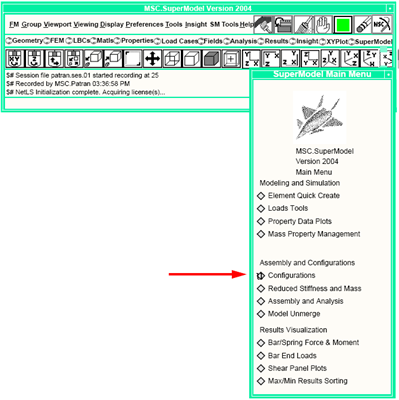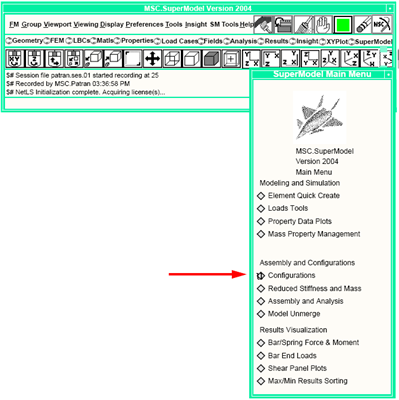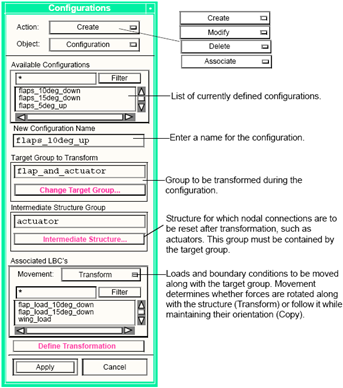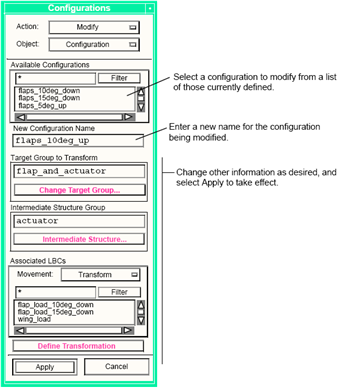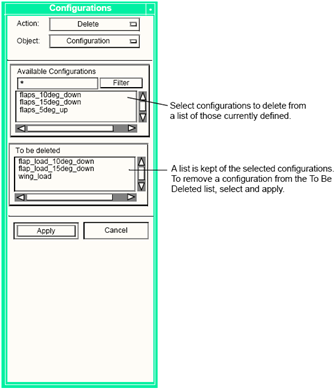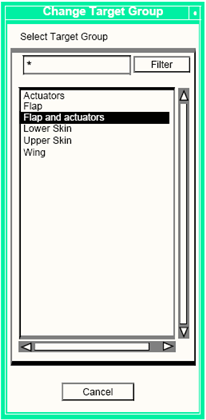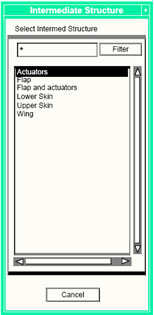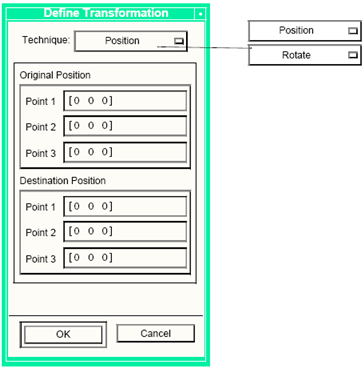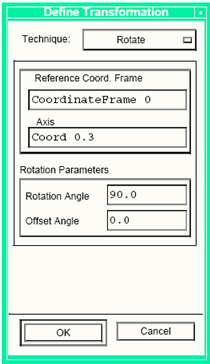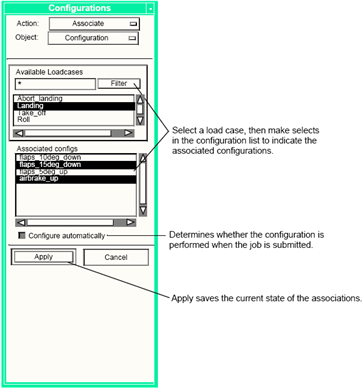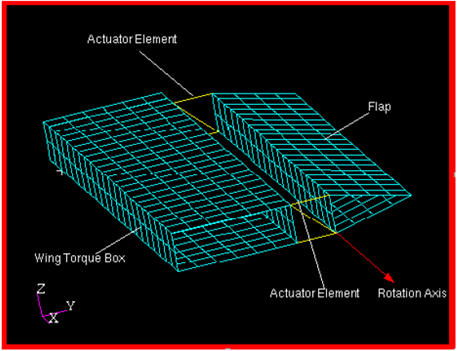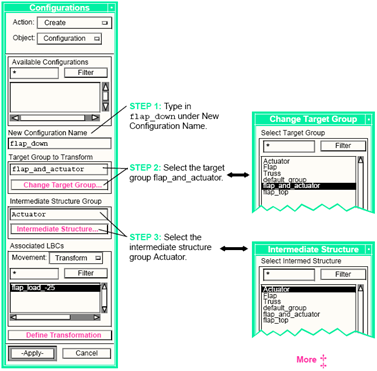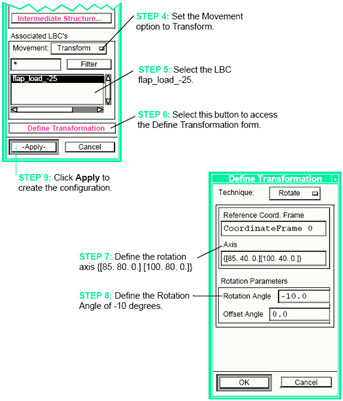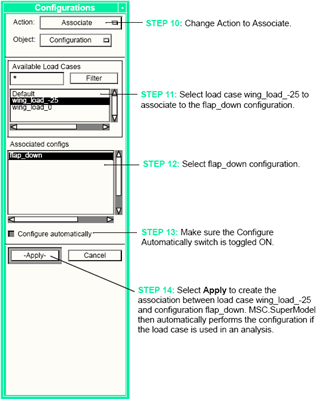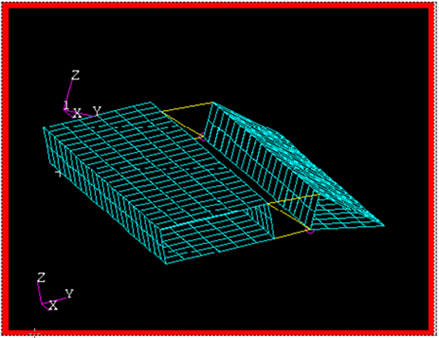XXXXXXXXXXXXXXXXXXXXXXXXXXXXXXXXXXXXXXXXXXXXXXXXXXXXXXXXXXXXXXXXXXXXXXXXXXXXXXXXXXXXXXXXXXXXXXXXXXXXXXXXXXXXXXXXXXXXXXXXXXXXXXXXXXXXXXXXXXXXXXXXXXXXXXXX''"> Configurations
Overview
The Assembly and Configuration module is used during analysis to manipulate parts of a structure into new positions without changing the original model. This can be used to analyze any structure with moving components, such as an aircraft with control surfaces or an actuated arm on a back-hoe. The transformations are performed automatically when a job is submitted and the results are viewed on the undeformed model.
Procedure
1. From the SuperModel main menu, select Configurations.
2. Set the Action to Create and Object to Configurations.
3. Define the configuration from: the group to be transformed, the load cases to be moved with it, and how the transformation is to take place. Any intermediate structure MUST be a subset of the group being transformed. Give it a name and select Apply. Repeat until you have created all the configurations you need for your job.
4. From the Configurations form, set the Action to Associate and Object to Configurations.
5. Link the configurations you have defined to the load cases by selecting the load case and then the configurations associated with it. Use the switch labeled Configure Automatically to turn on and off automatic manipulation of the model during job submittal. If the switch is disabled, a type of check run is performed where all the appropriate subcases are formed, but none of the defined configurations occur. Only one analysis job is submitted for this check run versus one for each configuration if the switch is enabled. Select Apply to save the configuration to load case link and the setting of the Configure Automatically switch.
6. Configuration of the model is performed on a copy of the database when the job is submitted. The results are read back into the baseline model (initial configuration).
Requirements and Limitations
1. If you are submitting a merged model, the configurations must be defined in the submodels that have the rotating and/or translating pieces.
2. Any intermediate structure MUST be a subset of the group being transformed. The intermediate structure connects the moving structure to the static structure (i.e., an actuator of a wing flap). It also must be a single element, connecting the rotating structure to the parent structure; i.e. any actuators must be modeled using a single bar element. There is currently no check to confirm either of these circumstances. In addition, element properties of intermediate structure do not get rotated along with the elements, so property definitions for the intermediate elements should be valid for any position in the rotation plane. For example, when bar properties are defined, the vector used to orient the beam should be parallel to the rotation axis.
3. Geometry in the intermediate structure is not reconnected along with the FEM. This makes the model look different than what you would expect when you watch it move during an interactive submittal, but does not affect the finite element run.
4. You must have the switch Configure Automatically toggled ON (from the Associate Configuration action and object on the SuperModel form) for the configuration to be performed automatically.
5. The module does not currently have a capability to perform chained rotations, i.e. transformations of parts of larger pieces that are themselves transformed. Examples of this would be a trim tab on an airplane flap or a claw on the end of a rotating arm.
6. Loads and boundary conditions on rotating components MUST be carefully applied. LBCs applied to the finite element mesh are correctly transformed. LBCs applied to the geometry, that is not part of the transformed group, is not properly applied to the transformed finite element mesh. In addition, the LBC set name used for the loads on the component must be unique so that it does not get renamed during the merge.
7. Currently, the capability does NOT exist to preview the transformation. If you want to check the transformation, you need to submit the job and watch it take place, or create a new model from the MSC.Nastran results file.
Technical Operation
When you submit a job through SuperModel (action Submit on the Analysis form), the configuration module looks at the load cases for any associated configurations. Based on the configurations, a job is created for the different combinations of configurations. For example, if you submit an analysis of an airplane with the following subcases (load cases) and the listed associated configurations:
Load Case: | Takeoff | Landing | Pull up | Cruise 1 | Cruise 2 |
Configs: | flaps_up gear_down | flaps_down gear_down | flaps_up | (none) | (none) |
The above job would result in four analysis decks:
• One deck containing the no-configuration subcases (Cruise 1 and Cruise 2)
• Three other decks, each containing one of the other load cases.
This is done because no two other load cases share common sets of configurations.
If you are running MSC.Patran outside of File Manager, the configuration routines make a copy of the database before submitting the job and do all manipulations in this copy. If you are using File Manager, then the module opens the database for read-only privileges so that it is automatically deleted when closed. The routines redefine the job so that only the required load cases are run in the analysis, submit the job, and delete the database copy (outside File Manager). Instructions are sent to the Analysis Manager to read the results back into the original (initial configuration) database.
Component Transformation
The configuration module performs component transformation using the Group Transformation functionality in MSC.Patran. The module uses settings in this function to delete the original group and use original entity ID’s where possible, and also transforms the Element Properties. You are given the option to copy or transform Loads and Boundary Condition sets along with the group, as well as the opportunity to specify those specific load sets that is affected. However, this is currently only valid for vector-type loads, such as forces and moments.
Configuration Synchronization
If you have PCL functions to integrate with the configuration process, they must be registered. An example of this would be a function to check the load balance on a model before and after transformation, and to apply a corrective load to maintain the balance. Functions can be called both immediately before and after the configuration. The following call is used to register those functions:
Function |
Function called to register a function for execution. Execution will be performed via a ui_exec_function(user_class_name, user_func_name) |
Input: |
STRING[] | when | When to execute function (BEFORE or AFTER) |
STRING[] | user_class_name | Class in which to execute function |
STRING[] | user_func_name | Function to execute |
Output: |
INTEGER | <Return Value> | Zero for success, nonzero for error |
Because information cannot be passed when the configuration class calls your function, you must call back to it to get information about the transformation. The following function can be used to get that information.
Input: |
None. |
Output: |
STRING[] | config_name | Name of configuration |
STRING[] | group | Group being transformed |
STRING[] | method | Method used for transformation (POSITION or ROTATE) |
STRING[] | params | Parameters for transformation |
STRING[]() | load_sets | Load sets involved in transform |
INTEGER | num_load_sets | Number of load sets |
STRING[] | lbc_movement | How LBCs are moved (COPY or TRANSFORM) |
STRING[]() | load_cases | Load cases being analyzed (add any corrective LBCs to these) |
INTEGER | num_load_cases | Number of load cases |
INTEGER | <Return Value> | Zero for success, nonzero for error |
In the routine from which you call this function, you should include the file jobdef_appstrings.p and declare your arguments as follows:
STRING | config_name[MAX_CONFIG_NAME_LEN] |
STRING | group[MAX_GROUP_NAME_LEN] |
STRING | method[VIRTUAL] |
STRING | params[VIRTUAL](TRANSFORM_PARAMS) |
STRING | load_sets[MAX_LBC_NAME_LEN](VIRTUAL) |
INTEGER | num_load_sets |
STRING | lbc_movment[MAX_MOVE_LEN] |
STRING | load_cases[load case_LEN] |
If the jobdef_appstrings.p include file is not available, the following values may be used:
MAX_CONFIG_NAME_LEN 32
MAX_GROUP_NAME_LEN 32
TRANSFORM_PARAMS 6
MAX_LBC_NAME_LEN 32
MAX_MOVE_LEN 9
LOADCASE_LEN 80
Description of User Interface Forms
The Configurations menu is available from the MSC SuperModel main menu, as shown below.
The forms and the functions they perform are described on the following pages.
Creating a Configuration
The following form is used to create a new configuration, which must then be associated with a load case to be performed.
Modifying a Configuration
The following form is used to modify an existing configuration, which must be associated with a load case to be performed.
Deleting a Configuration
The following form is used to delete an existing configuration.
Defining a Target Group for Transformation
The following subform is available from the Create/Modify Configuration forms, and is used to select the target group to be transformed.
Use this form to select the group you are going to transform.
Defining a Group Representing Intermediate Structure
The following subform is available from the Create/Modify Configurations forms, and is used to select the intermediate structure to be reconnected after the configuration.
Select a group containing elements connecting the transformed group to the rest of the structure. The intermediate structure MUST be a subgroup of the target group being transformed, and also MUST be a single element connecting the transformed structure to the parent structure. Properties for the element do not get transformed, therefore, make sure that the property definition is either non-directional or is defined in such a way that it is still correct after the transformation takes place. With bars, this can be done by making the vector used to define the bar orientation parallel to the rotation axis.
Defining a Transformation - Position
The information defined for each transformation technique correlates to that required for the MSC.Patran Group/Transform.
Defining a Transformation - Rotate
The information defined for each transformation technique correlates to that required for the MSC.Patran Group/Transform.
Associating Configurations to a Load Case
Example
Figure 4‑2 shows an example on how to rotate the flap structure attached to the wingbox on the right side of the model. The flap will be rotated down 10 degrees about the hinge line axis defined by points (85, 80, 0) and (100, 80, 0).
Figure 4‑2 Wing Before Configuration
If you submit the job interactively, you will be able to see the model transform to reflect the analyzed configuration model for evaluation. Answers for the configured model are read back into the original database (initial configuration). If you want to view the reconfigured model, you must create a new model by reading the results and model information from the results file into an empty database.
Figure 4‑3 Wing After Configuration