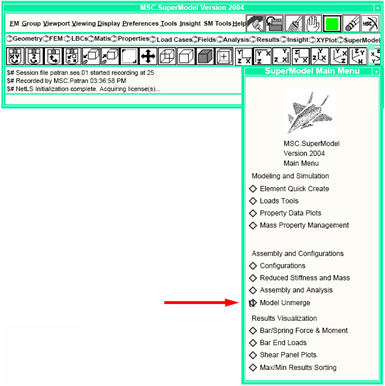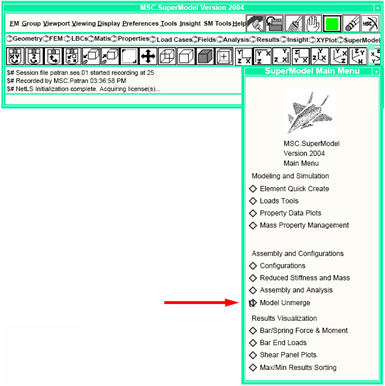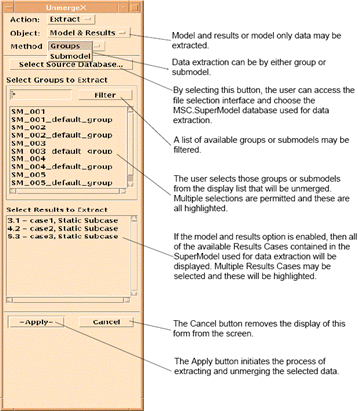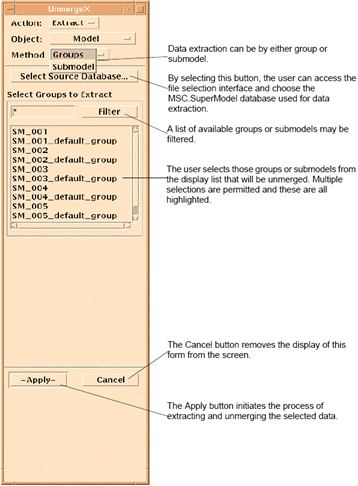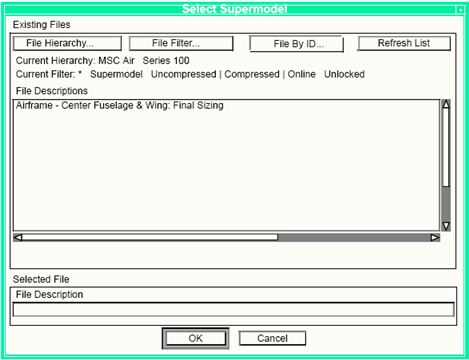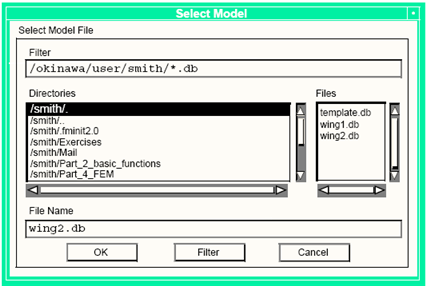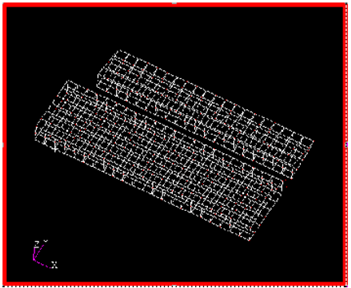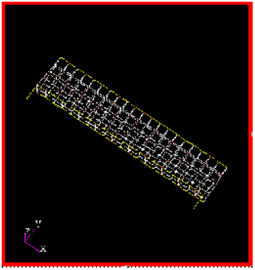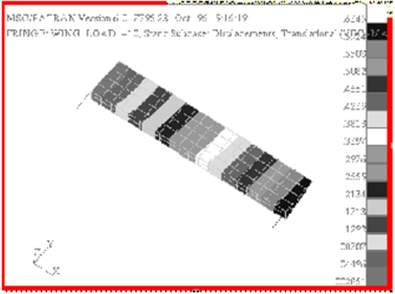XXXXXXXXXXXXXXXXXXXXXXXXXXXXXXXXXXXXXXXXXXXXXXXXXXXXXXXXXXXXXXXXXXXXXXXXXXXXXXXXXXXXXXXXXXXXXXXXXXXXXXXXXXXXXXXXXXXXXXXXXXXXXXXXXXXXXXXXXXXXXXXXXXXXXXXX''"> Model Unmerge
The Model Unmerge functionality provides the tools needed to extract component models and their associated results from a large structural model. Along with Job Definition and Submodeling, this allows a team of engineers to work separately on individual submodels by providing the means to merge those submodels together into a larger model, analyze it, and break it apart for postprocessing of results.
Unmerge
During a Job Definition in File Manager, all submodels used in the job definition become groups in the resulting SuperModel. Model Unmerge gives the user a convenient means of extracting submodels or groups along with result cases from a SuperModel and postprocess the selected results for only the smaller portion of the model.
The Model Unmerge functionality is available from the MSC SuperModel main menu. From the larger model, the user selects one or more desired groups and result cases.
You must start with an empty database when extracting components from a larger model. The selected component groups and result cases are stored in the new database. The model database is then closed and the starting database containing the extracted groups and result cases remain open.
Procedure
The Model Unmerge functionality is available from the MSC SuperModel main menu.
1. Start with an empty database when extracting components and results from a larger model.
2. Use the Select Source Database button to bring up the file selection form.
3. Select the model database from which the Unmerge is to be performed.
4. Select the groups or submodels to be extracted from the model.
5. Select the results to be extracted from the model.
6. Use the Apply button at the bottom of the form to initiate the Unmerge process. Any MSC SuperModel and MSC.Patran results postprocessing tools can now be applied on the component model extracted from the larger structure.
Requirements and Limitations
The following are the current known requirements and limitations of Model Unmerge:
1. You must start with an empty database when extracting submodels or groups and results from a model.
2. Results are extracted for only those entities which are members of the selected groups.
3. Freebody calculations performed at adjacent structure boundaries of the selected groups are incorrect.
Description of User Interface Forms
The Model Unmerge functionality is accessible from the MSC SuperModel main menu.
The form has a button to select the model database from which the extraction is to be made and listboxes for the selection of the desired groups and result cases to be extracted.
Selecting a Source Model Database
The Model Unmerge main form contains a button that allows the user access to a file selection interface. You must start with an empty database and select the model database from which the data is to be extracted. The user can extract data by either group or by submodel. The user may also extract both model and results data or just model data only as shown on the next page.
If only model data is being extracted, then the following form will be displayed.
Selecting a SuperModel from File Manager
You use the Select SuperModel form to choose a SuperModel file from which to extract the desired data.
Selecting a Model Database from Outside File Manager
You use the Select Model form to select a model database if the File Manager is not licensed.
Example
An analysis of an airplane wing model
Figure 4‑11 has been performed. This analysis contains different structural groups and different results cases. You wish to generate a display of one results case applied to only one portion of the model (the flap)
Figure 4‑12. To do this, you must extract the flap and the results for the desired case.
Figure 4‑11 Aircraft Wing Model
Figure 4‑12 Flap Submodel
Figure 4‑13 Flap Submodel with Results Displayed
Unmerging a Portion of a Model
1. Begin the analysis by opening a new database.
2. Open the MSC SuperModel main menu and select Model Unmerge. Currently, the only Object choice is Submodel.
4. Select the desired structural groups and results cases. Select Apply. The selected groups and results cases are placed into the empty starting database.
5. You may now generate the desired results display using only the selected structural groups and results cases
Figure 4‑13.