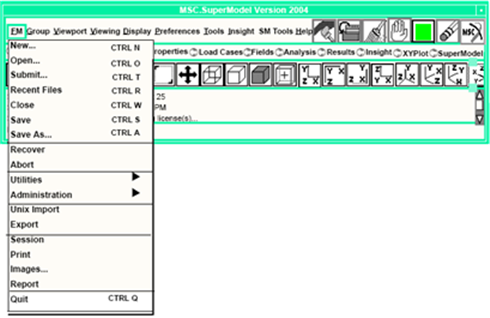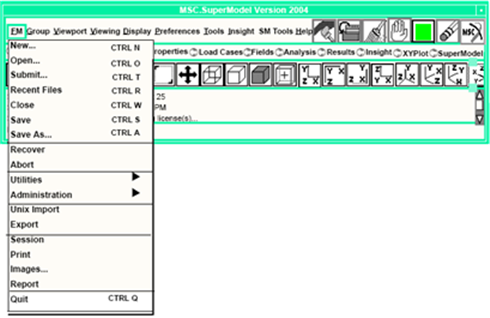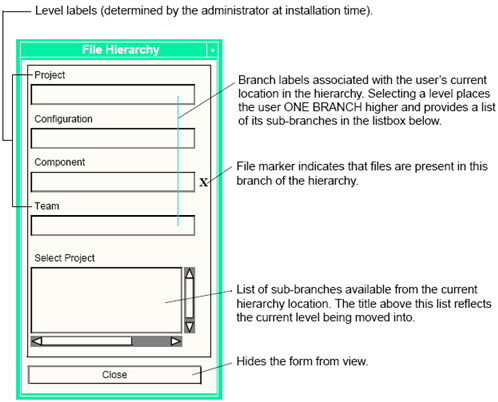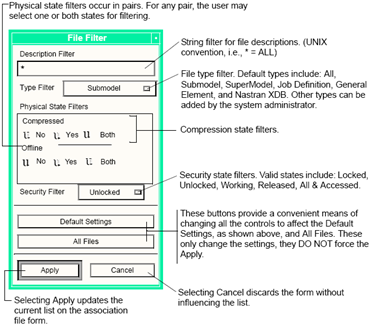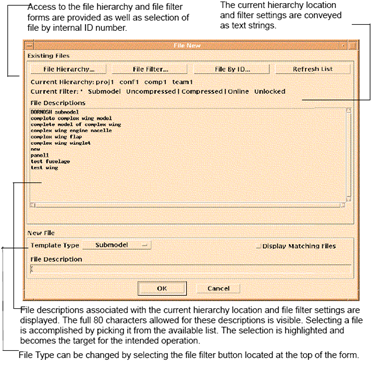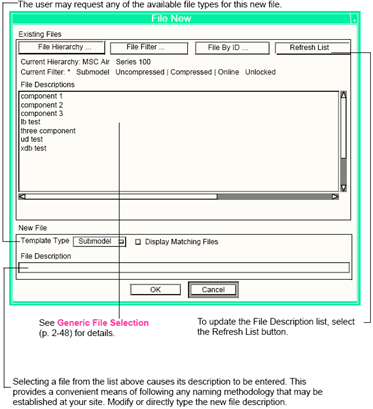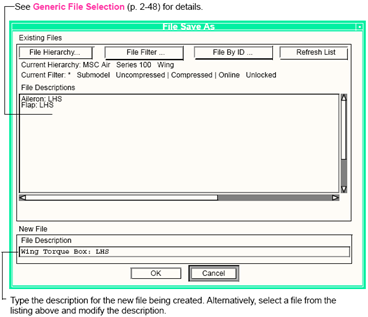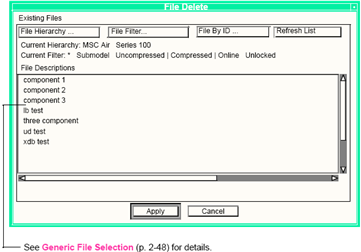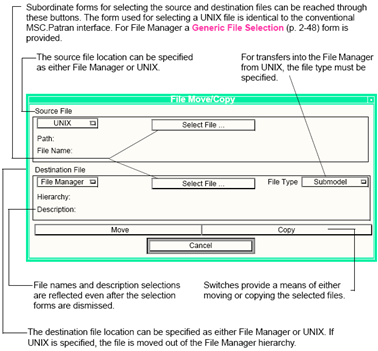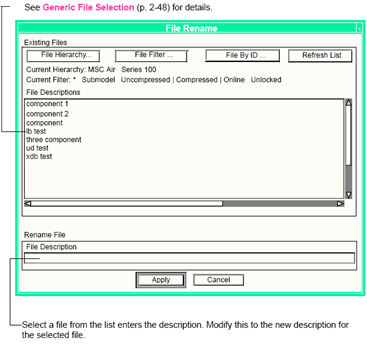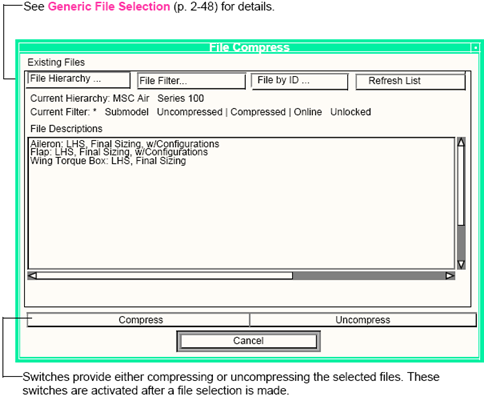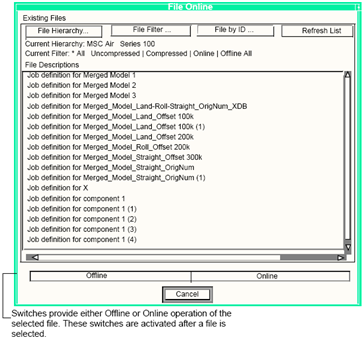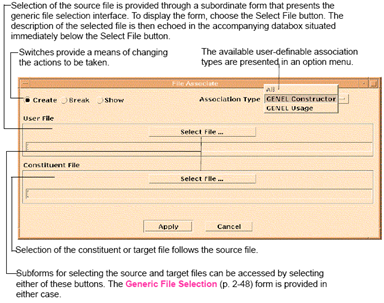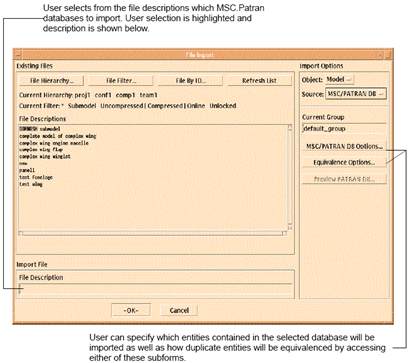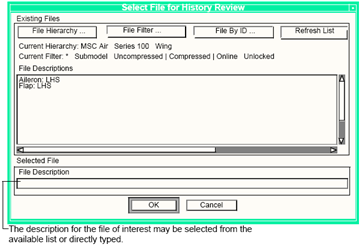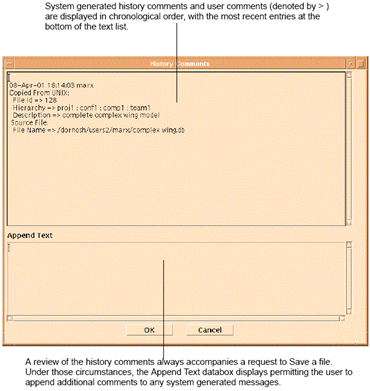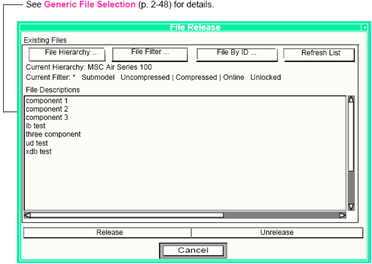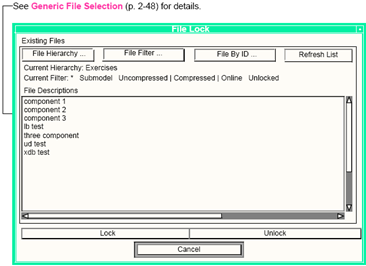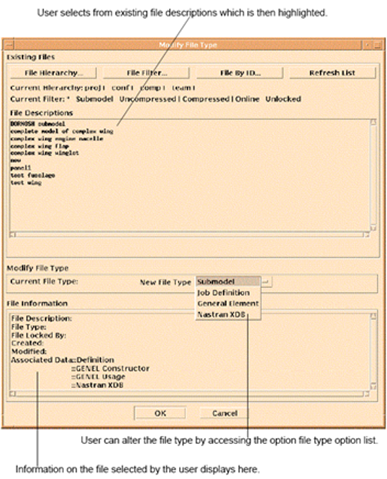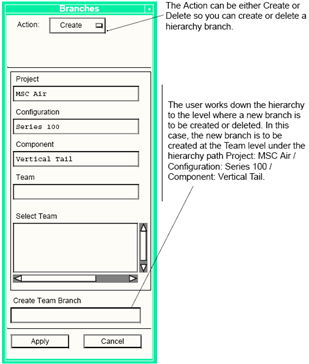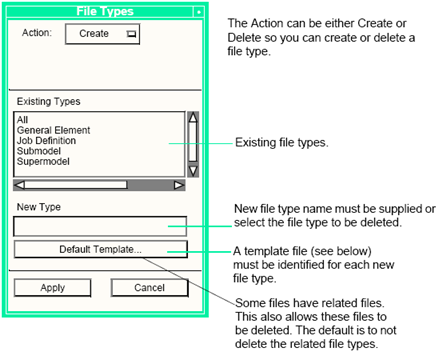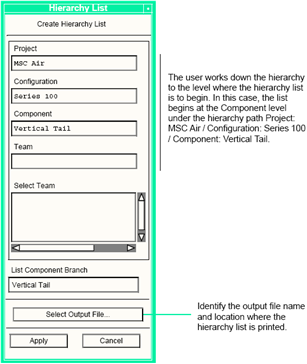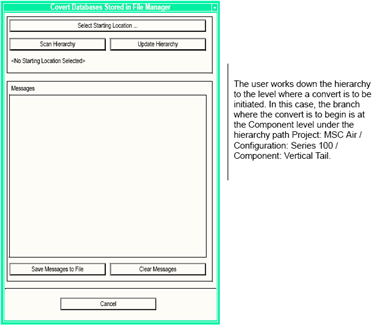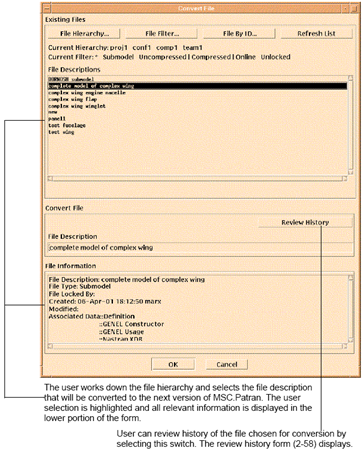XXXXXXXXXXXXXXXXXXXXXXXXXXXXXXXXXXXXXXXXXXXXXXXXXXXXXXXXXXXXXXXXXXXXXXXXXXXXXXXXXXXXXXXXXXXXXXXXXXXXXXXXXXXXXXXXXXXXXXXXXXXXXXXXXXXXXXXXXXXXXXXXXXXXXXXX''"> Functions and the User Interface
Numerous file operations are provided by the File Manager. This section presents the default interface for each of these operations. Each interface can be customized by the administrator. You may encounter additional options (especially where file types are concerned) or slight differences (in the case of the hierarchy levels and branches). The forms shown here provide the necessary information to get the desired result from each file operation. The File Manager is accessed from the top menu bar, under FM, as shown below.
Function Summary
When File Manager is running, the conventional File menu of the MSC Patran main form is replaced by a menu labeled FM. Selecting this menu displays a pull-down menu that lists the file functions. These functions are presented and described below in the order in which they appear on the menu.
Menu Option | Description |
| Creates a new file. |
| Opens an existing file for either Read Only or Write access. |
• Submit... | Opens an empty database for the purpose of beginning an assembly of component models and subsequent analysis job submission. |
• Recent Files... | Shows a list of recently opened models. |
• Close | Closes the currently open file. |
• Save | Saves the current working version of the file and reviews/annotates its history (see also Review History). |
| Saves the current working version as a new file. |
| Recovers from abnormal termination of a session. |
| Allows for a temporary exit from SuperModel when system encounters difficulties (typically if the File Manager server is shut down). Users may then re-enter and Recover the last working session. |
• Utilities > | |
| Deletes an existing file. |
| Moves or copies files into, out of, or in the hierarchy. |
| Renames an existing file. |
• Compress... | Alters an existing file to be stored as compressed or uncompressed. |
• Online... | Move selected file offline or back online. |
• Associate... | Creates associations between files. |
• FM Import | Imports Patran database stored in the File Manager into the current database. |
| Reviews all history annotations/comments for a file. |
• Administration > | |
| Precludes (releases) or allows (unrelease) further changes to a file. May additionally migrate the file out of or into the system. |
| Locks or unlocks a file (over-riding the current security). |
| Modifies an existing file type. |
| Modifies the system configuration by creating and/or deleting hierarchy branches. |
| Modifies the system configuration by creating and/or deleting file types. |
| Lists the hierarchy to a file. |
| Converts all model databases to the current version. |
• Convert File | Converts selected model to current version. |
• UNIX Import | Imports an MSC Patran database into the current database using the standard MSC Patran import user interface. |
• Export • Session • Print... • Images... • Report... | File functions that have not yet been migrated to the File Manager are still provided through the conventional UNIX interface. These are more fully described under the conventional MSC Patran on-line documentation. |
• Quit | Quits the current session of MSC Patran. |
System Interface
Before covering the actual file operations, it is important to discuss two aspects of interfacing with the system that are common. Traversing the hierarchy and file filtering together control the user’s view of the repository and access to any given file. These forms are accessible from all of the file operation forms and serve a supporting role. After discussion of the hierarchy and file filtering, the File Manager user interface forms are presented in alphabetical order.
File Hierarchy
The File Hierarchy form allows users to traverse the current file repository. This form provides the user’s current location in the hierarchy tree as well as visual reminders of where files are located.
File Filter
The File Filter form provides control over which files at a given hierarchy location are visible and available for selection. Controls for file descriptions (string matching), file type, physical state, and security state are all provided.
File Operation Forms
Forms associated with file operations are presented in alphabetical order. Most of the file forms provide the same generic file selection mechanism. This is presented prior to the actual forms and only the unique functionality and interface characteristics of each form is fully described in the later sections.
Generic File Selection
This form provides for selecting the file from the list of visible file descriptions. The list of descriptions is controlled by both the current hierarchy location (controlled through the subordinate hierarchy form) and the current file filter (controlled through the subordinate filter form).
File Manager
New
This form provides for creating a new file in the File Manager hierarchy. The user can specify the desired file type and designate the description.
Open
The Open function allows users to access existing files stored in the File Manager hierarchy.
Submit
Submit is a shortcut for users that want to create a new SuperModel file for subsequent assembly and analysis. The new file is created and users are taken directly to the submodel selection form in the Assembly and Configuration module.
Recent Files
Recent Files provides users with a method for quickly finding recently accessed files.
Close
Close terminates the current workspace model, but leaves MSC SuperModel system running.
Save
Save writes the current workspace model to the hierarchy and leaves the existing model open.
Save As
Changes made to a file accessed for either Read Only or Write can be saved to a new file in the system using the following form:
Recover
Recover automatically returns the user to the current working session (local files) in the event of an unplanned interruption of an MSC SuperModel session.
Abort
The most common use for this function is if the File Manager Server shuts down while the user has a database open and the user gets an error when attempting to save or close a file.
The Abort function does the following: It quits MSC Patran without doing anything to the File Manager Local Workspace and without telling the File Manager server to Unlock the current file. This is almost equivalent to manually killing the MSC Patran session, but more graceful. After the user has aborted a session, the user can launch MSC SuperModel. When the File Manager server is back up and correctly working, use the Recover option from the File Manager menu. This returns you to the same place you were in MSC SuperModel before the Abort command.
Utilities
The File Manager Utilities options are described in the following section.
Administration
The File Manager Administration options are described in the MSC Patran documentation.
These options include:
• Unix Import
• Export
• Session
• Print
• Images
• Report
• Quit
File Manager - Utilities
Delete
This form provides for deleting an existing file in the File Manager hierarchy. The user can select multiple files for deletion.
Move/Copy
This form provides for transferring files into, out of, and in the File Manager hierarchy. Move deletes the original file and Copy maintains the original file.
Rename
This form provides for renaming (or redescribing) an existing file in the File Manager hierarchy.
Compress
This form provides for altering the physical state of an existing file in the File Manager hierarchy, namely whether or not the file is stored in a compressed or uncompressed state. Multiple files can be selected for compression.
Online
This form allows the user to move a file out of the hierarchy to an offline storage media and to retrieve a file online back into the hierarchy.
Associate
This form provides for manipulating associations between logical files. The ability to create, break, and show user-defined associations is supported.
FM Import
This form permits the user to import a Patran database stored in the File Manager into the current database. The MSC Patran DB Options and Equivalence Options subforms are identical to those provided for normal Unix database import.
Review History
The history of any file maintained by the File Manager may be reviewed by selecting it from the following form.
After selection, the physical file that contains history information is read and displayed in the following form.
File Manager - Administration
Release
Release and Unrelease functions removes or returns a file to working status. Releasing a file prohibits any further changes to the file and it is only accessible for Read access.
Release is available to the system administrator and is located under Administration - Release. Component models and associated results may be Unmerged from Released files.
Unreleasing a file establishes write access privilege.
Lock
Lock/unlock is a security feature. Locking a file prevents a file from being write-accessed. Components may not be Unmerged from Locked files. This administrative functionality is sometimes useful if an unexpected exit from MSC SuperModel has left one or more files in a locked state.
Unlocking a file allows users write access.
Modify File Type
Modify File Type allows users to modify the type of any existing file. The only restriction is that files may not be modified to a new type of “Supermodel”.
Branches
New hierarchy branches may be added or deleted by the system administrator. The user interface is described below.
File Types
New file types, in addition to those provided by default, may be added or deleted by the system administrator. The user interface is described below.
Hierarchy List
The contents of the File Manager hierarchy may be listed and stored in a file. Users may specify the starting point to generate the hierarchy list. The file system path names are printed to the hierarchy listing as well.
The user interface is described below.
Convert
The contents of the File Manager hierarchy may be converted to the next version of the MSC Patran database. The user identifies a hierarchy starting point and all MSC Patran databases below that point are converted to the current version.
Convert File
The contents of the File Manager hierarchy may be converted to the next version of the MSC Patran database. The user identifies a hierarchy starting point and all MSC Patran databases below that point are converted to the current version.