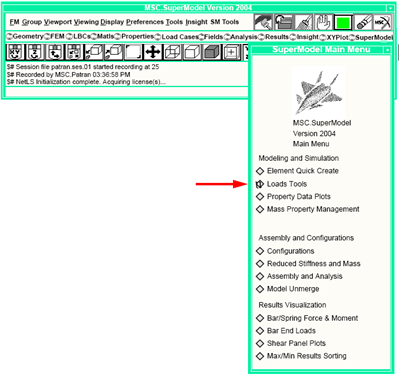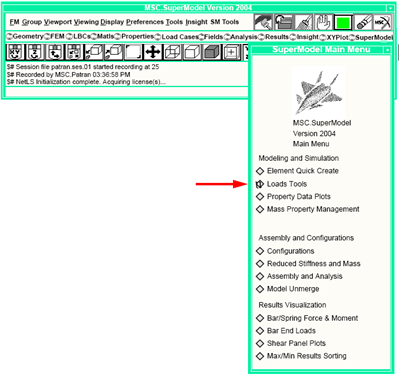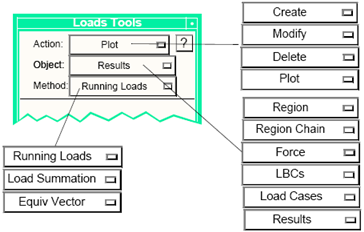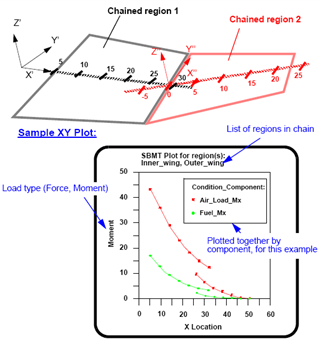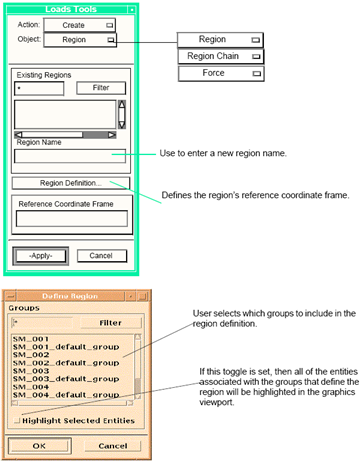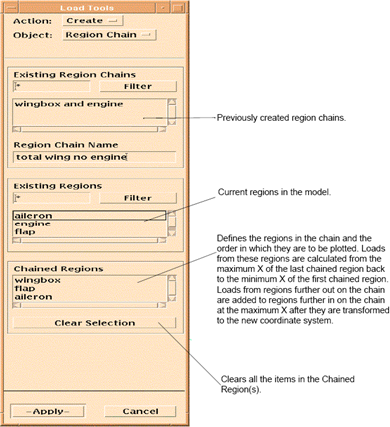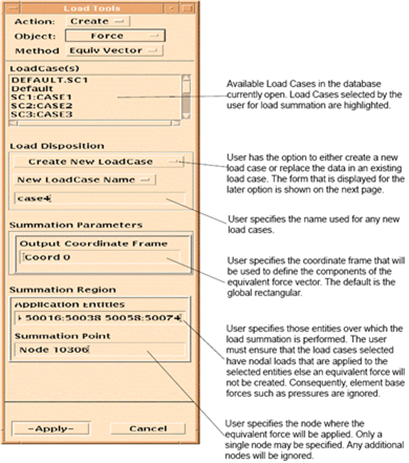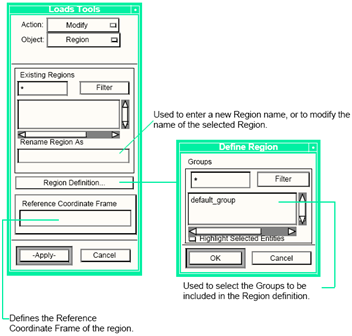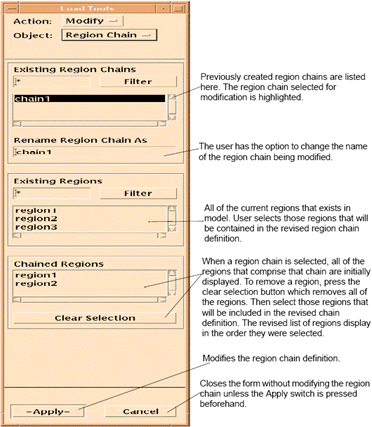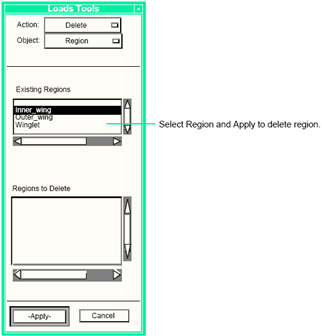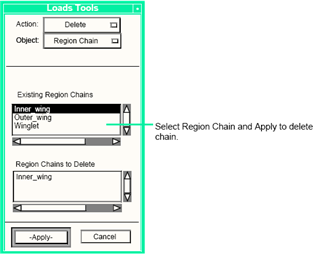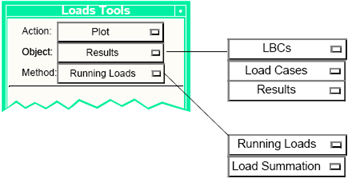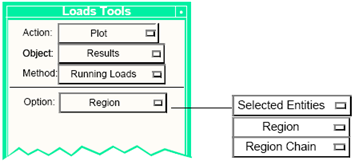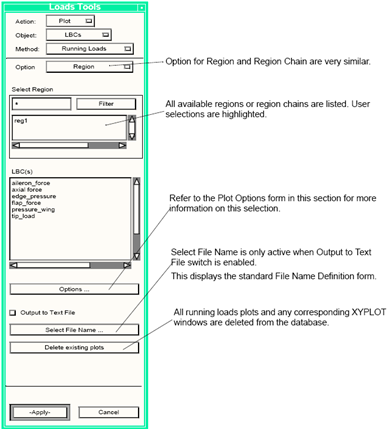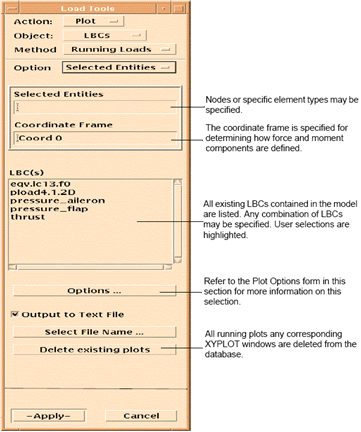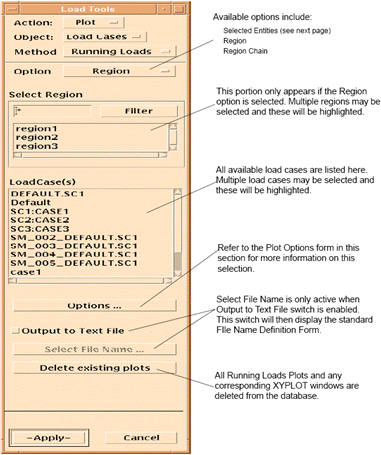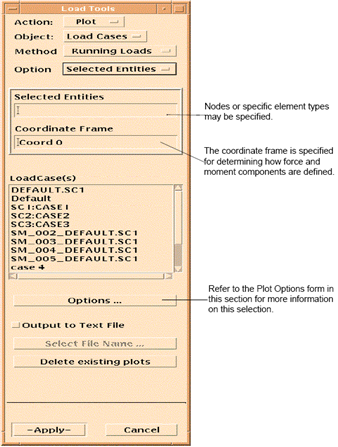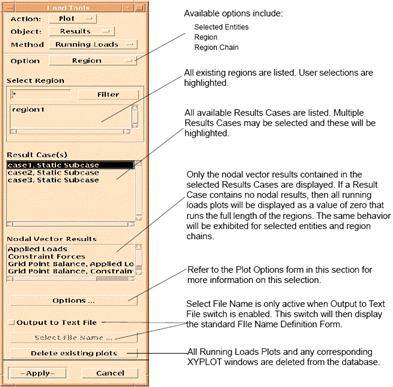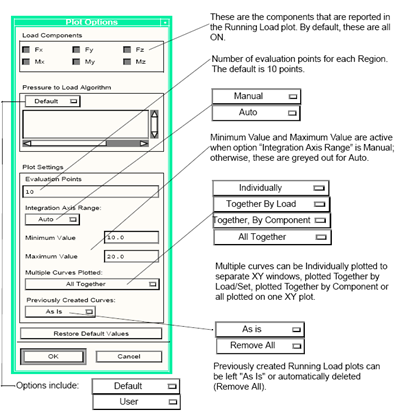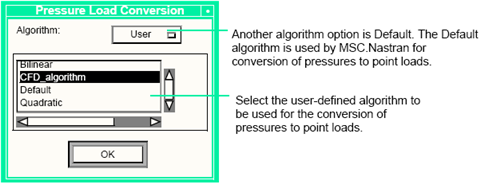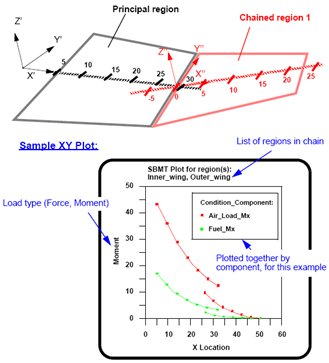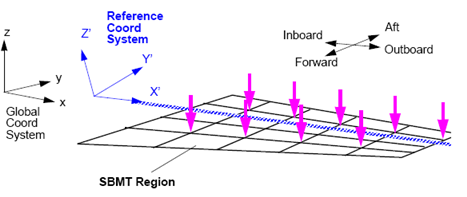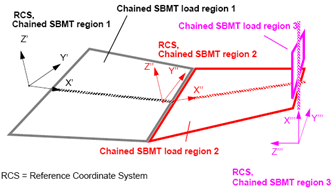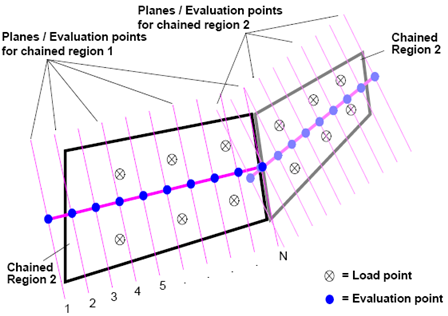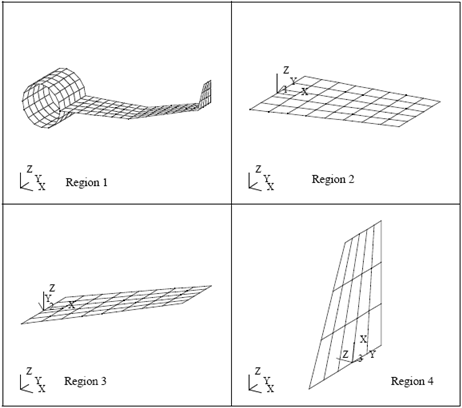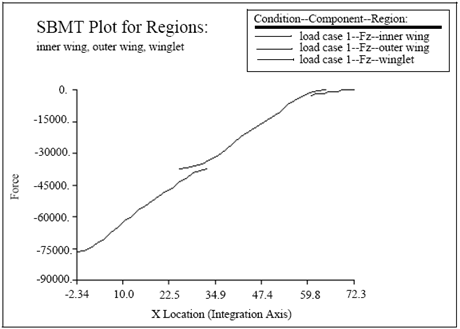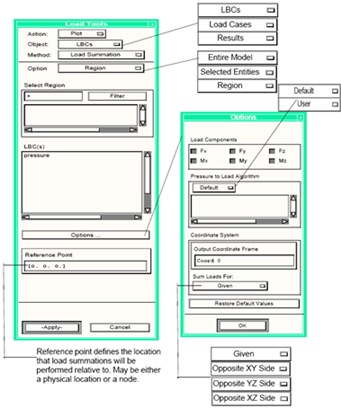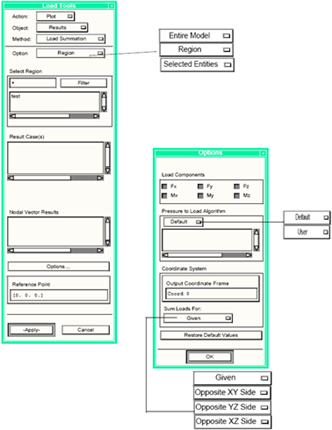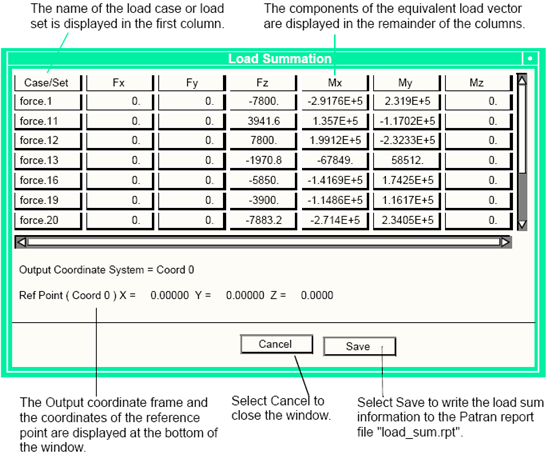XXXXXXXXXXXXXXXXXXXXXXXXXXXXXXXXXXXXXXXXXXXXXXXXXXXXXXXXXXXXXXXXXXXXXXXXXXXXXXXXXXXXXXXXXXXXXXXXXXXXXXXXXXXXXXXXXXXXXXXXXXXXXXXXXXXXXXXXXXXXXXXXXXXXXXXX''"> Loads Tools
The Loads Tools in the Loads Browser module allows users the ability to create either Running Loads Plots or perform Load Summations. Loads Tools is accessible from the MSC SuperModel main menu.
Overview
When Loads Tools is selected, the first form displayed is Create Region. Shown adjacent to the form above are all of the different Actions, Objects, and Method Options available.
Not all combinations of Action and Object are valid for this form. The Method option menu is only available when the Action is set to Plot.
Most of the Loads Tool forms are shown and annotated in this chapter. The Actions are grouped within this chapter as follows:
• Create (Region, Region Chain and Force)
• Modify (Region and Region Chain)
• Delete (Region and Region Chain)
• Plot - Running Loads (LBCs, Load Cases, and Results)
• Plot - Load Summation (LBCs, Load Cases, and Results)
Loads Tools
Following is a list of the Loads Browser forms and subforms related to the Loads Tools.
• Create/Region
• Create/Region Chain
• Create/Force/Equiv Vector
• Modify/Region
• Modify/Region Chain
• Delete/Region
• Delete/Region Chain
• Plot/LBCs/Running Loads
• Plot/Load Cases/Running Loads
• Plot/Results/Running Loads
• Plot/Running Load Subforms
• Plot/LBCs/Load Summation
• Plot/Load Cases/Load Summation
• Plot/Results/Load Summation
Introduction
Creation of Running Loads plots and Load Summations requires the identification of a section of the model over which the plot is to be created. This section can be described using a Region, Region Chain or on-the-fly through interactive node and element selection.
Visualizing resultant loads along the bending axis of a wing can be very helpful for verifying that the correct loads have been applied to a model. MSC.FlightLoads and Dynamics provides a set of XY Plotting capabilities that allow for plotting overall vehicle applied shear, bending moment, and torque (SBMT) diagrams based on the applied loading. This functionality allows for plotting overall vehicle applied SBMT diagrams along different axes for different regions of the structures.
Load Summation provides a convenient method of summing the applied vehicle loads about a
spatial location.
The following picture illustrates the methodology behind the Running Load plots.
Load Summations can be performed using previously defined Regions or on‑the‑fly selection of nodes and elements.
Both Running Loads and Load Summation support the following kinds of external loads:
• Forces and Moments
• Pressure
• Inertia
• Distributed Edge Loads
Typically, Force and Moment loads are evaluated as these appear in the Aerodynamic/Aeroelastic database and Aeroelastic analysis results files.
Create Region
This form describes the creation of model Regions. These can describe either aerodynamic or structural regions. A Region should only pertain to either the structural or aerodynamic model and not both.
The following form is used to create a Region:
Create Region Chain
Two or more Regions can be chained together and referenced as a Region Chain. A Region Chain can describe Regions with a discontinuity at their intersections (i.e. two Regions that follow a wing spar break). Region Chains can be referenced in Running Load plots. The following form is used to combine individual Regions into a Region Chain that can be plotted in a single graph.
Create Force
The Create Force functionality enables a user to create an equivalent force vector that is derived from all of the nodal forces within any combination of existing load cases. The user has the ability to define the load summation point where the equivalent force is applied as well as the region over which the load summation is performed. The resultant force can either be used to replace the contents of an existing load case or to create an entirely new load case.
The following form is displayed if the user selects the load disposition switch to enable the Replace Data in Load Case option. This option will cause all of the loads contained in the selected load case to be replaced with the newly created equivalent force.
Modify Region
Previously created Regions can be modified. The following form is used to modify a Region:
Modify Region Chain
The following form is used to modify previously created Region Chains.
Delete Region
The following form is used to delete previously created Regions.
Deleting Region Chains
The following form is used to delete previously created Region Chains.
Plot Running Loads
To Plot Running Loads, set the Action to Plot on the Loads Tools form. The form layout is set up so that the user sets up the plot in a logical order from the top of the form to the bottom. Several subforms are also used to define the parameters of the plots to be generated. Users have the optional choice of writing this information to a report file.
After identifying that a Running Load plot is desired, the model’s nodes and elements must be identified either by membership to a Region, Region Chain or Selected on-the-fly.
Plot/LBCs/Running Loads
One or more MSC.Patran Loads/Boundary Conditions can be integrated over a model to produce a Running Load plot.
The following form will be displayed when the option is changed to Selected Entities. This option enables the user to produce more refined running loads plots that encompass specific entities as well as relative to a specific coordinate frame.
Plot/LoadCases/Running Loads
One or more MSC.Patran Load Cases, which may reference multiple LBCs, can be integrated over a model to produce a Running Load plot.
The following form is displayed when the option is set to Selected Entities. The user can select either individual nodes or particular types of elements when creating a running loads plot for a combination of load cases.
Plot/Results/Running Loads
One or more Results can be integrated over a model to product a Running Load plot. For MSC.FlightLoads and Dynamics Version 1, an XDB results file is automatically created by attachment to an Aerodynamic/Aeroelastic database. Therefore, Running Loads plots of this loads data require "Results" selection.
Plot Running Loads - Plot Options
The following forms are used to set up the parameters for a running loads plot. This subform is accessed from the Running Loads main form and controls the appearance of the XY plot, as well as the status of previously created plots.
A default algorithm is used to convert pressures to concentrated loads or users may supply their own algorithms. The following form is used to select an alternate algorithm.
For a user-defined algorithm to appear on the pressure conversion algorithm form, several conditions must be satisfied. First, a function that converts pressure loads to nodal loads must be created. This function must have the exact arguments listed below.
Function |
This function must have the following input and output. |
Input: |
REAL(3, nnodes) | xyz | XYZ coordinates of the corner nodes of the element |
REAL(nnodes) | pdata | Pressure data at the corner nodes of the element |
INTEGER | nnodes | Number of nodes in the element (3 or 4) |
Output: |
REAL(3, nnodes) | nforce | Force vector data at the corner nodes that was calculated by the function. |
INTEGER | <Return Value> | |
The .plb file containing the user created PCL function for pressure conversion must then be read into MSC.Patran using the !!INPUT command. Finally, the pressure conversion algorithm must be registered on the form using the following PCL function.
Function |
Register a new algorithm for element pressure to nodal forces conversions. |
Input: |
STRING[] | new_alg_name | Algorithm name to be added to the user algorithm list. This string must include the classname and function name. |
Output: |
None. |
After the parameters for the plot have been defined, choose Apply to produce the requested XY plots. For these plots, the first region is plotted using its X coordinates directly. The next chained regions are included by adding their X value onto the end. The origin of the second system locates its value in the first coordinate system.
For example, suppose a first chained region is defined from X’=5 to X’=32, and the second chained region covers X’’=-3 to X’’=23. The origin of the second chained region is located at X’=29 in the first coordinate system.
Data from the first chained region occupies the graph from x=5 to x=32, and the second chained region are plotted over x=26 to x=51, as shown below.
Running Loads - Theory and Methodology
This section covers the theory and methodology behind the creation of Running Load (SBMT) plots.This section also shows the overall mathematical procedure that is used to generate the data for SBMT plots.
SBMT Regions
The first item to be defined is the SBMT region. The SBMT region consists of finite elements and a reference coordinate system (see figure below).
All data reported on a SBMT plot for this region is given in terms of the reference coordinate system. The SBMT region covers a certain range of the reference coordinate system. This range is from the minimum X axis value in the reference coordinate system of the FEM nodes in the region to the maximum X axis value in the reference coordinate system of the FEM nodes in the region.
SBMT Chains
SBMT chain may be defined. The SBMT chain consists of an ordered list of SBMT regions. These regions should be adjacent and attached pieces of structure for an SBMT plot to give realistic results. There are no checks in MSC SuperModel that prevents SBMT chains from containing unattached pieces of structure (see
Figure 3‑1).
Figure 3‑1
SBMT Plots
The procedure for generating the SBMT plot data consists of summing the loads from the maximum X axis location in the last SBMT region in the SBMT chain back to the minimum X axis value of the first SBMT region in the SBMT chain. These summed loads are known as running loads.
Running loads are calculated at the evaluation points for each region. The number of points at which applied loads are summed and reported is determined by the evaluation points box on the plot form. This number is the same for all of the regions. Loads applied to the model that lie within the X-axis region of the specified coordinate system(s) is included in the running load plot (see
Figure 3‑2).
Figure 3‑2
The equations used to sum the loads together for an evaluation point are as follows.
To find the beginning running load (load at the maximum evaluation point) for a region, the running load at the minimum evaluation point of the next region in the chain is transformed from the reference coordinate system of the next region in the chain to the reference coordinate system of the current region and then translated to the maximum evaluation point of the current region. If the region is the last region in a chain then the beginning running load is zero for all terms.
For the reporting of SBMT region data on SBMT plots, the first region is plotted using its x coordinates directly. The next chained regions is included by adding their X value onto the end of this, with the origin of the second system locating its value in the first coordinate system.
For example, a first chained region is defined from X’=5 to X’=32, and the second chained region covers X’’=-3 to X’’=23. The origin of the second chained region is located at X’=29 in the first coordinate system. Data from the first chained region occupies the graph from x=5 to x=32, and the second chained region is plotted over x=26 to x=51.
It is very likely that two adjacent regions contain identical nodes. Therefore, the code checks to see if SBMT regions next to each other in a SBMT chain contain identical nodes and place forces attached to those nodes only in the region appearing first in the list. This prevents double counting of the forces applied to these nodes. This check is only done for adjacent SBMT regions in a SBMT chain. No check is done for duplicate elements, therefore pressures applied to elements present in more than one SBMT region in an SBMT chain is summed twice in the running load calculation.
Example of Usage
Visualizing resultant loads along the bending axis of a wing can be very helpful for verifying that the correct loads have been applied to a model. This section gives an example of the usage of the SBMT plotting capabilities. This example uses a simplified wing model to illustrate the use of the SBMT plotting application.
The following figure shows the simplified wing model that was used for this example. This model has pressure loads applied to the top surface of the wing.
Preparing the Model
The first step in generating an SBMT plot is to decide how many individual integration regions are required to cover all of the wing. In this example, three distinct integration regions with different integration axes can be identified. To prepare the model to create these three SBMT Regions, the FEM and nodes to be contained in each SBMT region must be put into groups and coordinate systems with x axes corresponding to the desired integration axes.
Creating Running Load (SBMT) Regions
After the model has been prepared, the Running Load regions may now be created. This is done from the Running Loads form, accessed from the MSC SuperModel main menu. Set the Action to Create and the Object to Region.
To create an SBMT Region:
1. Enter the name to be assigned to the SBMT region in the SBMT Region name box — inner_wing, outer_wing, and winglet for the three SBMT regions in this example.
2. Press the Define Region Button
• Select the group or groups that are to make up the SBMT region being defined.
• When the groups are selected the elements that are part of the SBMT region are highlighted on the model. Check to make sure that the correct elements are highlighted.
• Press the OK button to accept the region definition.
3. Select the coordinate system to define the integration axis.
4. Press the Apply button to create the SBMT region. For this example, this procedure must be done for all three SBMT regions.
Creating Running Load (SBMT) Region Chains
After the SBMT regions have been created, the individual SBMT regions can be chained together to fully define the integration axis. In general the order of the regions in an SBMT chain is from the wing root (where all of the load in the wing is transferred to the fuselage to the wing tip).
On the Running Loads form, set the Action to Create and Object to Region Chain.
To create an SBMT chain:
1. Enter the name to be assigned to the SBMT chain in the SBMT chain name box.
2. Select the first SBMT Region inner_wing to be in the SBMT chain from the SBMT Regions listbox. The SBMT Region should appear in the Chained SBMT Regions listbox.
3. Repeat step 2 for all other SBMT Regions to be included in the SBMT chain. Make sure that the order in the Chained SBMT Regions listbox is inner_wing, outer_wing, and winglet.
4. Press the Apply button to create the SBMT chain.
Creating a Running Load (SBMT) Plot
After the SBMT Regions and SBMT Chains have been created, SBMT plots can be generated. From the Running Loads form, set the Action to Plot, Object to Applied Loads, and the Method to Screen XY Plot.
Creating an SBMT Plot
1. Select SBMT Chain from the first option menu.
2. Select the SBMT Chain/Region total_wing from the first listbox to generate an SBMT plot.
3. Select the toggle button Fz of the components to be plotted.
4. Press the Select Load Cases/Sets button.
• Select the individual load sets (LBCs) to be plotted from the top listbox. In this example, no sets were selected.
• Select the Load Cases to be plotted from the bottom listbox. In this example the Load Case containing all of the pressure loads on the wing was selected. A curve is generated for each item selected on this form.
• Press the OK button to accept selections.
5. Enter the number of evaluation points for each SBMT region in the Evaluation Points databox (20).
6. Indicate that Individually plotted curves is created on the same SBMT XY plot using the option menu under the Multiple curves plotted label.
7. Using the option menu under Previously Created, select As Is for any previously created plots.
8. Press the Apply button to generate the SBMT Plots.
After the Apply button has been pressed, MSC SuperModel calculates the SBMT diagram data and generate the requested SBMT plots. The resulting SBMT plot from this example can be seen below:
Plot/LBCs/Load Summation
Load Summations are accessed by setting the Plot Method to Load Summation. These may be performed using Entire Model, Region, or Selected Entities, but they may not be performed over Region Chains.
Plot/Load Cases/Load Summation
Plot/Results/Load Summation
Selecting the Apply button from any of the previous Load Summation menus results in the display of the following spreadsheet.
Load Summation - Calculation
For forces, the load summation calculation is simply the summation of the force vector components (transformed if necessary). The moments are calculated by determining the cross product of the force vector and the moment arm vector where the moment arm vector is a vector from the reference point to the node on which the force vector is applied.
For pressure loads, the equivalent nodal loads must be calculated. The first step is to transform the element face to a local coordinate system whose normal, the vector

, is defined by the cross product of a vector from node1 to node 2, the vector

, of the face and a vector from node 1 to node 4,
and
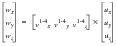
.
The second local direction, the vector

, is defined by taking the cross product of

and

,

.
The transformation matrix,

, is created from the direction cosines between the local system and the global system. The nodal coordinates are then multiplied by the transformation matrix.
The pressure load, like the displacements in an isoparametric finite element, is defined anywhere in the element (or on the element face for 3D elements) by
where

= the spatial distribution of the pressure load in the local element coordinate system.

= the pressures at the nodes

= the element interpolation functions.
The equivalent nodal forces are calculated from the exact integral evaluated using Gauss-Legendre quadrature
where

= the element’s parametric coordinates.

= the pressure distribution in the element’s parametric coordinate system.

= the determinate of the Jacobian.

= the pressure at the integration points

.

= the Gauss-Legendre integration weights.
After calculation, the nodal loads are transformed into the global system using the transpose of the transformation matrix.
Limitations
Presently, load summation excludes any of the following types of loads:
1. Inertial loads
2. Pressures applied to the faces of 3D elements
3. Edge pressures applied to 2D elements
4. Distributed loads applied to either 1D or 2D elements.