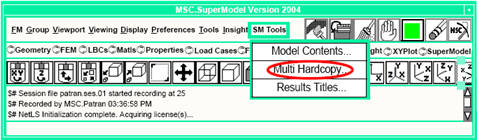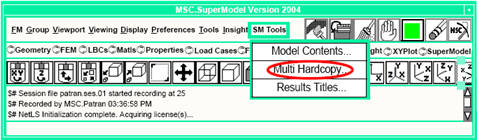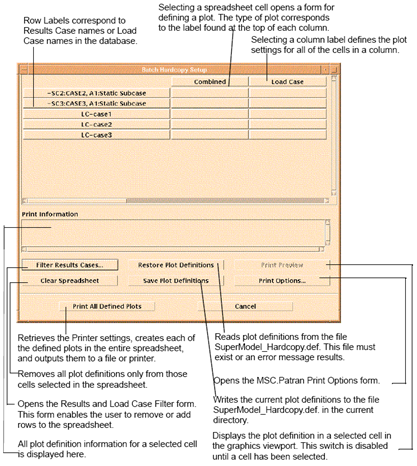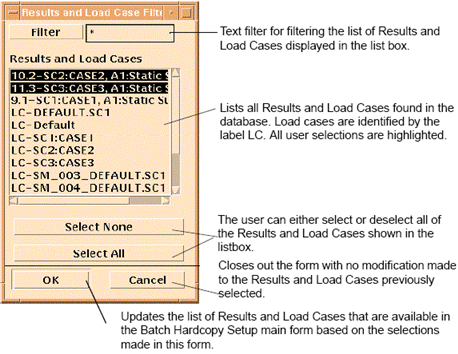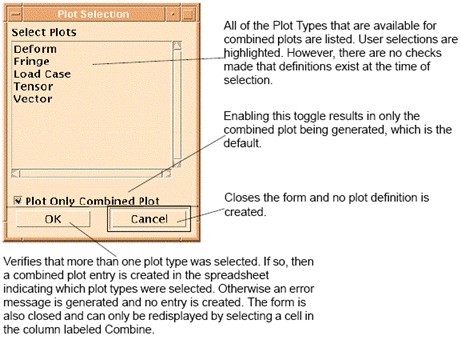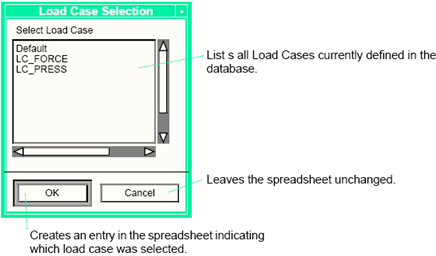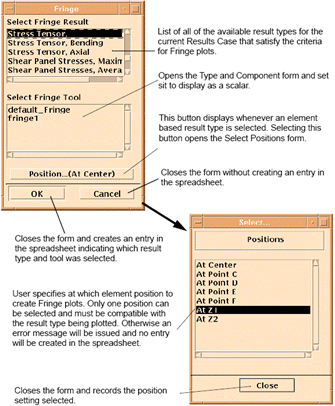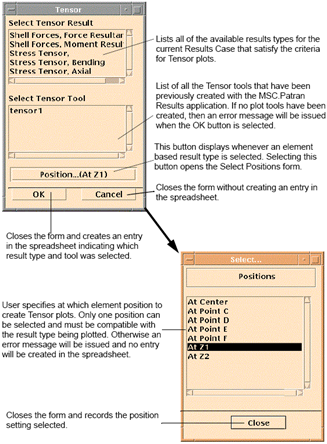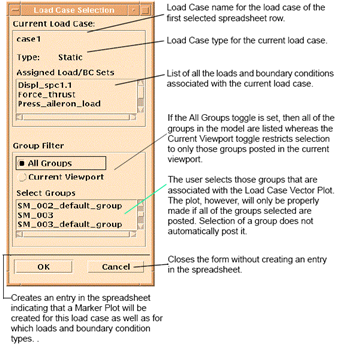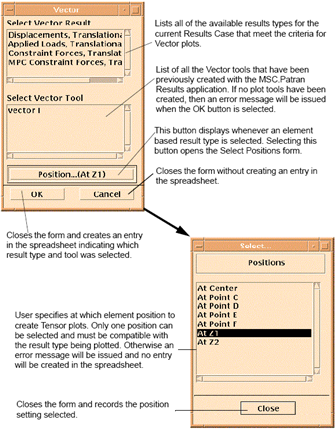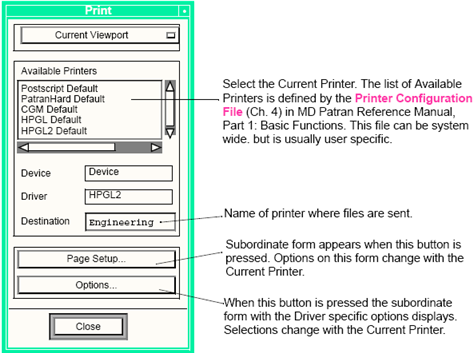XXXXXXXXXXXXXXXXXXXXXXXXXXXXXXXXXXXXXXXXXXXXXXXXXXXXXXXXXXXXXXXXXXXXXXXXXXXXXXXXXXXXXXXXXXXXXXXXXXXXXXXXXXXXXXXXXXXXXXXXXXXXXXXXXXXXXXXXXXXXXXXXXXXXXXXX''"> Multi Hardcopy
Below is a brief description of each of the major sections presented in the following Multi Hardcopy section of this chapter.
| Discusses the general architecture of the Multi Hardcopy function and points out the critical differences between it and working with the conventional MSC.Patran Printer interface. |
| Depicts and describes each of the user interface forms presented by Multi Hardcopy functionality. (The Functional Summary section provides hyperlinks to each of these for easier browsing!) |
Overview
The Multi Hardcopy functionality provides a method to generate similar plots for many results cases on the same model. By defining the desired plot once, it can be used by each result case that contains similar data, and it is displayed in a consistent manner.
Result Case Filter
The result case filter is used to reduce the number of results and load cases displayed in the spreadsheet to the set of interest.
Plot Types
Several plot types are provided, including a combined plot that posts any subset of the available plot types. The supported plot types for Results are: Combined, Load Case, Deformed, Fringe, Tensor, and Vector. The supported plot types for Load Cases are: Combined, Load Case, Vector.
Combined
Uses the functions defined for each subsequent plot type to post a series of plots all at once and then submit the plot to the printer.
Load Case
This column behaves differently for Results or Load Cases. For Results, it allows any of the Load Cases currently defined in the database to be plotted to the screen. For Load Case rows, it plots the load case of that row.
Deformed
Allows for the creation of MSC.Patran Deformed plots. Deformation Results are used to govern the display attributes. Only results types with Displacement in the title are available to select for this plot type. This column is not available for Load Case rows.
Fringe
Allows for the creation of MSC.Patran Fringe plots. The Fringe Plot is used to govern the display attributes. On the Type and Component form, the results can only be displayed as Scalar; therefore, if the result type is a tensor, then the proper transformations for creating a scalar value are presented. This column is not available for Load Case rows.
Tensor
Allows for the creation of MSC.Patran Tensor plots. Only results that are in the form of tensors are available to be plotted. Tensor results are used to govern the display attributes. This column is not available for Load Case rows.
Vector
A results row allows for the creation of MSC.Patran Vector plots. Only results that are vectors or tensors are available to be plotted. Vector results are used to govern the display attributes. The Type and Components form are set for the result type selected to transform the result to a vector. For a Load Case row, you can plot any of the markers associated with the load case.
Print Options
The Print options are set up once for the entire set of plot definitions. The print options form reads the printer.def file and uses the MSC.Patran Page Setup and Printer Options forms.
Save Plot Definitions
The Save Plot Definitions button writes the current plot definitions to a file. The filename is SuperModel_Hardcopy.def. If there is an existing file in the current working directory or $HOME directory, then it is overwritten. If the file does not exist, then a new file is created in the current working directory.
Restore Plot Definitions
The Restore Plot Definitions button reads the current plot definitions from a file. The file name is SuperModel_Hardcopy.def. The file must exist either in the current working directory or in the $HOME directory.
User Interface
The Multi Hardcopy menu is in the SM Tools pulldown menu on the MSC.Patran main form.
Multi Hardcopy uses a spreadsheet to display all the plot types available. Only the load cases and results cases selected in the Filter Results Cases form is presented in the spreadsheet on the main form. Each row of the spreadsheet is associated with a load case or result case. Each column in the spreadsheet is associated with a plot type. Selecting spreadsheet cells opens a form for defining the plot type. For a load case row, the Deform, Fringe, and Tensor columns are not available.
Selecting any of the cells to display the plot control form associated with that column. It also causes the contents of the associated row to be displayed in the Print Information listbox. If the value is not blank, then the Print Preview button is Enabled.
After defining a plot in the plot control forms, a value is placed in the selected spreadsheet cell. The cell indicates the result and result type to be plotted.
When the Apply button on the main form is pressed, it retrieves the print options, and all the plots that were defined, and then creates the plots one at a time. After the function has created a plot, the print function is called to send the viewport to the printer. This is done for all the defined plots.
Result Case Filter
When the Multi Hardcopy form is first opened, the user is presented with the following form. This form is used to select the number of results cases and load cases available for plot definitions.
This form can be later opened by pressing the Filter Results Case button. For the load cases and results cases that are retained, if they had plot definitions prior to the filtering, then the plot definitions are also retained. For plot definitions that are filtered out, they are erased.
Combined Plot
Selecting a cell in the Combined column opens the Combined Plot definition form. Listed in the Select Plots listbox are the titles of all the other available Plot Types that are supported. If the user only selects a single plot type, then no Combined plot definition will be created in the main spreadsheet. Only by selecting two or more plot types results in a spreadsheet entry being created. When the print job is submitted, the plot types to be combined are plotted based on the definitions in columns associated with those plot types. If a combined plot references a plot type that is undefined, an error message is generated and no combined plot is made.
Load Case Plot
When the Load Case column is selected for a Result Case row, the Load Case Selection form is displayed. It contains a list of all the Load Cases in the database. When one is selected, the value is stored in the spreadsheet cell. The load case does not need to be the load case that created the result case.
Deform Plot
When a cell in the Deform column is selected, the Result Type Selection form appears. A similar form is also used for the Fringe, Tensor and Vector columns. The differences are with the results types that are displayed and the result tools. For Deform, only results types with Displacement in the name are available to be selected.
Fringe Plot
When a cell in the Fringe column is selected, the Result Type Selection form appears. The Select Fringe Result listbox is filtered to contain only results that can be made into a fringe plot. Currently all result types can generate a fringe plot.
Tensor Plot
When a cell in the Tensor column is selected, the Tensor form is displayed. The listbox is filtered to include only tensor results.
Vector Plot
When a cell in the Vector Column is selected for a Load Case row, the Load Case Selection form appears. The current load case name and type are listed on the form. All the LBCs associated with this load case are listed and available for selection.
When a cell in the Vector column is selected, the Result Type Selection form appears. The Results Types listbox is filtered to contain only results that can be made into a vector plot. For results in tensor form, the Type and Component form is used to define how the tensor results are converted to a vector.
Print Options
The printer options are set once for each multiple plot job. The primary Print Options form behaves similar to the standard print form, and the subforms are the same forms as the standard print form.
The Print Options button displays the following form. The Destination databox overrides the settings selected from the Available Printers listbox. The two buttons Page Setup and Options open the MSC.Patran Print form. The settings are read once for each Multiple Condition Print job.
The Page Setup and Options Subforms are the same as used in standard MSC Patran.
Limitations
1. Fringe plot spectrum displays may not be disabled.