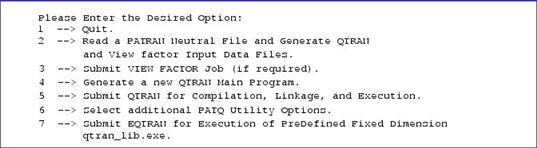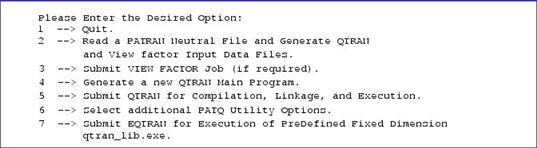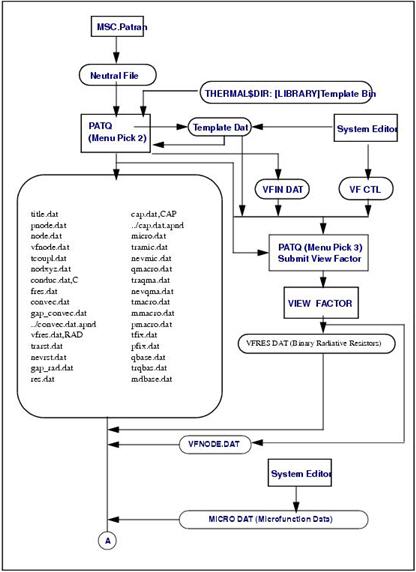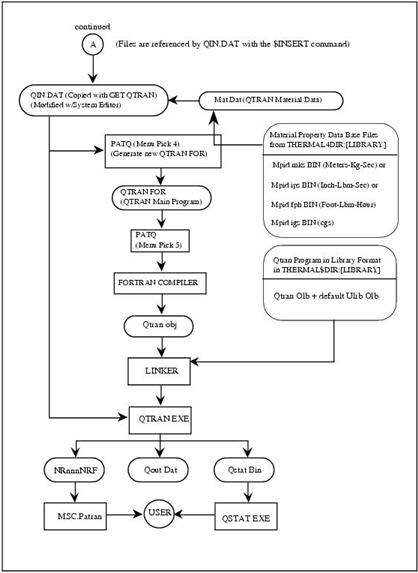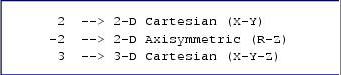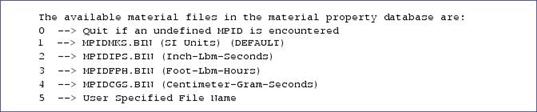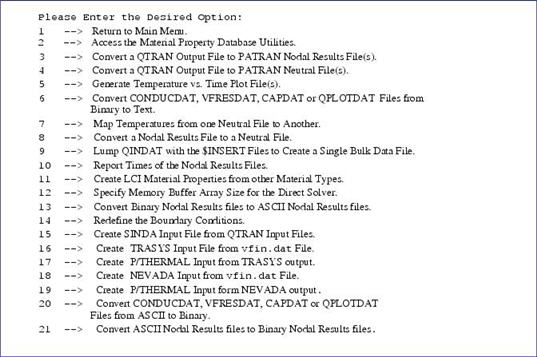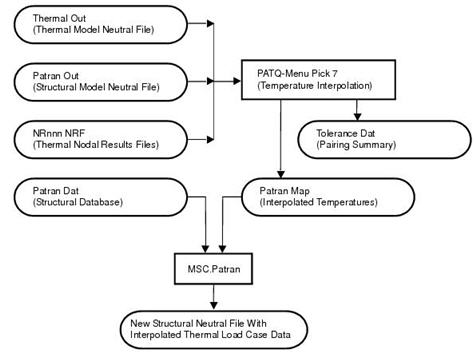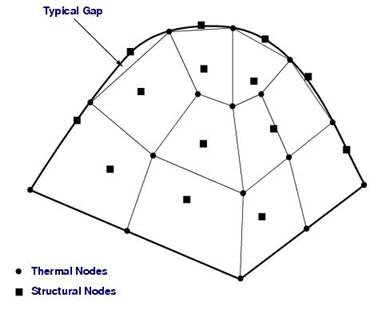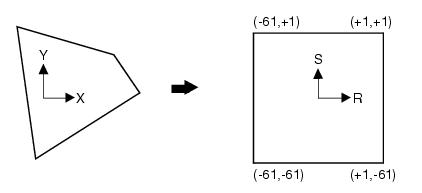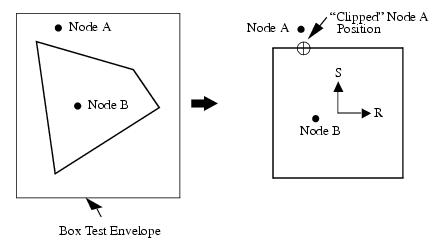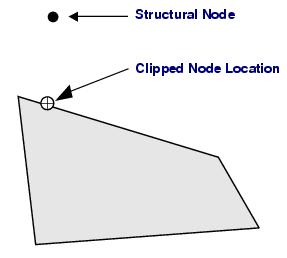XXXXXXXXXXXXXXXXXXXXXXXXXXXXXXXXXXXXXXXXXXXXXXXXXXXXXXXXXXXXXXXXXXXXXXXXXXXXXXXXXXXXXXXXXXXXXXXXXXXXXXXXXXXXXXXXXXXXXXXXXXXXXXXXXXXXXXXXXXXXXXXXXXXXXXXX''"> Overview
PATQ is an interface program that provides communication links between Patran, QTRAN, VIEW FACTOR, SINDA, TRASYS and NEVADA. In a nutshell, this is all that PATQ does. However, some of these communication links are fairly sophisticated.
Typical communications tasks include the following:
• Manipulating material property database files.
• Conversion of a Patran neutral file to QTRAN and VIEW FACTOR input data files.
• Generation of a QTRAN main program from QTRAN input data files.
• Conversion of a QTRAN text output file to Patran Plus neutral file format or nodal results file format.
• Conversion of a QTRAN text output file or nodal results file sequence to X-Y plot file format for P/PLOT.
• Conversion of QTRAN binary input files to text files.
• Generate thermal load conditions for a stress code from QTRAN nodal results files.
• Direct conversion of QTRAN nodal results files to Patran neutral file format. This is useful for applying thermal loads directly to an identical structural model.
• A SINDA input file can be generated from the QTRAN input files that have been generated by PATQ.
• A TRASYS input file can be generated with QTRAN vfindat and templatedat files. The TRASYS output can be translated back to QTRAN or SINDA input for further thermal analysis.
• A NEVADA input file can be generated with QTRAN vfindat and templatedat files. The NEVADA output can be translated back to QTRAN or SINDA input for further thermal analysis.
PATQ Main Menu Picks
This section explains the various PATQ menu picks that can be selected. When PATQ is executed, the following menu will appear.
Table C‑1 Main Menu
PATQ Main Menu Picks
Quit
This option simply exits the PATQ program.
Neutral File Translation
This is normally the first PATQ menu pick that is made to set up and run a Patran Thermal analysis. Use this menu pick to translate a Patran neutral file into QTRAN and VIEW FACTOR input data file segments. This menu pick will also cause PATQ to read in the default TEMPLATEBIN file in the Patran Thermal root directory, as well as any local TEMPLATEDAT file that exists in your current directory. A flow chart of this operation is shown in
Figure C‑1.
Note: | If only boundary conditions have changed form a previously run model (i.e., all the necessary files exist in the current directory) use PATQ utility pick 14 to redefine only files associated with boundary conditions. |
Figure C‑1 Patran Thermal Process Flow Diagram
(continued)
With menu pick 2, PATQ uses the following 3 input data files:
1. Patran neutral file with the thermal model in it,
2. TEMPLATEDAT file (a template file in the local directory), and/or
3. TEMPLATEBIN file that is in the Patran Thermal root directory (THERMAL$DIR:[LIBRARY] on VAX systems).
The Patran neutral file must contain all of the Phase 2 data associated with the model (nodes, elements, element properties and boundary conditions).
The TEMPLATEDAT file (see the TEMPLATEFILE subsection for more information) contains auxiliary data that aids PATQ in the translation of the neutral file.
The TEMPLATEBIN file located in the Patran Thermal root directory (THERMAL$DIR:[LIBRARY] on VAX VMS systems) contains MID templates for all materials included in MSc.Software Corporation thermal material property database files (MPIDMKS, MPIDIPS, MPIDFPH, and MPIDCGS also located in the Patran Thermal root directory). If PATQ encounters an MID number in the Patran neutral file and cannot find a corresponding MID template in your local TEMPLATEDAT file, PATQ will attempt to find the missing MID template in the TEMPLATEBIN file. If the MID template is not found, PATQ will abort the translation process. If PATQ does find a matching MID template in TEMPLATEBIN, PATQ will append the MID template to the local TEMPLATEDAT file and also write out a message to the screen.
PATQ menu pick 2 will generate 19 Patran Thermal data files and (optionally) 1 VIEW FACTOR data file. The Patran Thermal data files are as follows:
1. 2. 3. 4. 5. 6. 7. 8. 9. 10. 11. 12. 1. | TITLEDAT NOEDAT NODXYZDAT CONDUCDAT CONVECDAT RESDAT CAPDAT QMACRODAT TMACRODAT TFIXDAT TEMPDAT QBASEDAT | Neutral File Title Data Node Number Declarations Node Locations Binary Conductive Resistor Data Convective Resistor Data Advective Resistor Data, also Reserved For Miscellaneous Resistor Data Binary Capacitor Data QMACRO Function Data TMACRO Function Data Fixed Node Declaration Data Initial Node Temperature Data Constant Heat Source Data |
13. 140 15 16 17 18 19 20 | MMACRODAT MDBASEDAT PMACRODAT PRESSDAT PFIXDAT PNODEDAT FRESDAT VFINDAT | MMACRO Function Data Constant Mass Flow Data PMACRO Function Data Initial Nodal Pressure Data Fixed Pressure Node Data Flow Network Node Data Flow Network Resistor and Associated Information View factor Input |
PATQ will delete any data files that are empty at the end of the translation process initiated by menu pick 2.
The result of a successful translation process as outlined above is a collection of input data files for QTRAN and VIEW FACTOR.
After PATQ menu pick 2 is selected, PATQ will display a series of submenus. These submenus include declaring the dimensionality of the problem as shown below.
Model Dimensionality
Table C‑2 Dimensionality Options
If -2 is selected as the pick (2-D axisymmetric R-Z), PATQ will also prompt which Patran axis to use for the R and Z. This is necessary because Patran models only exist in 3-D Cartesian X-Y-Z space. Normally, one would use the X-axis for R and the Y-axis for Z, since these are the two Patran axes that lie in the plane of the graphics screen by default. However, when performing analyses on rotating machinery, such as turbines, the Patran X-axis may be selected for the Z-axis and the Patran Y-axis may be selected for the R-axis. This is perfectly allowable. Similarly, it may be necessary to choose some other combination in order to maintain compatibility with some other analysis code that uses a fixed convention for R and Z-axis. For example, some structural codes require the use of the X-axis for R and the Z-axis for Z.
The Patran Thermal convention regarding 2-D elements is that all 2-D Cartesian elements are of unit thickness, (i.e., they have a depth of 1 unit parallel to the Z-axis). All 2-D axisymmetric elements are rotated through a complete 360° rotation (i.e., the elements are toroidal or ring elements).
Units Conversion
PATQ will also ask if a units conversion on nodal coordinates needs to be performed. This allows a Patran model that was built in one system of units (e.g., inches) to be transformed to another system of units that may be more compatible with the data available for the thermal model (e.g., meters). This conversion operation effects all element surface areas, cross-sectional areas, and thicknesses. It specifically does NOT operate on anything else. For example, this conversion process will affect the units that element surface areas are given in, but will not affect the units that heat fluxes are given in (e.g., Watts/m2 vs. Btu/in2). If converting a Patran model from inches to meters, make sure that the heat fluxes are given in units of power/m2 in the Loads/BCs menu. Note that 2-D triangular and quad elements are always assumed to be of unit depth, even after the coordinate transformation.
Spawn VIEW FACTOR Exection
After the Patran neutral file has been translated, option 3 provides the ability to spawn a batch job which will perform the necessary view factor calculations and generate the required radiosity nodes and radiation resistors. After entering this option, PATQ will query the user and determine if a VFCTL needs to be brought in a file from the Patran Thermal root directory. This file is necessary in order to run the VIEW FACTOR code and seldom changes from the default supplied. PATQ will also query whether to retrieve a QINDAT file from the root directory. This file is necessary to create the main program during menu pick 4, but more care needs to be exercised as to whether the root file is satisfactory or if it must be edited first. The default QINDAT file is set up for a steady-state run with the standard execution option as the defaults. If none of the options are going to be exercised which will change array sizes such as print or maximum time step staging times, and the standard solution module will be executed, then it is probably safe to use the default directory to create the main module even though the start, stop times, and print interval will have to be changed with the editor before the job is executed. The preferred way is to have the QINDAT file edited prior to executing the PATQ module.
QTRANFOR Generation
The purpose of PATQ menu pick 4 is to generate a new QTRAN main program source file, QTRANFOR. This menu pick is performed after the following steps:
1. Having successfully translated a Patran neutral file with menu pick 2;
3. Having generated any material property data that is not contained in the MSc.Software Corporation thermal material property database with the system editor in the MATDAT file;
5. Having copied and modified (as necessary) a QINDAT QTRAN input data file.
After successfully generating a new QTRANFOR main program source file (Menu Pick 4), select menu pick 5 to compile the QTRANFOR file into a QTRANOBJ object file, link with the QTRAN library files QTRANOLB and ULIBOLB generating the QTRAN executable QTRANEXE, and submitting QTRANEXE for batch execution. This is shown schematically in
Figure C‑1.
Material File Definitions
As PATQ is generating the QTRANFOR file from QINDAT and the $INSERT files, it may come across a reference to an MPID number that is not included in the MATDAT file (lets assume that a material property data set was not built). PATQ will inquire as to what to do if it came across an MPID that was referenced but never defined (i.e., was not in the MATDAT file)). The prompt is as follows:
Table C‑3 Material Property File Selections Available
These four BIN files contain identical information, but in different units systems. These binary files are direct access format. It is possible to, delete, copy, or modify these files at will by editing the text files in MATDAT format and converting them with PATQ utility menu pick 2.
The binary MID template file TEMPLATEBIN contains the MID templates for these files (all of these files use the same MPID numbers for the same material properties, so they all require identical MID templates). A text version of TEMPLATEBIN is provided as TEMPLATETXT and is also located in
Mid Templates Supplied in Templatebin and Templatetxt (App. B). If the MPID files are modified also modify the TEMPLATETXT file accordingly. Using PATQ utilities menu pick 2, generate an updated TEMPLATEBIN file that will reflect the changes to the MPID files.
If PATQ encounters an MPID number that has not been defined in the local MATDAT file, and it is decided not to search the MPIDxxxBIN files, PATQ then aborts the QTRANFOR generation process. Likewise, if PATQ cannot find a referenced MPID number in either the local MATDAT file or in the MPIDxxxBIN file that is specified, PATQ will abort the process.
When PATQ searches through one of the MPIDxxxBIN files (as directed by the user) and finds a match for the specified MPID number, PATQ will then copy the MPID data set from the MPIDxxx file and append it to the local MATDAT file.
There is currently no practical way to scan through the material property files looking for a particular material or data set. The most straightforward way is to find the material of interest in Appendix C or in the TEMPLATETXT file by using the system editor (this file is considerably shorter than any of the MPIDxxx files). Once the material is located use the system editor to search through the appropriate MPIDxxx file to examine the MPID data sets for that material.
Spawn QTRAN Execution to Batch
Main menu pick 5 allows the QTRAN job to be spawned off as a batch job. The batch job will compile the QTRANFOR main program created with menu pick 4. After compilation, the main program will be linked with any user routines that have been compiled into the ULIBOLB library in the execution directory or will link to the appropriate routines in the Patran Thermal root library where QTRANOLB and ULIBOLB reside. Then the job will be executed.
Additional PATQ Utilities Options
Several addition PATQ options for data manipulation are available through the utilities option menu. This menu is defined in the following section.
PATQ Utility Menu Picks
When menu pick 6 is selected from the main menu, the following menu appears:
Table C‑4 Utility Menu
Return to Main Menu
Finished with utility operations, return to main menu.
Access the Material Property Database Utility
There are currently two utilities available under this menu pick, and under normal day-to-day operation you will NOT need to use them. After menu pick two of the utility menu is selected, the following selection options are presented.
Table C‑5 Material File Manipulation Options
The first option converts a template file containing only MID templates in text form to a binary file TEMPLATEBIN. The system administrator may replace the TEMPLATEBIN file which MSc.Software Corporation Engineering provides in the Patran Thermal root directory (THERMAL$DIR:[LIBRARY] on VAX VMS systems) with a TEMPLATEBIN file that is generated.
Reasons for performing this task are as follows:
1. To add the templates to the TEMPLATEBIN file from which PATQ routinely loads default MID templates. This is handy for those using the same computer who are routinely using a set of material properties and MID templates specific to the analyses that are not included in the TEMPLATEBIN file provided by MSc.Software Corporation. Besides making these additions to the TEMPLATEBIN file, add the MPID data sets to the various MPID files which are also located in the QTRAN root directory. Since these MPID files are text, these files may be added by simply using the system editor.
2. If the default MID templates in the TEMPLATEBIN file are never used and they have become annoying because of the time it takes PATQ to load all of the default MID templates from this file each time a Patran Neutral File translation is performed. In this case, generate a much smaller TEMPLATEBIN file which contains only those MID templates that are routinely used. Please note that PATQ only requires a matter of a few seconds to load the TEMPLATEBIN files, so this is not generally a great motivation to replace the MSc.Software Corporation supplied TEMPLATEBIN file with a smaller customized TEMPLATEBIN file.
The second option allows the binary direct access materials database to be updated. The MPID files, MPIDMKSBIN, MPIDIPSBIN, and MPIDFPHBIN are located in THERMAL$DIR:[LIBRARY]. These files are binary direct access versions of the old MPID data files. Update or tailor the default material database with material properties that are more suited to the applications. This can be done by updating the MPIDxxx text files and then using PATQ utilities menu pick 2 with the second option to convert an existing MPIDxxx file to an MPIDxxxBIN file which PATQ can use when creating the main program with main menu pick 4.
The BIN files are binary direct access with 80 byte records. The first record consists of two integers (Record_A and Record_B) in text form and I10 format, followed by 60 blanks. The first integer is the file record number where the file index begins. The second integer is file record number where the file index ends. Following this first record, this file will contain MPID data sets in text form beginning with record 2 until the beginning of the file index.
File Structure |
Record 1 | Record_A | Record_B |
Record 2 | MPID data | |
Record A
through B | Index | |
For more information on material property database options, examine the text for main menu pick 4, “QTRAN.FOR GENERATION”.
This menu pick can also be used to semi-automatically retrieve material property data sets from the MPID files located in the Patran Thermal root directory (THERMAL$DIR:[LIBRARY] on VAX systems).
QOUTDAT Conversion to NRnnnNRF Files
This menu pick converts trains output file QOUTDAT into a series of Patran nodal results files NRnnnNRF, where “nnn” is an integer number corresponding to the “nnn'th” QTRAN print dump found in the QOUTDAT file. Patran can then read and display the NRnnnNRF nodal results files. Normally, this command does not need to be used because Patran Thermal now generates nodal results files as a part of its standard output. The hydraulic results files are not created.
Output columns in the nodal results files.
Column | Value |
1 2 3 4* 5* 6* 7* 8* | Temperature Net nodal heat flow rate Explicit Stable Time Step QMACRO function input for each node QBASE input for each node Total heat source output for each node Temperature error for the last iteration for each node Average convection coefficient (h) |
* These values are not put in the nodal results file if it is created from a QOUTDAT file.
QOUTDAT Conversion to NFnnnNEU Files
This menu pick converts QTRAN’s output file QOUTDAT into a series of Patran neutral files NFnnnNEU, where “nnn” is an integer number corresponding to the “nnn'th” QTRAN print dump found in the QOUTDAT file. Patran can then read the NFnnnNEU files and apply them as thermal load cases for structural analysis codes.
X-Y PLOT File Generation (Result vs. Time)
Using PATQ utility menu pick 5, temperature vs. time plot files can be generated for the Patran X-Y plot utility. PATQ will use the time value that QTRAN puts at the beginning of each nodal results file as the X data value.
After selecting utility menu pick 5, PATQ will display the following menu.
Table C‑6 X-Y Plot Data Source Options
1. QUIT
This option simply quits and returns to the top level PATQ menu.
2. NODAL RESULTS
If menu pick 2 is selected (or simply hit the RETURN key), PATQ will build a temperature vs. time plot file from a series of QTRAN nodal results files named NRnnnNRF in sequence. PATQ will prompt for the name of the temperature vs. time plot file name, as well as for the “nnn” value for the first nodal results file to be included in the X-Y plot file (the default “nnn” value is 0). The X-Y plot file name will be the name of a file suitable for reading into Patran’s X-Y plot module for display. PATQ will also prompt for the node number whose history to plot and the nodal results file column number to use. Column number 1 from the nodal results file is temperature (the default), column number 2 is the net nodal heat flow rate, and column number 3 is the explicit stable time step for the node.
3. QOUTDAT FILE
If menu pick 3 is selected, PATQ will attempt to build the temperature vs. time plot file from a QTRAN output file such as QOUTDAT (PATQ will prompt for the actual QTRAN output file name). PATQ will also prompt for two other file names--a “Plot File” and an “X-Y Plot File”. The Plot File refers to a print-plot file suitable for printing on a line printer, while the X-Y “Plot File” refers to a file suitable for reading into Patran’s X-Y plot utility. This utility will prompt for the minimum and maximum expected temperatures for the node, as well as the node number for which temperature history data is desired. Since this utility operates off of a text QOUTDAT (possibly renamed to something else), it is somewhat slower than the X-Y plot file utility that operates off of the nodal results files. Also, while this utility generates both a print-plot file and an X-Y plot file, it can only work with temperature data from QTRAN. The advantage of this print-plot utility is that it is nice for getting a relatively accurate and quick temperature history data for nodes and a graphics terminal is not needed to interpret the results.
Binary File Conversions to Text Files
Using PATQ utility menu pick 6, the QTRAN binary input files CONDUCDAT, VFRESDAT, CAPDAT, or QPLOTDAT can be converted into text files CONDUCTXT, VFRESTXT, CAPTXT, or QPLOTTXT. This can be useful for debugging.
It is worth noting here that there is relatively little useful information in the CONDUCDAT file (i.e., node numbers and thermal conductivity MPID numbers are typically the only useful data there). This is because the conductive resistors are generated via pates finite element translation utility which constructs finite difference “resistors” mathematically from the finite element data. These resistors have very “unusual” area/length ratios (including many that are negative). These area/length ratios have no obvious geometric interpretations, and so it is very difficult to look at the area/length ratios and then determine if they are correct. Furthermore, PATQ actually “merges” parallel and nonlinearly similar resistors prior to placing the resistors in the CONDUCDAT file. This further dims the ability to interpret the accuracy of these resistors.
The binary capacitor data in CAPDAT is also generated from the Finite Element translation process; but, because it is generated using the lumped capacitance matrix approach to Finite Elements, the capacitance data has somewhat more of a parallel to the physical geometry of the elements. However, PATQ also merges parallel and nonlinearly similar capacitors (capacitors which have the same material properties) in the same manner as the conductive resistors. As with the conductive resistors, node numbers and MPID numbers make sense, but interpreting the capacitance volumes is not straightforward.
The QPLOTDAT is a compact binary file that contains three header records, a time information record, and a node temperature record. To examine this file or take it to a different system to do postprocessing, it would be necessary to create an ASCII file with FORTRAN control characters. The format of the output file, QPLOTTXT, would include the three 80-character header records. These contain the version of the code used for the analysis, the date and time that the analysis was executed and a title identifying the run. A time stamp record then precedes each group of temperatures output. This record contains the time at which the temperatures apply, the number of temperatures output, and a statement indicating if the solution was the result of a transient or steady-state calculation. The node number and corresponding temperature in the ICCALC units follow.
Interpolation of Temperatures to a Dissimilar Structural Mesh
This menu pick takes a Patran thermal neutral file and accompanying QTRAN nodal results files and maps temperatures onto the nodes of a Patran structural neutral file, generating a Patran neutral file containing packet 10 data (packet 10 data is temperature data) or a new nodal results file. This menu pick is used when the thermal mesh and structural mesh are different. If the two meshes are identical, use menu pick 8 instead because it is significantly faster.
After selecting this menu pick, PATQ gives a brief explanation of what is about to happen (see
Figure C‑1). The user will be asked if they desire to create a new nodal results files in addition to the neutral files. By far the most work is done selecting the interpolation factors that are to be used between the different neutral files. If they are available from a previous operation, they can be specified as the parameters that should be used form this operation by giving the name of the file containing the information created with an earlier operation. PATQ then prompts for the FROM neutral file. The FROM neutral file refers to the name of the neutral file containing the thermal model (i.e., the file FROM which the temperatures are mapped). The default file name is THERMALOUT.
Figure C‑2 PATQ Utility Menu Pick 7 Process Flow Diagram
PATQ’s next prompt is for the TO neutral file. The TO neutral file refers to the name of the neutral file containing the structural (although it can in fact be thermal or any other Patran neutral file) model that the temperatures are mapped TO. The default file name is PATRANOUT.
The next prompt is for the MAPPED neutral file name, with the default being PATRANMAP. The MAPPED neutral file is where all of the temperature LBC (packet 10) data goes that is generated by the interpolation process. It is this MAPPED neutral file that is normally read in by Patran to apply the interpolated temperatures as thermal load conditions to a structural model. For example, suppose that a structural model Patran database is named STRUCTDAT. Execute Patran using the STRUCTDAT file as the “old” Patran database and then read in the MAPPED neutral file (e.g., PATRANMAP) thermal load cases for the structural model.
The next prompt from PATQ is for the tolerance value, with a default of 0.01. This tolerance value is used to determine how far away a node should be from a thermal element before it automatically becomes ineligible to be paired with that thermal element. The 0.01 default value is obviously totally arbitrary, since a “good” tolerance value is extremely problem and units dependent. From a user’s standpoint, a small tolerance value has two effects. First, it speeds things up because it eliminates many pairing possibilities via very quick “box” tests. That was the good news. The bad news is that near curved boundaries may disallow some pairings that should occur (see
Figure C‑2).
The program will calculate a minimum tolerance based on the spread of the node locations and the number of elements and nodes. If this value is smaller than that specified by the user it will be used as the initial guess in determining which nodes should be associated with which element. A recursive procedure is used in the selection process. If nodes are not within the tolerance a larger tolerance is used to evaluate all the nodes that didn’t fall within last tolerance used. The user can input a single tolerance or a maximum and minimum value with the number of cycle to be used to move between the minimum and maximum values. If the code had computed a tolerance smaller than specified by the user an additional cycle is added to the recursive process. A logarithmic interpolation between the minimum and maximum values is used to determine the intermediate tolerance values.
Figure C‑3 demonstrates how structural nodes with a dissimilar mesh can lie outside of thermal elements near curved boundaries, even though both meshes model the same solid. As can be seen below, this occurs when curved boundaries are represented by chords generated from the sides of an element that is not of sufficient order to exactly model the curvature of the solid. Here, we have linear elements approximating a distinctly nonlinear curved boundary. The result is that there are gaps between the element sides and the curved boundary of the solid. The structural nodes should be within a user-specified distance (tolerance) of the thermal elements if interpolation is to take place.
Figure C‑3 Structural Nodes with a Dissimilar Mesh
The interpolation process consists of two major steps. The first step is to determine the thermal element that each structural node should be associated with. The second step is the actual interpolation process.
Step one involves determining how far away each structural node is from each thermal element. If the distance is within tolerance, the thermal element with the shortest distance becomes the owner of the structural node. If no thermal element is within tolerance, then no temperature data is generated for the structural node and the structural node is declared to be out of tolerance. As long as the structural node is inside of some thermal element, life is very easy. Since temperatures are continuous from element to element (i.e., the elements guarantee C0 continuity), ambiguities which arise due to a structural node being on the boundary of one or more thermal elements does not even present any problems. Simply pick an arbitrary thermal element from any of the boundary elements and the C0 continuity guarantees that the same answer is obtained no matter which of the boundary elements are picked. If the structural node is actually in the interior of some thermal element, that element by definition owns that structural node.
To actually perform the interpolation, the parametric coordinates must be computed (here referred to as R, S, and T coordinates) for the structural node relative to the thermal element that owns it. See
Figure C‑4 and
Figure C‑5. This is done with a simple Newton-Raphson routine. Once the R, S, and T coordinates have been computed, interpolation can be performed by simple substitution into the element’s basis functions and using the appropriate nodal results files.
First a “real space” element is mapped into parametric space as in
Figure C‑4.
After passing a rudimentary “box test” to verify that the structural nodes are within a rectangular tolerance envelope of the thermal elements, the structural nodes not eliminated by the box test are also mapped into parametric space. See
Figure C‑5. If their parametric coordinates are within +1 to -1, they are definitely inside the thermal element and temperature interpolation. If they are not in this range, the parametric coordinates are “clipped” to +1 or -1 and the real space coordinates of the clipped point are then computed.
Figure C‑4 Mapping a Thermal Element from Real Space to Parametric Space
Figure C‑5 Box Test Quickly Excludes Nodes which are Clearly Outside of the User Assigned Tolerance Bounds. Next, Parametric (R<S) Coordinates are Calculated for Nodes Which Pass the Box Test. The (R,S) Coordinates are Clipped (Limited) to ± 1
As mentioned earlier, this is all very straightforward as long as the structural node actually lies within or on the boundary of some thermal element. Unfortunately, we do not always have this luxury. Sometimes the structural nodes actually lie very close, but outside of the nearest thermal element. This typically happens in models with a curvature. What PATQ does in this case is to compute the R, S, and T parametric coordinates for the structural node, but it limits R, S, and T to the interval +1 to -1 (that is, it “clips” the parametric coordinates see
Figure C‑6). The +1 to -1 interval limits the computed parametric coordinates to lying on the boundary of the thermal element. The real space (X-Y-Z) distance from the clipped position to the structural node’s actual position is then compared to the tolerance value. If it is within tolerance, this element can then be considered as an owner of the structural node. If it does become the owner, the clipped R, S, and T coordinates are used in the element interpolation functions. This prevents extrapolation beyond the element boundaries (which is what would result if R, S, and T were not clipped), and this is very desirable since the interpolation functions are in general very poorly behaved outside of the elements.
Figure C‑4 and
Figure C‑6 show the results of “clipping” the structural node’s R and S parametric coordinates so that they lie in the interval +1 to -1. The real space coordinates of the clipped point lies on the edge of the element. The distance between this clipped point and the structural node’s true position are compared to the user supplied tolerance value. If the distance is greater than the tolerance value, the structural node is disallowed from being associated with this thermal element. If any other thermal element pairing with the structural node results in a smaller tolerance, the other thermal element becomes the owner of the structural node.
Figure C‑6 Clipped Node Location of a Structural Node
Which Lies Outside of a Thermal Element
PATQ generates a diagnostics file TOLERANCEDAT as a result of the structural node to thermal element pairing operations. It lists the tolerance value (distance from the element edge to the structural node), as well as the “clipped” parametric coordinates of each structural node. It also contains a brief summary of all out-of-tolerance structural nodes.
The user will be asked if he desires to save the interpolation information between the given neutral files for later operations.
After prompting for the tolerance value, PATQ next prompts for the starting Patran SID (set ID, or load case ID) to use. This SID will be output with the neutral file packet 10s generated from interpolating the first nodal results file. Every subsequent nodal results file used in the interpolation process will use an incremented value of this SID.
After prompting for the starting SID, PATQ then reads in the FROM and TO neutral files. PATQ will routinely indicate its progress in reading these files. If no errors are encountered in this process, PATQ then proceeds with the structural node and thermal element pairing operations. If no problems are still detected, PATQ indicates any out-of-tolerance nodes found and writes out the data to the TOLERANCEDAT file.
PATQ then issues the following prompt:
Which column number from the nodal results files do you wish to map values from (for QTRAN, column 1 is the column for temperatures)? (default = 1, type STOP to stop)
Although any column may be selected from a nodal results file, column 1 is the only one that really makes sense for QTRAN nodal results files.
PATQ will continue to indicate its status during the course of the actual interpolation process. It is worth noting that the interpolation process takes very little time relative to the structural node / thermal element pairing operations.
After performing the interpolation process with the designated nodal results file, PATQ will then prompt you with the following.
Do you wish to process another Nodal Results File?
(Y or N, default = Y)
If you answer Y, PATQ will then prompt you for the appropriate nodal results file and perform another interpolation (PATQ does not have to go through the pairing operations again).
Convert THERMAL Nodal Results Files to Neutral Files
PATQ utility menu pick 8 generates Patran neutral files containing temperature data (packet 10 information) directly from QTRAN nodal results files. These neutral file packets can then be read by Patran and applied to a structural model as thermal load conditions. A restriction of this menu pick is that the thermal and structural meshes be identical.
If the two meshes are identical, this option is much preferred over PATQ utility menu pick 7 because this pick is significantly faster.
Create a Single Bulk Data File
PATQ utility menu pick 9 “lumps” the QINDAT and all referenced $INSERT files together into a single text output file. This is useful if preparing a QTRAN data input set on a workstation and then transferring the input files across a file network to a mainframe host.
Important: | The CONDUCDAT, VFRESDAT, and CAPDAT files are normally output in binary form for a reason (i.e., they can be very LARGE when in text form). This menu pick translates these binary files to text form files. Keep an eye on the available disk space. Also note that the conversion from binary to formatted text form can take a nontrivial amount of CPU time. |
Report Times in Nodal Results Files
PATQ utility menu pick 10 examines a sequence of nodal results files and reports on the simulation time that corresponds to each NRnnnNRF file. This menu pick, as well as utility menu pick 5 (X-Y Plot File Generation), takes a range of NRnnnNRF files. This allows nonsequential NRnnnNRF files to be created and still gets a full traversal of the nodal results files.
Create LCI Type Material Properties
PATQ utility menu pick 11 reads a MATDAT file and the user can select material properties (through the MPID) that are to be converted to linear computed interval, LCI, type property records. This provides you with the ability to convert table, Hermite, or power series type material properties to the linear computed interval type table which is the most CPU time efficient multi-entry type table. You also have the option to bound the properties to prevent improper extrapolation if the independent variable exceeds the table limits. This is done by duplicating the beginning and ending table values. Other table types can be bounded also. However, if a Hermite type table is being bounded, three table entries must be repeated to limit the quadratic extrapolation. PATQ is also going to prompt for the desired starting, ending, and increment desired for the converted property. Know these bounds before entering PATQ.
Specify Direct Solver Memory Size
PATQ utility menu pick 12 reads a record that will be used to allocate the quantity of memory that is to be reserved for use by the direct solver. If more memory is required, the problem is segmented into enough partitions so that each partition does not exceed the reserved memory. The default value is 2,000,000 double precision words.
Convert Binary Nodal Results Files to ASCII Nodal Results Files
PATQ utility menu pick 13 will read a specified group of binary nodal results files between specified beginning and ending files and convert them from the standard Patran binary format to the standard ASCII format.
Redfine Boundary Conditions
PATQ utility menu pick 14 will create the boundary condition network without retranslating the node and element definitions. Any model in which the node numbers, location and associativity with the elements is unchanged, but it is desirable to define new boundary conditions can be done with this menu pick. There is no selective options on which boundary conditions are redefined. All boundary conditions will be redefined. One, note of caution: If a boundary condition type has been deleted, it is the responsibility of the user to delete any old file which referenced this boundary condition. For example, if convection had been specified, a CONVECDAT file would have been created. If the convective boundary condition is deleted in the new boundary condition specification, a new convection file would not be generated; however, the old file would still be present and would be used when QTRAN is executed, unless the user deletes it beforehand.
Create SINDA Input File From QTRAN Input
PATQ utility menu pick 15 will read the files created by PATQ for input to QTRAN and View factor and creates an input deck that can be executed by SINDA. Two SINDA formats are supported. One is an input deck defined in a format suitable for input to Network Analysis’ SINDA and the other is for input to SINDA85. All options are not available for translation to SINDA and when these conditions arise, appropriate error messages are written to the message file. The message file should be examined for error messages. There is no support in SINDA to properly model variable emissivity of spectral radiation, so these conditions would flag a translation error. For further information, see
Translation of Patran Thermal Input to SINDA, 730.
Create TRASYS Input from vfin.dat File
PATQ utility menu pick 16 will read the vfin.dat file created with PATQ man menu pick 2 and use the VTRA directives from the template.dat file to create the geometry input for TRASYS. Triangular or quadratic type surfaces are supported. Only one enclosure can be defined for TRASYS evaluation. Unlike the SINDA input which can generate a run ready deck, the geometry file must be included in an edited version of the TRASYS run control deck. For further information, see
Translating Patran Thermal Model to TRASYS Input, 764.
Create P/Thermal Input from TRASYS output
PATQ utility menu pick 17 will read the TRASYS “punched card” file and create radiation resistors between the surface nodes for radiation interchange and define macro and micro functions necessary to define the average or periodic heating loads resulting from solar heating during orbital flight. The default file names are referenced in the qin.dat so QTRAN will execute when the appropriate files are included in the execution directory. Care should be taken so that heating loads or multiple radiation is not defined. For example, do not include both periodic and average heating files with the default names at the same time, or both heating rates will be applied. For further information, see
TRASYS Output to Patran Thermal Input, 766.
Create NEVADA Input from vfin.dat File
PATQ utility menu pick 18 will read the vfin.dat file created with PATQ man menu pick 2 and use the VNEV directives from the template.dat file to create the geometry input for NEVADA. Triangular or quadratic type surfaces are supported. Only one enclosure can be defined for NEVADA evaluation. Like TRASYS, the geometry input file must be edited in the appropriate run control deck. NEVADA fixes the free space temperature to 9999; thus, it is suggested that this ID be used to define the free space ambient node when creating your model and applying the boundary conditions. For further information, see
Translating Patran Thermal Model to NEVADA Input, 771.
Create P/Thermal Input from NEVADA output
PATQ utility menu pick 18 will read the NEVADA linage file and create radiation resistors between the surface nodes for radiation interchange and define macro and micro functions necessary to define the average or periodic heating loads resulting from solar heating during orbital flight. The default file names are referenced in the qin.dat so QTRAN will execute when the appropriate files are included in the execution directory. Care should be taken so that heating loads or multiple radiation is not defined. For example, do not include both periodic and average heating files with the default names at the same time or both heating rates will be applied. Also, if the radiation interchange is defined by NEVADA, the P/THERMAL View Factor code should not be run to determine the radiation interchange for this enclosure. For further information, see
NEVADA Output to Patran Thermal Input, 773Convert ASCII Data Files to Binary
PATQ utility menu pick 20 will read the CONDUCDAT, VFRESDAT< CAPDAT, or QPLOTDAT ASCII files and convert them to binary files. This is to allow generic storage of input files for archival purposes or for transferring run decks between different platforms. The ASCII files could have been generated with PATQ utility option 9.
Convert ASCII Nodal Results Files to Binary
PATQ utility menu pick 21 will read a Nodal Results ASCII data file and convert it to binary file. This is to allow generic storage of input files for archival purposes or for transferring run decks between different platforms. The ASCII files could have been generated with PATQ utility option 13 or the result of a temperature mapping operation - utility option 7.