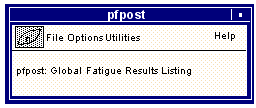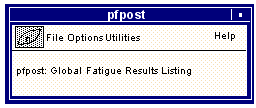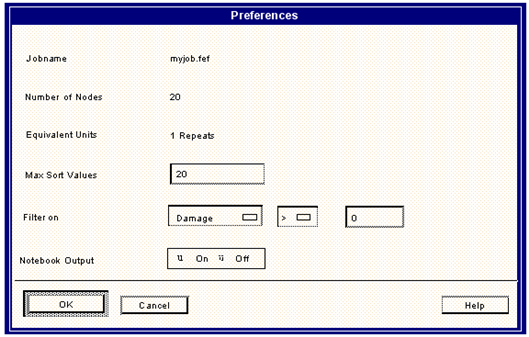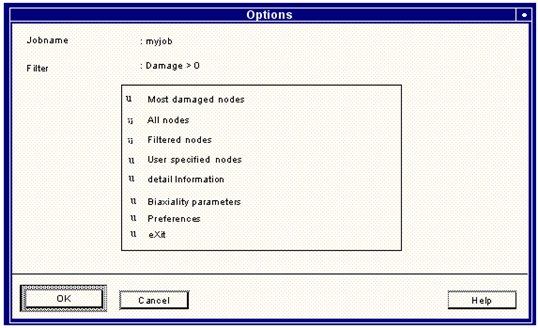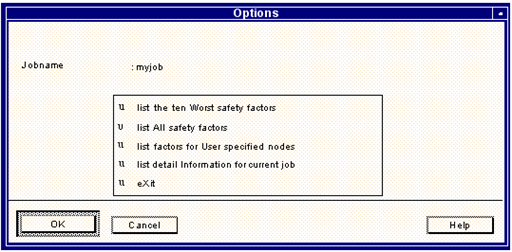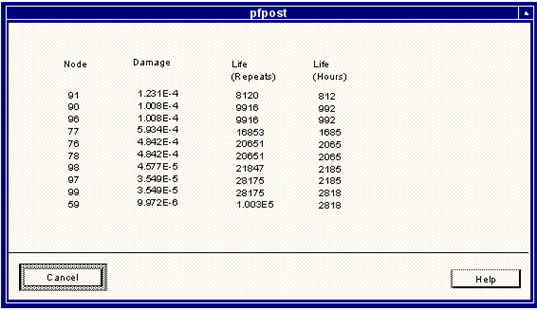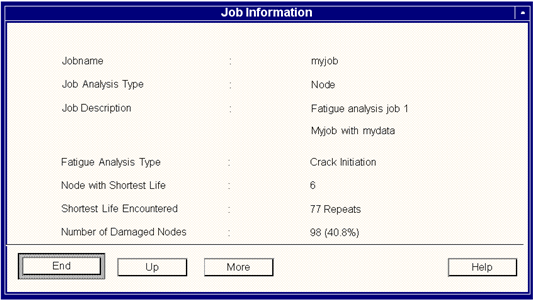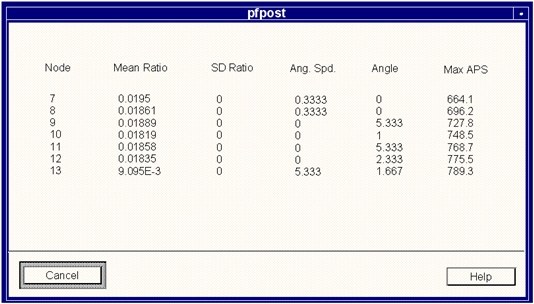XXXXXXXXXXXXXXXXXXXXXXXXXXXXXXXXXXXXXXXXXXXXXXXXXXXXXXXXXXXXXXXXXXXXXXXXXXXXXXXXXXXXXXXXXXXXXXXXXXXXXXXXXXXXXXXXXXXXXXXXXXXXXXXXXXXXXXXXXXXXXXXXXXXXXXXX''"> Reviewing Results (PFPOST)
Results may be reviewed in two different ways aside from using the MSC Fatigue results menus. The results are contained in the file called
jobname.fef (and
jobname.fos for factor of safety results) which is written as a 6-column or 12‑column MSC Patran nodal or elemental results text file. This file can be inspected with an editor, or it can be postprocessedprocessed using the standard MSC Patran postprocessing options once it has been read into the database. See
Using MSC Fatigue (Ch. 2).
Results files can also be reviewed using the results postprocessor program, PFPOST. To execute this program, type the symbol
pfpost at the operating system prompt. This program is described in detail in
List Results, 84.
Introduction to PFPOST
When performing a crack initiation or total life analysis this option executes the external MSC Fatigue module PFPOST (a Tabular Results Postprocessor for the global multi-node/element analysis), which allows various listing options for the specified results file.
Search facilities assist in locating the region with the maximum damage and to find nodes or elements with lives less than a user-specified life.
PFPOST supports results files for both total life and crack initiation fatigue analysis. Two types of fatigue results files are supported from these analyses: those with biaxiality results and those without biaxiality results. It also supports results files from Factor of Safety analyses performed by the MSC Fatigue module FEFAT.
In addition to being selected through this List Results option, it may also be run from the operating system prompt by typing the symbol pfpost.
Once initiated, PFPOST will present a set of forms which may be manipulated using the keyboard and mouse. The program operates interactively in Motif or mask mode and menu selections are made according to the rules defined in
Module Operations (Ch. 17).
PFPOST Module Operation
When first invoked PFPOST appears displaying two forms.
The top, small form is a generic form and allows for general program control. This is discussed in detail in
Module Operations (Ch. 17) for the Motif driver. The first screen to appear along with the main pull-down menu form is a jobname selection form. Once the jobname has been chosen, another form displaying the preferences is displayed. This form is shown in
Figure 5‑30. The fields to this form are explained in the following table.
Figure 5‑30 PFPOST Work File Input Screen
When the fields are filled out properly click on the OK button. Clicking on the Cancel button will exit the program at this point.
Parameter | Description |
Jobname Equivalent Units
Number of Nodes/Elements | These fields are displayed for information only. The equivalent units and the number of nodes/elements fields are taken from the input file and cannot be changed. |
Max. Sort Values | Set this to the number of nodes or elements that you would like to be sorted based on the Filter selection. For example, if 20 is supplied, and damage is the filter, the 20 nodes with the most damage will be displayed. |
Filter on | You may filter the output based on Damage, Life, the node or element number or any other result value that may have been calculated during the analysis. The filter can be an equality check or a greater than or less than criteria. |
Notebook Output | If this is ON, all output will be placed in the pfatigue.prt file. |
The next window to appear is the main PFPOST form which allows for the various tabular fatigue results displays. Normal fatigue results listing options are displayed in
Figure 5‑31, where as Factor of Safety results listing options are shown in
Figure 5‑32. Each of these options is discussed below.
Figure 5‑31 The PFPOST Results Listing Menu
Figure 5‑32 PFPOST Factor of Safety Listing Options
Most Damaged Nodes/Elements - Worst Safety Factors
This option searches the results file for the most damaged nodes or elements and presents them in ordered tabular form, similar to what is shown in
Figure 5‑33, where the design life was 1000 hours, and in this case, for nodes. If results are from a Factor of Safety analysis, then the worst safety factors are reported.
Figure 5‑33 Display of Most Damaged Nodes for a Design Life of 1000 Hours
All Nodes/Elements or All Safety Factors
This option will produce a listing of the results for all nodes or elements in the order that they appear in the results file. Nodes or elements which show the words ‘Beyond Cutoff’ have lives greater than the fatigue limit or user-defined cutoff (i.e., a crack would not initiate or grow in this location within the bounds of the materials data used in the modelling). Stress safety factors are also reported in a like manner.
Filtered Nodes/Elements
This option lists the result values of all nodes or elements passing the filter.
User Specified Nodes/Elements
When this option is chosen, the user will be asked to supply a set of node or element numbers, separated by commas, spaces, slashes, or other separators (i.e., 1,5/8 (12]). The lives for the nodes or elements will be tabulated in the usual manner.
List Detail Information for the Current Job
This option displays the overall statistics for the data file as shown in
Figure 5‑34. Stress safety factor information is also reported in a form similar to this.
Figure 5‑34 Fatigue Life Results Statistical Summary
Biaxiality Parameters
If a biaxiality analysis has been requested, then biaxiality parameters will be present in the results file. If they are not present, this option will not be presented. A listing such as that shown in
Figure 5‑35 appears. See
Multiaxial Fatigue (Ch. 6) or the explanation on
Read Results, 80 for a discussion on the meaning of these parameters.
Figure 5‑35 Display of Biaxiality Parameters
eXit
This option will terminate the PFPOST program.