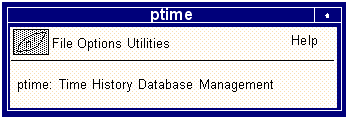
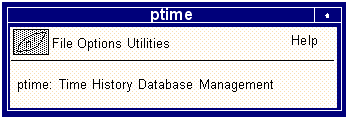
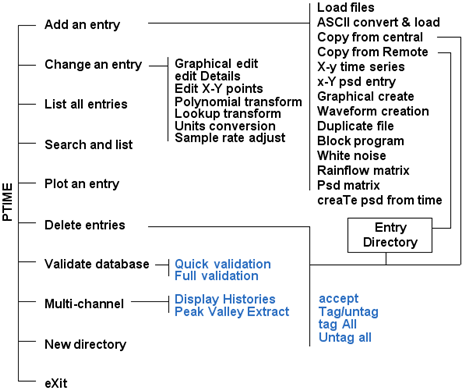 .
.FEA Type | Description |
Linear Static | The variation of load with time for every linear static analysis load case must be defined for the MSC Fatigue analysis. The only exception is where the FE analysis models a non time varying stress state such as residual stresses from forming or preload stress. These non-varying loads are referred to as STATIC load cases. The association of the time histories with the individual FE load cases and their subsequent superposition in the case of multiple load cases give rise to the response time history necessary to feed the fatigue analysis. |
Transient | The time history for transient FEA is defined at the FE job setup stage and used in the FEA itself. Consequently, the response (stress or strain) time history is embedded in the FE results and no other external time history is required beyond the one used in the FE analysis itself. The use of PTIME is not necessary for these types of FE analyses. |
Frequency Response | Also known as steady state dynamics. In a similar way to the linear static analysis, this analysis requires a description of the load input in the form of power spectral density function (PSDF). In the case of multiple loading inputs, the definitions of the cross correlation between inputs using cross spectral density functions (CSDF) is allowed. The relationship between load cases and loading PSDFs/CSDFs is defined using an n x n matrix where n is the number of load inputs. |
Random Vibration | Also known as Random Response. Again in a similar way to linear transient, no input PSDFs are required for this analysis type since they are defined in the FE analysis itself and the response PSDFs are created directly from the FE analysis. The use of PTIME is not necessary for these types of FE analyses. |
Time History Format | PTIME Tool |
Standard Time History | Copy it from the central databank (Copy from central) and apply a calibration factor, setting the load type and units to match the FEA loading. |
Constant Amplitude | Create using Waveform creation or Block program option with 1 cycle in 1 block. |
Block loading | Create using Block program option defining the number of cycles and their size for each block. |
.dac Files | Load the file - .dac means the file must be in the MSC Fatigue single parameter binary format. |
ASCII File- Value and Time Pairs | Use the ASCII convert + load option. The Sample Rate (in samples/second or Hz) can be any real number. Linear interpolation is used to calculate intermediate values. Finally set Equally Spaced Data to X-y pairs. If the data is arranged in columns and there are 2 columns (a time column and a value column) then Take all Values should be set to Yes; if not select No and refer to the documentation for more information. |
ASCII File - Fixed Time Increment | Use the ASCII convert + load option. The Sample Rate (in samples/second or Hz) can be any real number. Linear interpolation is used to calculate intermediate values. Finally set Equally Spaced Data to Y-values only. If the data is arranged in columns and there is just 1 column containing the values, then Take all Values should be set to Yes, if not select No and refer to the documentation for more information. |
List of Numbers | Either: Create an ASCII file using a text editor and use ASCII convert + load option, or Use the X-y time series option to enter the values interactively. |
Rainflow Matrix Input | In this case, there must be just 1 load case and 1 FEA result. Load the rainflow matrix (must be format .cyh file) or create a Rainflow matrix from a time history using the rainflow Matrix option. |
Loading Format | PTIME Tool |
Standard Loading PSDF | Copy it from the central databank (Copy from central). Apply a calibration factor and set the load type and units to match the FEA loading using the Change an entry option. Note that the Units of the PSD are (Load)2/Hz - set the Load Type to the correct value of Load, e.g. g2/Hz implies Load Type = g |
ASCII File - Values and Frequency Pairs | Use the ASCII convert + load option. The Frequency Rate (points/Hz) can be any real number. Linear interpolation is used to calculate intermediate values. Finally set Equally Spaced Data to X-y pairs. If the data is arranged in columns and there are 2 columns (a frequency column and a value column) then Take all Values should be set to Yes. If not, select No and refer to ASCII Convert + Load, 186. |
ASCII File - Fixed Frequency increment | Use the ASCII convert + load option. The Frequency Rate (points/Hz) can be any real number. Linear interpolation is used to calculate intermediate values. Finally set Equally Spaced Data to Y-values only. If the data is arranged in columns and there is just 1 column containing the values, then Take all Values should be set to Yes. If not, select No and refer to the documentation for more information. |
List of PSDF/CSDF - Frequency Numbers | Either: Create an ASCII file using a text editor and use ASCII convert + load option, or Use the x-Y psd entry option to enter the values interactively in a spreadsheet. |
ASCII File - PSDF Matrix | The PSDF Matrix defines the correlation between PSDFs, CSDFs and load cases. The ASCII file must be formatted in n columns by n rows where n is the number of load cases and is defined on line one. The file type for the ASCII file must be .pmx. The names of the PSDFs must be defined on the leading diagonal, e.g. test101.psd. The cross correlation file names must be defined in the relevant cross matrix positions. If no cross term is required, a zero (0) or the word NONE must be entered. To import an ASCII PSDF Matrix into the PTIME databank, ensure that all PSDF and CSDF files have been defined in the PTIME databank. Select the ASCII convert + load option. Choose the .pmx file, and set Data Type to psd Matrix. Set the Load Type and Units in the same way as for loading PSDFs. |
Interactive Creation | Select the Psd matrix option. Define the Load Type and Units in the same way as for loading PSDFs. Set the Matrix Size; normally equal to the number of load cases. Input the PSDF and CSDF file names into the spreadsheet. These file names must be already defined in the PTIME databank. |