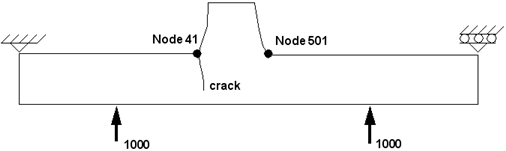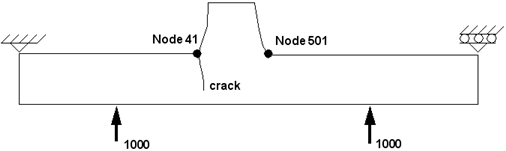XXXXXXXXXXXXXXXXXXXXXXXXXXXXXXXXXXXXXXXXXXXXXXXXXXXXXXXXXXXXXXXXXXXXXXXXXXXXXXXXXXXXXXXXXXXXXXXXXXXXXXXXXXXXXXXXXXXXXXXXXXXXXXXXXXXXXXXXXXXXXXXXXXXXXXXX''"> Problem 2: Analysis of an Underwater Pressure Vessel
Problem Description
This next problem is concerned with the crack initiation of a welded joint as shown in
Figure 14‑7. The joint is loaded in 4-point bending and is built in MSC.Patran using plane strain elements for analysis using MSC.Patran FEA. The purpose of this example is to show that MSC.Fatigue can predict where in the weld the crack will develop and to compare this with the crack initiation site on the actual structure.
The strain-life method is generally not recommended for welded structures because of the poor quality of most welds. However, this is a high-quality weld and differs very little from the material around it. In most cases, a crack growth analysis would be more appropriate by assuming that the weld already has existing cracks or flaws.
A crack growth analysis is also carried out in this example to show that it is possible to design a leak-before-burst structure. This specimen happens to be a weld from a pressure vessel (submarine). It is important to be able to design with a specification of this sort since a catastrophic rupture could be fatal.
Figure 14‑7 Weld Specimen Geometry
Crack Initiation of Weld
Objectives
1. To illustrate the use of the Time History Database Manager to create a simple time history.
2. How to set up your own fatigue equivalent or user fatigue units.
3. To determine the crack initiation life and compare to a simple hand calculation.
4. To determine where the crack will initiate and compare that to the actual structure.
Step 1: Geometry and FEA Results
The specimen was modeled in MSC.Patran using plane strain elements. Two 1000 Newton loads were symmetrically placed about the bottom to simulate a 4-point bending (such as pressurizing the vessel). Again this load is arbitrary since a FE analysis is linear and the stresses will later be normalized to a unit load during the MSC.Fatigue run. The units are in millimeters and Newtons which gives stresses in MPa.
Stress contour maps of the results indicate that the high stresses are in the butt of the weld on the right and left sides. The maximum stress predicted by MSC.Patran FEA is approximately 960 MPa at node 501 (this is a maximum principal stress). The other node that will be of interest is node 41, the left butt of the weld directly opposite node 501. Naturally we expect the crack to initiate at the point of highest stress, all things being equal. However, this is not always the case when surface finish and treatment, residual compressive stresses, or other effects not modeled in the FE analysis are taken into account.
To properly execute this example, you will need the files weld.out and weld.txt which can be found in the examples directory delivered with MSC.Fatigue.
<install_dir>/mscfatigue_files/examples
The weld.out file contains the weld geometry and the weld.txt file contains the stress results which need to be converted to binary format using the RESTXT program delivered with the MSC.Fatigue system. Invoke this utility by typing restxt at the system prompt.
Step 2: Material Characterization
The material selected for this example is BS4360-50D. The strain-life properties are shown in
Table 14‑1. For later discussion, you may want to enter PFMAT and load material BS4360-50D and plot the strain-life curve. Again, since this material exists in the main MSC.Fatigue materials database, it is not necessary to actually run PFMAT unless you wish to look at the materials curves graphically.
Table 14‑6 Material Properties | BS4360-50D |
Strain Properties |
Fatigue strength coefficient, SF | 1036 |
Fatigue strength exponent, b | -0.123 |
Fatigue ductility coefficient, Ef | 0.622 |
Fatigue ductility exponent, c | -0.618 |
Cyclic strain hardening exponent, n | 0.163 |
Cyclic strength coefficient, k' (Mpa) | 912 |
LEFM Properties |
Unnotched Fatigue strength, FL (MPa) | 152 |
Paris law coefficient, C (m/cycle) | 2.22E-12 |
Paris law exponent, m | 3.28 |
Delta K threshold at R=0, D0 (MPa m1/2) | 6.17 |
Delta K threshold at R->1, D1 (MPa m1/2) | 3 |
Stress ratio at threshold knee, Rc | 0.594 |
Stress corrosion th’hld, K1SCC (MPa m1/2) | 75.7 |
Monotonic Properties |
Young’s Modulus, E (Mpa) | 1.914E5 |
UTS (MPa) | 480 |
Step 3: Loading Histories
For this example, a constant amplitude triangular wave is used to simulate the pressurization and depressurization of the pressure vessel. In our case, it is a force since we are simulating the bending of the joint with 4-point bending. PTIME is used to create this load history.
To demonstrate the use of user-defined life units, one block of this triangular wave is defined to be 1/10 of a mission. Or in other words, one mission consists of 10 blocks of the wave history signifying that the vessel is pressurized and depressurized approximately 10 x 10 = 100 times each mission, since there are 10 cycles in each block of the time history. Of course, the time units here are arbitrary and will not affect the life calculations.
The following PTIME keystrokes were used to create the time history. After this PTIME session, a file called wave.dac will exist in your directory as well as the ptime.adb and ptime.tdb files. This session assumes you are starting in a clean, empty directory.
Operation | Comments |
ptime | Invoke PTIME either from the system prompt or from the MSC.Fatigue Loading Information form. |
Wave creation | Select the Wave creations option. |
Filename: WAVE
Description1: Constant Amplitude WAVE | Enter the name WAVE and also enter a description (Constant Amplitude Wave) in the Description 1 databox. |
Number of fatigue equivalent units: 0.1 | In this databox, enter the equivalent fatigue units. |
Fatigue Equivalent units: Missions | In this databox, enter the name of the fatigue unit. Press the OK button when done. |
Triangular | The next form is for specifying the wave properties. Select a Waveform Type of Triangular. |
Frequency: 10 | Set the frequency to 10. |
Amplitude: 500 | Set the amplitude to 500. Press the OK button accepting the default for everything else. |
Finish | Press the Finish option on the Next Action form that appears. |
Plot an entry | Now plot the time history. Accept the default name. |
File / Exit / eXit | Close the graphical display by selecting Exit under the File menu and then select the eXit option to leave PTIME. |
Note that the sample rate is 10 times the maximum frequency. This is a general rule in fatigue analysis as opposed to frequency based analyses that use the 3 times rule. This is because in fatigue, peak and valley information are extremely critical. If you use a sample rate that is to small, you will lose some of the information at these peaks and valleys and therefore predict unconservative lives.
Step 4: Setup MSC.Fatigue Job
To set up the MSC.Fatigue job for a crack initiation fatigue analysis of this weld, enter MSC.Patran or MSC.Fatigue Pre & Post and enter the following keystrokes below. The necessary files weld.out and weld.txt can be found in the examples directory delivered with your MSC.Fatigue system. As mentioned before, the weld.txt file needs to be converted by the MSC.Patran utility RESTXT to a binary format. Unless otherwise specified, accept defaults for any parameters not mentioned in the process below.
Operation | Comments |
patran | Invoke MSC.Patran (or MSC.Fatigue Pre & Post) if you have not already done so. |
File / New... | Open a new database from the File pull -down menu. Call it “weld.” Set the analysis preference to MSC.Patran FEA if asked. Ignore any warning messages. |
File / Import... | Import the neutral file weld.out into the database. At this time you may wish to manipulate the model, turn labels off, or other MSC.Patran operations. When ready, go on to the next step. |
Tools / FATIGUE... (Analysis) | Invoke MSC.Patran’s FATIGUE interface by selecting it from under the Tools pull-down menu (or the Analysis application switch in MSC.Fatigue Pre & Post). |
General Setup Parameters: |
Analysis: Initiation | Set the analysis type to Crack Initiation on the main form. |
Jobname: weld_ci | Give the job a name. Use “weld_ci.” |
Title: Crack Initiation analysis of a pressure vessel | Give the job a title. |
Solution Parameters Form: Accept all defaults. |
Materials Information Form: |
Material: BS4360-50D | Place the cursor in the cell under the word Material and click on the mouse. A listbox will appear. Select the material BS4360-50D from this listbox. |
Finish: Cast | Select Cast from the option menu that appears. The word Cast appears in the Finish cell. |
Treatment: No Treatment | Select No Treatment from the option menu that appears. |
Region: default_group | Select the default group as the region. It contains all the nodes of the entire model for which the fatigue analysis will be applied to. The Materials Information form can be closed down now by pressing the OK button. |
Loading Information Form: |
Results From: MSC.Patran FEA | The results are from an external MSC.Patran FEA results file. |
Select a MSC.Patran FEA Job: weld | Select the weld.res file from the listbox. Appear only as “weld”. Make sure you actually select it so that it is highlighted. |
Load Case ID: 1 | Place the cursor in the Load Case ID cell and click the mouse button. A databox appears in which the load case ID from the FE analysis is to be entered. Press RETURN to accept the default (1). |
Time History: WAVE | Select a time history from the list that appears. Our time history is the one that was previously created and scaled, WAVE. |
Load Magnitude: 1000 | Enter 1000 Newtons as the load magnitude. This is used to normalize the stresses from the FE analysis. Press RETURN to enter this value into the cell. This form can now be closed down by pressing the OK button. |
Job Control Form: |
Full Analysis | Set the action to Full Analysis and click the Apply button. The database will close, translation will occur, and then the database will open again and the job will be submitted. |
Monitor Job | Set the Action to Monitor on the Job Control form and click Apply each time you wish to see the progress state of the job. |
Step 5: Evaluate Results
Since this is a simple example with a constant amplitude load we can easily come up with a rough approximation of the answer. To approach the problem we will follow these steps:
1. Roughly calculate the maximum stress.
The FE analysis gives 960 MPa maximum principal stress at node 501 due to a 1000 Newton load. Since the stresses are linear with respect to the applied load, and since our load history amplitude is ±500 Newtons, the equivalent stress seen at node 501 should be approximately:
2. Convert the maximum stress to maximum strain.
We can divide this number by E=1.914E5 MPa to obtain a strain of approximately 0.0025. (Note: This can be dangerous if multi-axial stresses are present which would invalidate dividing by E to obtain strain. The stress we are considering is maximum principal stress but since our model is simple we assume that we have fairly uniaxial stress. Otherwise you would have to break the stress down to its components, convert the components to strains via the more complicated triaxial formulas (i.e., von Mises), and then convert back to maximum principal strain).
3. Calculate a Neuber product to account for plasticity.
At this point, we could determine the life by going directly to the strain-life curve of BS4360-50D (use PFMAT). A strain of 0.0025 corresponds to about 3.35E4 reversals, which is 2N cycles or 16750 cycles. Remember that each block of our time history contains 10 cycles, so this corresponds to 1675 blocks or 167.5 missions since there are 10 blocks per mission.
This calculation did not, however, take into account the elastic-plastic correction which MSC.Fatigue uses. To account for this, we need to create a Neuber product which is simply:
S
max *
 max
max = Neuber Product (NP) = 480 * 0.0025 = 1.2
To correct for plasticity using this Neuber Product, we need to look up on the cyclic stress-strain curve (for BS4360-50D) an equivalent stress-strain product of 1.2 that lies on the cyclic stress-strain curve. From this we will determine the corrected strain and look up this value and its corresponding life on the strain-life plot. MSC.Fatigue’s material database manager PFMAT is quite easy to use in this exercise for this purpose. Follow Step 2 of
Crack Initiation of Keyhole, 1191, except load material BS4360-50D instead. Once it is loaded, plot the cyclic stress-strain curve. Use the mouse to position the cursor over the curve and click on the left mouse button. The coordinates of the curve will be displayed in the upper left corner of the screen every time you depress the left mouse button. From these coordinate points, you can determine the NP and find the location and new strain where NP=1.2. To get better resolution, you can zoom in on the curve by using the right mouse button twice, one to specify the lower left corner of the new window and once to specify the upper right corner of the new window. The new corrected strain from this exercise gives 0.00365, with a corresponding stress of 329 MPa.

*

= NP = 1.2 = 329*0.00365
4. Look up the approximate life on the strain-life plot.
Now by looking at the strain-life curve of BS4360-50D (use PFMAT), a strain of 0.00365 corresponds to about 1.418E4 reversals, which is 2N cycles or 7090 cycles. Remember that each block of our time history contains 10 cycles, so this corresponds to 709 blocks or 71 missions since there are 10 blocks per mission.
To see the results, open the Results form from the MSC.Fatigue main form. To quickly assess the most damaged nodes:
Operation | Comments |
Results Form: |
List Results | Set the Action to List Results. The separate MSC.Fatigue module PFPOST will be spawned. Click the Apply button. |
OK | Press OK twice when the PFPOST form comes up to accept the default jobname. |
Most damaged nodes | Select the first option to view the most damaged nodes. |
End / eXit | Press End and then exit PFPOST. |
The results of the crack initiation analysis (
Table 14‑7 ) indicate that a crack will initiate approximately after about 400 repeats of the load history or 40 missions at node 41 which is the left side in the butt of the weld. This is well within the same order of magnitude that we predicted by the hand calculation in the previous paragraph. This shows that MSC.Fatigue can correctly predict where a crack will develop since this is where the crack initiated in the actual structure, at the location of node 41.
Table 14‑7 Method: | Life (Missions) |
Hand Calculation (no plastic correction) | 67.5 |
Hand Calculation (plastic correction) | 71 |
MSC.Fatigue (STW mean stress correction) | ~40 |
MSC.Fatigue (Morrow mean stress correction) | ~75 |
MSC.Fatigue (No mean stress correction) | ~75 |
Note that during the job setup phase we indicated that MSC.Fatigue was to use a Maximum Absolute Principal stress in its fatigue calculation. Since we only were concerned with the Maximum Principal stress in the hand calculation, we predicted the shortest life at node 501 but this turned out not to be the case in the actual analysis.
For a quick contour plot of log of life in Missions:
Operation | Comments |
Results Form: |
Read Results... | Set the action to Read Results on the Results form in MSC.Fatigue. Click the Apply button. The results will be read into the MSC.Patran database. |
Results | Click on the Results application switch on the main form. This will bring up the Results application. |
Select Results Cases | Select the results case from the listbox that was just read. It should be called Crack Initiation with the name of the job attached to the end. |
Select Fringe Result | Select Log of Life, in Repeats from the Select Result listbox. |
Apply | Click the Apply button to make the contour plot of log of life in repeats of the time history. Note that a special spectrum has been created for better viewing of life results. For damage results you will want to change the spectrum back to the Standard Spectrum. This can be done under the Display / Spectrums option from the top menu bar. |
Results | Click on Results again in the main form. This will close down the Results application. |
Step 6: Design Optimization
There are no design optimization objectives in this exercise. However, if you wish to see the results of the other mean stress correction methods set the Action to Optimize from the MSC.Fatigue Results form. This will invoke the separate MSC.Fatigue module called FEFAT.
Operation | Comments |
Results Form: |
Optimize | Set the Action to Optimize. The separate MSC.Fatigue module FEFAT will be spawned. You can select a node from the graphics screen or type one in if you wish. Leave it blank for now. Click the Apply button. |
Worst case node | Select the Worst Case Node option from the listbox. The program will automatically scan the results file and pick the node with the shortest life (node 41). |
Design Life | A design life must be entered. Put in any value, say 100. |
End | Clear the summary page. |
Sensitivity analysis... | Select the Sensitivity analysis option. |
Mean stress correction (all) | Choose to analyze all mean stress correction methods. |
Recalculate | Recalculate |
End / eXit | Quit from FEFAT. |
Perhaps the results suggest that no mean stress correction was necessary. This would make sense since our time history has zero mean. See
Table 14‑7.
Crack Growth of Weld
Objectives
1. To determine the propagation life of the weld.
2. To ensure that a leak before burst condition exists.
3. To compare the amount of time involved in initiating the crack as opposed to that of propagating the crack.
4. To investigate a different environment (seawater).
Step 1: Geometry and FEA Results
The finite element analysis is identical to that of the crack initiation example.
The compliance function for the LEFM method must exist prior to setting up the job. The compliance function defines the particular crack geometry and how it will grow or how the structure’s stiffness changes as the crack grows. You can create it while setting up the MSC.Fatigue job within MSC.Patran but in this case it is suggested that you create it by running PKSOL. You can create the compliance function by entering the units in millimeters and using “weld” for the file name. It is a crack in a welded plate joint and is a weld toe surface crack in bending. The plate thickness, T is 37.338 mm(1.47 in) and the breadth can be large since this is a plain strain problem, so say 500 mm(>18 in). The length is 457.2 mm (18 in) and the crack aspect ratio is 1. This means that the crack will grow outwardly in a circular pattern as opposed to an elliptical manner. The parametric angle is zero degrees which means the crack will grow straight down from the tee weld. PKSOL can be invoked from the command level by typing PKSOL. Use the following keystrokes:
Operation | Comments |
pksol | Invoke PKSOL either from the system prompt or from within the Solution Parameter form in MSC.Fatigue when the Analysis Type is set to Crack Growth by pressing the Comliance Generator button in the top right corner. |
Millimeters | Define units in millimeters. |
Generate a Y function table | Select the Generate a compliance function option. |
weld | Type in a name. A file called weld.ksn will be generated. |
Cracks in welded plate joints | Pick option number 7. |
Weld toe surface cracks in bending | Pick option number 2. |
Define | A graphical display appears to allow dimension definitions. Click on Define from the main form. |
T= 37.338 | Enter the dimension of T. Press RETURN. |
B = 500 | Enter the dimension of B. |
L = 457.2 | Enter the dimension of L. |
a/c = 1 | Accept the default. |
Parametric angle: 0 | Parametric angle of crack growth — straight down. |
None | Just press RETURN. No changes are necessary. |
Calculate | Pick the Calculate option from the main form. |
Plot Y function | You may now plot the compliance if desired. |
File / Exit / eXit | Exit PKSOL. |
The dimensions can be set up in any units as long as you are consistent. The Y‑function is a nondimensional table of numbers. The initial and final crack lengths and any notch dimensions can also be set up in any units as long as you are consistent and specify the units consistently. Initial and final crack lengths are defined in the MSC.Fatigue setup mode within MSC.Patran or MSC.Fatigue Pre & Post.
Step 2: Material Characterization
The material selected for this example is again BS4360-50D. The LEFM properties are shown back in
Table 14‑1 for a seawater environment. Again since this material exists in the main MSC.Fatigue materials database, it is not necessary to actually run PFMAT unless you wish to look at the materials curves graphically.
Step 3: Loading Histories
The load history is identical to that of the previous crack initiation model and will require the same files. You must do
Step 3: Loading Histories, 1224 of the crack initiation run if you skipped it.
Step 4: Setup MSC.Fatigue Job
To set up the MSC.Fatigue job for a crack growth analysis of this vessel weld, enter MSC.Patran and enter the following keystrokes below. This example assumes you are starting in a clean, empty directory. Accept all defaults unless otherwise directed.
Operation | Comments |
patran | Invoke MSC.Patran (or MSC.Fatigue Pre & Post) if you have not already done so. |
File / New... | Open a new database from the File pull -down menu. Call it “weld.” Set the analysis preference to MSC.Patran FEA if asked. Ignore any warning messages. |
File / Import... | Import the neutral file weld.out into the database. At this time you may wish to manipulate the model, turn labels off, or other MSC.Patran operations. When ready, go on to the next step. |
Tools / FATIGUE... (Analysis) | Invoke MSC.Patran’s FATIGUE interface by selecting it from under the Tools pull-down menu (or the Analysis application switch in MSC.Fatigue Pre & Post). |
General Setup Parameters: |
Analysis: Growth | Set the analysis type to Crack Growth on the main form. |
Jobname: weld_cg | Give the job a name. Use weld_cg. |
Title: Crack Growth analysis of weld | Give the job a title. |
Solution Parameters Form: |
Select a Compliance Function | Select the weld.ksn file that you previously created using PKSOL from the listbox. Make sure that it is highlighted. |
Crack Length Units: Millimeters | Define the crack length in millimeters. |
Initial Crack Length: 2 | Set the initial crack length to 2 mm. |
Final Crack Length: 37.3 | Set the final crack length to 37.3 mm. |
Materials Information Form: |
Material: BS4360-50D | Place the cursor in the cell under the word Material and click on the mouse. A listbox will appear. Select the material BS4360-50D from this listbox. |
Environment: AIR | Choose air as the environment. |
Before completely filling out the Materials form we need to digress a bit to create a special MSC.Patran group which contains the node or nodes of the specimen which define where the nominal or far field stress occurs since this is the stress that a crack growth analysis expects. This generally takes a bit of engineering judgment combined with an understanding of fracture mechanics theory. To do this, follow these instructions without closing down the MSC.Fatigue forms.
Operation | Comments |
Group / Create | From the top MSC.Patran form, select the Group pull down menu and choose the Create option. |
New Group Name | In the form that appears, enter Node386 as the New Group Name. Make sure no spaces are in the name. |
Entity Selection / Node 386 | In the Entity Selection databox either type in Node 386 or select node 386 from the graphics screen with the cursor. Then click the Apply button to create the group and then the Cancel button to close the form down. |
Now that the new group is created you can continue to fill out the MSC.Fatigue forms.
Operation | Comments |
Materials Information Form: | |
Region: Node386 | Select the group that was just created. It contains the node defining where the far field stress is (an area away from the crack). The Materials Information form can be closed down now by clicking the OK button. |
Loading Information Form: | |
Results From: MSC.Patran FEA | The results are from an external MSC.Patran FEA results file. |
Select a MSC.Patran FEA Job: weld | Press the Select File button and select the weld.res file from the listbox. |
Load Case ID: 1 | Place the cursor in the Load Case ID cell and click the mouse button. A databox appears in which the load case ID from the FE analysis is to be entered. Press RETURN to accept the default (1). |
Time History: WAVE | Select a time history from the list that appears. Our time history is the one that was previously created and scaled, WAVE. |
Load Magnitude: 1000 | Enter 1000 Newtons as the load magnitude. This is used to normalize the stresses from the FE analysis. Press RETURN to enter this value into the cell. This form can now be closed down by clicking the OK button. |
Job Control Form: | |
Full Analysis | Set the action to Full Analysis and click the Apply button. The database will close, translation will occur, and then the database will open again and the job will be submitted. |
Monitor Job | At this point, the job has been submitted and can be monitored as to its progress if desired. Set the Action to Monitor and click Apply each time you wish to see the progress state of the job. |
At this point, the job has been submitted and can be monitored as to its progress if desired. You will notice the messages After xxx Missions the crack length is y mm appear as the status of the job. You will also notice after a time that the crack is not growing significantly, so abort the job.
\
Operation | Comments |
Job Control Form: |
Abort Job | Set the Action to Abort on the Job Control form and click the Apply button. |
Monitor Job | If you set the Action back to monitor you should see the message Crack growth analysis completed successfully, meaning, in this case, that the job has been stopped by the user. |
Step 5: Evaluate Results
It is interesting to note, that when doing a crack growth analysis at the same load level as the crack initiation and letting MSC.Fatigue calculate the initial crack size by specifying a zero initial crack length, there is no significant growth. The crack actually stops growing once it has been initiated at this load level. (This could have been determined also by plotting the compliance function.) Check the results by opening the Results from the MSC.Fatigue form.
Operation | Comments |
Results Form: |
List Results | Set the action to List Results and click the Apply button. The program PCPOST will be spawned. |
Results summary page | When PCPOST has appeared, choose to view the Results summary page. Note that the job has been aborted by the user and the there was no significant growth of the crack. |
End / eXit | Exit from PCPOST. |
Step 6: Design Optimization
Run PCRACK now by setting the Action to Optimize from the MSC.Fatigue Results form. Enter a scale factor of 2 on the load history and set the initial crack size to 10 mm to see if the structure will leak before bursting by growing the crack through the plate to the other side without exceeding the fracture toughness of the material. It will grow 37.3mm (which is the thickness of the plate) in approximately 250 missions. So, due to the type of material and the loading, most of the life is spent propagating a crack and very little initiating a crack in this example.
Operation | Comments |
Results Form: |
Optimize | Set the Action to Optimize and click the Apply button. The module PCRACK will be spawned. |
Scaling Factor: 2 | Change the scaling factor to 2 on this first setup form. |
OK | Press the OK button to accept the first page. |
OK | Press OK twice to accept the Output parameter page and answer Yes to overwrite the output file. |
OK | Press OK to accept the K solution information. |
Initial Crack Size: 10 | Change the initial crack size to 10mm. Press OK to continue. |
OK | Press OK to accept the Material and Environment . PCRACK will initiate the analysis. |
Most likely this weld will be subject to a more harsh environment than air when in service. Change the environment to seawater and rerun the analysis.
Operation | Comments |
End | Close the summary page (final situation of the previous analysis). |
Edit analysis parameters | Select to edit analysis parameters. |
Select material and environment | Choose to change material and environment. |
List / seawater, free corr. | Press the List button next to Environment and select the first seawater choice in the listbox. Press the Accept button. |
OK | Press OK to accept the material and environment. |
Recalculate | Recalculate |
At a life of under 150 missions, it is likely to last only half as long as it would in air. Based on this information you could then determine some sort of safe inspection period for crack development in the pressure vessel weld joints.
It might be beneficial to point out that with these types of structures (welds), crack initiation analyses are generally not appropriate in that welds can be viewed as already cracked. Therefore, it would be more beneficial to either use a total life (S‑N) approach or go directly to a fracture mechanics (crack growth) approach and disregard the initiation life assuming that a crack already exists. Also in this example very little time is used in initiating a crack as opposed to propagating the crack, therefore the crack initiation could have been skipped entirely.