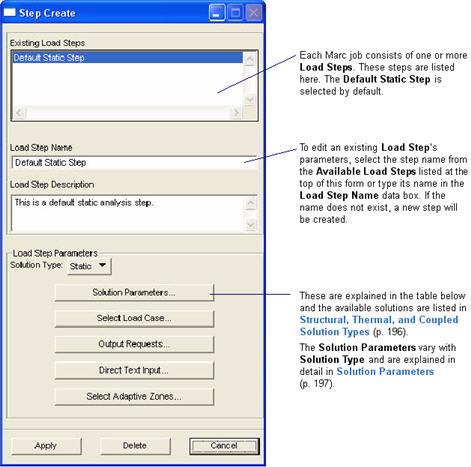
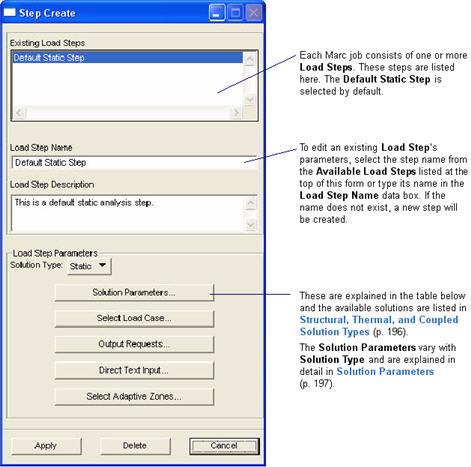
Load Step Widget | Description |
Solution Type | Lists the available solution types. These vary depending on the Analysis Type (Structural, Thermal, or Coupled). They are listed below for each. |
Apply | This button creates the Load Step. |
Delete | This button deletes the selected Load Step |
Cancel | This button closes the form without making or saving any changes. |
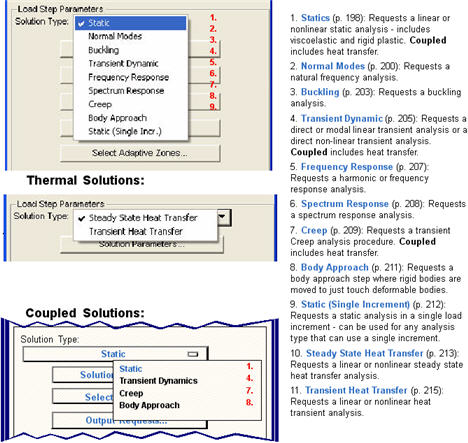
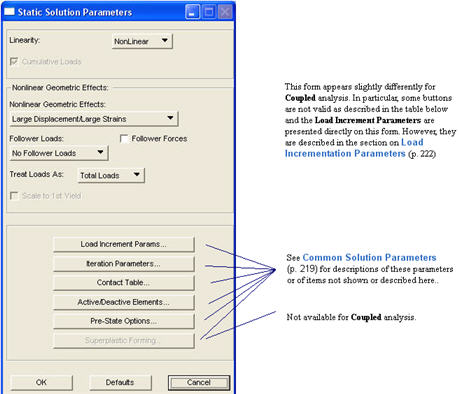
Static Parameter | Description |
Linearity | Nonlinear is the default. If Linear is chosen, non-applicable widgets are dimmed. This widget is applicable for both Structural and Coupled analysis. |
Nonlinear Geometric Effects | Indicates the type of nonlinear geometric approximation to use. The default is Large Displacement / Large Strain which writes the LARGE DISP, UPDATE, and FINITE parameters. Large Displ. (Tot. Lagr.) / Small Strain writes a LARGE DISP parameter only. Large Displ. (Updated Lagr.) / Small Strain writes the LARGE DISP, and UPDATE parameters only. None places none of these in the input file. Advanced allows you greater control over which parameters are written. An Advanced Options button appears when Advanced is selected. The options available here are described under Common Solution Parameters, 266 and override any other settings that the program may normally write. Note that while these settings can be set per Load Step, only the settings of the first Load Step are used. |
Follower Loads Follower Forces | Requests that loads be applied to and follow the deformed configuration of the model from increment to increment. If ON (Load Follow Deformations, or Load/Stiffness Follow Deformations, or Loads Follow Deform.(Beginning Incr.)) a 1, 2, or 3, respectively, is placed in the 2nd field of the FOLLOW FOR in input file if ON. In all cases a one (1) is placed in the 3rd field (except as noted below). If OFF (No Follower Forces) a FOLLOW FOR, -1, 1 is written. The -1 indicates that follower forces are OFF. The 1 in the 3rd field indicates to use total loads when defining loads. Loads are generally always placed in the Marc input file as total loads, so all input files usually must have a FOLLOW FOR parameter except when Table style input is used. Follower Loads affects the behavior of distributed loads (pressures). Follower Forces affects the behavior of point loads and if ON, places a 1 in the 4th field. |
Treat Loads as | By default all loads are treated as Total Loads. In some instances it may be advantageous to treat the loads as Incremental Loads. This is usually only applicable in the case of Fixed load stepping. Normally Adaptive load stepping requires total loads in which case the incremental setting is ignored except for displacement conditions. To achieve proper behavior with changing displacement condition from Load Step to Load Step, it may be necessary to set this to Incremetal Loads. In this case, the 3rd field of the FOLLOW FOR parameter is left blank or FOLLOW FOR is not written at all if it is not needed. |
Cumulative Loads | This is ON by default and only accessible when the Linearity is Linear. If this is OFF, loads are not treated as cumulative from Load Step to Load Step but are treated as separate subcases from which separate solutions are sought. When this toggle is OFF, the ELASTIC parameter is placed in the input file to indicate that repeated matrix back substitution on a series of load vectors is allowed. Not available for Coupled analysis. |
Load Increment Parameters... | Load increment parameters for Structural Static analysis appear on a subordinate form. For Coupled analysis, they appear directly on this form. They are described in Load Incrementation Parameters, 268. |
Iteration Parameters... | Iteration parameters described in Iteration Parameters, 289. |
Contact Table... | Contact Table setup is described in Contact Table, 293. Each Load Step can have its own contact table setup. |
Active/Deactive Elements... | This capability is described in Active/Deactive Elements, 302. |
Temp./Axisymm. Options... | Specifying an external temperature loading file or referencing a post file for axisymmetric to 3D results mapping is described in Pre State Options, 304. |
Superplastic Forming... | Parameters for activating and setting up a superplastic forming analysis are available from this form. It is only valid if the Loads Follow Deformations option menu is set to anything but No Follower Forces. In other words, follower forces must be turned ON. These parameters are discussed in Superplastic Forming, 310. Not available for Coupled analysis. |
OK | Closes the form and saves any settings. |
Defaults | Resets the widgets on the form to their defaults. |
Cancel | Closes the form keeps the settings as they were before the form was opened. |
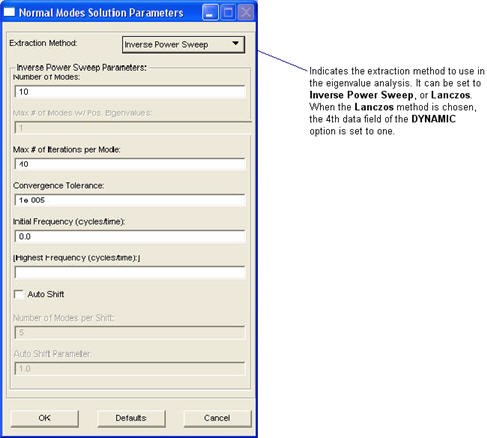
Note: | You must perform a Normal Modes analysis before you can do a Transient Dynamic analysis using linear modal superposition. |
Parameter Name | Description |
Number of Modes | Defines the number of modes to extract. This is entered in the 3rd data field of the DYNAMIC option. |
Max # of Iterations per Mode | Defines the maximum number of iterations that are allowed for the extraction of any mode. This is entered in the 1st data field of the second card of the MODAL SHAPE option. |
Convergence Tolerance | Defines the maximum allowable relative difference between the eigenvalues (frequency squared) for convergence. This is entered in the 2nd data field of the 2nd data block of the MODAL SHAPE option. Default is 1e-5. |
Initial Frequency | Defines the initial shift frequency (cycles per unit of time). This entered in the 3rd data field of the second card of the MODALSHAPE option. Default is zero. |
Highest Frequency | Defines the highest frequency to be extracted in cycles per unit of time. This is entered in the 4th data field of the 2nd data block of the MODAL SHAPE option. This is optional and, if left blank, extraction will end when the number of modes requested is reached, otherwise extraction ends when this frequency is reached. |
Auto Shift | Requests that the shift be updated periodically. When this is not selected, the 5th data field of the second card of the MODAL SHAPE option is set to the number of modes to extract. OFF by default. |
Number of Modes per Shift | Defines the number of modes that are extracted per shift. This is entered in the 5th data field of the second card of the MODALSHAPE option. It is only requested when Auto Shift is selected. The default is 5. |
Auto Shift Parameter | Defines the automatic shift parameter. The new shift point (in frequency squared) is calculated by multiplying the shift parameter by the square of the difference between the two highest extracted frequencies and adding this product to the highest frequency squared. The shift parameter is entered in the 6th data field of the second card of the MODAL SHAPE option. This is only requested when Auto Shift is selected. The default is 1.0. |
Parameter Name | Description |
Number of Modes | For Lanczos, defines the number of modes to extract. This is entered in the 3rd data field of the DYNAMIC parameter if this is the 1st Load Step. All subsequent Load Steps, this is placed in the 3rd field of the 2nd data block of the MODAL SHAPE option. |
Lowest Frequency | For Lanczos, defines the lowest frequency to be extracted in cycles per unit of time. This is entered in the 1st data field of the 2nd data block of the MODAL SHAPE option. |
Highest Frequency | For Lanczos, defines the highest frequency to be extracted in cycles per unit of time. This is entered in the 2nd data field of the 2nd data block of the MODAL SHAPE option. |
Sequence Checking | For Lanczos, requests that Sturm sequence checking be performed on the extracted eigenvalues. This sets the 4th data field of the 2nd data block of the MODAL SHAPE option to one (1) if ON, otherwise it is zero (0). OFF by default. |
OK | Closes the form and saves any settings. |
Defaults | Resets the widgets on the form to their defaults. |
Cancel | Closes the form keeps the settings as they were before the form was opened. |
Note: | Parameters specified on the DYNAMIC parameter can only be specified once which is determined by the first Load Step. Everything that goes on the option can vary by Load Step. |
Note: | When Normal Modes is requested, a RECOVER card is written according to Output Requests as a step after the MODAL SHAPE option. |
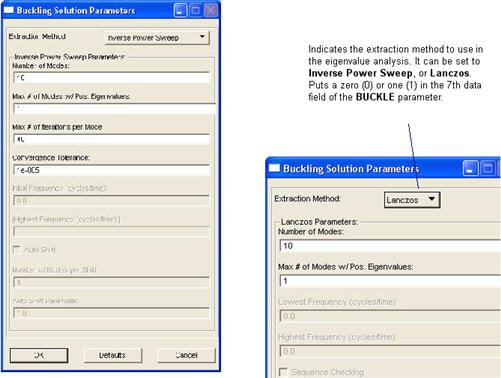
Note: | When Buckling is requested, a RECOVER card is written according to Output Requests as a step after the BUCKLE option. |
Extraction Parameter | Description |
Max # of Modes | Defines the maximum number of buckling modes to extract. This is entered in the 2nd data field of the BUCKLE parameter option. Default set to five (5). |
Max # of Modes w/ Positive Eigenvalues | Defines the maximum number of buckling modes to extract that have positive critical load factors. This is entered in the 3rd data field of the BUCKLE parameter. Default set to one (1). |
Max # of Iterations per Mode | Defines the maximum number of iterations that may be used to extract a buckling mode. This is entered in the 1st data field of the 2nd data block of the BUCKLE history option. Not used for Lanczos and a zero is entered. |
Convergence Tolerance | Defines the maximum allowable relative difference between critical load factors for convergence. This is entered in the 2nd data field of the 2nd data block of the BUCKLE history option. This is not used for Lanczos and a zero should be entered. |
OK | Closes the form and saves any settings. |
Defaults | Resets the widgets on the form to their defaults. |
Cancel | Closes the form keeps the settings as they were before the form was opened. |
Note: | Parameters specified on the BUCKLE parameter can only be specified once which is determined by the first Load Step. Everything that goes on the BUCKLE option can vary by Load Step. |
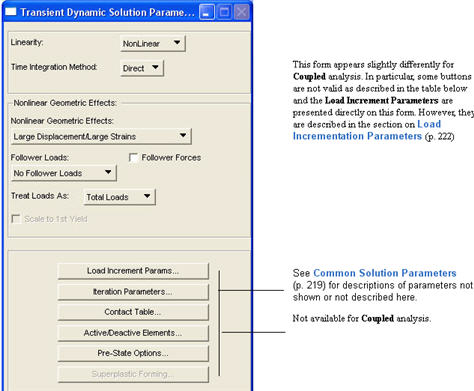
Dynamic Parameter | Description |
Linearity | Nonlinear is the default. The Time Integration Method can only be Direct when the Linearity is Nonlinear. For Linear, the only things applicable are Load Increment Parameters, Activate/Deactive Elements, and Temperature File. All other widgets are dimmed. |
Time Integration Method | The Time Integration Method can be Direct or Modal. Direct is the default. Modal is not applicable for Nonlinear. If Modal is selected, a Normal Modes analysis is a required Load Step before the Transient Dynamic Load Step. This setting is not applicable for Coupled analysis - it must be Direct - so the widget is not presented. |
Nonlinear Geometric Effects | Same as for Statics, 236. |
Follower Loads Follower Forces | Same as for Statics, 236. |
Treat Loads as | Same as for Statics, 236. |
Load Increment Parameters... | Load increment parameters for Structural Transient Dynamic analysis appear on a subordinate form. For Coupled analysis, they appear directly on this form. They are described in Load Incrementation Parameters, 268. |
Iteration Parameters... | Iteration parameters described in Iteration Parameters, 289. |
Contact Table... | Contact Table setup is described in Contact Table, 293. Each Load Step can have its own contact table setup. |
Active/Deactive Elements... | This capability is described in Active/Deactive Elements, 302. |
Temp./Axisymm. Options... | Specifying an external temperature loading file or referencing a post file for axisymmetric to 3D results mapping is described in Pre State Options, 304. |
OK | Closes the form and saves any settings. |
Defaults | Resets the widgets on the form to their defaults. |
Cancel | Closes the form and keeps the settings as they were before the form was opened. |
Note: | A DYNAMIC parameter is written to the Parameter section for Transient Dynamics. |
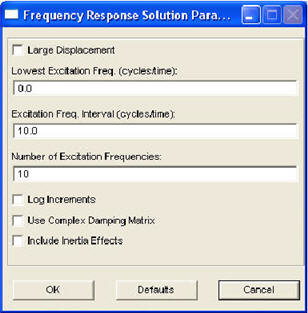
Freq. Resp. Parameter | Description |
Large Displacement | Requests large displacement formulation. This generates the LARGE DISPparameter used in dynamic solution sequence. This is OFF by default. This is ignored if a step before this has already turned it ON. |
Lowest Excitation Freq. | Defines the excitation frequency in Hz. for the first vibration analysis. This is entered in the 1st field on the 2nd data block of the HARMONIC history option. |
Excitation Freq. Interval | Defines the frequency interval in Hz. for subsequent vibration analysis. This is entered in the 2nd field on the 2nd data block of the HARMONIC history option. |
Number of Excitation Frequencies | Defines the number of vibration analyses to perform. This determines the highest excitation frequency which is entered in the 3rd field on the 2nd data block of the HARMONIC history option. |
Log Increments | Turns ON the logarithmic frequency increments on the HARMONIC history option (field 4). |
Use Complex Damping Matrix Inclued Inertia Effects | Turns these features ON on the HARMONIC parameter. You must have damping in your model for the first to have an effect. The second is used in the calculation of the harmonic reaction forces. |
Note: | A Frequency Response analysis Load Step can follow any pre-stressing step. The selected load case for the Frequency Response analysis is used to determine the amplitude of the excitation loads. |
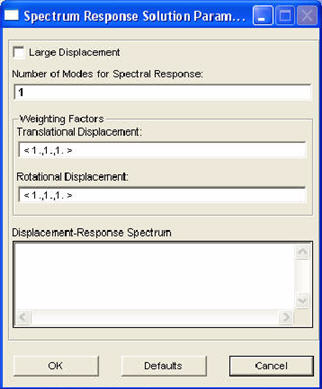
Spectral Resp. Parameter | Description |
Large Displacement | Requests large displacement formulation. This generates the LARGE DISP parameter used in dynamic solution sequence. This is OFF by default. This is ignored if a step before this has already turned it ON. |
Number of Modes for Spectral Response | Defines the number of modes to use in the spectral response analysis. This is entered in the 1st field on the 2nd data block of the SPECTRUM history keyword option. |
Weighting Factors for Translational Displacement | Defines the weighting factor associated with the translational degrees-of-freedom. This is entered on the 3rd data block of the SPECTRUM history option in fields 1, 2, and 3. |
Weighting Factors for Rotational Displacement | Defines the weighting factor associated with the rotational degrees-of-freedom. This is entered on the 3rd data block of the SPECTRUM history option in field 4, 5 and 6. |
Displacement-Response Spectrum | Displays the fields that are available to define displacement response spectrum. By default, the first in the list is selected. Defines the displacement response spectrum as a frequency dependent field (cycles/time). This information is entered on the 3rd data block of the RESPONSE SPECTRUM option. The number of points in this field is entered on the RESPONSE parameter in the 2nd field. |
Note: | Must have a modal extraction (Normal Modes) step before this step. |
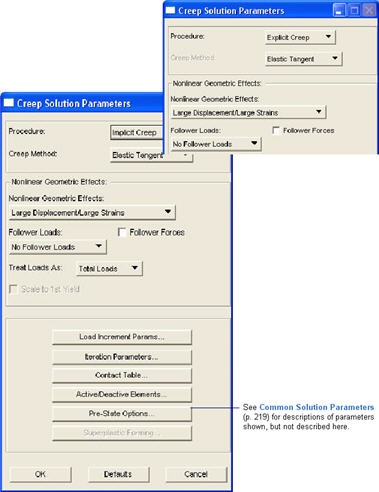
Parameter | Description |
Procedure | The Creep solution requires a CREEP parameter. The default is Explicit Creep. This places nothing in any of the fields of the CREEP parameter. For Implicit Creep, it depends on the Creep Method selected. |
Creep Method | For Implicit Creep only. This pull down should dim or be hidden for Explicit Creep. The default is Elastic Tangent. If Secant Tangent or Radial Return, this places a one (1) or a (2) into the 5th field of the CREEP parameter. All other fields should be blank. |
Scale to 1st Yield | This puts a SCALE parameter in the input deck. It is a flag to force the first increment (increment zero) to take the load up to the yield point. This requires that the load options be placed in the Model Definition section. This parameter only affects the first Load Step selected. Subsequent Load Steps should ignore this if it is ON. Not used in Coupled analysis. |
Increment Type | This is either Adaptive, Adaptive Creep, Adaptive Thermal, or Fixed. Adaptive is the default. This causes an AUTO STEP to be written the History section. The others cause AUTO CREEP, CREEP INCREMENT or AUTO LOAD to be written to the History section, respectively. This an the other associated load increment parameters are discussed in Load Incrementation Parameters, 268. |
Nonlinear Geometric Effects | Same as for Statics, 236 |
Loads Follow Deformations | Same as for Statics, 236 |
Treat Loads as | Same as for Statics, 236. |
Iteration Parameters... | Iteration parameters described in Iteration Parameters, 289. |
Contact Table... | Contact Table setup is described in Contact Table, 293. Each Load Step can have its own contact table setup. |
Active/Deactive Elements... | This capability is described in Active/Deactive Elements, 302. |
Temp./Axisymm. Options... | Specifying an external temperature loading file or referencing a post file for axisymmetric to 3D results mapping is described in Pre State Options, 304. |
OK | Closes the form and saves any settings. |
Defaults | Resets the widgets on the form to their defaults. |
Cancel | Closes the form and keeps the settings as they were before the form was opened. |
Note: | Viscoelastic solutions are handled by defining Viscoelastic material properties. A Creep procedure is not necessary; only a standard Nonlinear Static solution. |
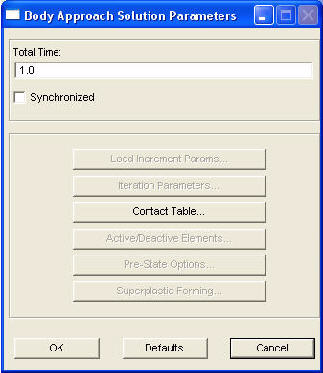
Parameter | Description |
Total Time | This places a TIME STEP option in the Load Step with the time step value being the total time specified here. |
Synchronized | If this toggle is OFF, the APPROACH option is written. If this toggle is ON, the SYNCHRONIZE option is written. The difference between the two is in how to approach the rigid bodies. By default all bodies are moved until they come in contact. However, if you Synchronize the movement, then when the first rigid body comes into contact, the rest stop moving when the first body contacts another. |
Contact Table | This button brings up the standard Contact Table form and a contact table should be defined for this load step in the normal fashion. See Contact Table, 293. |
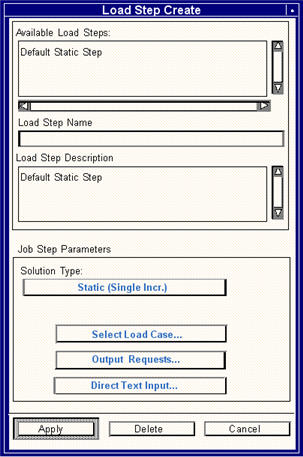
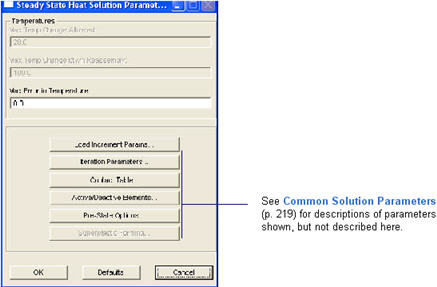
Heat Parameter | Description |
Maximum Error in Temperature | Defines the maximum error in temperature used for property evaluation. Default is 0.0 which flags a bypass of this test. This is entered in the 3rd field of the 3rd data block of the CONTROL option. |
Number of Increments | This is the number of fixed increments for this Load Step. It is blank by default and is optional. It can be left blank. A STEADY STATE or TRANSIENT NON AUTO option is written according to the usage scenarios outlined below. |
Total Time | This is the total time of the Load Step and is blank by default and is optional. It can be left blank. A TIME STEP or TRANSIENT NON AUTO option is written according to the usage scenarios outlined below. |
OK | Closes the form and saves any settings. |
Defaults | Resets the widgets on the form to their defaults. |
Cancel | Closes the form keeps the settings as they were before the form was opened. |
Static Load Case - Steady State Heat Transfer | ||
# of Increments | Total Time | Remarks |
blank | blank | • Writes a single increment using the STEADYSTATE option in the History section. • Loads are written as total loads. |
supplied | blank | • Writes a STEADY STATE option for each increment requested. • Load values are divided by the number of increments requested but written as total loads increasing each increment until the total load is reached at the last increment. |
blank | supplied | • Writes a single increment using the TRANSIENT NON AUTO option in the History section with the given time value. • Loads are written as total loads. |
supplied | supplied | • Writes a STEADY STATE option for each increment requested. • Writes a TIME STEP options for each increment the value of which is the total time divided by the number of increments. • Load values are divided by the number of increments requested but written as total loads increasing each increment until the total load is reached at the last increment. |
Time Dependent Load Case - Steady State Heat Transfer | ||
# of Increments | Total Time | Remarks |
blank | blank | • Writes an increment for each time point in the referenced field(s) using the STEADY STATE option. • Writes a TIME STEP option for each increment (or point in the field(s)) the value of which is the time between points. • The first point of the field(s) is written in the Model Definition section unless there are no fields associated to any loads. In this case it is treated like the Static case. |
supplied | blank | • Identical to the above case except only the number of points specified as the number of increments are written; truncates the signal if increments are less than points in field. |
blank | supplied | • Also identical first case above except now it is the time that drives what increments are written according to these scenarios. • 1. If the time is greater than or equal to the largest time in the field, all steps are written. • 2. If the time is less than the total time of the signal, then the only steps up to that time are written. If the time falls between points, the last point is interpolated. |
supplied | supplied | • Writes the STEADY STATE and TIME STEP options for every increment. • Increments determined by dividing the total time by the number of increments and interpolates the field(s) at those new incremental time values with linearly interpolated load values. |
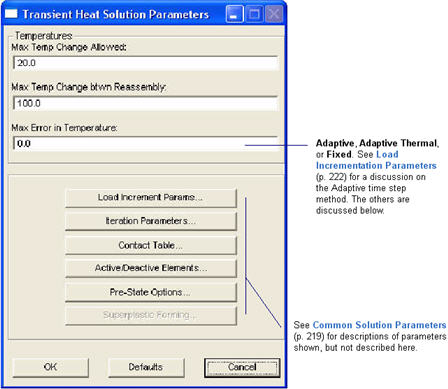
Heat Parameter | Description |
Maximum Temperature Change Allowed | Defines the maximum nodal temperature change allowed per increment. Default is 20.0. This is entered in the 1st field of the 3rd data block of the CONTROL option. |
Maximum Temperature Change between Reassembly | Defines the maximum nodal temperature change allowed before properties are reevaluated and matrices reassembled. Default is 100.0. This is entered in the 2nd field of the 3rd data block of the CONTROL option. |
Maximum Error in Temperature | Defines the maximum error in temperature used for property evaluation. Default is 0.0 which flags a bypass of this test. This is entered in the 3rd field of the 3rd data block of the CONTROL option. |
Time Step Type | This can be Adaptive, Adaptive Thermal or Fixed. Different scenarios are laid out below. The latter two control whether a TRANSIENT or a TRANSIENT NON AUTO option is used, respectively. The former uses the AUTO STEP option. Widgets for the other two are discussed here. Adaptive time stepping incrementation is discussed in Load Incrementation Parameters, 268. |
Initial Time Step Size or Time Step Size | For Adaptive Thermal, this is the suggested trial time step size. It is entered into the 1st field of the 2nd data block of the TRANSIENT option. A default of 10.0 is set. For Fixed the label changes. This is the actual desired time step size. It is 10.0 by default. This will cause a NON AUTO to be written in the 2nd field of the 1st data block of the TRANSIENT option, thus forcing a fixed time step size. The time step size is written to the 1st field of the 2nd data block. |
Total Time | This is the total time period of the transient solution. This is blank by default. This is optional and, if left blank, will be determined by the longest time in a referenced time dependent load. For non-time dependent loads, the total time will be the Time Step Size if left blank. This is the 2nd field of the 2nd data block of the TRANSIENT option. |
Maximum # of Steps | This is entered into the 3rd field of the 2nd data block of the TRANSIENT option. It can be left blank which will default to the Initial Step Size divided by the Total Time by Marc automatically. |
Temperature Limits | Sets whether transient analysis should finish if all nodal temperatures are above or below a given value. The default is None and can be set to Minimum or Maximum also. This places a 0, 1, or -1 in the 6th field of the 2nd data block of the TRANSIENT option, respectively. |
Minimum/Maximum Nodal Temperature | Temperature at which transient analysis will finish if all nodal temperatures are above or below. This is hidden unless Temperature Limits is set to Minimum or Maximum. This is entered into the 7th field of the 2nd data block of the TRANSIENT option. The label also changes depending on the setting of Temperature Limits. |
OK | Closes the form and saves any settings. |
Defaults | Resets the widgets on the form to their defaults. |
Cancel | Closes the form and keeps the settings as they were before the form was opened. |
Static Load Case - Fixed Load Stepping | ||
Time Step Size | Total Time | Remarks |
supplied | blank | • Writes a single increment to the History section using the TRANSIENTNON AUTO option. • Total time defaults to the time step size. This can result in a Steady State solution if the time step size is high enough. |
supplied | supplied | • Writes a single increment to the History section using the TRANSIENTNON AUTO option. • The total time and time step size are both written on the TRANSIENTNON AUTO option. |
Time Dependent Load Case - Fixed Load Stepping | ||
Time Step Size | Total Time | Remarks |
supplied | blank | • An increment is written out for each point of the time dependent load. • The total time written to the TRANSIENT NON AUTO is determined by the incremental time between each point in the time dependent load. • If the time step size is greater than the incremental time between points, the time step size is reduced to the incremental time for that increment. |
supplied | supplied | • Writes the time dependent load at each point for the specified period of time using TRANSIENT NON AUTO as in the previous case. • Load is truncated if total time is shorter than actual signal and interpolated at the last point if necessary. • If total time is longer, only what is available is written. |
Static Load Case - Adaptive Thermal Load Stepping | ||
Time Step Size | Total Time | Remarks |
supplied | blank | • Writes a single increment to the History section using the TRANSIENToption. • Total time defaults to the initial time step size. |
supplied | supplied | • Writes a single increment to the History section using the TRANSIENToption. • The total time and initial time step size are both written on the TRANSIENToption. |
Time Dependent Load Case - Adaptive Thermal Load Stepping | ||
Time Step Size | Total Time | Remarks |
supplied | blank | • An increment is written out for each point of the time dependent load. • The total time written to the TRANSIENToption is determined by the incremental time between each point in the time dependent load. • If the initial time step size is greater than the incremental time between points, the initial time step size is reduced to the incremental time for that increment. |
supplied | supplied | • Writes the time dependent load at each point for the specified period of time using TRANSIENT as in the previous case. • Load is truncated if total time is shorter than actual signal and interpolated at the last point if necessary. • If total time is longer, only what is available is written. |
Note: | Adaptive scenarios would be equivalent to Adaptive Thermal scenarios above. |
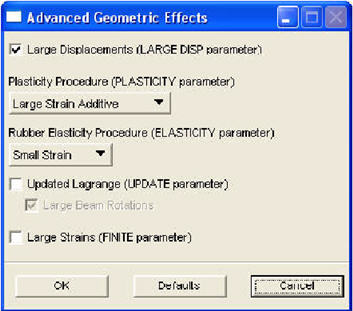
Geometric Parameter | Description |
Large Displacements | Writes the LARGE DISP parameter to the input deck to indicate large displacement methodologies are to be used. ON by default. |
Plasticity Procedure | Writes the PLASTICITY parameter to the input deck. Choices are Large Strain Additive (default) or Large Strain Multiplicative which writes PLASTICITY, 3 or PLASTICITY, 5, respectively. If Small Strain is selected, no PLASTICITY parameter is written. Using PLASTICITY, 3 is the same as using LARGE DISP, UPDATE, and FINITE in the same input deck. So setting a number of these widgets in this form can be redundant. Using the multiplicative method is required with Herrmann elements and nonlinear elastic-plastic materials. |
Elasticty Procudre | Writes the ELASTICTY parameter to the input deck. This parameter is generally only necessary when using rubber materials (elastomers). Choices are Small Strain (default), in which case no ELASTICITY parameter is written or Large Strain - Total Lagrange and Large Strain - Updated Lagrange, which write ELASTICITY, 1 and ELASTICITY, 2, repsectively. Herrmann elements generally require ELASTICITY, 2. |
Updated Lagrange | Writes the UPDATE parameter to the deck indicating to use the Updated Lagrangian formulation for large displacements as opposed to the Total Lagrangian. Note that PLASTICITY, 3 invokes this also. |
Large Beam Rotations | Writes the UPDATE,0,1 parameter to the deck indicating to use large beam rotations in conjuction with the Updated Lagrangian procedure. |
Large Strains | Writes the FINITE parameter to the input deck indicating to use large strain formulation, normally only necessary for rubber (elastomeric) materials and large flow plasticity. Note that PLASTICITY, 3 invokes this also. |
Caution: | While these settings can be set differently for each Load Step, only the settings of the first Load Step selected are used in the analysis. |
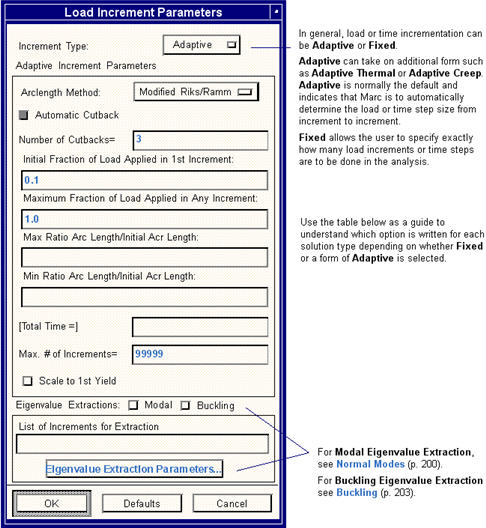
Note: | This form for Adaptive load/time incrementation can slightly change between Statics and Transient Dynamics (or other solutions) and differences are noted in the table below. Different usage scenarios can result depending on whether static or time dependent loading is used. These are outlined in Usage Scenarios, 284. |
Solution | Fixed | Adaptive | Adaptive Thermal | Adaptive Creep |
Static (Structural) | AUTO LOAD | AUTO STEP (no arclength method) AUTO INCREMENT (with arclength method) | AUTO THERM | N/A |
Static (Coupled) | TRANSIENT NON AUTO | AUTO STEP | TRANSIENT | N/A |
Normal Modes | N/A | N/A | N/A | N/A |
Buckling | N/A | N/A | N/A | N/A |
Transient Dynamics (Structural) | DYNAMIC CHANGE | AUTO STEP | N/A | N/A |
Transient Dynamics (Coupled) | DYNAMIC CHANGE | AUTO STEP | TRANSIENT | N/A |
Frequency Response | N/A | N/A | N/A | N/A |
Harmonic Response | N/A | N/A | N/A | N/A |
Creep (Structural) | CREEP INCREMENT | AUTO STEP | AUTO THERM CREEP | AUTO CREEP |
Creep (Coupled) | CREEP INCREMENT | AUTO STEP | AUTO THERM CREEP | AUTO CREEP |
Body Approach | N/A | N/A | N/A | N/A |
Linear (Single Incr.) | N/A | N/A | N/A | N/A |
Steady State Heat | STEADY STATE | N/A | N/A | N/A |
Transient Heat | TRANSIENT NON AUTO | AUTO STEP | TRANSIENT | N/A |
Adaptive Increment Parameter | Description |
Arclength Method | Selects the arclength root procedure. The default is Modified Riks/Ram. This places a 1, 2, 3, or 4 in the 8th field of the 2nd data block of the AUTO INCREMENT option. If None is selected the form updates as shown below. An AUTO STEP is used instead of AUTO INCREMENT. For Transient Dynamics, this is the only option available for adaptive load incrementation. |
Automatic Cutback | This is a feature for Marc 2000 or higher. It is not available if the Marc Version is less than 2000. It is ON by default. If an increment does not converge, a restart from the last increment cuts the increment size in half. This writes a RESTART LAST option to the input file with a one (1) in the 1st field of the 2nd data block. Marc automatically handles the restart from the last increment. |
Number of Cutbacks | This is associated with Automatic Cutback. It writes the integer number (defaulted to 3) to the 9th field of the AUTO INCREMENT option for the Adaptive increment type. This parameter determines how many times a cutback is allowed. |
Initial Fraction of Load Applied to 1st Increment | Places the value (default is 0.1) in the 1st field of the 2nd data block of the AUTO INCREMENT option. This is the fraction of the total load that should be applied in the first iteration of the first increment. |
Max. Fraction of Load Applied in Any Increment | Places the value (default is 1.0) in the 4th field of the 2nd data block of the AUTO INCREMENT option. This is the maximum fraction of the load that can be applied in any increment. |
Max/Min Ratio Arc Length / Initial Arc Length | Places this value in the 5th and 7th field of the 2nd data block of the AUTO INCREMENT option, respectively. It is used to define the minimal arclength. The default is 0.01. |
Total Time | This is the total time of the analysis for a particular step. It defaults to one (1) if left blank for static load cases. For time dependent load cases, the total time is the length of time between distinct time points if left blank. Otherwise the actual value is used (not recommended because it can’t be variable). This is the 6th field of the 2nd data block of the AUTO INCREMENT option. |
Max. # of Increments | Places this integer value in the 2nd field of the 2nd data block of the AUTO INCREMENT option. Program will end if this value is exceeded. |
Scale to 1st Yield | Only applicable to Nonlinear Statics when the Geometric Effects are Small Displacements and Strains. You must supply a yield stress when defining materials. This puts a SCALE parameter in the input deck. It is a flag to force the first increment (increment zero) to take the load up to the yield point. This requires that the load options be placed in the Model Definition section. This parameter is not be written to the input file for time dependent load cases and only affects the first Load Step selected. Subsequent Load Steps ignore this if it is ON. This is only valid for Small Strain/Displacement. |
Eigenvalue Extractions | Modal or Buckling extractions can be done at specified load percentages for Linear or Nonlinear Statics. They are both OFF by default. Only one or the other can be ON, but not both. A DYNAMIC or BUCKLE parameter is written if ON. |
This is a list of the increments at which eigenvalue extractions should be performed. If the list is 10, 30, 50 then buckling or modal extraction is done at indrement 10, 30, and 50. | |
Eigenvalue Extract Parameters | This brings up a subordinate form for selecting the eigenvalue extraction parameters. This form is identical to that for Normal Modes or Buckling solution parameter forms. For Modal Eigenvalue Extraction, see Normal Modes, 240. For Buckling Eigenvalue Extraction see Buckling, 242. |
OK | Closes form and saves set information. |
Defaults | Set the form back to its defaults. |
Cancel | Closes form and does not save changed information. |
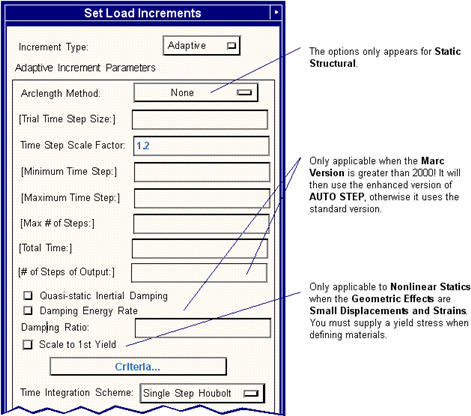
Adaptive Increment Parameter | Description |
Trial Time Step Size | Field 1 of 2nd data block of AUTO STEP option. Blank by default. Marc default is 1% of Total Time if left blank. |
Time Step Scale Factor | Field 6 of 3rd data block of AUTO STEP option. Default is 1.2. Indicates load will be allowed to be scaled up by 20% each increment if possible. |
Minimum Time Step | Field 5 of 2nd data block of AUTO STEP option. Blank by default. Marc default is Trial Time Step / 1000 if left blank. |
Maximum Time Step | Field 6 of 2nd data block of AUTO STEP option. Blank by default. Marc default is Total Time / 2 if left blank. |
Maximum # of Steps | Field 7 of 2nd data block of AUTO STEP option. Blank by default. Marc default is 10 X (Total Time / Trial Time Step Size) if left blank. |
Total Time | Field 2 of 2nd data block of AUTO STEP option. Blank by default. Marc default is 1.0 if left blank. |
# of Steps of Output | Field 1 of 3rd data block of AUTO STEP option. Blank by default. Marc default is 0 if left blank. Indicates that this many increments evenly spaced in time will be place in the output POST file. If left blank, the POST file settings dictate the increments written. |
Quasi-static Inertial Damping Damping Energy Rate Damping Ratio | OFF by default. Places a 1 in 10th field of 2nd data block of AUTO STEP option if ON. Or places a 4 if Damping Energy Rate is ON. Damping must be defined in your material properties for this option to be effective in Marc Version 2001 (2003 and beyond, this is not necessary). The Damping Ratio is placed in the 9th field of the 3rd data block if Damping Energy Rate is ON. Turning these toggles ON can help in convergence for Static analysis by defining some artificial damping. Damping is based upon the estimated damping energy and the estimated total strain energy fromthe first increment of the Load Step. |
Criteria | Multiple adaptive load stepping criteria is available. By default, none of this is necessary to define for Marc Version 2001 or greater. These criteria are described below in Adaptive Load Stepping Criteria, 276. |
For Transient Dynamics, the Houbolt and Central Difference cannot be selected. Indicates the time integration scheme to use in dynamic analysis. The 2nd field of the DYNAMIC parameter is set to 2, 3, 4, 5, or 6 for Newmark, Houbolt, Central Difference, Fast Explicit, or Single Step respectively. Single Step Houbolt is the default when the Marc Version is 2000, otherwise it is Newmark. A lumped mass matrix is always used with Central Difference so the Lumped Mass Matrix parameter is ignored. | |
This turns on a Bergan check. For Transient Dynamics, this toggle is ON by default and writes a 1 to the 13th field of the 3rd data block of the AUTO STEP option. It is only applicable for Marc 2003 (r2) and beyond. |
Note: | A one (1) is always be entered in the 9th field of the 2nd data block of AUTO STEP to invoke the enhanced scheme and thus, the reading of the 3rd data block. This feature is only invoked if the Marc Version is 2001 or greater. |
Note: | The 8th field of the 2nd data block of the AUTO STEP option is the desired number of recycles (iterations) which is acquired from the Iteration Parameters (p. 240) form. |
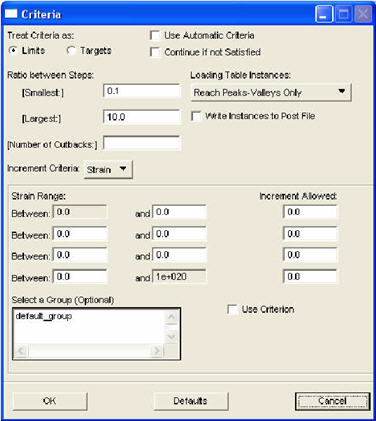
Criteria | Description |
Treat Criteria as: | If Limits, sets 3rd field to zero (0) in 3rd data block (default). If Targets, sets field to one (1). |
Use Automatic Criteria Continue if not Satisfied | If the first toggle is ON, then automatic physical criteria is used. The second toggle determines what happens if the criteria is not met. Field 12 of 3rd data block of AUTO STEP option. Both OFF by default. |
Loading Table Instances | This pulldown determines how loading tables (Use Tables must be ON in the Job Parameters form) are treated by AUTO STEP. By default loads are increased or decreased such that they always Reach Peaks-Valleys Only. If you wish you can Reach All Points in Tables or Ingore all Points in Tables. Fields 10 and 11 of 3rd data block of AUTO STEP option. |
Write Instances to Post File | If this toggle is ON, then the instances requested in the above pulldown menu for selecting Loading Table Instances are written to the Post file. This puts a 1 in the 11th field of the 3rd data block of AUTO STEP. Be careful using this because if ON, then only those instances are written to the POST file and not all the increments of the analysis. |
Number of Cutbacks | Field 2 of 3rd data block of AUTO STEP option. Blank by default. Marc default is 10 if left blank or zero. |
Ratio Between Steps: | For Smallest, sets 3rd field in 2nd data block (default = 0.1), For Largest, sets 4th field in 3rd data block (default=10.0). |
Increment Criteria | Field 1 of 4th data block of AUTO STEP option. The 4th and 5th data blocks are repeated for every criteria selected. This places a 1, 2, 3, 4, 5, 7, 13 or 8, 9, 10, or 12 in this field based on Strain, Plastic Strain, Creep Strain, Normalized Creep Strain, Stress, Strain Energy, Temperature (Structural or Thermal/Coupled), Displacement, Rotation, or Normalized Stress, respectively. The labels “XXX Range” and “XXX Increment Allowed” will change based on the Increment Criteria selected. Note that for Transient Heat Transfer, only Temperature is valid to use. |
Use Criterion | This will force the 4th and 5th data blocks to be written for this Criterion if ON. For a criteria to be used, this widget must be turned ON! |
“Criterion” Range | This fills out fields 2, 4, and 6 of 5th data block of AUTO STEP option retrieved from the second column of data above. The first and last widgets are zero and 1e20 respectively and cannot change. The second and third must be the same as well as the 4th/5th and 6th/7th which define the ranges. The “Criterion” title changes according to the Increment Criterion chosen. Field 8 is always set to 1e20. |
“Criterion” Increment Allowed | This fills out fields 1, 3, 5, and 7 of 5th data block of AUTO STEP option. The “Criterion” title changes according to the Increment Criteria chosen. |
Select a Group (optional) | You can optionally select a group of elements to which this criterion is to be applied. No group is selected by default. An Marc set is created and referenced in the 2nd field of the 4th data block. |
Note: | Data blocks 4 and 5 are repeated for each criterion activated. If none are active, these data blocks are not written at all. Also note that the use of at least one criterion is required for Marc Versions less than 2001 when using AUTO STEP. |
Note: | Data block 3, field 7 is always written as 1 for Static analysis, 2 for Trasient Dynamic analysis, and 3 for Creep analysis for Marc Version 2003 or greater when using AUTO STEP. This way a Static load step is not influenced by a subsequent Creep or Transient Dynamic step. And similarly for Creep and Transient Dynamics. |
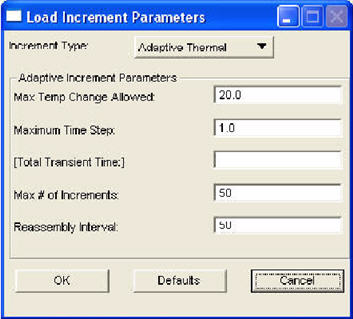
Increment Parameter | Description |
Maximum Temperature Change Allowed | 1st field of 2nd data block of AUTO THERM option. |
Maximum Time Step | 5th field of 2nd data block |
Total Transient Time | 4th field of 2nd data block |
Maximum # of Increments | 2nd field of 2nd data block |
Reassembly Interval | 3rd field of 2nd data block |
Scale to 1st Yield | Operates as it is currently implemented for Adaptive load incrementation. |
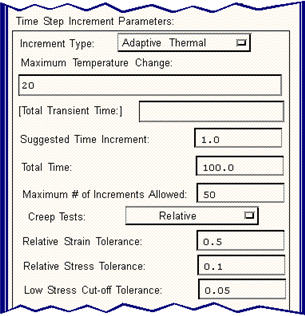
Increment Parameter | Description |
Maximum Temperature Change | 1st field of 2nd data block of the AUTO THERM CREEP option. |
Total Transient Time | 4th field of 2nd data block |
Maximum # of Increments Allowed | 2nd field of 2nd data block and 3rd field of 3rd data block |
Suggested Time Increment | 1st field of 3rd data block |
Total Time | 2nd field of 3rd data block |
Creep Tests | 5th field of 4th data block - 1 for absolute and 0 for relative. |
Relative Strain Tolerance | 1st field of 4th data block |
Relative Stress Tolerance | 2nd field of 4th data block |
Low Stress Cut-off Tolerance | 3rd field of 4th data block |
Parameter | Description |
Increment Type | This is either Adaptive, Adaptive Creep, Adaptive Thermal or Fixed. Adaptive Creep causes an AUTO CREEP to be written the History section. |
Suggested Time Increment | This time step size is entered into the 1st field of the 2nd data block of the AUTO CREEP option. This defaults to 1.0 |
Total Time | This is entered into the 2nd field of the 2nd data block of the AUTO CREEP option. The default is 100.0 |
Maximum # of Increments Allowed: | This is entered into the 3rd field of the 2nd data block of the AUTO CREEP option. The default is 50. |
Creep Tests: | This is either Relative or Absolute. This affects the labels of the next two data fields and the defaults of the next three data fields. A one (1) is placed in the 5th field of the 3rd data block of the AUTO CREEP option if Absolute testing is to be used. Not necessary for Implicit Creep and should be hidden as well as the widgets below this. |
Relative Strain Tolerance: | This is either the tolerance on the creep strain increment to the elastic strain (Relative) or the absolute tolerance on the creep strain. The “Relative” in the label is removed if Absolute. The defaults are 0.5 or 0.01 respectively. This is placed on the 1st field of the 3rd data block of the AUTO CREEP option. |
Relative Stress Tolerance: | This is either the tolerance on the stress increment to the stress (Relative) or the absolute tolerance on the creep stress. The “Relative” in the label is removed if Absolute. The defaults are 0.1 or 100.0 respectively. This is placed on the 2nd field of the 3rd data block of the AUTO CREEP option. |
Low Stress Cut-off Tolerance: | This is the tolerance on the low stress cut-off point. Points lower than this ratio relative to the maximum stress are not used in creep tolerance checking. The default is 0.05. This is placed on the 3rd field of the 3rd data block of the AUTO CREEP option. |
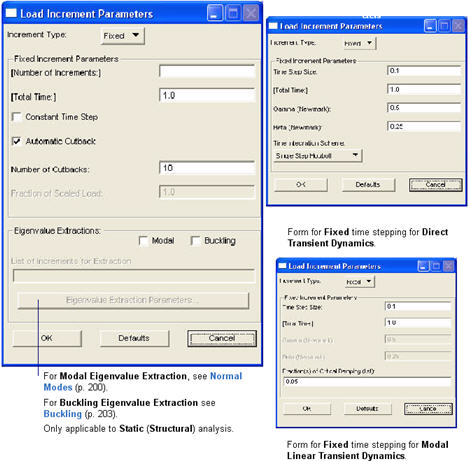
Note: | Different usage scenarios can result depending on whether static or time dependent loading is used. These are outlined in Usage Scenarios, 284. |
Fixed Increment Parameter | Description |
Automatic Cutback | Applies to Nonlinear Statics only. This is a feature for Marc 2000 and above. It is ignored if the Marc Version is K7. It is ON by default. If an increment does not converge, it allows for a restart from the last increment cuts the increment size in half. This writes the RESTART LAST option to the input file with a one (1) in the 1st field of the 2nd data block. Marc automatically handles the restart from the last increment. |
Number of Cutbacks | This is associated with Automatic Cutback. It writes the integer number (defaulted to 3) to the 3rd field of the AUTO LOAD option. This parameter determines how many times a cutback is allowed. |
Number of Increments or Number of Steps | For Statics and Creep this is the number of increments specified in the AUTO LOAD option in the 1st field of the 2nd data block. Or for Transient Dynamics defines the number of steps to use throughout the analysis for Fixed time step type. This is entered in the 3rd field of the 2nd data block of the DYNAMIC CHANGE option. Note the label change. Default is 10. |
Total Time | For Statics, this enters the TIME STEP option which is the total time as defined in this widget divided by the number of increments. For Transient Dynamics this is the 2nd field of the 2nd data block of the DYNAMIC CHANGE option. Default is blank. The 1st field is determined by total time / number of steps. If left blank the total time placed here is determined from the dynamic load defined in the field. For Creep, the total time is either placed in the 2nd data block of a CREEP INCREMENT option or the total time is divided by the Number of Increments, if this value is present, and the incremental time is written to the 2nd data block of the CREEP INCREMENT option. |
Scale to 1st Yield | This puts a SCALE parameter in the input deck. It is a flag to force the first increment (increment zero) to take the load up to the yield point. This requires that the load options be placed in the Model Definition section. This parameter is not written to the input file for time dependent load cases and it only affects the first Load Step selected. Subsequent Load Steps ignore this if it is ON. It also requires that the Number of Increments be specified. In the first Load Step after the END OPTION it places the AUTO LOAD and also the PROPORTIONAL INCREMENT. The 1st field is set to zero (0) and the second field is set to the reciprocal of the Number of Increments. This is only valid for Small Displacement/Strain and Nonlinear Statics only. |
Fraction of Scaled Load | This places the PROPORTIONAL INCREMENT in the History section of the input deck and is used in conjunction with SCALE. The load is scaled to first yield. The load increments thereafter are a percentage of this load. |
Eigenvalue Extractions | Modal or Buckling extractions can be done at specified increments for Linear or Nonlinear Statics. They are both OFF by default. Only one or the other can be ON, but not both. A DYNAMIC or BUCKLE parameter is written if ON. |
List of Increments for Extraction | This is a list of increments for which the analysis will be postponed for an eigenvalue extraction analysis. This places a MODAL INCREMENT or a BUCKLE INCREMENT in the Model Definition of the input file. The list is placed in the 3rd or 4th data blocks respectively. |
Eigenvalue Extract Parameters | This brings up a subordinate form for selecting the eigenvalue extraction parameters. This form is identical to that for Normal Modes or Buckling solution parameter forms. For Modal Eigenvalue Extraction, see Normal Modes, 240. For Buckling Eigenvalue Extraction see Buckling, 242. |
Gamma / Beta | For Transient Dynamics only, fields 7 and 8 of the 2nd data block of the DYNAMIC CHANGE option. Default is 0.5. |
For Transient Dynamics, same description as above for Adaptive load stepping. | |
Fractions of Critical Damping | For Linear Modal Transient Dynamics, defines the damping for each mode as a fraction of the critical damping. This is a list and contains fractions for all of the modes requested in the Extraction Parameters form, starting with the first mode. Its contents is entered in the 2nd data block of the DAMPING option. If only one value is supplied, all modes take on this value. If not enough values are given, extra modes are assigned the last value in the list. Extra values are ignored. Default is 0.05. |
OK | Closes form and saves set information. |
Defaults | Set the form back to its defaults. |
Cancel | Closes form and does not save changed information. |
Static Load Case - Fixed Load Stepping | |||
# of Increments | Total Time | Scale | Remarks |
blank | blank | OFF | • Ignores fields associated to LBCs. • Places no AUTO LOAD or TIME STEP options in input file. • Loads are placed in History section with initial displacements set to zero in Model Definition section. • Eigenvalue extraction in this case would only occur after increment one. |
supplied | blank | OFF | • Ignores fields associated to LBCs. • Places AUTO LOAD before loads in History section with initial displacements set to zero in Model Definition section. • No TIME STEP option written. • Loads are written as total loads using FOLLOW FOR-11 parameter. |
blank | supplied | OFF | • Ignores fields associated to LBCs. • Places TIME STEP in History section with initial displacements set to zero in Model Definition section. • No AUTO LOAD option written. |
supplied | supplied | OFF | • Ignores fields associated to LBCs. • Places AUTO LOAD before loads and TIME STEP in History section with initial displacements set to zero in Model Definition section. • Loads are written as total loads using FOLLOW FOR-11 parameter. |
supplied or blank | supplied of blank | ON | • Places SCALE and PROPORTIONAL INCREMENT in History section. • Is only valid when - 1. Nonlinear Statics, 2. Small Strains/Displacements, 3. Static load case, 4. First Load Step only. Otherwise no SCALE or PROPORTIONALINCREMENT is written. • If number of increments or total time is supplied they are written as indicated by the above cases. |
Static Load Case - Adaptive Load Stepping | |||
# of Increments | Total Time | Scale | Remarks |
not applicable (n/a) | blank | OFF | • Places AUTO INCREMENT (or AUTO STEP) before loads in History section with initial displacements set to zero in Model Definition section. • Total time defaults to one (1). • Loads are written as total loads. |
n/a | supplied | OFF | • Places AUTO INCREMENT (or AUTO STEP) before loads in History section with initial displacements set to zero in Model Definition section. • Total time written to AUTO INCREMENT or AUTO STEP as supplied. • Loads are written as total loads. |
n/a | supplied or blank | ON | • Places SCALE in Parameter section if in 1st load step only. • AUTO INCRMENT (or AUTO STEP) is placed in History section as explained for the above two cases. |
Note: | You cannot mix static and time dependent load cases - All Load Steps must have either all static or all time dependent load cases. |
Time Dependent Load Case - Fixed Load Stepping | |||
# of Increments | Total Time | Scale | Remarks |
blank | blank | OFF | • If there is no field associated to an LBC, values are treated as if they were first point of a field. If none have a field they are treated like the similar static case. • A discrete time step exists between each point in the field. Loads are placed between CONTINUE options in the History section with no AUTO LOAD written. • Field definitions automatically include time. TIME STEP is written for time value between each point in field. • LBCs from first point are placed in Model Definition for first Load Step. • Loads are total loads and the FOLLOW FOR, -1, 1 parameter is written. |
supplied | blank | OFF | • Identical to the above case except an AUTO LOAD is written before loads for each point in the field with the number of increments specified. • Loads are total loads and the FOLLOW FOR, -1, 1 parameter is written. |
blank | supplied | OFF | • Identical to the first case of time dependent loading except the signal can be truncated if the total time is not greater than or equal to the length of the field. • Only writes out the number of points up to and including the ending time point. No AUTO LOAD is place in deck. The following scenarios exist: • 1. Total time is less than time in field: points below the total time are written. The last point is interpolated. • 2. Total time is greater than or equal to time in field - only points up to the last point in field are written. |
supplied | supplied | OFF | • A combination of the above two cases. • AUTO LOAD written for each time step. • Signal truncated if total time is less than total time of signal as explained above. |
supplied or blank | supplied of blank | ON | • Will be ignored - no SCALE or PROPORTIONAL INCREMENT will be written. Otherwise behaves as above examples for time dependent loading. |
Time Dependent Load Case - Adaptive Load Stepping | |||
# of Increments | Total Time | Scale | Remarks |
n/a | blank | OFF | • If there is no field associated to an LBC, values are treated as if they were first point of a field. If none have a field they are treated like the similar static case. • A discrete time step exists between each point in the field. Loads are placed between CONTINUE options in the History section with an AUTO INCREMENT written. • Field definitions automatically include time. The time between each point is written as the total time to the AUTOINCREMENT for those two points. • LBCs from first point are placed in Model Definition for first Load Step. • Loads are total loads and complete signal is written. |
n/a | supplied | OFF | • Identical to the above case except the total time specified can truncate the signal that is written. The following scenarios exist: • 1. Total time is less than time in field: points below the total time are written. The last point is interpolated. • 2. Total time is greater than or equal to time in field - only points up to the last point in field are written. |
n/a | supplied of blank | ON | • Will be ignored - no SCALE will be written. Otherwise behaves as above examples for time dependent loading and adaptive load stepping. |
Static Load Case - Multiple Load Steps - Fixed or Adaptive Load Stepping | |||
# of Increments | Total Time | Scale | Remarks |
blank or supplied | blank or supplied | OFF | • First Load Step is written as per the cases explained above for static loads • The time step for the first point of the second Load Step is determined by the time of the first point minus the time of the last point from the previous Load Step. • The time of the first point of the field associated with the second Load Step must be greater than the time of the last point of the field associated with the first Load Step, otherwise an error will occur. • Otherwise, rules from above cases apply. • In this scenario, each LBC can be associated to a single field or different fields as long at the total cumulative time of all previous Load Steps is present in the LBCs of interest for the current Load Step. |
Time Dependent Load Case - Multiple Load Steps - Fixed or Adaptive Load Stepping | |||
# of Increments | Total Time | Scale | Remarks |
blank or supplied | blank or supplied | OFF | • First Load Step is written as per the cases explained above for time dependent loads. • The total time from all previous Load Steps is cumulative. • The time at which you start the new Load Step must be present in the field, otherwise an error will occur. • The time at which you start the new step is the total time from the previous steps. • Otherwise, rules from above scenarios apply. • In this scenario, each LBC associated to each Load Step must reference the same fields. This scenario is used for breaking time dependent fields into various Load Steps. |
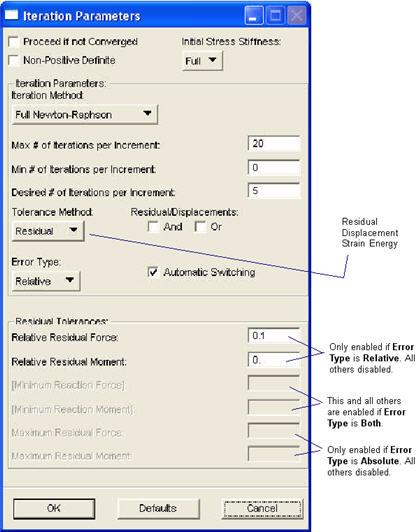
Iteration Parameter | Description |
Proceed if not Converged | Forces the analysis to proceed even if the increment did not converge. This writes a negative number to the 2nd field of the 2nd data block of the CONTROL option. Actual number placed there is controlled in the Iteration Parameters form. |
Non-positive Definite | This forces the non-positive definite flag ON in the 3rd field of the SOLVER option. A new SOLVER option is written for each step if a change in this flag has been detected from Load Step to Load Step. |
Initial Stress Stiffness | This can be set to Full, None, Tensile, Deviatoric, and Begin Increment. This allows for initial stress to contribute to the stiffness as a normal-full contribution, as no contribution at all, using only positive stresses, by reducing hydrostatic pressure contribution for Mooney material, or by using contribution of stress at the beginning of the increment and not the last iteration, respectively. This is entered in the 10th data field on the 2nd data block of the CONTROL option. Values are 0, 2, 4, 1, and 3, respectively. Full is default. |
Iteration Method | Indicates the iteration method to be used. This is can be set to Full Newton-Raphson, Modified Newton-Raphson, Newton-Raphson with Strain Correction, or Secant Method. This is entered in the 6th data field on the 2nd data block of the CONTROL option. Values are 1, 2, 3, and 4 respectively. Full Newton-Raphson is default. |
Max # of Iterations per Increment | Defines the maximum number of iterations allowed for convergence in any increment. This is entered in the second data field on the second card of the CONTROL option. This number is negative if Proceed if not Converged is ON from the Solution Parameter form. For a Creep analysis, this is also placed on the 4 field of the 2nd data block of the AUTO CREEP if Adaptive time step incrementing is used. For Heat Transfer, this is placed on the 2nd field of the 2nd data block. |
Minimum # of Iterations per Increment | This is the 3rd field of the 2nd data block of the CONTROL option. It can be an integer number zero or greater. If this is set greater than zero, every increment will perform at least this many iterations. |
Desired # of Iterations per Increment | Defines the number of desired iterations in an increment which is placed on the AUTO INCREMENT option in field 3 of data block 2 or the 8th field of the 2nd data block of the AUTO STEP option. If the actual number of iterations is less than this value, this will be used to figure out how much to increase the load step for the next increment. In a similar manner if the actual number of iterations is greater than this number (but less than the Max # of Iterations per Increment, this will be used to decrease the load step in the next increment. Obviously if Adaptive incrementation is not specified, this data will not be used. |
Tolerance Method | Defines the tolerance method to be used. This can be set to Residual, Incremental Displacement, or Incremental Strain Energy. It is entered as the 4th field on the 2nd data block of the CONTROL option, zero (0), one (1), or two (2) respectively. |
Residuals/Displacements And Or | If you want the Tolerance Method to use both Residuals and Displacements to determine convergence set this to And. If you want either one or the other to determine convergence, set this to OR. If Tolerance Method is set to Residual or Displacement, then these two toggles are enabled. Both are OFF by default. If one is ON, the other is OFF. These toggles work in combination with Tolerance Method in setting the 4th field of the 2nd data block of the CONTROL option. If And is ON, then a five (5) is written. If Or is ON, then a four (4) is written. If both are OFF, then Tolerance Method determines what is written. |
Error Type | Indicates the type of error to use. This can be set to Relative or Absolute or Both, and is entered in the 5th data field on the 2nd data block of the CONTROL option, zero (0) or one (1) or two (2) respectively. |
Automatic Switching | This controls automatic switching between Residuals and Displacement tolerances if one or the other fails to converge. If this is ON (default), then one (1) is written to the 11th field of the 2nd data block which is currently done now. If this is OFF, then a zero is written. Also if the Error Type is anything but Relative, a zero (0) is written. |
Residual Tolerances | Values and labels in this frame depend on the Tolerance Method and Error Type setting and are discussed below. |
Relative Residual Force Relative Displacement Relative Energy | The value of this widget (default is 0.1) is written to the 1st field of the 3rd data block of the CONTROL option. If the And or the Or toggles are ON, then the Relative Residual Force is written to data block 3 and the Relative Displacement is written to data block 3a (same field). |
Relative Residual Moment Relative Rotation | The value of this widget (default is 0.0) is written to the 2nd field of the 3rd data block of the CONTROL option. If the And or the Or toggles are ON, then the Relative Residual Moment is written to data block 3 and the Relative Rotation is written to data block 3a (same field). |
Minimum Reaction Force Minimum Displacement | The value of this widget (default is blank) is written to the 3rd field of the 3rd data block of the CONTROL option. If the And or the Or toggles are ON, then the Minimum Reaction Force is written to data block 3 and the Minimum Displacement is written to data block 3a (same field). |
Minimum Reaction Moment Minimum Rotation | The value of this widget (default is blank) is written to the 4th field of the 3rd data block of the CONTROL option. If the And or the Or toggles are ON, then the Minimum Reaction Moment is written to data block 3 and the Minimum Rotation is written to data block 3a (same field). |
Maximum Residual Force Maximum Displacement | The value of this widget (default is 0.1) is written to the 5th field of the 3rd data block of the CONTROL option. If the And or the Or toggles are ON, then the Maximum Residual Force is written to data block 3 and the Maximum Displacement is written to data block 3a (same field). |
Maximum Residual Moment Maximum Rotation | The value of this widget (default is 0.1) is written to the 6th field of the 3rd data block of the CONTROL option. If the And or the Or toggles are ON, then the Maximum Residual Moment is written to data block 3 and the Maximum Rotation is written to data block 3a (same field). |
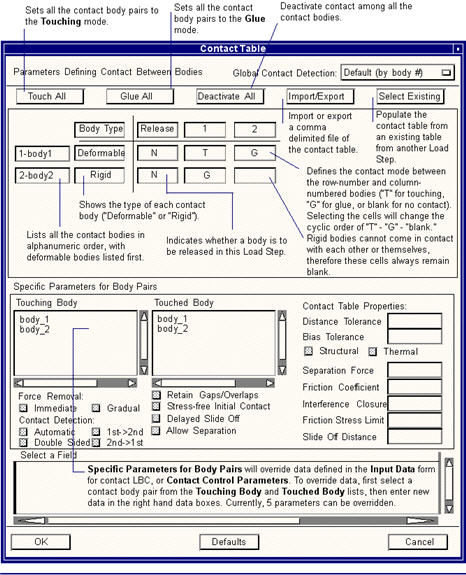
Note: | After entering the data in any of the data boxes, the ENTER key must be pressed in order to save the value. |
Contact Parameter | Description |
Global Contact Detection There are two Contact Detection widgets on the form. This option menu sets all contact pairs globally. The other switch allows you to define the contact detection individually per contact pair. | Marc 2001 and beyond allows for a non-symmetric contact table. What this really means is that you can specify the order in which the contact checking is done. Note that if multiple cells are selected, only those cells are affected. If none or only one cell is selected, this option affects the entire contact table. The options are: • Default (by body #) - places a 0 in the 8th field of the 3rd data block. This is the default where contact is checked in the order the bodies are written to the input deck. In this scenario, the most finely meshed bodies should be listed first. There will be contact checks first for nodes of the first body with respect to the second body and then for nodes of the second body with respect to the first body. If Single Sided contact is activated in Contact Parameters, 193, then only the first check is done. • Automatic - places a 2 in the 8th field of the 3rd data block. Unlike the default, the contact detection is automatically determined and is not dependent on the order they are listed but determined by ordering the bodies starting with those having the smallest edge length. Then there will be only a check on contact for nodes of the first body with respect to the second body and not the other way around. • First ->Second - places a 1 in the 8th field of the 3rd data block and also blanks the lower triangular section of the table matrix such that no input can be accepted. Only the contact bodies from the upper portion are written, which forces the contact check of the first body with respect to the second body. • Second-> First - places a 1 in the 8th field of the 3rd data block and also blanks the upper triangular section of the table matrix such that no input can be accepted. Only the contact bodies from the lower portion are written. Contact detection is done opposite of First->Second. • Double-Sided - places a 1 in the 8th field of 3rd data block and writes both upper and lower portions of the table matrix. This overrules the Single Sided contact parameter set in Contact Parameters, 193. |
Touch All | Places a T to indicate touching status for all deformable-deformable or rigid-deformable bodies. Note that if multiple cells are selected, only those cells get set to Touch. |
Glue All | Places a G to indicate glued status for all deformable-deformable or rigid-deformable bodies. Note that if multiple cells are selected, only those cells get set to Glue. |
Deactivate All | Blanks the spreadsheet cells. Note that if multiple cells are selected, only those cells are deactivated. |
Import/Export | Import or export the contact table to/from a csv (comma delimited) file. This file can be opened and modified in Excel. All visible cells in the contact table are imported/exported plus two additional items: The release status Yes or No: If Yes, a 0 or 1 for immediate or gradual force removal is appended, e.g., Yes-0 or Yes-1 The contact status is specified for each pair: Touch, Glue or Inactive with DFLT, AUTO, DBLE, FRST, SCND appended, e.g. Touch-DFLT, Glue-SCND No other properties are currently imported/exported to/from the spreadsheet. If you modify the spreadsheet, make sure you use exactly the same nomenclature as above with no spaces or unpredictable things may result. The i,j entry must be the same as the j,i entry for the contact status (DFLT,AUTO,DBLE,FRST,SCND). |
Select Existing | Select a contact table from an existing Load Step. The contact table will be populated with the parameters from the existing Load Step. The selected Load Step must be associated to the same load case or the operation will not be allowed. |
Contact Matrix | The spread sheet that appears lists all deformable bodies (first) followed by rigid bodies. Only the bodies included in the load case associated to this particular Load Step are listed. The individual cells can be clicked with the mouse/cursor to change their values from Touching, Glued, or no contact (blank). |
Body Type | Lists the body type for each body; either deformable or rigid. |
Release | This cell can be toggled by clicking on the cell for each body to Y or N (yes or no). If Y, this indicates that the particular contact body is to be removed from this Load Step. This writes the RELEASE option to the History section. The forces associated with this body can be removed immediately in the first increment or gradually over the entire Load Step with the Force Removal switch described below. Note that if multiple cells are selected in this column, the first cell’s value is filled down to the rest of the selection. |
Touching Body Touched Body | These are informational or convenience list boxes to allow you to see which bodies an active cell references and to see what settings are active for Distance Tolerance and other related parameters below. You must click on the touched/touching bodies to see what values, if any, have been set for the pair combination. Note: For all properties of contact pair listed below, if multiple cells are selected in the spreadsheet, then properties are set for the entire selection. |
Retain Gaps/Overlaps | This is only applicable for the Glued option. Any initial gap or overlap between the node and the contacted body will not be removed (otherwise the node is projected onto the body which is the default). For deformable-deformable contact only, and if the Marc Version is 2001 or greater this places a 2.0 in field 7 of 3rd data block if ON, otherwise places a 1.0 in same field. |
Stress-free Initial Contact | This is only applicable for initial contact in increment zero, where coordinates of nodes in contact can be adapted such that they cause stress-free initial contact. This is important if, due to inaccuracies during mesh generation, there is a small gap/overlap between a node and the contacted element edge/face. For deformable-deformable contact only, and if the Marc Version is 2001 or greater this places a 1 in the 9th field of the 3rd data block. If both this and Delayed Slide Off are on, this places a 3 in the 9th field instead. |
Delayed Slide Off | By default, at sharp corners, a node will slide off a contacted segment as soon as it passes the corner by a distance greater than the contact error tolerance. This extends this tangential tolerance. For deformable-deformable contact only, and if the Marc Version is 2001 or greater this places a 2 in the 9th field of the 3rd data block. If both this and Stress-free Initial Contact are on, this places a 3 in the 9th field instead. |
Allow Separation | If glued contact is set for the contact pair, then this toggle can be set to allow separation if the Separation Force exceeds the given amount. This places a 1in the 10th field of the 3rd data block of the CONTACT TABLE option if ON. |
Force Removal | If any of the contact bodies have been flagged for release in this Load Step then a RELEASE option is written to the end of the Load Step in question referencing the bodies that are turned on in the 2nd data block of the RELEASE option. The switch for Immediate or Gradual Force Removal in the Load Step is placed as 0 or 1 respectively, in the RELEASE option in the 2nd field of the 1st data block. Immediate will remove the load in the first increment. Gradual will remove the load gradually over the entire Load Step. |
Structural Properties: | |
Distance Tolerance Near Contact Dist Tolerance | Set the Distance Tolerance for this pair of contact bodies. This is the 2nd field of the 3rd data block. A nonspatial field can be reference for Marc Version 2003 or greater that will write this data in TABLE format, if this parameter varies with time, temperature, or some other independent variable. This overrides any other settings for Distance Tolerance. Near Contact Dist. Tol. is for thermal contact analysis. |
Bias Tolerance | Set the Bias Tolerance for this pair of contact bodies. This is the 5th field of the 4th data block. This overrides any other settings for Bias Tolerance. For a description of this parameter, see Contact Detection, 195. |
Separation Threshold | Set the Separation Threshold for this pair of contact bodies. This can be a force or a stress depending on the option set for contact separation. This is the 1st field of the 4th data block in V10 format. A field can be reference for Marc Version 2003 or greater that will write this data in TABLE format, if this parameter varies with time, temperature, or some other independent variable. This overrides any other settings for Separation Force. |
Friction Coefficient | Set the Friction Coefficient for this pair of contact bodies. This is the 2nd field of the 4th data block in V10 format. A field can be reference for Marc Version 2003 or greater that will write this data in TABLE format, if this parameter varies with time, temperature, or some other independent variable. This overrides any other settings for Friction Coefficient. |
Interference Closure | Set the Interference Closure for this pair of contact bodies. This is the 3rd field of the 4th data block in V10 format. A field can be reference for Marc Version 2003 or greater that will write this data in TABLE format, if this parameter varies with time, temperature, or some other independent variable. This overrides any other settings for Interference Closure. |
Hard-Soft Ratio | Set the Hard-Soft Ratio for this pair of contact bodies. This is the 7th field of the 4th data block in V10 format. Default is 2 if not specified. This overrides any other settings for Interference Closure. This parameter is only used if double-sided contact with automatic constraint optimization is used. The hard-soft ratio can be used by the program if there is a significant difference in the (average) stiffness of the contact bodies (expressed by the trace of the initial stress-strain law). If the ratio of the stiffnesses is larger than the hard-soft ratio, the nodes of the softest body are the preferred slave nodes. |
Friction Stress Limit | Set the Friction Stress Limit for this pair of contact bodies. This is the 4th field of the 4th data block in V10 format. A field can be reference for Marc Version 2005 or greater that will write this data in TABLE format, if this parameter varies with time, temperature, or some other independent variable. The default is 1e20. This value can be used together with Coulomb friction according to the bilinear displacement based model. If the shear stress due to friction reaches this limit value, the applied friction force is reduced, so that the maximum friction stress is given by where is the friction coefficient, is the normal stress, is the limit stress. min ( μ X σn, σl) where μ is the friction coefficient, σn is the normal stress, σl is the limit stress. |
Delayed Slide Off Length | Set the Delayed Slide Off Length for this pair of contact bodies. This is the 6th field of the 4th data block in V10 format. This entry is only used if Delayed Slide Off has been activated. When using the delayed slide off option, a node sliding on a segment will slide off this segment only if it passes the node (2-D) or edge (3-D) at a sharp corner over a distance larger than the delayed Slide Off Distance. By default, the delayed slide off distance is related to the dimensions of the contacted segment by a 20 percent increase of its isoparametric domain if not specified otherwise. |
Thermal Properties: | |
Heat Transfer Coefficient Near Contact Heat Trf Coeff Natural Convection Coef. Natural Convection Exp. Surface Emissivity Distance Dep. Conv. Coeff. | Set the thermal heat transfer properties for this pair of contact bodies. These are the 1st - 6th fields of the 5th data block in V10 format. A field can be reference for Marc Version 2003 or greater that will write this data in TABLE format, if this parameter varies with time, temperature, or some other independent variable. This overrides any other settings. This is only used in Thermal or Coupled analysis. |
Electrical Properties: | |
Contact Conductivity Near Contact Conductivity Distance Dep Conductivity | Sets the electrical properties for this pair of contact bodies. These are the 1st - 3rd fields of the 9th data block. Used for Joule Heating only and supports only the TABLE format. A field can be reference if this parameter varies with time, temperature, or some other independent variable. This overrides any other settings. This is only used in Coupled analysis. |
OK Defaults Cancel | OK saves the spreadsheet as set by the user to this point and closes the form. Cancel will reset the form back to it’s original state prior to opening the form or saving the contact table and closes the form. Defaults will set the contact table and all properties to their defaults. |
Note: | It is always good practice to check and possibly rebuild your contact table if you make any changes to your contact definitions after you have created a Load Step. The contact table from the first Load Step is always written to the Model Definition section of the input deck also. |
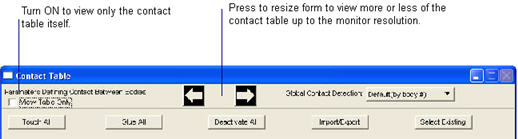
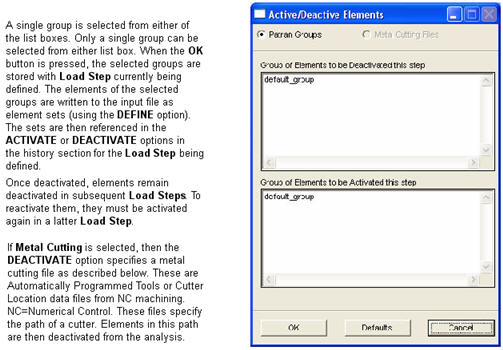
Active/Deactive Group | Description for Patran Groups |
Group of Element to Deactivate | Lists all groups. Elements in the selected group will be deactivated. |
Group of Elements to Activate | Lists all groups. Elements in the selected group will be activated. |
OK | Closes the form and saves the selections. |
Defaults | Deselects all groups in both list boxes. |
Cancel | Closes the form and does not save any changes. |
Note: | Groups selected here must follow the same naming convention of 10 unique characters as described in Groups to Sets, 203. |
Metal Cutting | Description for Metal Cutting |
Cutting File | Lists all files of File Type in current directory. |
File Type: | Can be a Cutter path file with extension.CCL file or APT |
[Rapid Motion Speed] | Optional cutter speed. If no value is provided, the speed of the rapid cutter motion is the same as the regular cutting speed of the cutter. |
[Rigid Body Name] | Optional rigid body name if you wish to visualize the cutter path during postprocessing. The rigid body must be placed at the initial location of the cutting. |
Adapt Each Increment Adapt Last Increment | If local adaptive meshing is selected with method Element in Cutter Path, then adaptation will occur at the end of each increment or at the end of the Load Step based on this setting. |
Time Synchronization | If ON, then time synchronization is needed between the time defined by the Load Step and the real calculated time based on cutter motion in the APT/CCL file. If ON, a factor is applied to the calculated time based on cutter motion. |
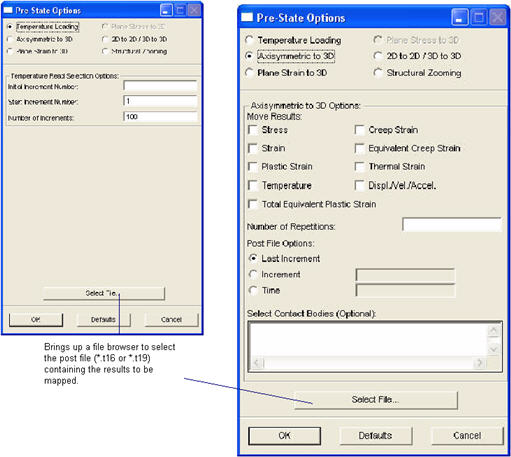
run_marc -j jobname -pid postfileNote: | Although it is possible to select a different POST file for each Load Step created, only the selected POST file of the first encountered Load Step is used. |
Temperature Parameter | Description |
Initial Increment Number | For Structural analysis, this is the 5th field of the 2nd data block of the INITIAL STATE history option and defines the increment number to read from the POST file to define initial temperatures. If this is left blank, no INITIAL STATE is written from this option. It must also be defined in the first referenced Load Step to actually be written. If a value is supplied, this will override the INITIAL STATE of any Reference Temperature defined in a Material property. Note that Nodal LBC Tempeartures (POINT TEMP) are incompatible with INITIAL STATE and should not be defined if this option is being used. For Thermal or Coupled analysis, the INITIAL TEMPERATURE option is written and overrides any LBC defined Initial Temperatures. |
Start Increment Number | This is the 5th field of the 2nd data block of the CHANGE STATE history option. This is only available for Structural analysis and defines the increment number on the POST file to begin reading temperature results. If the Number of Incremetns to read is zero or less, then CHANGE STATE is not written. |
Number of Increments | This is the 6th field of the 2nd data block of the CHANGE STATE history and defines how many increments to read from the POST file for Fixed and Adaptive Thermal load increment procedures (AUTO LOAD, AUTO THERM, AUTO THERM CREEP). In these cases, a one-to-one correspondence of load increments to termal increments on the POST file is used. For the default Adaptive (AUTO STEP) procedure this value is ignored and the actual corresponding time values are used. This is only available for Structural analysis. If this value is zero or less, no CHANGE STATE is written. |
Select File | This is Binary (default) or Text. Places a 24 or 25 in the 4th field of the 2nd data block of the INITIAL/CHANGE STATE options. The file is either a .t16 for binary or a .t19 for text. This is determined automatically depending on which file you select. |
Note: | The 1st field of the 2nd data block of the CHANGE STATE history option is always set to one (1) to indicate temperatures for this capability. Also, only one temperature results file can be specified for all Load Steps. Most other parameters can change from Load Step to Load Step however. |
Parameter | Description |
Stress Total Equivalent Plastic Strain Temperature Strain Plastic Strain Thermal Strain Creep Strain Equivalent Creep Strain Displacements | All of these toggles are OFF by default. If they are ON, they place a one (1) in fields 7 through 15 or the 2nd data block of the AXITO3D or PRE STATE option, respectively. Otherwise a zero (0) is entered. At least one of them must be ON before the job is submitted. If Displacements are selected, there is no need to rezone the model. If Displacements are not selected, Marc assumes the initial mesh configuration to be in the deformed position at the last increment of the previous analysis, thus the rezoning in step 2 above would be necessary when creating the mesh for the new model. |
Number of Repetitions | This is the number of elements through thickness of the sweep that were created when the axisymmetric or plain strain elements were swept to make the 3D model. This is required and must be entered before the job is submitted. It is entered in the 3rd field of the 2nd data block of the AXITO3D or PRE STATE option. Not used when analysis is 2D to 2D or 3D to 3D. |
Last Increment Increment Time | This is actually a switch. If Last Increment is ON (default), a -1 is written to the 4th field of the 2nd data block of the AXITO3D or PRE STATE option. If Increment is ON, then the databox is enabled and the actual increment number is input. This number is written to the 4th field if this is ON. If Time is ON, the data box to the right is enabled to allow the time to be specified to read from the POST file and a -2 is written to the 4th field. The actual time is written to the 1st field of the 3rd data block if Time is turned ON. If no time is specified, then zero is written. |
Select Contact Bodies | For Marc 2005 or greater, you can select the contact body names from the previous model for data transfer to the new model. Note that for this to work, the model from the previous analysis must exist in the Patran database. Generally to have both the previous model and the new, current model in the same database, each needs to be placed in separate Patran groups and submitted for analysis using the Current Group object in the Analysis application. Thisis a feature of PRE STATE only and comprises the 5th datablock. |
Select File | The t16 or t19 file is selected from this browser. Field 6 of the 2nd data block is set to zero (0) for binary (t16) or one (1) for ASCII (t19). |
Note: | Marc will map the results from the previous analysis to the new analysis model automatically. Note that to do this effectively in Patran with both models in the same database, you will have to put each model in a separate Patran group. When each model is submitted for analysis, the Current Group object should be used in the Analysis application. Make sure the group you wish to submit for analysis is set to the Current Group. |
Caution: | The previous analysis (axisymmetric/plane strain/etc.) node and element numbering must be consecutive beginining with ID 1 or the PRE STATE mapping will not work and Marc will exit with an error. |
Parameter | Description |
Node Location Tolerance | Exterior tolerance used to find the associated global elements for a connecting node. Default is 0.05 and is placed in the 3rd field of the 2nd datablock of the GLOBALLOCAL option. |
If Local run time exceeds Post File time | If the local run time range exceeds the global POST file time range, then the analysis will either Stop, or continue using the End Values for all remaining increments or will Extrapolate depending on this setting. This flag is placed in the 4th field of the 2nd datablock of the GLOBALLOCAL option. |
Global-Local Connecting Nodes | Specify the local connecting nodes from which the global boundary conditions will be mapped. Nodes may be graphically selected or geometric entities from which the nodes will be extracted. These nodes are placed in the 4th data block of the GLOBALLOCAL option. |
Select File | The t16 or t19 file is selected from this browser. Field 2 of the 2nd data block is set to zero (0) for binary (t16) or one (1) for ASCII (t19). |
Elem Type | Elements | Load Types |
Shell Quad | 22, 72, 75, 139, 140 | 4 |
Membrane | 18, 30 | 4 |
Shell Tri | 49, 138 | 4 |
2D-Solids | 2, 3, 6, 10, 11, 19, 20, 80, 81, 82, 83, 95, 114, 115, 116, 118, 119, 152, 155, 156 | 3, 7, 9, 11 |
26, 27, 28, 29, 32, 33, 34, 53, 54, 55, 56, 58, 59, 60, 62, 63, 66, 67, 73, 74, 91, 92, 93, 94, 96, 153, 154 | 1, 9, 11, 13 | |
124, 125, 126, 128, 129 | 1, 5, 9 | |
Hex | 7, 21, 35, 57, 61, 84, 107, 108, 117, 120, 149, 150 | 1, 5, 7, 9, 11, 13 |
Tet | 127,130,134,157 | 1,3,5,7 |
Note: | Fields and time dependent loading are not applicable to this application. See MSC.Marc Vol B, Element Library for an explanation of these load types. This type of loading can be used in non SPF analyses. |
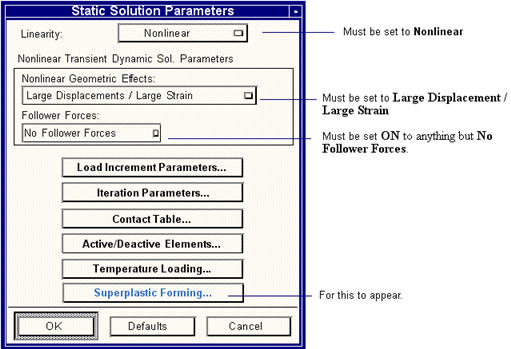
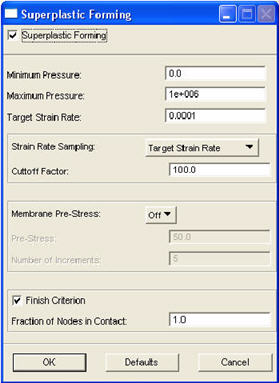
Parameter | Description |
Superplastic Forming | This is either ON or OFF. It is OFF by default. If it is OFF, no other widget on this form are selectable. This places an SPFLOW parameter in the input deck to flag an SPF analysis. If OFF, no other SPFLOW parameter is written and no SPF analysis is performed. |
Minimum Pressure Maximum Pressure | Specifies the minimum and maximum pressures for this Load Step. These are 3rd and 4th fields of 3rd datablock of SUPERPLASTIC option. |
Target Strain Rate | Specifies the target strain rate. This is the 1st field of the 3rd datablock of SUPERPLASTIC option. |
Strain Rate Sampling | This is the method of strain rate sampling, which can be set to Target or Maximum Strain Rate. For Target, the sampling is done over elements with strain rate > cut-off factor* target strain rate. For Maximum, averaging is done over elements with strain rate > cut-off factor * maximum strain rate. This is the 5th field of the 3rd datablock of SUPERPLASTIC option. |
Strain Sampling Cutoff | Specifies the strain rate sampling cutoff for ignoring any values above this number for calculating the average strain rate. This helps in ruling out numerical aberrations. Default is 100 for Target or 0.8 for Maximum sampling rate methods set in the above pulldown menu. For Maximum the value can only vary between zero and one. This is the 2nd fields of the 3rd datablock of SUPERPLASTIC option. |
Membrane Pre-Stress | This is applicable to membrane elements only. This is for applying a constant application of prestress for a given number of increments, or to ramp the prestress down to zero linearly over the given number of increments from the prescribed value. This pulldown menu can be set to Off, Constant, or Ramped which supplies a 0, 1, or 2 to the 1st field of the 2nd datablock of SUPERPLASTIC option. If OFF is selected, the Pre-Stress and Number of Increments are disabled. |
Pre-Stress Number of Increments | These are 2nd and 3rd fields of 2nd datablock of SUPERPLASTIC option as described in the previous entry. |
Finish Criterion | This is either ON of OFF. ON is the default. If OFF, then the Fraction of Nodes in Contact is disabled. |
Fraction of Nodes in Contact | This is the 7th datablock of the SUPERPLASTIC option. |
Note: | Marc Vol C, SPFLOW parameter documentation states that SPF problems must use ISOTROPIC option with POWER LAW or RATE POWER LAW options. |
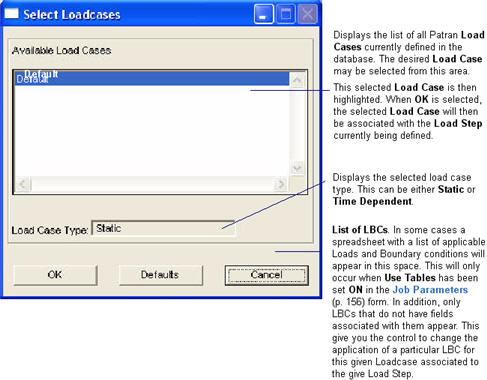
Note: | Only time dependent load cases should be selected for dynamic analysis. Transient load cases may be selected for static jobs to simulate pseudo-static analysis but make sure that a time dependent field has been associated to the loads. |
• Ramp Up (default) | Ramps the load up gradually over the Load Step. This is normal behavior when not using TABLES. |
• Immediate | Applies the load instantaneously in the first increment (not generally recommended). |
• Ramp Down | Gradually removes the load over the Load Step. This requires that the LBC be present in the previous Load Step or this option does not make sense. In the case of temperature, returns temperature to initial temperature. |
• Remove | Instantaneously removes the load at the begining of the first increment. LBC should be present in previous Load Step for this option to make sense. In the case of temperature, returns temperature to initial temperature. |
• Ramp Up/Down | Ramps the load up gradually over the Load Step. If not present in a subsequent Load Step, gradually removes load over the subsequent Load Step. In the case of temperature, returns temperature to initial temperature. |
• Ramp Up/Remove | Ramps the load up gradually over the Load Step. If not present in a subsequent Load Step, gradually removes load over the subsequent Load Step but instantly revomes kinematic constraints. In the case of temperature, returns temperature to initial temperature. |
• Ramp Down/Remove | Gradually removes the load over the Load Step but instantly removes kinematic constraints. This requires that the LBC be present in the previous Load Step or this option does not make sense. In the case of temperature, returns temperature to initial temperature. |

Output Request | Description |
Increments between Writing Results (.out file) | Defines the number of increments between writing results to the Marc output file after the first increment of the analysis. This is entered in the second data field on the second card of the PRINT NODE and/or PRINT ELEMENT options. |
Select Print Results | This brings up a subordinate form for selecting results to be placed on the output file. See Print Output Requests, 318 for a description of this subordinate form. |
Increments between Writing Results (POST) | Defines the number of increments between writing results to the Marc results file after the first increment of the analysis. This is entered as the ninth data field on the second data block of the POST option, for the first Load Step. For subsequent Load Steps, this defines the POST INCREMENT option in the History section and places the integer value in the 1st field of the 2nd data block. If zero (0) or a negative number is given to suppress output, this places a minus one (-1) in this field. The default is one (1) for every increment. |
Write Energy Data | By default for Marc Version 2001 or greater, calculated energies are written to both the POST and output files. If this toggle is OFF, then a parameter POST,,n is placed in the input file where n>0 which turns OFF the writing of energy data. Results are treated as global variables on results import. Although this is a Load Step parameter it cannot vary from step to step. So if it is ON in any step, it is ON for all steps. |
Select Nodal Results | This brings up a subordinate form for selecting nodal results to be placed on the POST file. This is only visible when the Marc Version on the Translation Parameters form is 2000 or greater. For K7, all nodal results are written by default. See Nodal Output Requests, 321 for list of selectable nodal results. |
Select Element Results | This brings up a subordinate form for selecting elemental results to be placed on the POST file. See Element Output Requests, 324 for list of selectable nodal results. |
Eigenvalue Output Requests | These parameters can be set for a Normal Modes or Buckling solution. |
Normalization Node ID | Defines the node ID used to normalize the mode shapes. This is entered in the 4th data field on the 2nd data block of the RECOVER option. If left blank, it should leave the field blank which will default to zero (0). |
Normalization Component | Indicates the degree-of-freedom used to normalize the mode shapes. This is entered in the 5th data field on the 2nd data block of the RECOVER option. The default is zero (0). |
Reference Amplitude | Defines the reference amplitude used to normalize the mode shapes. This is entered in the 6th data field on the 2nd card of the RECOVER option. If left blank, it defaults to zero (0). |
Write Results from/thru Mode Number | Defines the starting and ending mode numbers in a range of modes to write to the Marc results file. These are the 1st and 2nd data fields on the 2nd data block of the RECOVER option. The default is one (1) for the starting mode and the ending mode can be left blank which defaults to the modes specified on the DYNAMIC or BUCKLE parameters and the field should be left blank. |
OK | After the desired results have been requested, the settings are accepted by selecting the OK button at the bottom of the form. |
Defaults | Selecting the Defaults button resets the form to the initial default settings. |
Cancel | If the Cancel button is selected instead, the form will be closed without any changes being accepted. |
Note: | The POST option can only be specified globally and cannot change from Load Step to Load Step, however the selected nodal or elemental output can be specified. Output requests are placed on the POST option from all selected Load Steps. |
Note: | For the RECOVER option, the 3rd field of the 2nd data block is set to two (2) if the Lanczos method has been selected (field 4 on the DYNAMIC parameter, and field 7 on the BUCKLE parameter), otherwise set it to one (1). |
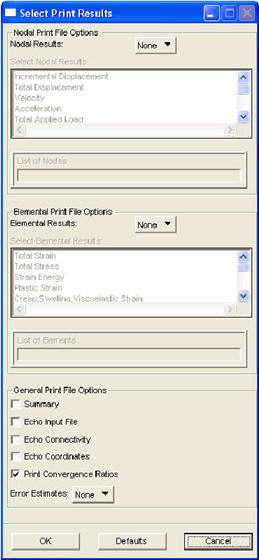
Output Requests | Description |
Nodal Results | This is set to None by default or All or Select. If None is selected, then the PRINT NODE option is not written or a blank line is used for the node list if it is written. If All is selected, the word ALL is placed in the 3rd data block. If Select is selected, the Select Nodal Results list box is activated (otherwise it is disabled). |
Select Nodal Results | If this is enabled and one or more items are selected, then the appropriate keywords are placed in the 3rd data block according to PRINT NODE option. |
List of Nodes | If a list is placed in the 4th data block if All or Select is selected. If All or Select is used by no list is given, then all nodes are assumed. |
Element Results | Works just like Nodal Results above except for PRINT ELEMENT. |
Select Element Results | Works just like Select Nodal Results except for PRINT ELEMENT. |
List of Elements | Works just like List of Nodes except for elements and PRINT ELEMENT. |
Summary | If this is ON, then a SUMMARY option is placed in the Model Definition for the first Load Step or in the History section for subsequent Load Steps. OFF by default. |
Echo Input File | No echo of the input data will be written with this OFF. If this is OFF, a $NO LIST is placed in the Parameter section otherwise it is not placed in the input deck. Default is OFF. |
Echo Connectivity | No echo of the connectivity data will be written with this OFF. If ON, a 1 is placed in the 3rd field of the 2nd datablock of the CONNECTIVITY option. OFF by default which places a zero there. |
Echo Coordinates | No echo of the coordinate data will be written with this OFF. If ON, a 1 is placed in the 4th field of the 2nd datablock of the COORDINATES option. OFF by default which places a zero there. |
Print Convergence Ratios | This places a 0 or 1 in the 9th field of the CONTROL option. This is mainly used for monitoring jobs where the convergence ratio is displayed. If this is OFF, the words Not Available are displayed when monitoring a job. |
Error Estimates | This is None (by default) or Stress Discontinuity or Geometric Distortion, or Both. This writes an ERROR ESTIMATE option to the Model Definition section. |
Note: | If neither nodal or elemental output requests are requested, then a NO PRINT option is written. |
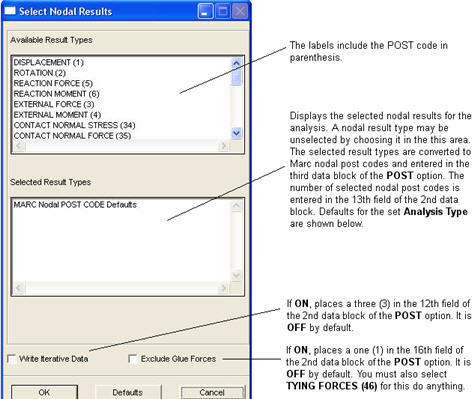
Nodal Result | Postcode | Analysis Type | Default(?) |
DISPLACEMENT | 1 | Structural, Coupled | YES |
ROTATION | 2 | Structural, Coupled | no |
EXTERNAL FORCE | 3 | Structural, Coupled | no |
EXTERNAL MOMENT | 4 | Structural, Coupled | no |
REACTION FORCE | 5 | Structural, Coupled | YES |
REACTION MOMENT | 6 | Structural, Coupled | no |
FLUID VELOCITY | 7 | Coupled | Not yet supported. |
FLUID PRESSURE | 8 | Coupled | Not yet supported. |
EXTERNAL FLUID FORCE | 9 | Coupled | Not yet supported. |
REACTION FLUID FORCE | 10 | Coupled | Not yet supported. |
SOUND PRESSURE | 11 | Coupled | Not yet supported. |
EXTERNAL SOUND SOURCE | 12 | Coupled | Not yet supported. |
REACTION SOUND SOURCE | 13 | Coupled | Not yet supported. |
TEMPERATURE | 14 | Thermal, Coupled | YES |
EXTERNAL HEAT FLUX | 15 | Thermal, Coupled | no |
REACTION HEAT FLUX | 16 | Thermal, Coupled | no |
ELECTRIC POTENTIAL | 17 | Coupled | Not yet supported. |
EXTERNAL ELECTRIC CHARGE | 18 | Coupled | Not yet supported. |
REACTION ELECTRIC CHARGE | 19 | Coupled | Not yet supported. |
MAGNETIC POTENTIAL | 20 | Coupled | Not yet supported. |
EXTERNAL ELECTRIC CURRENT | 21 | Coupled | Not yet supported. |
REACTION ELECTRIC CURRENT | 22 | Coupled | Not yet supported. |
PORE PRESSURE | 23 | Coupled | Not yet supported. |
EXTERNAL MASS FLUX | 24 | Coupled | Not yet supported. |
REACTION MASS FLUX | 25 | Coupled | Not yet supported. |
BEARING PRESSURE | 26 | Coupled | Not yet supported. |
BEARING FORCE | 27 | Coupled | Not yet supported. |
VELOCITY | 28 | Structural, Coupled | no |
ROTATIONAL VELOCITY | 29 | Structural, Coupled | no |
ACCELERATION | 30 | Structural, Coupled | no |
ROTATIONAL ACCELERATION | 31 | Structural, Coupled | no |
MODAL MASS | 32 | Structural | no |
ROTATION MODAL MASS | 33 | Structural | no |
CONTACT NORMAL STRESS | 34 | Structural, Coupled | no |
CONTACT NORMAL FORCE | 35 | Structural, Coupled | no |
FRICTION STRESS | 36 | Structural, Coupled | no |
FRICTION FORCE | 37 | Structural, Coupled | no |
CONTACT STATUS | 38 | Structural, Coupled | no |
CONTACT TOUCHED BODY | 39 | Structural, Coupled | no |
HERRMANN VARIABLE | 40 | Structural, Coupled | no |
PYROLYZED MASS DENSITY | 41 | Coupled | Not yet supported. |
MASS RATE OF GAS | 42 | Coupled | Not yet supported. |
SOLID DENSITY RATE | 43 | Coupled | Not yet supported. |
LIQUID DENSITY RATE | 44 | Coupled | Not yet supported. |
COKE DENSITY RATE | 45 | Structural, Coupled | no |
TYING FORCE | 46 | Structural, Coupled | no |
COULOMB FORCE | 47 | Structural, Coupled | no |
TYING MOMENT | 48 | Structural, Coupled | no |
POST CODE, No. -1 (Scalar) | -1 | All | no |
POST CODE, No. -2 (Vector) | -2 | All | no |
Note: | The POST CODE (<0) are for user-defined quantities via user subroutine UPSTNO or other subroutines. POST CODE -1 is recognized as a scalar, -2 as a vector, and any others as scalar values. |
Note: | If you do not select any POST codes at all (Nodal or Elemental), no POST option will be written. If you select the Use Nodal POST Code Defaults, then no nodal POST codes will be written, which will flag Marc to use the default nodal POST codes when creating results in the POST file |
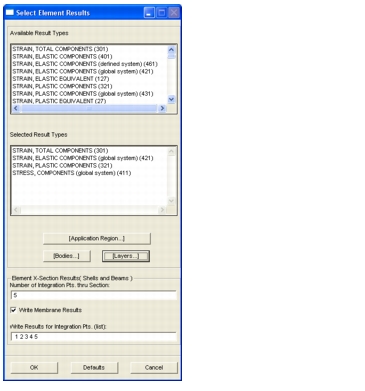
Note: | There cannot be more requested integrationpoints placed on the POST file than the number of integration points defined thru the section! Otherwise postprocessing errors can occur. |
Output Requests | Description |
Number of Integration Points thru Section | Defines the number of layer points to use through the cross section of homogeneous shells, plates and beams. This number must be odd if not a composite. It is entered in the 2nd field of the SHELL SECT parameter. Default is 5 for top, middle, bottom (and some inbetween). |
Write Results for Integration Points (list) | Requests results at locations in the element cross section as a list of integration points. This is entered as the second data field on the third card of the POST option. By default this is a list such as 1 2 3 4 5 or 1:5 for top, middle and bottom (and some inbetween). |
Application Region, Bodies, Layers... | For Marc results file format 2007 or higher (POST code revision 13) , you may specify the elements, the contact bodies, and/or specific layers for which to recover result. For previous version, all elements are recovered. |
Defaults | Reverts the form back to its defaults. |
OK | Closes the form and saves the selections |
Cancel | Closes the form and does not save the changes made since the form was opened. |
Note: | If no elemental results are selected, and the Marc Version is K7, no POST option is written. If the Marc Version is 2000 or higher, and no nodal or elemental results are selected, no POST option is written. |
Elemental Result | Postcode | Analysis Type | Solutions | Default(?) |
STRAIN, TOTAL COMPONENTS | 301 | Structural, Coupled | nonlinear only | YES |
STRAIN, ELASTIC COMPONENTS (defined system) | 461 | Structural, Coupled | nonlinear only | no |
STRAIN, ELASTIC COMPONENTS | 401 | Structural, Coupled | any | no |
STRAIN, ELASTIC COMPONENTS (global system) | 421 | Structural, Coupled | any | no |
STRAIN, ELASTIC EQUIVALENT | 127 | Structural, Coupled | any | no |
STRAIN, PLASTIC COMPONENTS | 321 | Structural, Coupled | nonlinear only | no |
STRAIN, PLASTIC COMPONENTS (global system) | 431 | Structural, Coupled | nonlinear only | no |
STRAIN, PLASTIC EQUIVALENT | 27 | Structural, Coupled | nonlinear only | no |
STRAIN, PLASTIC EQUIVALENT (from rate) | 7 | Structural, Coupled | nonlinear only | no |
STRAIN, MAJOR ENGINEERING | 128 | Structural, Coupled | any | no |
STRAIN, MINOR ENGINEERING | 129 | Structural, Coupled | any | no |
STRAIN, CRACKING COMPONENTS | 381 | Structural, Coupled | nonlinear only | no |
STRAIN, CREEP COMPONENTS | 331 | Structural, Coupled | creep only | no |
STRAIN, CREEP COMPONENTS (global system) | 441 | Structural, Coupled | creep only | YES |
STRAIN, CREEP EQUIVALENT | 37 | Structural, Coupled | creep only | no |
STRAIN, CREEP EQUIVALENT (from rate) | 8 | Structural, Coupled | creep only | no |
STRAIN, THERMAL | 371 | Structural, Coupled | any | no |
STRAIN, THICKNESS | 49 | Structural, Coupled | any | no |
STRAIN, VELOCITY | 451 | Structural, Coupled | nonlinear only | no |
STRAIN, TOTAL SWELLING | 38 | Structural, Coupled | requires User Sub | no |
STRESS, COMPONENTS | 311 | Structural, Coupled | any | no |
STRESS, COMPONENTS (defined system) | 391 | Structural, Coupled | an | no |
STRESS, COMPONENTS (global system) | 411 | Structural, Coupled | any | YES |
STRESS, EQUIVALENT YIELD | 59 | Structural, Coupled | nonlinear only | no |
STRESS, EQUIVALENT YIELD (cur. temp.) | 60 | Coupled | nonlinear only | no |
STRESS, EQUIVALENT MISES | 17 | Structural, Coupled | any | no |
STRESS, MEAN NORMAL | 18 | Structural, Coupled | any | no |
STRESS, INTERLAMINAR SHEAR No. 1 | 108 | Structural, Coupled | any | no |
STRESS, INTERLAMINAR SHEAR No. 2 | 109 | Structural, Coupled | any | no |
STRESS, INTERLAMINAR COMPONENTS | 501,511 251, 254 | Structural, Coupled | any | no |
STRESS, CAUCHY COMPONENTS | 341 | Structural, Coupled | nonlinear only | no |
STRESS, CAUCHY EQUIVALENT | 47 | Structural, Coupled | nonlinear only | no |
STRESS, HARMONIC COMPONENTS | 351 (real) 361(imag) | Structural | harmonic only | no |
STRESS, HARMONIC EQUIVALENT | 57 (real) 67 (imag) | Structural | harmonic only | no |
STRESS, REBAR UNDEFORMED | 471 | Structural | any | no |
STRESS, REBAR DEFORMED | 481 | Structural | any | no |
REBAR ANGLE | 487 | Structural | any | no |
FORCES, ELEMENT | 264-269 | Structural, Coupled | any | no |
BEAM, BIMOMENT | 270 | Structural, Coupled | any | no |
BEAM, AXIS | 261 | Structural, Coupled | any | no |
STRAIN RATE, PLASTIC | 28 | Structural, Coupled | nonlinear only | no |
STRAIN RATE, EQUIVALENT VISCOPLASTIC | 175 | Structural, Coupled | any | no |
STATE VARIABLE, SECOND | 29 | All | any | no |
STATE VARIABLE, THIRD | 39 | All | any | no |
TEMPERATURE, ELEMENT TOTAL | 9 | All | any | no |
TEMPERATURE, ELEMENT INCREMENTAL | 10 | Structural, Coupled | any | no |
TEMPERATURE, GRADIENT COMPONENTS | 181-183 | Thermal, Coupled | any | no |
FLUX, COMPONENTS | 184-186 | Thermal, Coupled | any | no |
STRAIN ENERGY DENSITY, TOTAL | 48 | Structural, Coupled | nonlinear only | no |
FLUX, MASS (components) | 194-196 | Coupled | any | Not yet supported |
FLUX, MASS | 279 | Coupled | any | Not yet supported |
STRAIN ENERGY DENSITY, TOTAL | 48 | Structural, Coupled | nonlinear only | no |
STRAIN ENERGY DENSITY, ELASTIC | 58 | Structural, Coupled | any | no |
STRAIN ENERGY DENSITY, PLASTIC | 68 | Structural, Coupled | nonlinear only | no |
THICKNESS, ELEMENT | 20 | All | any | no |
VOLUME, ELEMENT (original) | 78 | All | any | no |
VOLUME, CURRENT | 69 | All | any | no |
VOLUME, VOID FRACTION | 177 | All | any | no |
GRAIN SIZE, (79) | 79 | All | any | no |
FAILURE, INDEX No. 1-7 | 91-103 | Structural, Coupled | any | no |
DENSITY, RELATIVE | 179 | All | any | no |
GASKET, PRESSURE | 241 | Structural, Coupled | any | no |
GASKET, CLOSURE | 242 | Structural, Coupled | any | no |
GASKET, PLASTIC CLOSURE | 243 | Structural, Coupled | any | no |
VOLUME, FRACTION OF MARTENSITE | 531 | Structural, Coupled | any | no |
STRAIN, PHASE TRANSFORMATION TENSOR | 541 | Structural, Coupled | any | no |
STRAIN, EQUIVALENT PHASE TRANSFORMATION | 547 | Structural, Coupled | any | no |
STRAIN, EQUIVALENT TWIN | 548 | Structural, Coupled | any | no |
STRAIN, EQUIVALENT TRIP | 549 | Structural, Coupled | any | no |
STRESS, YIELD MULTIPHASE AGGREGATE | 557 | Structural, Coupled | any | no |
STRAIN, EQUIVALENT PLASTIC MULTIPHASE AGGREGATE | 651 | Structural, Coupled | any | no |
STRAIN, EQUIVALENT PLASTIC AUSTENITE | 652 | Structural, Coupled | any | no |
STRAIN, EQUIVALENT MARTENSITE | 653 | Structural, Coupled | any | no |
STRESS, YIELD MULTIPHASE AGGREGATE | 657 | Structural, Coupled | any | no |
PARAMETER, FORMING LIMIT | 30 | Structural, Coupled | any | no |
CONTRIBUTION, HIGHER ORDER | 40 | Structural, Coupled | any | no |
DAMAGE | 80 | Structural, Coupled | any | no |
HARDNESS | 90 | Structural, Coupled | any | no |
VOLTAGE | 98 | Coupled | any | Not yet supported. |
CURRENT | 88 | Coupled | any | Not yet supported. |
HEAT, Generated | 89 | Coupled | any | Not yet supported. |
POTENTIAL, ELECTRIC | 130 | Coupled | any | Not yet supported. |
INTENSITY, ELECTRIC FIELD | 561-563 131-133(real) 151-153 (imag) | Coupled | any | Not yet supported. |
DISPLACEMENT, ELECTRIC | 564-566 134-136 (real) 154-156 (imag) | Coupled | any | Not yet supported. |
FORCE, LORENTZ | 567-569 137-139 (real) 157-159 (imag) | Coupled | any | Not yet supported. |
INTENSITY, MAGNETIC FIELD | 574-576 144-146 (real) 164-166 (imag) | Coupled | any | Not yet supported. |
POTENTIAL, MAGNETIC | 140 | Coupled | any | Not yet supported. |
INDUCTION, MAGNETIC | 571-573 141-143 (real) 161-163 (imag) | Coupled | any | Not yet supported. |
DENSITY, CURRENT | 577-579 147-149 (real) 167-169 (imag) | Coupled | any | Not yet supported. |
POROSITY | 171 | Coupled | any | Not yet supported. |
RATIO, VOID | 172 | Coupled | any | Not yet supported. |
PRESSURE, PORE | 173 | Coupled | any | Not yet supported. |
PRESSURE, PRECONSOLIDAITION | 174 | Coupled | any | Not yet supprted. |
PRESSURE | 190 | Coupled | any | Not yet supported. |
PRESSURE, GRADIENT COMPONENTS | 191-193 | Coupled | any | Not yet supported. |
FRACTION, PYROLYSIS CHARRED | 274 | Coupled | any | Not yet supported. |
FRACTION, PYROLYSIS VAPOR | 275 | Coupled | any | Not yet supported. |
FRACTION, PYROLYSIS COKED | 276 | Coupled | any | Not yet supported. |
EFFECTIVE, RHO C | 277 | Coupled | any | Not yet supported. |
EFECTIVE, K | 278 | Coupled | any | Not yet supported. |
POST CODE, No. 19 | 19 | All | any | no |
POST CODE, No. -11 | -11 | All | any | no |
POST CODE, No. -21 | -21 | All | any | no |
POST CODE, No. -31 | -31 | All | any | no |
Note: | The POST CODE (<0) are for user-defined quantities via user subroutine UPSTNO or other subroutines. POST CODE -11, -21, -31 are recognized as scalar values. |
Note: | If you do not select any POST codes at all (Nodal or Elemental), no POST option will be written. If you select the Use Elemental POST Code, Defaults, then no element POST codes will be written, which will flag Marc to use the default elemental POST codes when creating results in the POST file |
Note: | There is no checking for invalid data. |
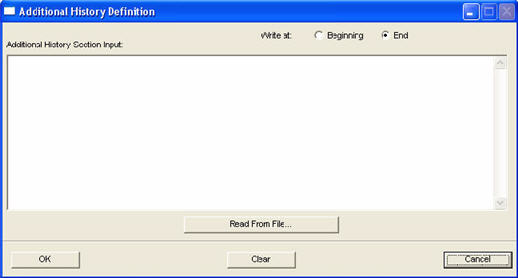
DTI Parameter | Description |
Additional History Section Definition | Text in this area will be placed in the History section of the input file just before the CONTINUE keyword for the particular Load Set being created. |
Write at Beginning/End | This toggle specifies whether the text is written at the beginning of the Load Step (before anything for this particular step) or at the end (before the last CONTINUE option). End is default. |
Clear | This clears the text in the text data box for the section that is selected. |
Cancel | This closes the form without any changes saved. |
Apply | This closes the form and saves the changes made for this Load Set. |
Read From File | Will populate the text data box with text from the indicated file. This brings up a typical file browser to select the file. |