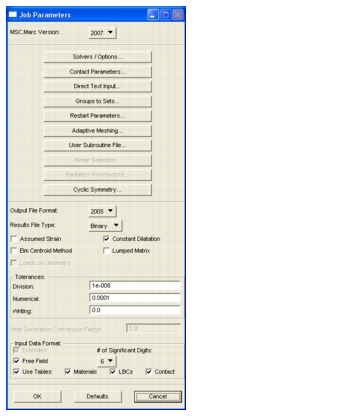
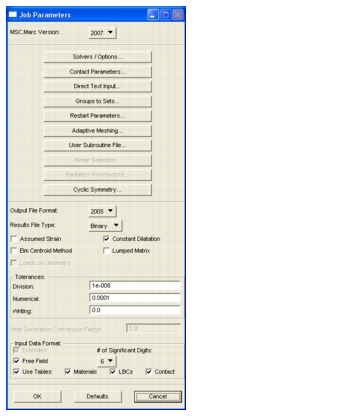
Translation Parameter | Description |
Marc Version | This can be set to 2007 (default), 2005, 2003 , 2001, 2000, or K7. Some of the forms and settings key off of this setting. This only controls what forms and values are presented to you when setting up an analysis and what is written to the input file. It does not directly control what version of Marc is actually run. This is done via the P3_Trans.ini file on NT or the site_setup file on UNIX. See Analysis Submission Configuration. If 2005, a VERSION,11 parameter is written. If 2003, a VERSION,10 parameter is written. This parameter indicates version specific option formats. |
Output File Format | Can be K2, K3, K4, K5, K6, K7, 2000, 2001, 2003 2005, or 2007. The default the same as the Marc Version. This parameter generally places either a 1, 3, 4, 5, 6, 7, 9, 10, 11 or 12, respectively, in the 11th field of the 2nd data block of the POST option. If the Marc Version is the same, then a zero (0) is placed in this field indicating that a POST file of the latest format be written. You cannot set this to a higher version than the Marc Version is set at. |
Results File Type | Can be Binary (default), Text, Both, or None. This parameter places either a 0, 1, or 2, respectively, in the 4th field of the 2nd data block of the POST option. If none is selected, no POST option is written. |
Assumed Strain | If ON, (default is OFF), places the ASSUMED parameter into the input file. This will force all elements that can deal with assumed strain to use this formulation. This improves the bending behavior of elements 3, 7, and 11. If you wish to control this formulation option for each individual element property set, you must turn this setting OFF. |
Constant Dilatation | If ON, (default is ON for Structural/Coupled, OFF for Thermal), places the CONSTANT parameter into the input file. This will force all elements that can deal with constant dilatation (for nearly incompressible analysis) to use this formulation. This affects element types 7, 10, 11, 19, and 20 only and recommended for elastic-plastic and creep analysis. If you wish for each individual element property set to define this separately, you must turn this setting OFF. |
Element Centroid Method | If ON, (default is OFF), places the CENTROID parameter into the input file. It is not recommended with non-linear analysis as results are stored at the centroid of each element only and thus it reduces accuracy. |
Lumped Matrix | If ON, (default is OFF), places the LUMP parameter into the input file. This is only used for dynamics (lumped mass matrix) or heat transfer (lumped specific heat matrix) and will be ignored for any other analysis type. |
Heat Generation Conversion Factor | For Coupled analysis only, this factor can be provided as a conversion factor between inelastic mechanical energy and heat transfer flux. Default is 1.0. |
Extended Format | If this is ON, the Marc input file is created in extended format, thus doubling the field width of each entry in the input file. The EXTENDED parameter is placed in the input file. This is ON by default. If Free Field is also ON, the actual field length is only extended when necessary. You cannot turn this OFF if Free Format is ON. |
Free Format | If this is set, free field input formats will be used when creating the Marc input file. Fields are separated by commas in the input file but still placed within the normal fixed field width. This is ON by default. You cannot have Extended Format OFF when Free Format is ON. |
# of Significant Digits | Defines the number of significant digits to be used when creating the Marc input file. This can be set to any value in the range of three through eight depending on whether extended format is requested or not. |
Use Tables: Materials LBCs Contact | Available only when Marc Version is set to 2003 or greater. When this toggle is ON, the TABLE option will be used to write data defined by fields such as time varying loads or temperature varying material properties. Anything that can be described via the TABLE option will be if this option is ON. You can control Materials, Loads and BCs, and Contact tables separately. Additional toggles apprear when this toggle is ON to do so. |
Loads on Geometry | If ON, (default is OFF), uses POINTS, CURVES, SURFACES, ATTACH NODES, ATTACH ELEMENT, ATTACH EDGE, and ATTACH FACE options in conjuction with TABLES (Use Tables must be ON also). This associates loads and boundary conditions to geomtric entities directly in the input file using the above options. This is most useful when used in conjunction with adaptive meshing where the mesh can change but the loads remain consistent and not dependent on a node or element number that changes due to remeshing. See the discussion below in Loads on Geometry, 188. Valid only for Marc Version 2003 or greater. Note: This is not fully supported at this time. |
LBC Type | Patran Application Region | Required Marc Options | Geometry Type ID |
FIXED DISP FIXED TEMP POINT LOADS POINT FLUX INITIAL DISP INITIAL VEL INITIAL TEMP | Nodes | None | 2: Nodes ids |
Points | POINTS ATTACH NODES | 6: Point ids | |
Curves and/or Edges | CURVES ATTACH NODES | 5: Curve ids | |
Surfaces and/or Faces | SURFACES ATTACH NODES | 4: Surface Ids | |
Solids | Not yet fully defined ATTACH ELEMENT | 3: Volume ids | |
DIST LOADS DIST FLUXES FILMS | Elements | None | 1: Element ids |
Curves and/or Edges | CURVES ATTACH EDGE | 5: Curve ids | |
Surfaces and/or Faces | SURFACES ATTACH FACE | 4: Surface ids | |
Solids | Not yet fully defined ATTACH ELEMENT | 3: Volume ids |
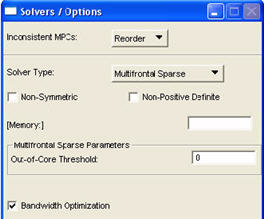
Solver Parameter | Description |
Inconsistent MPCs | This option (available for Marc version 2005 or higher) can be set to Reorder (default), Continue or Stop. The order in which ties were applied previously to 2005 was fixed and determined in the order in which they were given in the input deck. For certain options such as CONTACT, INSERT, etc. Marc internally uses ties. With Reorder, Marc applies the constraints in a correct order by forcing an automatic renumbering of all tying equations. For previous behavior, set to Continue of Stop. If an MPC tying conflict occurs the program will continue with warnings, or stop with an error message depending on the setting. |
Solver Type | Can be set to Direct Profile, Iterative Sparse, Direct Sparse, Hardware Sparse, Multifrontal Sparse (default) or External Sparse. For Marc 2010 or higher, Pardizo Direct Sparse and MUMPS Parallel Direct solvers are also supported. These are the only Marc solvers supported. This places a 0, 2, 4, 6, 8, 9, 11, or 12 in the 1st field of the 2nd data block of the SOLVER option, respectively. |
Non-Symmetric | Places a 1 in the 2nd field of the 2nd data block of the SOLVER option. This is only valid for Solver Type of Direct Profile, Multifrontal Sparse or Pardizo Direct Sparse. |
Non-Positive Definite | Places a 1 in the 3rd field of the 2nd data block of the SOLVER option. Valid for all Solver Type selections. |
Memory | Specify the amount of work space in words. This can be left blank and the translator will automatically determine this based on model size. It is placed on the 2nd field of the SIZING parameter if supplied. |
Bandwidth Optimization | Writes the OPTIMIZE option to the input deck. It is only available for the Direct Prodeck or Multifrontal Sparse solvers and uses the Sloan or Metis algorithms, respectively. This is entered on the second field of the 1st data block of the OPTIMIZE option as a 9 or 11, respectively. Other solvers have their own optimizer and use it by default. |
Max. Num. Iterations | For Iterative Sparse solver only. Enters this maximum number of iterations in the 1st field of the 3rd data block of the SOLVER option. Default is 1000. |
Stress Analysis Tolerance | For Iterative Sparse solver only. Enters this floating point number in the 1st field of the 4th data block of the SOLVER option. Default is 0.001. |
Preconditioner | For Iterative Sparse solver only. Enters a 3, 4, or 5 respectively for Diagonal, Scaled Diagonal, or Incomplete Cholesky (default) preconditioners into the 3rd field of the 3rd data block of the SOLVER option. |
Use Previous Solution as Trial | For Iterative Sparse solver only. Enters a 1 if ON (OFF by default) into the 2nd field of the 3rd data block of the SOLVER option. |
Out-of-Core Threshold | For Hardware and Multifrontal Sparse solvers only. Enters this integer number in the 7th field of the 2nd data block of the SOLVER option. Default is 100. Represents the number of real*4 words in millions of words. Only for SGI computers running the IRIX operating system. |
Number of Processes | Multiple treads can be specified for Pardiso(11) and Multifrontal (8) sparse solvers. The subsequent Marc job is submitted as follows: run_marc -j myjob -nthread ntx Multiple processors can be specified for MUMPS(12) solver. The subsequent Marc job is submitted as follows: run_marc -j myjob -nsolver nsx For DDM, by default the number of processes is set to the number of domains automatically. It can be manually changed if necessary. |
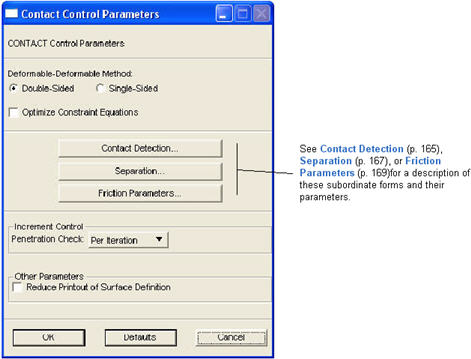
Contact Parameter | Description |
Deformable-Deformable Method Optimize Constraint Equations | In Double-Sided method, for each contact body pair, nodes of both bodies will be checked for contact. In Single-Sided method, for each contact body pair, only nodes of the lower-numbered body will be checked for contact. Results are dependent upon the order in which contact bodies are defined. This enters a 1 in the 3rd field of the 4th data block. If Optimize Constraint Equations is ON, then a 2 is place in this field. This latter algorithm automatically optimizes the set of contact constraint equations based on the average stiffness of contact bodies, the element edge lengths, and the occurance of sharp corners for deformable, doubled-sided contact only. |
Penetration Check | This controls contact penetration checking. sometimes referred to as the increment splitting option. Available options are: Per Increment, Per Iteration (default), Suppressed (Fixed), Suppressed (Adaptive. This enters a 0, 3, 1, or 2 in the 7th field of the 2nd data block, respectively. Per Increment means penetration is checked at the end of a load increment. Per Iteration means that penetration is checked at the end of every iteration within an increment. If penetration is detected, increments are split. Suppress is to suppress this feature for Fixed and Adaptive load stepping types. |
Reduce Printout of Surface Definition | This controls reduction of printout of surface definition. This enters a 1 in the 11th field of the 2nd data block if ON. |
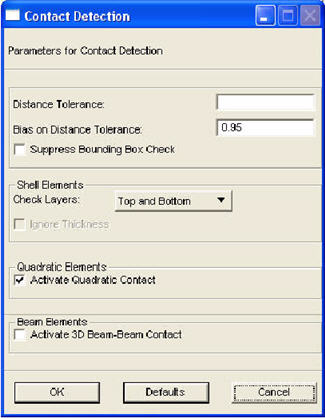
Contact Parameter | Description |
Distance Tolerance | Distance below which a node is considered touching a body (error). Leave the box blank to have Marc calculate the tolerance. Distance Tolerance is entered in the 2nd field of the 3rd data block. |
Bias on Distance Tolerance | Contact tolerance BIAS factor. The value should be within the range of zero to one. This is entered in the 6th field of the 3rd data block. Models with shell elements seem to be sensitive to this parameter. You may need to experiment with this value if you have shell element models that will not converge or penetration appears to occur. A Bias of zero means that the penetration is checked within 1/2 of the Distance Tolerance either side of the element. If during an increment, a node penetrates further than 1/2 of the Distance Tolerance, this may not be detected. Setting the Bias to 0.95 (default), means that 95% of the Distance Tolerance checking is within the element or on the penetrating side of the element. |
Suppress Bounding Box | Turn ON this button if you want to suppress bounding box checking. This might eliminate penetration, but slows down the solution.This enters a two(2) in field 8 of the 2nd data block for 3D contact only. |
Check Layers | For contact bodies composed of shell elements, this option menu chooses the layers to be checked. Available options are: Top and Bottom, Top Only, Bottom Only. Check Layers and Ignore Thickness combination enters the appropriate flag in the 10th field of the 2nd data block. |
Ignore Thickness | Turn this button ON to ignore shell thickness. Check Layers and Ignore Thickness combination enters the appropriate flag in the 10th field of the 2nd data block. |
Activate Quadratic Contact | Turn this button ON to activate genuine quadratic contact, otherwise, midside nodes will not come into contact and are linearly tied to corner nodes. Activate Quadratic Contact enters a minus one(1) in the 14th field of the 2nd data block. This also affects the Separation Criterion on the next form. Only stress separation criterion is allowed if this is ON. |
Activate 3D Beam-Beam Contact | Turn this button ON to activate 3D beam-beam contact. Activate 3D Beam-Beam Contact enters a one(1) in the 13th field of the 2nd data block. |
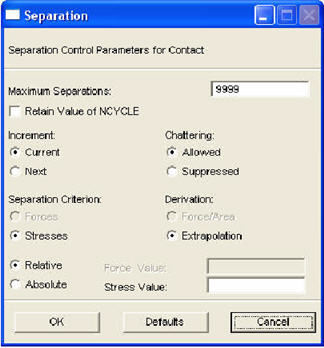
Contact Parameter | Description |
Maximum Separations | Maximum number of separations allowed in each increment. Maximum Separations is entered in the 6th field of the 2nd data block. Default is 9999. |
Retain Value on NCYCLE | Turn ON this button if you do not want to reset NCYCLE to zero when separation occurs. This speeds up the solution, but might result in instabilities. You can not set this and Suppress Bounding Box simultaneously. Retain Value of NCYCLE enters a three(3) in field 8 of the 2nd data block. |
Increment / Chattering | Increment and Chattering enter the appropriate flag in the 9th field of the 2nd data block. This controls separation within an increment. When Chattering is Allowed, nodes are allowed to separate within an increment if the force/stress on the node is greater than the threshold (Force/Stress Value) in the Current increment (writes a zero to the field), unless Next increment is selected. In this case, if a node, which was in contact at the end of the previous increment, has a force/stress greater than the threshold, the node does not separate until the beginning of the Next increment (writes a one to the field). If Chattering is Suppressed, then if a new node comes into contact in the Current increment, it is not allowed to separate during this increment (writes a two to the field). If Chattering is Suppressed and Next increment is selected, then not only will new nodes coming into contact not be allowed to separate, but also nodes having a greater force/stress than the threshold at the end of the previous increment won’t be allowed to separate until the beginning of the Next increment (writes a three to the field). |
Separation Criterion | Separation Criterion enters a zero (1) in the 12th field of the 2nd data block if separation is based on forces. Enters a 1, 2, 3, or 4 if Stresses based on the Derivaition and Relative / Absolute settings. If Activate Quadratic Contact from the Contact Detection form is set ON, only normal Stresses can be used as a separation criterion. |
Force Value Stress Value | Force/Stress Value is placed in the 5th field of the 3rd data block. This is the force or stress threshold above which a node is allowed to separate. |
Derivation Relative / Absolute | If Stresses are used as the Separation Criterion, then separation is based on either Relative or Absolute nodal stress, where a nodal stress is calculated as a force divided by an equivalent area (Force / Area) or determined by extrapolating and averaging integration point values (Extrapolation). If the contact normal stress on a node exceeds the threshold, the node separates. These settings determine the separation flag written to the 12th field of the 3rd data block. If Activate Quadratic Contact from the Contact Detection form is set ON, only the Extrapolation derivation can be used. |
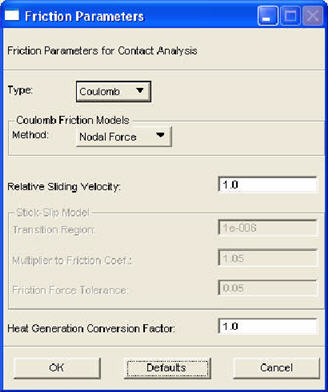
Contact Parameter | Description |
Friction Type | Available options for friction Type are: None, Shear (for metal forming), Coulomb (for normal contact - default), Shear for Rolling, Coulomb for Rolling, Stick-Slip, Bilinear Coulomb, and Bilinear Shear. Type and Method: places 0, 1, 2, 3, 4, 5, 6, or 7in the 4th field of the 2nd data block depending on fiction type and places a 0 or 1 in the 5th field of the 2rd data block for friction based on nodal forces or nodal stresses respectively for Coulomb fiction. Stick-Slip is a Coulomb type friction. |
Method | For Coulomb type of friction models (options 2, 4, and 5 above), there are 2 methods for computing friction: Nodal Stress (by default), Nodal Forces. Type and Method: places 0, 1, 2, 3, 4, or 5 in the 4th field of the 2nd data block depending on fiction type and places a 0 or 1 in the 5th field of the 2rd data block for friction based on nodal forces or nodal stresses respectively for Coulomb fiction. |
Relative Sliding Velocity Slip Threshold | Critical value for sliding velocity below which surfaces will be simulated as sticking. Relative Sliding Velocity is placed in the 1st field of the 3rd data block for all friction models except Stick-Slip. For the Bilinear methods, this databox label changes and is for entering the Slip Threshold, which by default is zero, flagging an automatic setting for this parameter. |
Transition Region | Slip-to-Stick transition region. Transition Region is placed in the 1st field of the 3rd data block for Stick-Slip model. |
Multiplier to Friction Coefficient | Friction coefficient multiplier. Multiplier to Friction Coefficient and Friction Force Tolerance are placed in the 7th and 8th field of the 3rd data block respectively for the Stick-Slip friction model. |
Friction Force Tolerance | Multiplier to Friction Coefficient and Friction Force Tolerance are placed in the 7th and 8th field of the 3rd data block respectively for the Stick-Slip friction model. This parameter is also used for the Bilinear methods. |
Heat Generation Conversion Factor | For Coupled analysis only, this is the conversion factor between energy due to friction and heat generated in a contact analysis. The default is 1.0. |
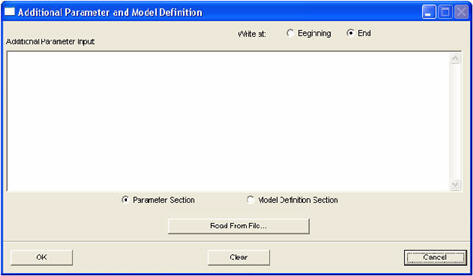
DTI Parameter | Description |
Additional Parameter Input | Text in this area will be placed in the Parameters section of the input deck just before the END keyword. |
Additional Model Definition Input | Text in this area will be placed in the Model Definition section of the input deck just before the ENDOPTION keyword. |
Write at Beginning/End | This toggle specifies whether the text is written at the beginning of the section or at the end of the section. For Parameters this is written at the top of the input deck after any TITLE parameters or just before the END statement. For the Model Definition, this is written either just after the END statement or just before the END OPTION statement. End is default. |
Parameters Section Model Definition Section | These toggle between defining input for Parameters or Model Definition. |
Clear | This clears the text in the text data box for the section that is selected. |
Cancel | This closes the form without any changes saved. |
Apply | This closes the form and saves the changes made to both sections. |
Read From File | This will populate the text data box with text from the indicated deck. This brings up a typical deck browser to select the deck. Both the Parameter and Model Definition sections can be populated separately by reading a deck. |
Note: | Direct Text Input, 332 (DTI) is also available in the History section of the Marc input deck when creating Load Steps. This feature is not available for MSC.AFEA. |
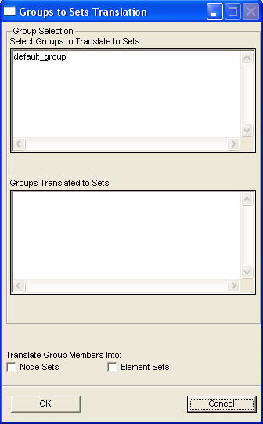
Groups/Sets Parameter | Description |
Select Groups to Translated to Sets | Lists all groups available. Select all the groups you wish to translate in this list box and it will place them in the Groups Translated to Sets list box. |
Groups Translated to Sets | Lists all groups that will be translated. Clicking on a group name in this list box will remove it. |
Translate Group Members Into: | Either Node Sets or Element Sets (both OFF by default) will create the appropriate DEFINE option in the input deck. No error checking is done for duplicate element or node IDs between groups |
OK | Closes the form and saves the information. |
Cancel | Closes the form and does not save any changes. |
DEFINE, NODE, SET, wing_N
list of nodes
DEFINE, ELEMENT, SET, wing_E
list of elements
Note: | In Marc the set names are limited to 12 characters. Group names must therefore be unique in their first 10 characters. |

Note: | For a restarted job, the and and other Model Definition information is not written to the input deck, thus reducing the input deck size. Only the necessary information is written. |
Parameter | Description |
Restart Type | You can Write restart data, Read restart data and Read and Write restart data. The default is None for no restart data. |
Create Continuous Results File | If when restarting a job, you wish the results form the previous run to be copied into the new POST deck, then turn this ON. This will place the RESTART or RESTART LAST options before the POST option in the input deck. Otherwise they are placed after the POST option which flags Marc not to copy the results to the new POST deck. If you turn this ON, you must have a restarname.t16 and/or restartname.t19 deck in your local directory or the Marc analysis will fail. |
Last Converged Increment | Writes a RESTART LAST instead of a RESTART option. ON by default. |
Reauto Complete Unfinished Loadcase Immediate Remesh | Reauto is OFF by default. This is used for changing conditions on restart of a problem in an autoloading sequence. This places a REAUTO option in the input file. If Complete Unfinished Loadcase is ON then a 1 is placed in the 3rd field of the REAUTO options and the preveious set of history data is completed or teminated. If this is OFF, then any additional data needed for the REAUTO option are extracted from the first Load Step information for the restart job. Only if the Restart Type is set to Read or Read and Write is the REAUTO written or the toggle visible to the user. The Immediate Remesh toggle writes a 1 to the 9th field or the REAUTO and forces a remesh if Global remeshing is turned ON. See note below on example of usage. |
Restart from Increment | Defines the increment to be read from the file specified in the Select Restart File form. This is entered in the 3rd data field on the 2nd card of the RESTART option. It is only requested when Restart Type is set to Read or Read and Write. The last increment on the restart file is used for the RESTART LAST option when Last Converged Increment is ON. |
Increments Between Writing | Defines the number of increments between writing data to the restart file. This is entered in the 2nd data field on the 2nd card of the RESTART option. It is only requested when Restart Type is set to Write or Read and Write. When Last Converted Increment is ON, this is the 4th field of the 2nd data block of the RESTART LAST option. |
Select Restart File... | This brings up a file browser to select the restart file when the Restart Type is set to Read or Read and Write. This file is specified on the command line for invoking the Marc solver using the -r option. |
Note: | The most common usage of the option is as such: a user runs a job to, say, 50 increments. The job fails to converge or for some reason the user wishes to restart the job with different conditions at, say, 20 increments. The first job must be run and restart information written (Restart Last toggle OFF). The second run is done by reading restart data from increment 20 of the previous job and turning ON the Reauto toggle and the Complete Unfinished Loadcase toggle. The previous loadcase (Load Step) is then terminated or completed at 20 increments and the job restarted using the new load case (Load Step) information for the new job. |
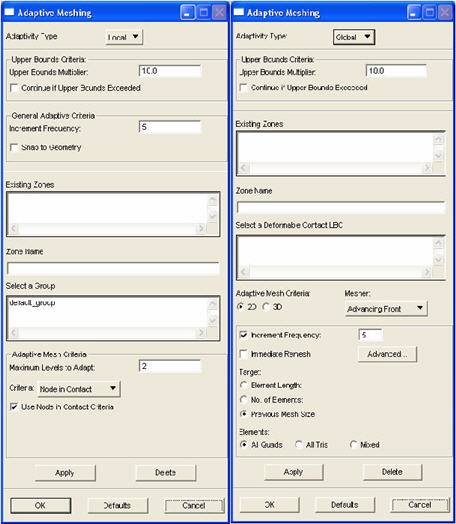
General Adaptivity Parameter | Description |
Adaptivity Type | Selects either Local (default) or Global. Global will remesh only the selected contact bodies. Local will rezone or remesh only the localized areas defined by the selected groups. If Local is selected, the ADAPTIVE option and parameter are included in the input file. For a purely linear analysis with no load increments specified, an ELASTIC parameter is included to force the remeshing. If Global is selected, the ADAPT GLOBAL option is included in the input file and the ADAPTIVE and REZONING parameters. Also, if necessary, the appropriate ELASTICITY or PLASTICITY parameters are written. None is the default in which no adaptive meshing is allowed and all widgets are dimmed. |
Upper Bounds Multiplier | This specifies the upper bounds on the problem size before the analysis is automatically terminated. The number of nodes, element, contact segments, contact nodes and fixed degrees-of-freedom are determined automatically from the initial model. The factor will scale these values up for adaptive meshing purposes. The default is to double (2) the size of the model before termination. The scaled maximum number of nodes and elements are placed on the ADAPTIVE parameter in 2nd and 3rd fields respectively. The SIZING parameter continues to contain the number of nodes and elements from the original mesh. The scaled maximum fixed degrees-of-freedom is placed in the 5th field of the SIZING parameter and replaces the original number from the original model. The scaled maximum number of contact segments and contact nodes are placed on the CONTACT option in the 2nd and 3rd fields of the 2nd data block respectively. This is determined by selecting between the largest of the (multiplier) times the deformable body entities or the rigid body entities and NOT the sum of the two. |
Continue if Upper Bounds Exceeded | This will place a one (1) in the 4th field of the ADAPTIVE parameter and flags the program to continue with the previous mesh if the upper bounds have been exceeded. |
Increment Frequency | For Local adaptivity, this parameter flags a remesh after the specified number of increments. When the Adaptivity Type is Local, enters the integer number (default = 1) into the 3rd field of the 2nd data block of the ADAPTIVE option. |
Snap to Geometry | If this toggle is ON, the ATTACH NODE and SURFACE options are written. Typically, you need to have at least three nodes associated to a curve, or surface/solid edge for geometry snap to work. First the nature of the problem is determined (2D or 3D). For 2D problems, curves are written as NURBs to the SURFACE option and if a surface is supplied, the edges are written as NURBs to the SURFACE option. For 3D problems, surfaces are written as surfaces and if a solid is supplied, the faces are written as surfaces to the SURFACE option. These geometric entities must be placed in the group comprising the adaptive meshing zone in addition to the elements that make up the remeshing zone. All nodes associated to these geometric entities are placed in the ATTACH NODE option. For Local adaptive remeshing only. |
Existing Zones | This is a list of adaptive remeshing Zones that have been created. They consist of a Zone name associated to a group (for Local adaptivity) or a deformable contact LBC (for Global adaptivity) and the associated parameters. If you select an existing Zone, you may change its parameters when you press the Apply button. If you rename it in the Zone Name data box, a new Zone with the modified settings will be created. |
Zone Name | Enter a Zone name in this box. On Apply, this name will be created and will become visible in the Existing Zones list box. |
Select a Group Select a Deformable Contact LBC | For Local adaptivity, this list box lists all Groups. The Groups must have a list of elements that define the remeshing zone. This list of elements will be written to the Marc input file as an element set in a DEFINE option for each Zone that is defined. For Global adaptivity, this works the same way except the label is changed to select Deformable Contact LBCs from which the list of elements is derived. This defines the 3rd field of the 3rd data block of the ADAPTGLOBAL by identifying the contact body ID also. The group names must be unique within the first 10 characters. The “_E” qualifier is appended to the group name after the 10th character to denote that an element set (DEFINE) has been created from the entities in the group. |
Apply | Creates the Zone which consists of all the parameters plus the selected Group or Deformable Contact Body. |
Delete | Will delete the selected Zone. |
OK | Closes the form saving any settings on the form. |
Defaults | Will set the default widgets for either Local or Global. It does not set the Adaptivity Type widget however; only the widgets for Local or Global depending on which it is set to. |
Cancel | Will close the form without saving any setting on the form. |
Note: | Group names associated with each zone are limited to 10 characters. They will be truncated if they exceed this limit. The names are used to define element sets in the input file and are appended by “_E.” For this reason they should be unique in the first 10 characters. |
Local Adaptivity Parameter | Description |
Maximum Levels to Adapt | This places the given integer in the 2nd field of the 3rd data block of the ADAPTIVE option. Two (2) is the default. |
Criteria | Selects the Local adaptive criteria to use. The options are: Mean Strain Energy, Zienkiewicz-Zhu Stress, Zienkiewicz-Zhu Strain Energy, Location within Box, Node in Contact, Maximum Solution Gradient, Equivalent Stress, Equivalent Strain, Equivalent Plastic Strain, User Sub. UADAP. Although Node in Contact is the default, no adaptivity will be done unless at least one of these is turned ON. See next parameter. The selection made here places a 1, 2, 2, 4 or -4, 5, 8, 9, 9, 9, or 10 in the 1st field of the 3rd data block of the ADAPTIVE option respectively. |
Use “Criteria” Criteria | This toggle must be ON to use the selected Criteria. The label of this toggle changes and the Criteria is substituted by the name of the Criteria. They are actually separate toggles for each Criteria. The number of Criteria that are turned ON is placed in the 1st field of the 2nd data block of the ADAPTIVE parameter. The 3rd and 4th data blocks are repeated for each Criteria turned ON. All are OFF by default except Node in Contact. |
f1, f2, f3, f4, f5, f6 | These values are written to the ADAPTIVE option in the 1st through 6th fields of the 4th data block respectively. Some have defaults. Others are dependent on the model size and other factors. |
Unrefine | For the Location within a Box criterion, the ability to unrefine the mesh is turned ON with this toggle. If ON, it places a -4 instead of a 4 in the 1st field of the 3rd data block of the ADAPTIVE option. |
Absolute | For the Equivalent Stress/Strain criteria, this selects whether f1 or f2, f3 or f4, or f5 or f6 are written. |
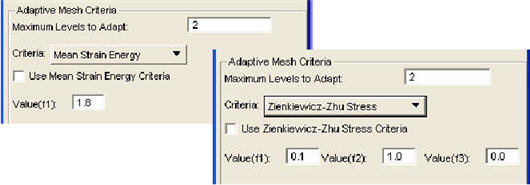
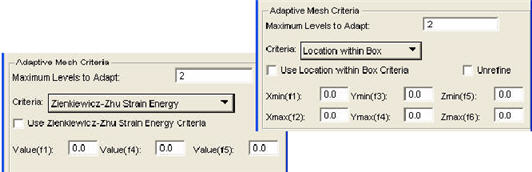
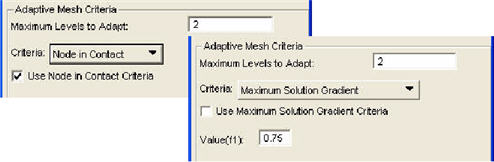
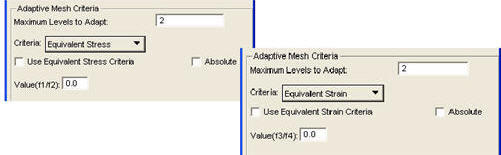
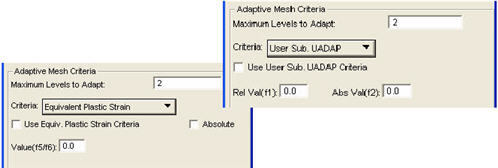
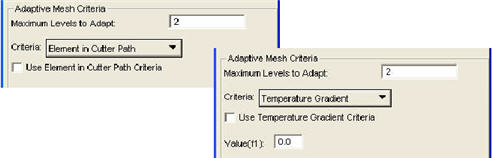
Note: | Although you can set up multiple zones for a given job, only one deformable body can be associated with a zone. If the same deformable body is associated with more than one zone, only the first one encountered will be used in the zeroth increment. You may select the zones per Load Step when you set up your load stepping sequences. See Load Step Selection, 334. |
Global Adaptivity Parameter | Description |
Mesher | Selects the mesher to use when a remesh is necessary. Choices are Advancing Front (2D default)Overlay, Delaney, or Tetrahedral (3D default). This places a 2, 3, 4, or 11 in the 1st field of the 3rd data block of the ADAPT GLOBAL option. For 3D shell models, this places 12 or 19 in the data block for triangular or quadrilateral shell meshes, respectively. For 3D hex meshes, this places a 5 in the same data block. |
Increment Frequency | This parameter flags a remesh after the specified number of increments. Valid for all 2D and 3D meshers. The toggle must be ON to enable the data box. By default this criterion on ON. For Marc Version 2003 or greater, if this is ON, a 1 is placed in the 1st field of the 4th data block. The value (default=5) in the data box is placed in the 2nd field. For Marc Version 2001 or less, a 1 is placed in the 1st field of the 4th data block. The value (default=5) in the data box is placed in the 4th field. |
Immediate Remesh | This parameter forces a remesh before the analysis begins. Valid for all 2D and 3D meshers. For Marc Version 2003 or greater, if this is ON, a 7 is placed in the 1st field of the 4th data block. For Marc Version 2001 or less, if this toggle is ON, a one (1) is placed in the 9th field of the 4th data block. |
Advanced... | This button brings up a form to allow you to set the remeshing criteria This is described in the table and form below. |
Target | Previous Mesh Size is the default. For Marc Version 2000 or less, only Element Length is valid. No. of Elements is disabled if not 2001 or greater. |
Element Length: No. of Elements: | This label changes depending on the Target that is selected. If Target is Element Length, the databox accepts a real value. If Target is No. of Elements, the databox accepts integer values. Both are blank by default. If Target Element Length is supplied, this fills out the 2nd field of the 5th data block of the ADAPT GLOBALoption. If No. of Elements is supplied this fills out the 4th field of the 5th data block. If neither is supplied, both fields should be left blank. This flags Marc to use the same number of elements as the previous mesh. Only Target Element Length is valid for Marc Version 2000 or less. |
Elements | For Advancing Front: All Quads is the default. All Quads places a zero (0) in the 1st field of the 5th data block of the ADAPT GLOBAL option. All Tris places a two (2) and Mixed places a one (1). For Overlay only All Quads is allowed. For Delaunay only All Tris is allowed. |
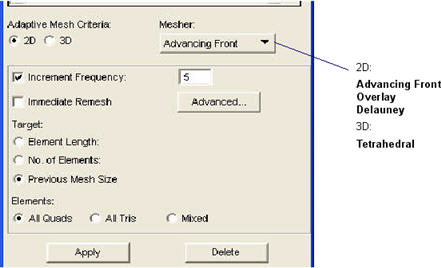
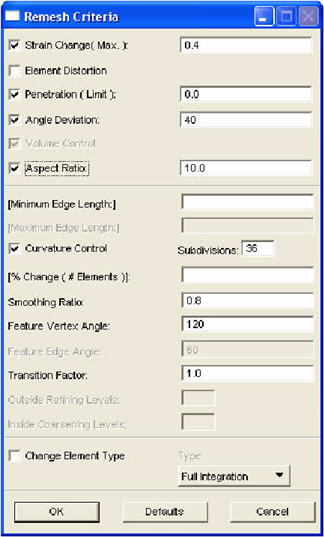
Parameter | Description |
Strain Change | This parameter flags a remesh if a change in equivalent strain greater than that specified is detected. This is only valid for Marc Version 2003 or greater. If this is ON, a 5 is placed in the 1st field of the 4th data block. The value in the data box (an real) is placed in the 3rd field. The default is 0.4. |
Element Distortion | This parameter flags a remesh if the element distortion is to be used as a remesh criterion. This is only valid for 2D. The databox value is to indicate the greatest allowable quadrilateral distortion above which triangular elements are added. For Marc Version 2003 or greater, if this is ON, a 2 is placed in the 1st field of the 4th data block. For Marc Version 2001 or less, a one (1) in the 2nd field of the 4th data block and the databox is not applicable. |
Penetration | This parameter flags a remesh if penetration is detected. For Marc Version 2003 or greater, if this is ON, a 6 is placed in the 1st field of the 4th data block. The data box default is blank (=2*contact tolerance). If the data box has a value and it is enabled it is placed in the 3rd field. For Marc Version 2001, if this toggle is ON, a one (1) is placed in the 3rd field of the 4th data block and the data box value is placed in the 10th field. For Marc Version 2000 or less, if this toggle is ON, a one (1) is placed in the 3rd field of the 4th data block and the data box is not applicable. This is only available if the mesher is for Quad elements. |
Angle Deviation | This parameter flags a remesh if internal element angles change beyond a specified limit. The angle deviation is measured from the undeformed state and is 40 degrees by default. Thisis for 2D meshers only. For Marc Version 2003 or greater, if this is ON, a 3 is placed in the 1st field of the 4th datablock. The value in the databox is placed in the 3rd field. For Marc Version 2001 or less, if this toggle is ON, a one (1) is placed in the 6th field of the 4th data block and the angle deviation for Quads in field 7 and for Tris in field 8. |
Aspect Ratio | This parameter flags a remesh if the elmeent aspect ratio becomes larger than that specified. This is only valid for Marc Version 2003 or greater for 2D meshers. If this is ON, a 4 is placed in the 1st field of the 4th data block. The value in the data box (an real) is placed in the 3rd field. The default is 10.0. |
Valume Control | This turns ON the volume control flag for 3D meshers. A 1 is placed in the 7th field of the 5th data block for Tet mesher or the 9th field for the Hex mesher. For 3D solid meshers, it also defines the volume ratio control placed on the 3rd field of the 4th data block. |
Minimum Element Edge Length | Controls the minimum element edge length. This is blank by default and optional in which case the minimum edge length is 1/3 the Target Element Length. Fills out the 7th field of 5th data block for 2D or the 2nd field for 3D. This is a real value greater than zero. Only valid for Marc Version 2001 or greater and is only valid for the 2D Advancing Front, Delauney and Tetrahedral meshers. |
Maximum Element Edge Length | Controls the maximum element edge length for 3D. This is blank by default and optional in which case the maximum edge length is 3 times the Target Element Length. Fills out the 10h field of 5th data block. This is a real value greater than zero. Only valid for Marc Version 2003 or greater. |
Curvature Control Subdivisions | This is ON by default with a value of 36 for the Subdivisions for 2D meshers. For 3D meshers it is OFF with a default value of 10. Fills out the 5th field of 5th data block with the Subdivisions value for 2D or the 8th field for 3D. This is an integer value greater than or equal to -1. (-1 is used to obtain uniform outline points.) Only valid for Marc Version 2001 or greater and only valid for the 2D Advancing Front, Delauney and Tetrhedral meshers. |
% Change of No. of Elements | Forces the new number of element in the new mesh not to exceed a percentage of the original number of elements. A maximum of five remesh trials are used to fulfill this requirement. This is blank by default and optional in which case no such control is enforced. Fills out the 8th field of 5th data block. This is a real value between 0 and 100. Only valid for Marc Version 2001 or greater and is only valid for the 2D meshers. |
Smoothing Ratio | This is 0.8 by default and optional. Fills out the 6th field of 5th data block. This is a real value between zero and one (0-1). Only valid for Marc Version 2001 or greater and only valid for the 2D Advancing Front and Delauney meshers. |
Feature Vertex Angle | For Tetrahedral mesher, defaults to 100 degrees and is placed in the 3rd field of the 5th data block. For the 2D meshers, defaults to 120 and is placed in the 3rd field of the 5th datablock. |
Feature Edge Angle | For the Tetrahdral mesher, defaults to 60 degrees and is placed in the 4th field of the 5th data block. |
Coarsening Factor | For the Tetrahedral mesher, defaults to 1.5 for interior elements and is placed in the 5th field of the 5th data block. |
Transition Factor | For Advancing Front mesher, placed in the 9th field of 5th data block. |
Outside Refining Levels | This is blank by default. Fills out the 2nd field of 5th data block. This is an integer value between zero and two (0-2). Only valid for Marc Version 2001 or greater and only valid for the 2D Overlay mesher. |
Inside Coarsening Levels | This is blank by default. Fills out the 3rd field of 5th data block for the 2D Overlay mesher or the 2nd field of the 6th datablock for the 3D Overlay mesher. This is an integer value greater than or equal to zero (2D mesher will always use one (1) regardless of the number you place in the databox). Both the toggle and the databox are only valid for Marc Version 2001 or greater. |
Change Element Type | Placed the appropriate element type in the 4th field of the 3rd data block. Some element types are not supported for remeshing. If you experience an error message from Marc stating that the selected element type is not supported, instead of modifying your properites in Patran, specify one of these element types to be used when remeshing is necessary. |
run_marc -j jobname -u user_sub run_marc -j jobname -u user_sub -sa yesrun_marc -j jobname -pr user_sub.marc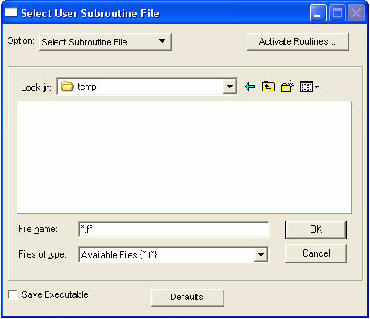
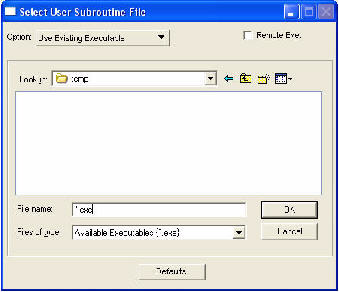
Note: | Using an existing, compiled and linked Marc executable is generally only meant to work on a local machine since the executable is machine dependent. It will not work for a remote submittal unless you explicitly identify the remote location of the executable using the Remote Exe. toggle. If the job cannot find the given path on the remote machine, the job will fail. |
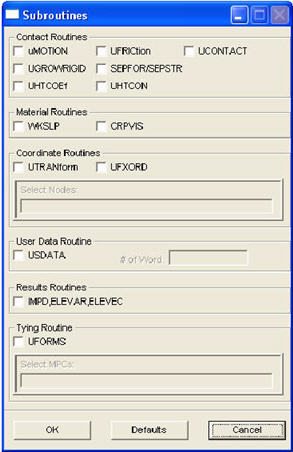
Contact Routines | Description |
uMOTION | Enters the UMOTION option after the CONTACT option. Not valid for Thermal analysis. Option is not written if no contact bodies exist. |
UFRICtion | Enters the UFRICTION option after the CONTACT option. Not valid for Thermal analysis. Option is not written if no contact bodies exist. |
UCONTACT | Enters the UCONTACT option after the CONTACT option. Not valid for Thermal analysis. Option is not written if no contact bodies exist. |
UGROWRIGID | Write a UMOTION, 2, option after the CONTACT option. This is not valid for Thermal analysis and is not written if no contact bodies exist. |
SEPFOR / SEPSTR | If this toggle is ON, writes a comment after the CONTACT option: $....user subroutine sepfor or sepstr has been flagged |
UHTCOEf | Enters the UHTCOEF option after the CONTACT option. Only valid for Thermal and Coupled analysis. Option is not written if no contact bodies exist. |
UHTCON | Enters the UHTCON option after the CONTACT option. Only valid for Thermal and Coupled analysis. Option is not written if no contact bodies exist. |
IMPD, ELEVAR, ELEVEC | If this toggle is ON, a UDUMP option is written with all the nodes and elements of the model specified in the 2nd data block (a blank line indicates all nodes/elements). A negative Post code must have been selected also in the Element or Nodal Output Requests form which then invokes user subroutine PLOTV or UPSTNO. |
Material Routines | Description |
WRKSLP | Writes a -1 to the 1st field of data block 2 of the WORK HARD option. This is not applicable if TABLES are being used, but only if WORK HARD is written. No data blocks after block 2 are written if this is activated. If this is ON, then it is activated for ALL plastic models. |
CRPVIS | Write the VISCO ELAS parameter to the input deck. |
Other Routines | Description |
UTRANform | If this toggle is ON, the UTRANFORM option is written after COORDINATE data. Datablock three includes the list of nodes supplied. However this list is broken up into more than one list if necessary. What determines the division of this list into multiple lists is the reference coordinate frame associated to the nodes. There will be one list for each reference coordinate frame. Thus data block 2 indicates the number of reference coordinate frames and then data block 3 repeats itself for each reference coordinate frame. The actual reference coordinate frame is unimportant as the user subroutine will deal with the real definitions of the coordinate transformations. If the list is left blank, no list is written. |
UFXORD | If this toggle is ON, the UFXORD option is written after COORDINATE data. Datablock two includes a list of nodes supplied and can be left blank. This will use the same nodes as UTRAN. Generally these two are not used together. |
USDATA | If this toggle is ON, the USDATA option is written with the integer value of the data box placed in the 2nd field near the top of the Model Definition section. |
IMPD, ELEVAR, ELEVEC | If this toggle is ON, a UDUMP options is written with all the nodes and elements of the model specified in the 2nd data block (blank line). A negative Post code must have been selected also in the Element or Nodal Output Requests form which then invokes user subroutine PLOTV or UPSTNO. |
UFORMS | If this toggle is ON, for the selected MPCs, the Tying type will be written as a negative number, thus invoking User Subroutine UFORMS. This works for all MPC types that write the TYING option except Overclosure (does not work with Explicit, Sliding Surface, and RBE MPCs since they do not write the TYING option). |
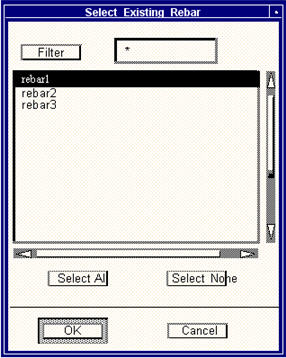
Note: | If you delete a 2D rebar layer in the Rebar Definition tool, obviously the association to the job will be lost. This is up to the user to manage. |
Parameter | Description |
Thermal Radiation | This is OFF by default. It must be turned ON for a thermal radiation analysis to proceed. All widgets in the View Factor Controls frame below remain disabled if this is OFF. If this is ON, the widgets are enabled. This parameter flags the thermal radiation analysis and means that a RADIATION parameter and the VIEW FACTOR option are placed in the input deck. |
Temperature Units | Can be Celsius (default), Kelvin and Fahrenheit. This places a 1, 2, or 3 in the 4th field of the RADIATION parameter, respectively. |
Stefan-Bolzmann Constant | Default value is shown above. This is the 4th field of the RADATION parameter. |
Number of Rays | This is the number of rays used in the MonteCarlo simulation to determine the radiation viewfactors. This is input to the viewfactor program and not the Marc input deck. This controls the accuracy of the viewfactor calculation. The higher the number, the longer the compute time. |
Analysis Type | The is either 2D, 3D or Axisymmetric. This is input to the viewfactor program and not the Marc input deck. 2D analysis refers to analysis in two dimensions such as plane strain. Shell elements are considered 3D analysis since they perform in three dimension even though they are 2D type elements. |
Symmetry Planes | If this is ON, then the Symmetry Plane data boxes are activated. Otherwise they are disabled. |
Symmetry Plane 1/2/3 | These are inputs to the MonteCarlo simulation and are select databoxes for accepting planes in any way that Patran allows selection or definition of a plane. Symmetry Plane 3 is only activated if the Analysis Type is 3D. |
Number of Entities | This widget is always disabled and is for informational purposes only. See explanation below. |
Note: | RADIATION parameter Field 2 is always set to 2 and field 3 is always set to 0. |
Note: | If you change the jobname after doing the view factor calculation the correct file will not exist in this case. A warning that the file does not exist is issued if this is the case. You will need to rename the file or recalculate the viewfactors. |
run_marc -j jobname -vf jobname.vfsBlock 1 - Header Line 1 10 int iver Version #10 int nobj Number of objects10 int nray Number of rays used in computationBlock 2 - ObjectsLine 1 repeated nobj times10 int obj Object number10 int eid Element id10 int face Face or edge number15 float tinf Temperature at infinity top15 float tinf Temperature at infinity bottomBlock 3 - View Factors repeated nobj timesLine 110 int obj Emitting object number10 int nz Number of non zero viewfactorsLine 2 repeated nz times10 int obj Incident object number15 float vfs[4] Four view factors Emit Incident 1 out out 2 out in 3 in out 4 in inwhere : out - outer normal of element according to connectivity in - the other sideNote: | For line elements, out means the right hand side as you travel from node 1 to node 2. For shells, out is defined by the right hand rule for the connectivity of the nodes. |
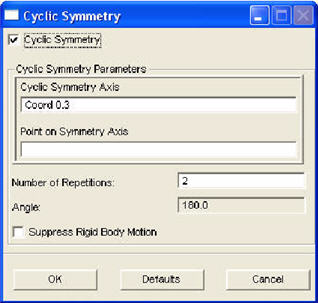
Temperature Parameter | Description |
Cyclic Symmetry | This toggle turns this option ON. Only if this toggle is ON does the frame and its contents become active for input. If the toggle is OFF, no CYCLIC SYMMETRY data will be written to the input deck. |
Cyclic Symmetry Axis | This is a vector that can be selected graphically by all the current methods in Patran. Coord 0.3 (the z-axis) is the default. The three direction cosines are placed in fields 1-3 of the 2nd data block of the CYCLIC SYMMETRY option. |
Point on Symmetry Axis | This is a point that must lie on the symmetry axis. If left blank, the origin is used. It can be picked graphically by all the current Patran methods. The coordinates are placed in fields 1-3 of the 3rd data block of the CYCLIC SYMMETRY option. |
Number of Repetitions | This is used simply to calculate the Angle. The default is two (2). Thus 360/2 is 180. So 360 is always divided by this number and placed in the Angle data box. |
Angle | This is placed in the 1st field of 4th data block. This box is always disabled. The number is calculated and set by the Number of Repetitions. |
Suppress Rigid Body Motion | If this toggle is ON, a -1 is placed in the 1st field of the 5th data block. If it is OFF, a zero is placed there instead. |