Toggles the form to select results for derivations when the Method is set to Maximum, Minimum, Average, Sum, or PCL Function. |
1. Set the Action to Create, the Object to Results and the Method to the function you wish to perform. Is it the extraction of max/min values, averaging or summing, or a more complicated expression that will have to be define with a PCL function? Set this with the Method pulldown at the top of the form. | |
2. Select a Result Case or Cases from the Select Result Case(s) listbox. See Selecting Results, 15 for a detailed explanation of this process as well as Filtering Results, 20. | |
3. Define a new name for the derived result. Default names can be accepted and no action is required. | |
4. Select a Result from the second listbox. It is important to understand that whatever result type is selected, the same result type will be created. That is if the result type is scalar, vector or tensor, then the newly derived result will be either a scalar, vector or tensor, respectively. | |
5. For Average, Sum, and PCL Function derivations skip to step 6. Otherwise select the Quantity for comparison purposes, such as von Mises, from the Quantity option pulldown menu. The following quantities are available from vector and tensor data. Vector to Scalar. Magnitude, X Component, Y Component, Z Component. Tensor to Scalar. von Mises, XX, YY, ZZ, XY, YZ, XZ, Minor, Intermediate, Major, Hydrostatic, 1st Invariant, 2nd Invariant, 3rd Invariant, Tresca, Max Shear, Octahedral. See Derivations, 8. For vector or tensor result types a resolution to the selected scalar quantity is made for comparison purposes only. The resulting result remains a vector or tensor. | |
6. If more than one layer is associated with the selected result, select the layer(s) from which you wish to derive results using the Position button. | |
7. Skip this step unless a PCL Function derivation is requested. If the function is the derivation of results based on a PCL function, then determine what the type of the new derived result will be. That is, will it be a scalar value, a vector, or a tensor? Then define the PCL expression. This is explained below in PCL Expressions, 9. | |
8. Optionally you can select target entities from which to derive results if you wish to limit where the new results are calculated. By default all entities associated with the selected Result Cases will be targeted. However you may limit it to only particular selected entities as explained in Target Entities, 13. Target entities are specified by pressing the second button toggle on the top of the form. | |
9. Optionally you can set comparison criteria (Algebraic or Absolute) and other optional result manipulations such as scaling and coordinate transformations. This is explained in Result Options, 14. | |
10. Press the Apply button when ready to create the derived result. |
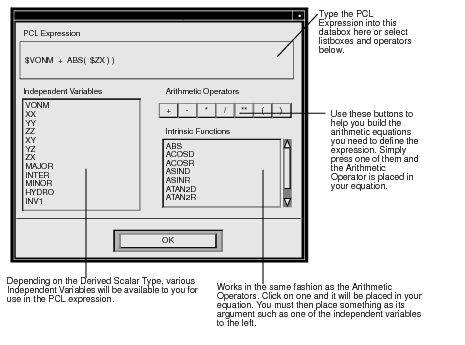
Function | Description |
ABS(value) | Returns the absolute value of the result argument. |
ACOSD(value) | Returns the angle in degrees which corresponds to the trigonometric cosine of the result contained in the argument. |
ACOSR(value) | Returns the angle in radians which corresponds to the trigonometric cosine of the result contained in the argument. |
ASIND(value) | Returns the angle in degrees which corresponds to the trigonometric sine of the result contained in the argument. |
ASINR(value) | Returns the angle in radians which corresponds to the trigonometric sine of the result contained in the argument. |
ATAND(value) | Returns the angle in degrees which corresponds to the trigonometric tangent of the result contained in the argument. |
ATANR(value) | Returns the angle in radians which corresponds to the trigonometric tangent of the result contained in the argument. |
ATAN2D(x, y) | Returns the angle in degrees to the trigonometric tangent represented by the specified x and y components in the argument. |
ATAN2R(x, y) | Returns the angle in radians which corresponds to the trigonometric cosine of the result contained in the argument. |
COSD(angle) | Returns the trigonometric cosine value of the result argument specified in degrees. |
COSR(angle) | Returns the trigonometric cosine value of the result argument specified in radians. |
EXP(value) | Returns the power function of natural logarithm base, e to the x, where x is the result value argument. |
LN(value) | Returns the natural logarithm of the result argument. |
LOG(value) | Returns the common logarithm (base 10) of the result argument. |
SIND(angle) | Returns the trigonometric sine value of the result argument specified in degrees. |
SINR(angle) | Returns the trigonometric sine value of the result argument specified in radians. |
SQRT(value) | Returns the square root of the result argument. |
TAND(angle) | Returns the trigonometric tangent value of the result argument specified in degrees. |
TANR(angle) | Returns the trigonometric tangent value of the result argument specified in radians. |
User Defined | Any user defined function that can accept a scalar, vector, or tensor array may be used. For example you might have function defined in Patran called my_result_function. You would then type it in manually and enter one, or more of the independent variables separated by commas, i.e., my_result_function($XX, $YY, $ZZ). Inside your function $XX, $YY, and $ZZ are defined as REAL variables. For vector and tensors, the function parameters must be defined as REAL 3x1 and 3x3 dimensioned variables respectively. The return value must be the same as the type of new result being created: scalar, vector, or tensor. See User Defined PCL, 12. |
Function | Description |
LN($SCALAR) | Would generate the natural log of the variable $SCALAR when deriving a new scalar result. |
$XX;$YY;$ZZ | Would generate a vector replicating the input result. |
$XX+$YY;$YY+$ZZ;0.0 | Would generate some sort of user modified result with the Z component of the vector set to 0.0. |
$ZX;$YZ;$XY;$ZZ;$YY;$XX | Would swap the order of the components in a tensor. |
myFunction( $XX, $YY, $ZZ )
FUNCTION myFunction( x, y, z )
REAL x, y, z /* these are real scalars */
RETURN x+y+z /* must return a scalar value */
END FUNCTION
Function | Description |
LN(myFunction($XX, $YY, $ZZ)) | Would generate the natural log of the returning value form myFunction when deriving a new scalar result. |
myFunction($XX, $YY, $ZZ);2.0;2.0 | Would generate a vector with the returning value of myFunction as the first component and the second and third set to 2.0. |
Toggles the form to select target entities for creating derived results. |
Entity | Description |
Entire Model | This is the default option where derivations will be performed for all entities (nodes or elements) associated with the selected results. No consideration or selection of any graphical entities is necessary. |
Current Viewport | The derived results can be limited to only the entities (nodes or elements) associated with everything in the currently active viewport. |
Nodes | Individual nodes may be selected from which to create a graph. Nodes are selected graphically from the screen and fill the databox. However, you may type in any node numbers manually. Be sure to include the word Node in front of the IDs you type in manually, (i.e., Node 1 5 55 100 etc.). Elemental based results are extrapolated to the nodes and averaged. |
Elements | Individual elements may be selected for which to derive results. Elements are selected graphically from the screen and fill the databox. However, you may type in any element numbers manually or by selecting them graphically from the screen. Be sure to include the word Elem in front of the IDs you type in manually, (i.e., Elem 1 5 55 100 etc.). With elemental data, values will be extrapolated or averaged to the element centroid for reporting purposes. |
Groups | Derived results can be limited to only selected groups. A selected group or groups must have nodes or elements in them otherwise the derivation will not work. A listbox allows selection of the group(s) for which the derived results will be calculated. |
Materials | Derived results can be targeted at only those finite elements which have certain material properties assigned to them. A listbox appears allowing selection of the materials for whose elements will be targeted. |
Properties | Derived results can be targeted at only those finite elements which have certain element properties assigned to them. A listbox appears allowing selection of the properties for whose elements will be targeted for a fringe display. |
Element Types | Derived results can be limited to only certain element types also. |
Important: | Once a target entity has been selected, it will remain the target entity for derived results until the user physically changes it. |
Result Options selection button. Toggles the form to select Results options for derived results. |
Option | Description |
Coordinate Transformations | Vector and tensor results can be transformed into any of the following coordinate systems: any user defined local system (CID), the projection of any CID, the Patran global system, a material coordinate system, element IJK coordinate system or the nodal (analysis) coordinate system depending on the type of result (vector, or tensor). See Coordinate Systems, 27 for a definition of each of these coordinate systems. The default is no transformation, which will derive data in the coordinate frame as stored in the database. Typically the solver code will calculate results at nodes in the analysis coordinate system specified by the user. These can vary from node to node. Element data can be stored from the analysis code in any coordinate system. |
Scale Factor | This scale factor has the effect of simply scaling the results up or down by the specified amount before derivation. |
Comparison Criteria | When doing maximum or minumum comparisons this toggle indicates the type of comparison to be made. Algebraic will consider the sign, negative numbers being less than positive numbers. Absolute will ingnore the sign and compare only the relative magnitude. Example: Comparing -6 to 5 algebraically will render 5 larger than -6, yet absolutely, -6 is larger than 5. |
Save Derived Results | If this toggle is OFF, then no new Result Case and/or subcase will be created. The new result will simply be stored in a results register. This is not too terribly useful unless you are doing PCL programming and understand the use of registers. |
Important: | Once plot options have been selected, they will remain in effect for the derivation until the user physically changes them. |