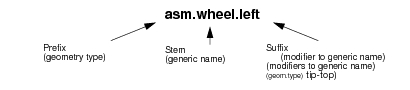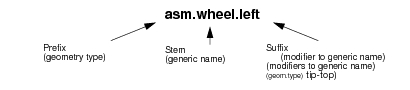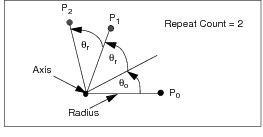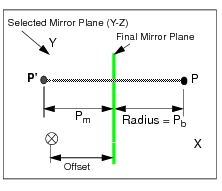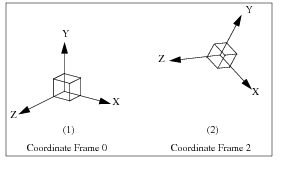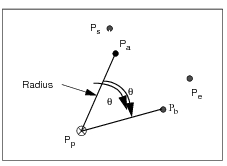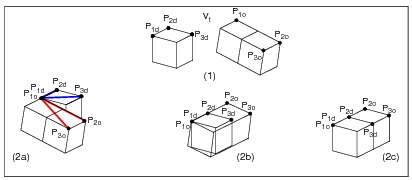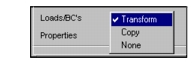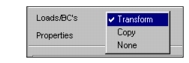XXXXXXXXXXXXXXXXXXXXXXXXXXXXXXXXXXXXXXXXXXXXXXXXXXXXXXXXXXXXXXXXXXXXXXXXXXXXXXXXXXXXXXXXXXXXXXXXXXXXXXXXXXXXXXXXXXXXXXXXXXXXXXXXXXXXXXXXXXXXXXXXXXXXXXXX''"> 5.1 Group Concepts and Definitions
A group is a named collection of selected geometric or finite element entities. The primary purpose of grouping entities within a larger model is to create easily manageable subsets that can be visually isolated for various modeling and post-processing tasks.
A model may contain any number of groups, and any entity may be associated with more than one group. When an entity is added to or removed from a group, other groups will not be affected.
Groups become permanent members of a model’s database. A group, named default_group, exists in any new database; until you define and activate new groups, all new entities automatically become members of this group.
The defining features of a group are:
• Name
• Member entities
• Status
• Attributes
Group Names
Groups, as well as several other database objects (e.g. viewports), are assigned names to differentiate them from one another. In naming groups, you must conform to the following set of rules:
• Uniqueness--each name must be unique.
• Number of characters--name may not contain more than 31 characters.
• “Legal” characters--the following characters are acceptable in names:
a through z
A through Z
0 through 9
-, _ , and .
• Case sensitivity--upper and lower case letters are differentiated. For example, group_1 and Group_1 are regarded as two distinct groups.
• Optional prefixes and suffixes--a prefix and/or suffix added to a stem name can make it easier to manage named objects. For example:
Group Membership
A group may consist of any combination of geometric and finite element entities. Other design features, such as coordinate frames, materials, element properties, loads and boundary conditions, fields, and analysis results cannot be categorized as group members even though they are associated with group members.
Group Status
The status of a group may be:
• current or not current
• posted or unposted
• target group
Current Group
The current group is the active and visible group that receives all newly created entities. Any group may be selected as current, however only one group may be current at any given time. The name of the current group is displayed as part of the Viewport Banner.
Each viewport has its own current group but the only
active current group is that of the current viewport (see also
Current Viewport, 317).
Posted Group
Posted groups are the groups that are visible in a viewport. A current group is automatically posted, but any number of additional groups may also be posted to the same viewport. A group may be posted to more than one viewport.
Posting gives you the power of selectively displaying entities, since only those entities that are contained in posted groups are visible in a viewport.
You can unpost any posted group but do not unpost the current group, or else you will not be able to see the geometric and finite element entities as they are created.
Target Group
A group selected for action in certain commands (e.g., Group Translate).
Group Attributes
For each group you may specify a unique color and rendering style (e.g., smooth shaded), and display entity labels. Although attributes can be assigned to groups in the Group Menu, for attribute definitions you must look in the Display Menu (see
The Display Menu, 377).
Creating and Managing Groups
Creating Groups
A group, named default_group, automatically exists in any new model. Initially, all new entities become members of this group as they are added to the database.
After you make a new group with the Create option in the Group menu, new entities will become members of this group. You can also move any existing entity into a newly defined group.
Adding Group Members
The Group menu affords several different ways of assigning additional members to a group (Modify, Move/Copy, Transform).
Entities contained in imported CAD files may be sent to existing groups or you may create new groups to receive them.
Removing Group Members
The same Group menu actions can also be used to terminate membership in a group. Note that even if an entity is removed from its group it will still remain in the Patran database, unless you specify otherwise.
A removed entity that is not assigned membership in another group becomes an orphan and cannot be displayed until it becomes a member of another group.
Transforming Groups
Group transformations allow you to translate, rotate, and otherwise modify the position of a large number of entities in a single step. Several transformations, e.g., rotation, allow repeated iterations as well.
Deleting Groups
When a group is deleted, or dissolved, its former members remain in the model database unless you specifically request to delete them.
Note that the current group of a viewport cannot be deleted.
Important: | If a deleted group contains nodes associated with elements or multipoint constraints not in the group, these nodes will be retained in the database even if you choose to delete the rest of the group members. |
Group Transformations
Transformations are rigid body movements that treat a group as a single unit. These operations can translate, rotate, mirror, scale, pivot, or reorient a large number of entities at the same time.
Implicit in a transformation process is the copy action. By default, in a transformation process the original (target) group is copied and the resulting copy is transformed leaving the target group in its initial position. As a result, a number of new entities are created while the originals are retained, unless you specifically request that the original entities be deleted.
The operations of translation, rotation, and scaling allow you to iterate the transformation process by entering a repeat count (n). In all of these actions, if the repeat count is greater than 1, the copies of the target group are placed in the current group (new entities are always placed in the current group!). However, you may choose the current group to be the same as the target group.
In these transformations you can either save the original group members or delete them, optionally reusing the entity IDs of the deleted entities for the new members. Similarly, you may retain the original target group or delete it, except when the target group and the current group are the same, in which case the delete option is not selectable.
Translation
Translation is a linear transformation along an XYZ translation vector. The formula for translation is:
where:
| = | the location of a point (  ) in the current group after the nth iteration. |
| = | the location of the same point before the nth iteration. |
| = | the translation vector. |
Rotation
Rotation is an angular transformation around an axis. The formula for rotation is:
where:
| = | the location of a point (  ) in the current group after the nth iteration. |
| = | the location of the same point before the nth iteration. |
| = | an optional offset angle. The offset is valid only for the first rotation, for the second iteration and beyond,  . |
| = | the rotation angle. |
The plane of rotation is established by the Axis and the Radius. The axis is a vector that is normal to, and intersects, the plane of rotation. The radius of rotation, a straight line in the plane of rotation, extends from the location of point P
0 to the point where the axis intersects the plane. See
Rotating Points, Curves, Surfaces, Solids, Planes and Vectors (p. 703) in the Geometry Modeling - Reference Manual Part 2 for further information on entity rotation.
Scaling
This transformation proportionately scales the target group relative to a scaling origin (

). The formula for scaling is:
where:
| = | the location of a point (  ) in the current group, relative to the scaling origin, after the nth iteration. |
| = | the location of the same point before the nth iteration. |
| = | the scaling factors in the X, Y, and Z directions. |
Mirroring
Mirror transformation is a 180-degree rigid-body rotation of a group around a mirror plane. The formula for mirroring is:
where:
| = | the distance, before transformation, of any point (  ) from the final mirror plane, measured along an axis, normal to the final mirror plane. |
| = | the distance, after transformation, of the same point from the final mirror plane, measured along an axis, normal to the final mirror plane. |
Selected Mirror Plane--is any arbitrary plane in model space.
Final Mirror Plane--is a plane offset from the selected mirror plane by a specified distance along an axis, normal to the selected mirror plane.
Radius of Rotation--is a straight line of length

that is normal to the final mirror plane, and extends from the selected point (

) to the point of intersection with the final mirror plane.
In the example illustrated below, the selected mirror plane is the Y-Z plane of the global cartesian coordinate system. Thus, the offset, radius, and distances

and

are measured along the X-axis, which is normal to the Y-Z plane.
Modifying Orientation
This transformation moves a group from its original coordinate frame to a new coordinate frame. The local position of the group with respect to the new coordinate frame will be the same as its local position with respect to the original coordinate frame. This method provides a simple way to re-orient a group of entities with respect to existing geometry.
Pivoting
This transformation performs the rigid-body rotation of a group through a plane defined by a pivot point (

), a starting point (

), and an ending point (

).
The angle of rotation,

, is the angle between the

and

vectors. The center of rotation is the pivot point,

.
In the diagram below, any point

in a group is rotated around point

through angle

to produce the corresponding point,

in the pivoted group.
Repositioning
Modifying the position of a group involves simultaneous rigid-body translation and rotation. The transformation is defined by mapping a set of three points in an original position to a set of three points in a destination position. The transformation cannot be performed if either set of points lies in a straight line.
Each three-point set defines a temporary coordinate frame. The positional and angular differences between the two frames establish a translation vector and planar rotation angles, respectively. These are then applied to all geometry.
Repositioning is performed as follows:
1. Translation: The translation vector,

is defined between the
original position of
Point 1 (

) and the
destination position of
Point 1 (

).
2. Rotation:
Two vectors are drawn; one between the original position points

and

(

) and one between

and
P3o (

).
Two additional vectors,

and

, are drawn between the three destination position points (

to

) and (

to

).
The two angles, one between

and

and the second between

and

, establish planar rotation angles for the transformation.
Vector

is rotated into vector

.
Vector

is rotated into vector

.
Transforming Loads, Boundary Conditions, and Properties
Loads and Boundary Conditions
Loads and boundary conditions (LBCs) assigned to original entities may be transformed with a group, using one of three options:
• Transform--applies the same transformation to loads and boundary conditions as that applied to the group. Assigns LBCs to the newly transformed entities. New coordinate systems are created and referenced by the new LBC sets.
• Copy--copies, but does not transform, loads and boundary conditions and assigns them to the newly transformed entities.
• None--does not assign loads and boundary conditions to transformed entities.
Caution: | Loads that are normal to surface geometry and to 2D elements are not reversed when mirror transformation is used, unless you pick the option to do so. These loads maintain their directionality with respect to the entity’s normal. |
Properties
Along with the entities of a group, you may also transform properties assigned to the original group members with one of the following options:
• Transform--applies the same transformation to properties as the transformation applied to the group and assigns them to the newly transformed entities. Material orientations, however, are not transformed.
• The Transform option is the only one that creates new property sets.
• Copy--does not transform properties but adds the same property set to the newly transformed entities. Therefore, when element properties with directionality, such as material orientation, beam orientation, and beam offset are copied, their definition may not be correct for the new entities.
• None--does not assign properties to transformed entities.
Set Names
For each existing LBC set or Property Set referenced by entities in the current group, and for each repeat count, a new LBC set or Property Set may be created with transformed entities. The names of the new property sets are derived from the original set name; an extension is appended to the original name in the form of .N, where "N" is an integer. The value of N is determined by searching all existing property sets for the highest ".N" extension, and then incrementing it by 1.
Fields referenced by transformed LBC sets or property sets are not modified or extended. For LBC fields, you must manually extend the field, for all other field types, you must ensure that the field applies in the space of the newly transformed entities.