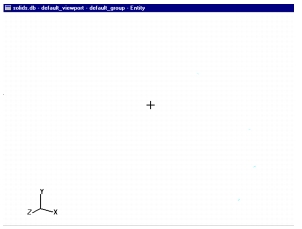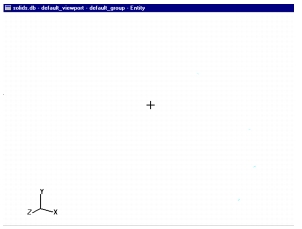XXXXXXXXXXXXXXXXXXXXXXXXXXXXXXXXXXXXXXXXXXXXXXXXXXXXXXXXXXXXXXXXXXXXXXXXXXXXXXXXXXXXXXXXXXXXXXXXXXXXXXXXXXXXXXXXXXXXXXXXXXXXXXXXXXXXXXXXXXXXXXXXXXXXXXXX''"> 6.1 Viewport Concepts and Definitions
Viewports are named graphics windows through which you look at a model. You can define as many viewports as you need to help visualize different aspects of a model. For example, as an effective way of showing the results of finite element analysis, one viewport may contain the original geometric model with applied loads and boundary conditions, while in a second viewport you can display the distorted model and color plots of stresses generated by the applied loads.
You can control the size and location of viewports, perhaps making selected viewports larger--and more prominent--than others, or you can request that the viewports be tiled, in which case all visible viewports are scaled to the same size and repositioned in rows and columns to fit the viewing area.
Viewport definitions are stored in the Patran database. A viewport, named default_viewport, is automatically created in a new database, with a graphics area that is initially blank.
The defining characteristics of a viewport are:
• Name
• Status
• Display attributes
• Current group and posted groups
• Named views in viewports
Viewport Names
Viewports are given names to differentiate them from one another. In naming a viewport, you must conform to the following set of rules:
• Uniqueness--each name must be unique.
• Number of characters--name may not contain more than 31 characters.
• “Legal” characters--the following characters are acceptable in names:
a through z
A through Z
0 through 9
-, _ , and .
• Case sensitivity--upper and lower case letters are recognized. For example, top_view and Top_view are regarded as two distinct views.
Viewport Status
The status of a viewport may be:
• current (or not current)
• posted (or unposted)
• target viewport
Current Viewport
The current viewport is the viewport in which view commands are applied, titles are posted, and postprocessing is performed. Only one viewport may be current at one time and only the current viewport is updated when a model is viewed from a new angle or with new results and titles.
Posted Viewport
Posted viewports are the only viewports displayed on the screen. If a viewport is unposted it is hidden from view.
You can hide any posted viewport but do not unpost the viewport to which the current group is posted, or else you will not be able to see the geometric and finite element entities as they are created.
Target Viewport
The target viewport is a viewport selected for modifications. Any viewport can become the target viewport, including the current viewport.
Viewport Display Attributes
Display attributes are a set of display parameters defined for each viewport. Display parameters include:
• Viewport size and location
• Display of viewport titles and annotations
• Display of coordinate axes and origin symbol
• Color bar display status and assigned range
Viewports and Groups
A viewport may contain any number of groups that are posted, or selected for display. Posting or unposting of groups in a target viewport will not affect the posted groups in other viewports. A group may be posted to more than one viewport at a time.
Only one group can be the current group in a viewport, however in each viewport you can designate a different group as the current group.
Named Views in Viewports
Named views are views that you can create with the
Viewing menu and store for later use (
The Viewing Menu, 346). When a named view is applied to a selected posted viewport, the current view will change according to the parameter values of the named view.
Common Viewport Features
Certain common display features provide visual information about a number of viewport attributes and are common to all viewports. Some features are automatically displayed and must remain on the screen, while the visibility of others can be controlled.
• Top Banner--a posted viewport’s top banner automatically displays the following:
• Model database name
• Viewport name
• Current group name
• Display method--by group or by entity type
• Origin Symbol--crosshairs that identify the global cartesian origin (0,0,0) location. While this symbol is ON by default, it can be turned OFF (see
Show Origin Symbol, 327).
• Global Cartesian Coordinate Axes--the icon that represents the global Cartesian coordinate axes is displayed in the viewport’s lower left corner. As the viewing plane is rotated, the orientation of these axes will change to reflect the new position of the model. While this symbol is ON by default, it can be turned OFF (see
Show Global Axes, 327).
• Local Coordinate Axes--the icon that represents the axes of a locally defined rectangular, cylindrical, or spherical coordinate system (for more information on local coordinate systems, see
Coordinate Frames, 375 )
Tiling Viewports
Posted viewports can be tiled within the available screen area. Tiling scales viewports so that they are of the same size and repositions them in rows and columns to fit the viewing area.