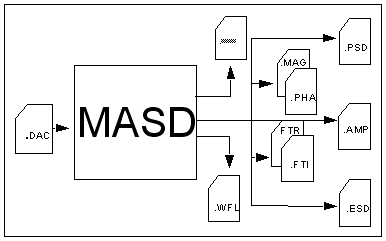
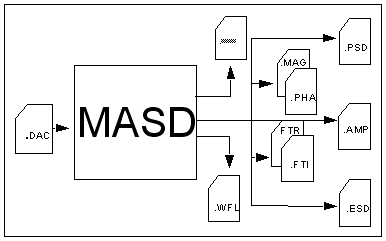
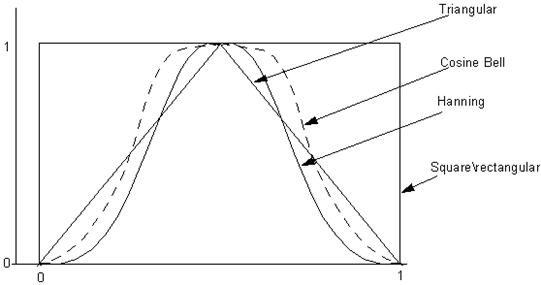
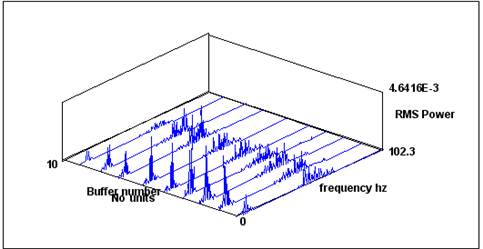
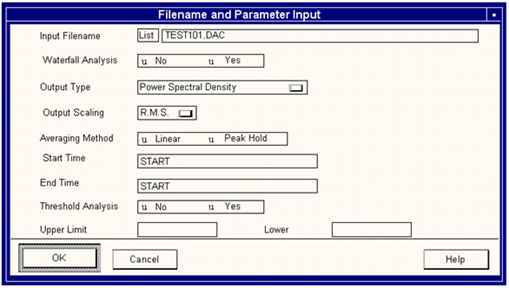
Field | Description |
Input File Name | In this field the user should type the name of an input file (usually a single parameter .dac file). By default MASD assumes a .dac file extension but if a file with a different file extension is to be processed then enter the file name plus extension in full. MASD carries out a frequency analysis on a time series. MASD will expect to find the input data files resident in the user’s directory, however, other directories can also be accessed if the complete file specification i.e. path name and file name are entered, e.g. /demo/filename. Probably the easiest way to name an input file is to use the pick list facility. |
Waterfall Analysis (Y/N) | Within the section of data being analyzed, a single spectrum can be produced showing the frequency content over the whole section. Alternatively, multiple spectra can be produced showing the change in spectral content as the time series progresses. The multiple spectral display is called a Waterfall Plot. Choose Yes to produce a multiple analysis. |
Output Type | The complex spectrum created by this program can be one of three types. Power Spectral Density (PSD) where the magnitude is scaled, squared, and divided by the spectral width. Amplitude Spectrum (MASD) where the magnitude of the FFT is scaled to indicate the amplitude of the original data. Energy Spectral Density (ESD) which is defined as the PSD multiplied by the analysis time. In addition to these options it is possible to output the Real and Imaginary parts of the FFT or the magnitude of FFT. The FFT algorithm returns real and imaginary components for a single sided spectrum. The -ve frequency mirror is ignored although this is compensated for by scaling up the magnitude by a factor of 2. These options are only available if the data will fit into a single buffer. |
Output Scaling | MASD allows the user to choose between displaying the amplitude as RMS or as true values. For example a sine wave of amplitude (and true value) 1 has a RMS value of 0.7171. To calculate and display the true amplitude of the frequency components, select Peak, otherwise the default is RMS. |
Averaging Method | When many FFT buffers are calculated, the spectral estimates for each buffer can be handled in 2 ways. One simple way is to linearly average the component values over the number of buffers calculated. This corresponds to the default linear option. The disadvantage of this method is that fast high amplitude events that occur in a single buffer are lost when the average of many buffers is taken. The peak hold option retains the largest FFT for each component and thus eliminates the disadvantage. |
Start Time (secs.) | The frequency analysis may be carried out on a specific portion of the time series. The start and end times for this analysis window are user- selectable and are requested in the units of the time base for the input time series. The default value offered is the base value of the signal. Keywords can be used, for example START+5 will start the analysis 5 seconds after the START of the file. |
End Time (secs.) | The end time of the analysis window may be selected by the user or defaulted to the end time that MASD reads in the input time series file. Keywords can be used, for example END-5 will end the analysis 5 seconds before the END of the file. When all the fields shown in Figure 4‑35 have been completed and confirmed (by clicking OK) then the screen shown in Figure 4‑36 is shown. |
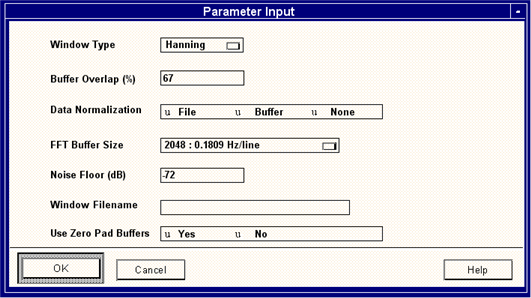
Field | Description |
Window Type | Each data block is tapered using the window function. A window improves accuracy of the FFT because it reduces the magnitude of the data block in a gradual way and avoids discontinuities at the extremities of data blocks. The window functions are as follows. • Rectangular • Hanning • Kaiser-Bessel • Triangular • Cosine Bell • User Defined If a user-defined window is required then MASD looks for a user definition file with a .uwf file extension. A user definition file is created using a .dac file creation program such as Graphical Create, 193, or Multi-Channel Editor - (MCOE), 915. Alternatively the user could create the file in ASCII and then use ASCII Convert + Load, 186 to convert it to a .dac file. Note that the user-defined file MUST be the same size as the FFT buffer size. |
Buffer Overlap (%) | By default spectral windows are overlapped by 67%. The purpose of overlapping spectral windows is to minimize the effects of “leakage” at the edges of each window. Clearly the greater the degree of overlap the longer it will take to process a given signal. Negative values of overlap will cause MASD to skip data between spectral windows. |
Data Normalization File/Buffer/None | Normalizing the input time series data prior to analysis reduces the DC contribution (or power at 0 Hz) which can often swamp the rest of the spectrum. Note that selecting normalization prior to analysis will not permanently alter the input signal. File means that the mean of the entire file is removed from each buffer, even if the whole file is not selected. Buffer means that each individual buffer has its mean calculated and then subtracted from the data in that buffer. |
FFT Buffer Size | The minimum buffer size available is 32 and the maximum is 131072. For buffer sizes greater than 8192, a slow FFT is used. The FFT buffer size defines the resolution of the power spectrum. The buffer must be a power of 2 and the longer the buffer, the higher the resolution of the spectral lines. To calculate the resolution divide the Nyquist frequency by half the FFT buffer size. E.g. if Nyquist=178 Hz and the FFT buffer size selected is 1024 the spectral lines are 178 / (1024 / 2) = 0.347 Hz apart. Another use of a smaller buffer size is for short data files as these cannot be adequately analyzed with a big buffer, since there may not be enough data to give a good spectral average. Using a smaller buffer size could give a better spectral average at the expense of spectral line width. |
Noise Floor | When the amplitude of a particular frequency component is small, the FFT coefficients become vanishingly small and may cause computational difficulties or distort results; for example, the phase calculation is particularly affected. In order to overcome these difficulties, a value may be defined which represents an effective zero. This cutoff point is normally specified in dB down from the maximum magnitude. The default is -72dB. Note that -20dB is one order of magnitude less than the maximum. |
Window File Name | If a user-defined window is required then MASD looks for a user definition file with a .uwf file extension. See Window Type above. |
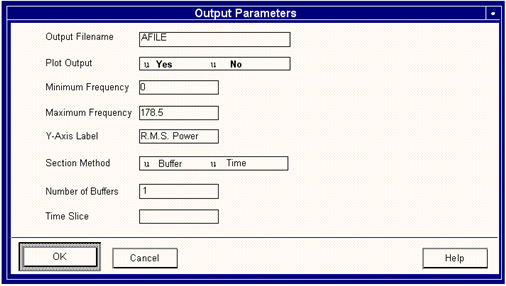
Field | Description |
Output File Name | The results of the frequency analysis are written to an output file for later analysis or graphical postprocessing. By default the name of the output file is taken to be the input file name but with a file extension as appropriate to the analysis; for example • .psd - Power spectral density • .amp - Amplitude spectrum • .esd - Energy spectral density • .mag - Magnitude • .pha - Phase • .ftr - Real part of FFT • .fti - Imaginary part of FFT • .wfl - Waterfall file If a file with the specified or default name already exists, MASD will prompt for confirmation that the existing file is to be overwritten. |
Plot Output Yes/No | Whether or not to plot the postprocessing file using MQLD. If No is selected then the plot parameter fields such as Minimum/Maximum frequency do not appear. The results of processing will NOT be plotted on screen but they will be saved as a disk file. This is also the case when waterfall files are processed. |
Maximum / Minimum Frequency | If the output file is to be plotted then the frequency limits for the plot are set here. The Nyquist frequency (half the sampling rate) is offered as the maximum frequency for the spectrum to be displayed initially on the screen. The user may select this limit or specify the required frequency. It is possible to change this later when the power spectrum is displayed graphically. |
Waterfall Parameters | |
Section Method Buffer/Time | The selection of the file used for each waterfall spectrum can be specified in terms of time or number of buffers. |
Number of Buffers | This option enables the user to specify the number of FFT buffers to be used for each waterfall spectrum (maximum buffer size = 8192, minimum = 32). At this stage, MASD will commence to do the analysis according to the user specification. During this process a message indicating the extent of progress through the analysis will be displayed. When the input file has been processed a screen of results is displayed. |
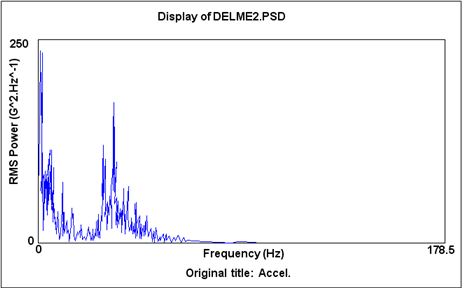
/WFALL | Waterfall yes or no. /WFALL=Y |
/INPut | The input file name. /INP=FILE |
/OUTput | The output file name required for the results data file. /OUT=RESULT |
/OVerwrite | Whether to overwrite an existing results file. /OV=Y |
/STArt | The start time for the analysis window. /STA=1 |
/END | The end time for the analysis window. /END=20 |
/FMAXimum | The maximum frequency for the power spectrum plot. /FMAX=5.7 |
/FMINimum | The minimum frequency for the power spectrum plot. /FMIN=2.7 |
/NORMalize | Option to normalize the input time series. = F, B, or N. /NORM=F |
/OVERlap | The amount of overlap of the FFT buffers. /OVER=45 |
/OTYPE | Output type PSD, ESD, or amplitude (see above). /OTYPE=PSD |
/SCALE | Scaling (peak/RMS). /SCALE=PEAK |
/AVERaging | The averaging method used i.e. Linear/Peak. /AVER=PEAK |
/WINdow | The window type (rectangular, Hanning, user-defined etc.). /WIN=REC |
/WFILE | The window file name if user-defined. /WFILE=<FILENAME>.UWF |
/FLOor | The noise floor in dB. /FLO=79 |
/PLOt | To plot or not to plot Yes or No. /PLO=Y |
/NBUFfer | Number of buffers. /NBUF=10 |
/TIME | The waterfall time slice in second. /TIME=0.1 |
/PLTNAM | Hardcopy file name. /PLTNAM= <FILENAME> |
/METHOD | Waterfall sectioning method. /METHOD=B |
/FFTsize | The FFT buffer size according to the table below. /FFT=512 FFT Buffer Sizes: 32, 256, 512, 1024, 2 048, 4096, 8192, 16384, 32768, 65636, 131,072 |