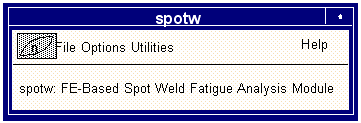
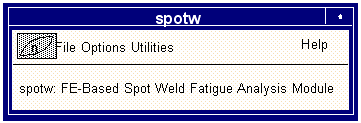
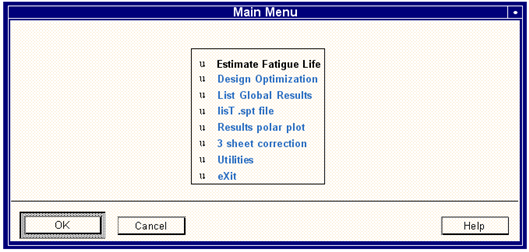
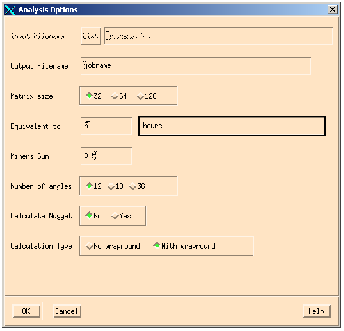
Field | Description |
Input Filename | This is the fatigue input file name (jobname.fes) to be used in the fatigue pre-processing. The job must have already run at least through the PAT3FAT or FATTRANS translator to produce a jobname.fes file. This is achieved by carrying out a full or translate only submission from the job submit options in the MSC.Fatigue menus of MSC.Patran, or by running PAT3FAT in stand-alone mode (see The Translator (PAT3FAT or FATTRANS), 272). To select a jobname from a list of available jobs, use the List button. Once the file name has been supplied and the screen inputs accepted, the rest of the input options will be displayed. |
Output filename | The default is the jobname. After processing, files called jobname.fef and jobname.spt will exist. You will be requested to overwrite any existing output file of the same name if one exists. |
Matrix Size | The software creates a rainflow matrix at each calculation point. The matrix can have 32x32, 64x64 or 128x128 bins. Larger matrices will produce more accuracy, especially for simple or constant amplitude loadings, at the expense of computation time. Matrices output by the program in design optimization mode will have the same number of bins as specified here. Select the desired number of bins here. |
Equivalent to | In these two fields, the number of equivalent units is set. If for example, the time history is equivalent to 5 hours of operation, then “hours” would be a suitable name and 5 would be a suitable number (although you may enter any name or any number). |
Miners Sum | The Miners sum is set to 1 by default. Some calculation methods require the Miners sum to be modified. Reducing the Miners sum will cause the predicted life to be reduced by the same factor. A value of 1 is recommended for constant amplitude loadings, and 0.5 for variable amplitude loadings (Linear Damage Summation, 1347). |
Number of Angles | By default, SPOTW will make fatigue calculations at 10 degree angles around the spot weld, making 36 angles in all. You may reduce calculation times, at the expense of some accuracy, by changing the number of angles to 18 (20 degree intervals) or 12 (30 degree intervals). |
Calculate Nugget | By default, SPOTW will carry out calculations at intervals as described above, in both Sheets 1 and 2 and in the weld nugget, making a total of up to 108 fatigue calculations per spot weld. In practice, welds rarely fail by cracking through the weld nugget (unless the weld is too small compared to the sheet thickness, or improperly made). For this reason, it may be desirable to reduce calculation time further by omitting calculation of the weld nugget. |
Calculation Type | Select the method used to cycle count the spot weld time histories. No wrap around ignores the last point as a potential turning point whereas wrap around mode puts the first point again to allow the last point to be a turning point. |
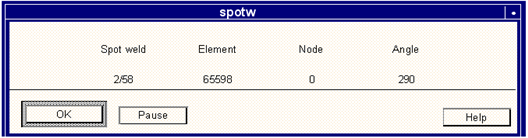
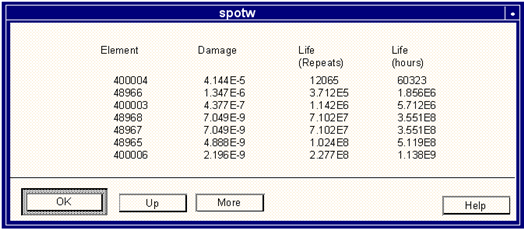
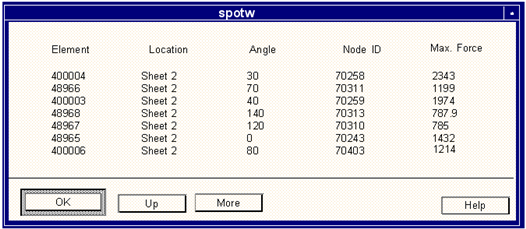
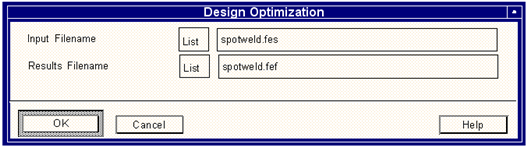
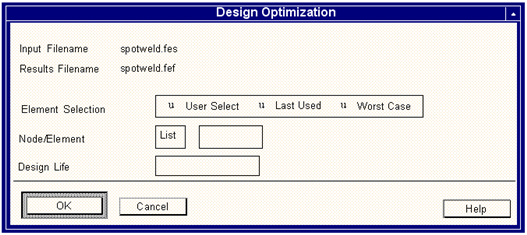
Field | Description |
Input Filename and Output Filename | These are the names of the job which is to be used in the design optimization analysis. The job must have already run to produce a jobname.fes file and a jobname.fef file. The .fef file need not have the same name as the .fes file, but should be based on it. To select a jobname from a list of available jobs, use the List button. Once the jobnames have been supplied and the screen inputs accepted, the rest of the initial input options will be displayed. |
Element Selection | There are three options offered on this field: Last node/element used recalls the number of the node or element used in the last job. This number is shown in the Node Number field. If the last job used a different MSC.Patran geometry model, this option is unlikely to offer a meaningful element number. User entry allows for typing in a number in the Element Number field shown below the Element Entry menu. A list of possible element numbers is available using the list button. The Worst case element option searches the jobname.fef file to find the element with the most damage as calculated by the global fatigue analysis. Once the critical element is found, its number is presented in the Element Number field. |
Element Number | The number displayed in this field depends on the choice made in the Element Entry described above. Use the list button to display a list of valid element numbers. |
Design Life | The Design Life is a target life which is associated with the component or structure being analyzed. The life should be specified in the user units. These units and the number of these units equivalent to 1 repeat of the time history are displayed under the Design Life field. A design life must be entered here. When all fields are filled in appropriately, click the OK button. At this stage, SPOTW carries out an initial analysis using the original fatigue analysis parameters defined when the fatigue analysis was carried out. The life computed from this stage 1 analysis is used as a benchmark against which all subsequent optimization calculations can be judged. The results from this analysis are presented in a summary table on the screen and also written to the pfatigue.prt file. See Figure 9‑14. |
Note: | Results of this calculation may be slightly different from that given by the global analysis for the same weld spot. This is due to a slightly more accurate matrix discretization method used for design optimization. |
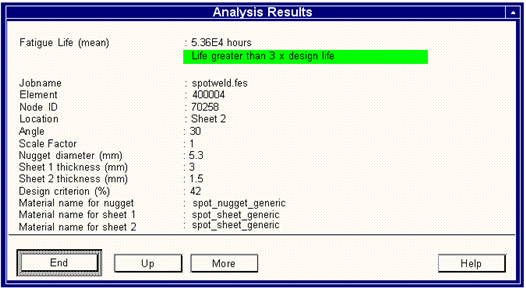
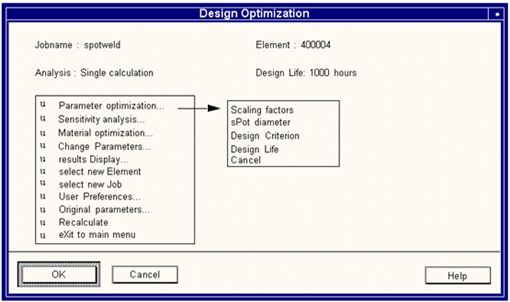
Option | Description |
Scaling Factor | This factor can be thought of as a multiplier of the combined superimposed load input, or of the local forces and moments, and hence the stresses. Errors in the FE mesh could be evaluated with this feature. |
Spot Diameter | The spot diameter affects the structural stress calculations (see Spot Weld Analysis Theory, 793 for details) and hence the life calculation. If there is scope for varying the diameter of a weld spot, this option may allow the optimum size to be determined. |
Design Criterion | This is the confidence of survival parameter which is based on the standard error of the S-N curves. Using this parameter will tell how much confidence the user can have in the product reaching the target life. However, the user should also consider the error in other parameters computed in the FE analysis which may cause the life to be different from the estimate. |
Design Life | This is not an optimization parameter but is used as a target for the optimization process. The design life may be changed or defined using this option. |
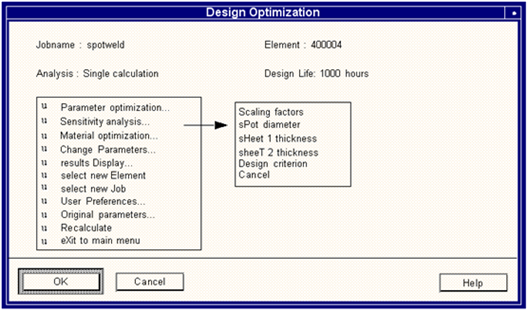
Option | Description |
Scaling Factor | This factor can be thought of as a multiplier of the combined superimposed load input, or of the local forces and moments, and hence the stresses. The effect of possible errors in the FE mesh could be evaluated with this feature. The user is required to enter a range of values in the data input form that appears when one of the options is selected. The values may be separated by spaces or by commas. The user may also specify a range of values by inputting a start value, end value and increment e.g. (1 10 2). A sensitivity plot can be created from this calculation. |
Spot Diameter | The spot diameter affects the structural stress calculations (see Spot Weld Analysis Theory, 793 for details) and hence, the life calculation. This option allows the sensitivity of the design to spot weld diameter to be determined. The user is required to enter a range of values in the data input form that appears when one of the options is selected. The values may be separated by spaces or commas. The user may also specify a range of values by inputting a start value, end value, and increment e.g. (3 9 1). A sensitivity plot can be created from this calculation. Values of between 2 and 10 mm are allowed. |
Sheet 1 Thicness Sheet 2 Thickness | The thickness of the sheet metal affects the structural stress calculations, and hence the predicted life. See Spot Weld Analysis Theory, 793 for details. This option allows the user to estimate the sensitivity of the design to sheet thickness. The user is required to enter a range of values in the data input form that appears when one of the options is selected. The values may be separated by spaces or by commas. The user may also specify a range of values by inputting a start value, end value, and increment e.g. (1 3 0.5). A sensitivity plot can be created from this calculation. Allowable values are between 0.5 and 5 mm. This option should be used with great caution. In practice, changing the sheet thickness may change the distribution of loads through the structure and will certainly affect the moments transmitted through the spot welds. Results obtained by changing the sheet thickness in Design Optimization should be checked by altering the FE model and rerunning the stress analysis and fatigue analysis. |
Design Criterion | This is the confidence of survival parameter which is based on the standard error of the S-N curves. Using this parameter will provide the user with a prediction of the distribution of lives with the selected range of probabilities. However, the user should also consider the distribution in other parameters which may affect the fatigue life, such as load and geometric variations. The user is required to enter a range of values in the data input form that appears when one of the options is selected. The values may be separated by spaces or by commas. The user may also specify a range of values by inputting a start value, end value and increment e.g. (5 95 10). A sensitivity plot can be created from this calculation. Allowable values are in the range 0 - 100 %. |
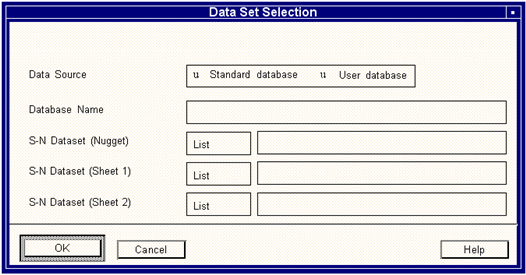
Option | Description |
Data Source | There are two sources of materials data used in the Spot Weld Analyzer. They are: The Standard Database, which can be the central database or a user specific local database (which is usually a modified copy of the standard database). A user database which contains data in the format of the standard database but which is specific to the user, i.e. a custom database. |
Database Name | The field becomes live if User database is selected. The user database is created using the tools in Material Management (Ch. 3). |
S-N Dataset (Nugget) | Select a Nugget S-N curve. All suitable materials currently available can be viewed with the list button. |
S-N Dataset (Sheet 1) | Select a suitable S-N curve for Sheet 1. All suitable materials currently available can be viewed with the list button. |
S-N Dataset (Sheet 2) | Select a suitable S-N curve for Sheet 2. All suitable materials currently available can be viewed with the list button. |
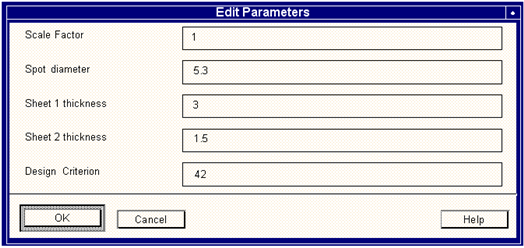
Option | Description |
Scale Factor | This factor can be thought of as a multiplier of the combined superimposed load input, or of the local forces and moments, and hence the stresses. You can accept the default to retain the original value, or you can supply a single scale factor. |
Spot Diameter | The spot diameter affects the structural stress calculations (see Spot Weld Analysis Theory, 793 for details) and hence, the life calculation. You can accept the default to retain the original value, or you can supply a single spot diameter. Allowable values are in the range 2 - 10 mm. |
Sheet 1 and 2 Thickness | The thickness of the sheet metal affects the structural stress calculations, and hence the predicted life. See Spot Weld Analysis Theory, 793 for details. Allowable values are between 0.5 and 5 mm. This option should be used with great caution. In practice, changing the sheet thickness may change the distribution of loads through the structure, and will certainly affect the moments transmitted through the spot welds. Results obtained by changing the sheet thickness in MSC.Fatigue should be checked by altering the FE model and rerunning the stress analysis and the fatigue analysis. |
Design Criterion | This is the confidence of survival parameter which is based on the standard error of the S-N curves. Allowable values are in the range of 0 - 100%. |
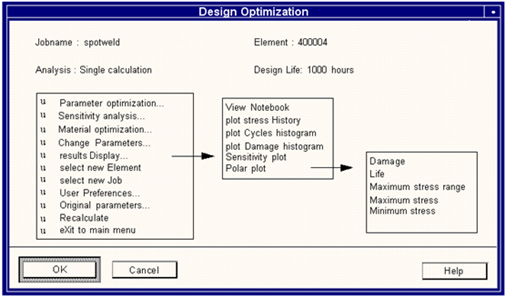
Option | Description |
View Notebook | Allows the review of the results of all analyses written to the Notebook (including the latest analysis if the Notebook is set to On). To view the Notebook, SPOTW uses whichever text processor that has been nominated, e.g. vi on an Unix Platform. |
Plot Stress History | This option plots the effective stress history from the worst (shortest life) calculation point (location/angle) on the current spot weld. A description of the time history display is given in Plot an Entry Option, 217. |
Plot Cycles Histogram | Plots the 3-dimensional rainflow cycle counted histogram of the effective stress at the worst calculation point on the current spot weld. A description of the graphical histogram display is given in Matrix Options, 318. |
Plot Damage Histogram | Plots the 3-dimensional damage histogram which is related to the rainflow cycle counted histogram at the worst calculation point of the element being analyzed. A description of the graphical histogram display is give in Matrix Options, 318. |
Sensitivity Plot | Displays an X-Y sensitivity plot when one of the options under Sensitivity Analysis from the main selection screen is chosen. This plotting option is only accessible immediately after running a sensitivity analysis. Various files are created which allow this plot also to be created under the Results button of the main MSC.Fatigue form. An example of this type of display is shown in Figure 9‑20. See Results Display, 306 for more details and also Sensitivity Plots, 85. |
Poar Plot | Displays a polar plot of Damage, Life, Maximum Effective Stress Range, Maximum Effective Stress or Minimum effective stress as a function of angle around the spot weld. The angle is defined as the angle around the axis of the spot weld with respect to the MSC.Fatigue spot weld x-axis. An example of this type of display is shown in Figure 9‑21. Typically three datasets are plotted - for Sheet 1, Sheet 2, and the Nugget (unless of course the Nugget has not been calculated). See Polar Display (MPOD), 784 and Results Polar Plot, 778 for more details. |
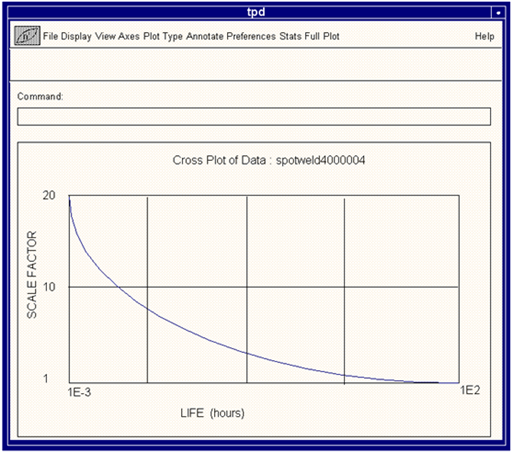
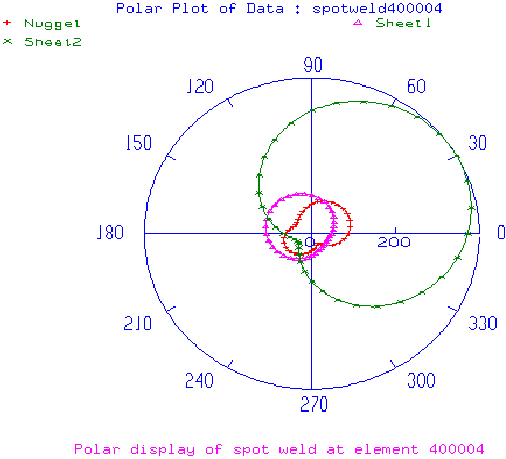
Field | Description |
DISPLAY | |
Join/Points | Displays the plot as either a continuous line by joining the points together or displays only the data points. |
Join Points | Displays both the lines joining the data points and the data points themselves |
Lines | Displays the data points as radial lines joining the origin to the data point in question. The length of the line represents the damage, stress etc. |
VIEW | |
Full Plot or Full R | Displays all the data within the visible window. |
Window R | Requests a minimum and maximum R value in the Command databox for display. |
Zoom In / Out | Zooms in or out (away from the plot). |
AXES | |
Log R / Linear R | Converts the Radial Axis to Log Scale / Linear Scale. |
Grid / Grid Off | Creates a plot grid of radial and circumferential lines, and turns it off. |
Box On / Off | Turns the circle around the plot on or off. |
Del RA lines | Hitting the R or A key produces either a circumferential line through the current radial position of the cursor, or a radial line through the current angular position. Selecting Del RA lines deletes these lines. |
PLOT TYPE | |
Point Skip | Allows the display to be plotted for every nth data point. For example if every other data point is to be plotted use 2. |
Hide Set / Show Set | Hides a currently displayed data set / Shows a currently hidden data set. |
Shape Off / On | Shows the data points as crosses rather than shapes. |
ANNOTATE | |
Set Title / Delete Title | Allows for setting or deleting a title from the plot. The title must be input through the Command databox. |
Add Text / Delete Text | Allows for adding or removing additional text or titles on the plot. The text is input through the databox and automatically placed at a predefined location on the plot. To delete the text, click on it with the mouse after selecting the Delete Text option. Confirmation of the text will be requested. |
Move Text | To place added text or titles use this option. First select the text with the cursor and then use the cursor to place the text in the new location. |
MISCELLANEOUS | |
P | If the P key is pressed at any time, the current option is terminated and the whole screen is re-drawn. |
A | Hitting the A key produces a radial line through the current angular position. |
R | Hitting the R key produces a circumferential line through the current radial position of the cursor. |
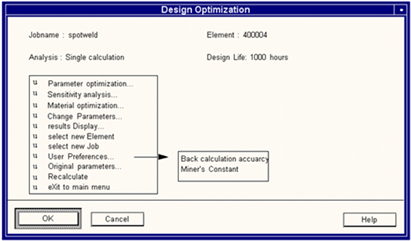
Option | Description |
Back Calculation Accuracy | The normal convergence accuracy for the back calculation is 5% (i.e. the iteration will stop once the life is within 5% of the target or design life). Higher accuracy will take longer for the calculation to converge. |
Miners Constant | This constant is normally set to a value of 1.0. Some situations, notably variable amplitude spot weld calculations, may call for it to be set to a different value. |
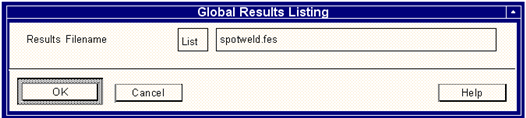
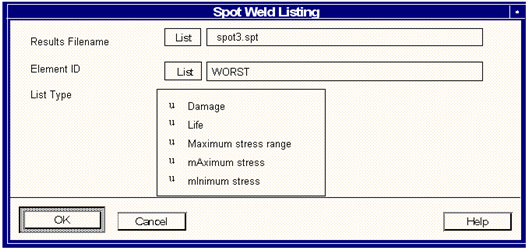
Field | Description |
Input filename | Input here the name of the .spt file to be listed, or select using the List button. The .spt file is a flat text file which is described in more detail in Description of Files, 780. When you have done this, select OK and the rest of the form will then be available |
Element ID | Enter here the element ID for which you wish to list information. Alternatively accept the default which is WORST. Accepting the default will list data for the element with the worst damage. The List button can be used to show a list of available elements. |
List type | Select here the information to be listed. |
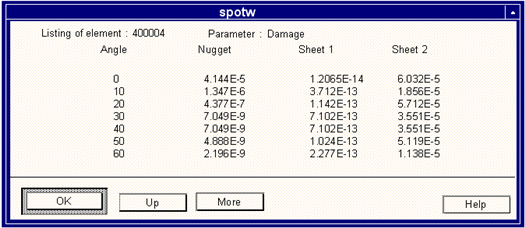
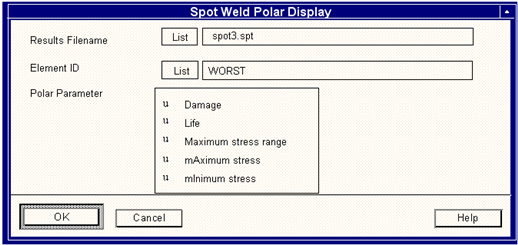
Field | Description |
Results Filename | Enter here the name of the flat results file jobname.spt. Alternatively, use the List button to select a file from the list. |
Element ID | Enter here the element ID for which you wish to create a polar display. Alternatively accept the default which is WORST. Accepting the default will plot data for the element with the worst damage. The List button can be used to show a list of available elements. |
Plot parameter | Enter here the parameter to be plotted. Based on the parameter chosen, SPOTW will create a 2-parameter polar display file. The options are: Damage - jobnamenn.pod Life - jobnamenn.pol Maximum Stress Range - jobnamenn.por Maximum Stress - jobnamenn.pma Minimum Stress - jobnamenn.pmi |
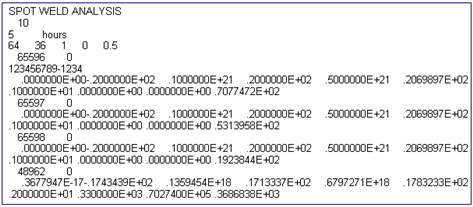
Analysis: | SPOTWELD ANALYSIS |
Columns: | 10 |
Equivalent Units: | 5 Hours |
Number of bins: | 64 |
Number of angles: | 36 |
Calculate Nugget: | 1 (Yes) |
Units: | 0 (N - mm - Nmm - MPa) |
Miners Sum: | 0.5 |
1 | Damage | 6 | Log of Life (equivalent units) |
2 | Log of Damage | 7 | Location of failure |
3 | Life in Repeats | 8 | Angle of failure |
4 | Log of Life in Repeats | 9 | Node ID of failure |
5 | Life (equivalent units) | 10 | Maximum force encountered |
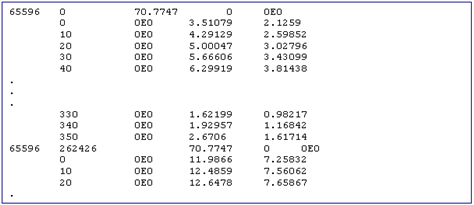
/INPut | The name of the input job (/INP=myjob). |
/OUTput | The name of the output file (/OUT=newname). |
/OPTion | This is the option as shown on the main screen (e,l,s,d,x) (/OPT=e). |
//NBINS | This is the matrix (bin) size (32, 64, 128) (/SIZ=128). |
/NUMEQU | Number of Equivalent Units. |
/MINers | This is the Miner’s Sum. Valid from 0.5 to 2.0 generally. (/MIN=1.0). |
/NANGD | Number of Angles for Calculation. |
/NUGGET | Calculate Nugget? (Y or N). |
/OVerwrite | Overwrite (yes or no) (/OV=yes). |
/* | Output to.... (TT = screen, Filename = to file, None = None). |
spotw /opt=e/inp=myjob/ov=y/*=tt