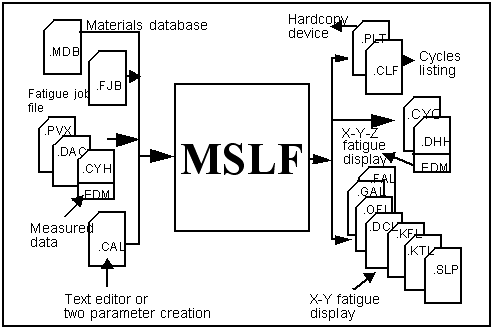
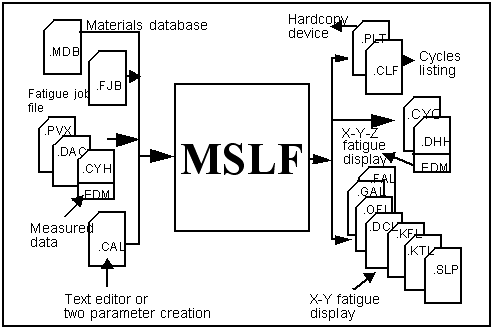

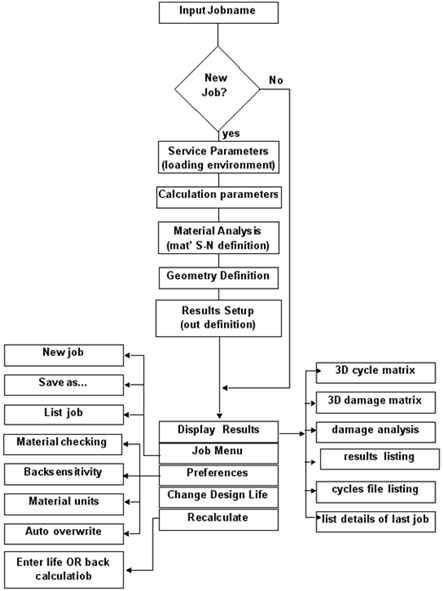
Alloy Type | Cycles | Stress |
Ferrous Alloys | 1 | 1.000 x UTS |
1,000 | 0.900 x UTS | |
1,000,000 | 0.357 x UTS | |
Titanium Alloys | 1 | 1.000 x UTS |
1,000 | 0.800 x UTS | |
1,000,000 | 0.307 x UTS | |
Aluminum Alloys | 1 | 1.000 x UTS |
1,000 | 0.700 x UTS | |
500,000,000 | 0.258 x UTS | |
Other Alloys | 1 | 1.000 x UTS |
1,000 | 0.800 x UTS | |
100,000,000 | 0.274 x UTS |
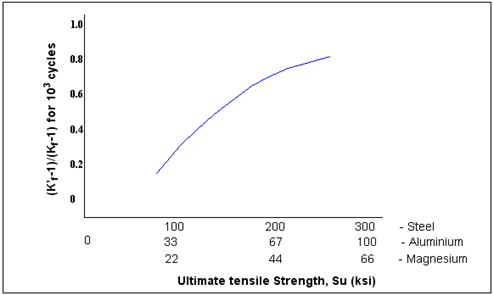
.fal | Scale factor vs. Life |
.gal | Hysteresis gate vs. Life |
.ofl | Offset vs. Life |
.kfl | Kf vs. Life |
.ktl | Kt vs. Life |
.dcl | Survival probability vs. Life |
.cyo | Rainflow matrix suitable for input to MCDA or MP3D |
.dhh | Damage matrix suitable for input to MCDA or MP3D |
.slf | List of fatigue cycles and associated damage suitable for input to MCDA. |
mslf /job=fatjob.fjb/inp=datafil1.dac/opt=lmslf /job=fatjob.fjb/inp=datafil2.dac/opt=l/opt=g/kf=2.0
mslf /job=fatjob.fjb/inp=datafil3.dac/opt=l/kf=2.5/opt=g
/OPTion | Back page option, e.g. /OPT=M, to input a new Model parameter. Also L,S,G,O,D,J,P,C,R,X |
/INPut | The name of the input data file. /INP=INDATA Needs /OPT=L if a new file is to be loaded into a job already created. |
/FACT | The required scaling factor(s). /FACT=2.5 |
/DCrit | The %certainty of survival. /DC=50 |
/ANAL | The required analytical procedure, M, C, or B. |
/MSC | Mean stress correction method, N=None, G=Goodman, B=gerBer, All |
/ANAL | The analysis method: Material s-n, Component s-n, or Bs5400. /ANAL=B |
/UTS | The Ultimate Tensile Strength of the material. /UTS=675 |
/GATE | The required hysteresis gate. /GATE=500 |
/LIFe | /LIF=10000 If BACK has been specified for this keyword then /FA= specifies the required life. |
/SNC | The name of the material data set to use. /SNC=SNDATA |
/EDIT | Specifier to edit a material parameter prior to analysis. /EDIT=SRI=10075. This keyword can be used any number of times. |
/OUT | The name of the output results file. //OUT=RESULT |
/OVer | Whether to overwrite an existing results file. /OV=Y |
/PLT | Request a hardcopy plot of factors or design criterion vs. life plot. /PLT |
/PLTNAM | The name to assign to the required plot file. /PLTNAM=MYPLOT |
/TYPE | Loading type is; T=Time, R=Range-mean, or C=Constant temp. /TYPE=R |
/CALFIL | Calibration file; N=No, ASCII, or B=Binary. /CALFIL=B |
/UNIT | MPa, KSI, uE. /UNIT=MPA |
/AMP | Amplitude(s). /AMP= |
/MEAN | Mean(s). /MEAN= |
/STA | Start time. /STA=10 |
/END | End time. /END=100 |
/CALNAM | Calibration file name. /CALNAM=test |
/LUNI | Loading units from cal file. /LUNI=MPA |
/OFF | Offset. /OFF |
/NUMEQU | Number of equivalent units. /NUMEQU=34 |
/EQUNIT | Equivalent units string. /EQUNIT= |
/DESign | The design criteria. /DES= |
/MINERs | Miner's value. /MINER=1.5 |
/JOB | Jobname. /JOB=Newjob |
/CREate | Create new job Y/N. /CRE=Y |
/MATENTry | Material entry method. /MATENT= |
/SNDATa | S-N data set name. /SNDAT=Fred |
/SURFace | Surface finish, PO,GR,GO,POO,AM,HO,F,C,WC,SC,UD. /SURF=GR |
/TREATments | Surface treatments, NONE,NITRIDED, COLD ROLLED, HOT PEENED, AL. /TREAT=Nitrided |
/CLASS | Weld class. /CLASS |
/WELDED | Welded yes/no. /WELDED=Y |
/THICKness | The thickness of the weld. /THICK=20 |
/WCORRosion | Correct for corrosion Yes or No. /WCORR=Y |
/YModulous | Young,s modulus. /YM=3E3 |
/N1 | The first S-N entry point. /N1= |
/S1 | The stress amplitude at S1. /S1= |
/N2 | 2nd S-N entry point. /N2= |
/S2 | Stress amplitude at S2. /S2= |
/SLOPE | Slope after N2. /SLOPE= |
/SERR | Standard error at log(x). /SERR= |
/RATIO | R-ratio at test. /RATIO= |
/GENTYP | Type of material generated. /GENTYP= |
/SRI1 | Intercept on Y-axis of S-N plot for edit option (see fig 7). /SRI1= |
/B1 | First slope for, edit option. /B1= |
/NC1 | Transition life, edit option. /NC1= |
/B2 | Second slope, edit option. /B2= |
/KT | Kt value(s). /KT= |
/ADDKF | Additional Kf values. /ADDKF= |
/HTYPE | Histogram type, None, Input units. /HTYPE= |
/CYC | Cycles file, Y/N. /CYC= |
/SIZE | Histogram size. /SIZE= |
/LIMits | Limits are User or Auto. /LIM= |
/DAMUNI | Damage units A, P, N. /DAMUNI= |
/XYFIL | Create and X-Y file of multiple results Y=yes or N=no. /XYFIL= |
/DAMage | Damage histogram file Y/N. /DAM= |
/RMIN | Histogram file limit. /RMIN= |
/RMAX | Histogram file limit. /RMAX= |
/MMIN | Histogram file limit. /MMIN= |
/MMAX | Histogram file limit. /MMAX= |
/PRFOPT | Preference option, M,B,U. /PRFOPT= |
/UNIOPT | Material units setting, MP,P,K,N,MN. /UNIOPT= |
/TOLERance | Back life tolerance. /TOLER= |
/MATCHK | Material checking. /MATCHK= |
/NEWJOB | Job name to save as. /NEWJOB= |
/JOBOPT | Start another job or 'save as' (see NEWJOB) |
/AUTOVer | Auto overwrite preference Yes/No. /AUTOV= |


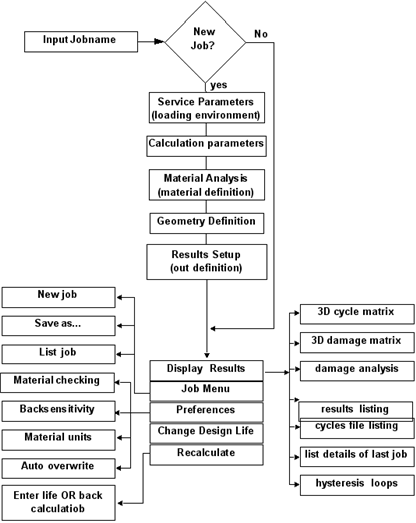
Option | Description |
Loading | One of the main inputs for a fatigue life estimation is the file that describes the loading environment to which the component or assembly is to be subject. Three types of loading file can be specified: Time History which normally means a single parameter .dac time history or .pvx peak valley file. This can be a measured strain time history or a strain time history extracted from FEFAT. Range Mean Matrix which normally means a rainflow matrix file with a .cyh extension. Constant Amplitude which requires the user to enter individual values of Amplitude and Mean Value. For all file types the data should preferably be in units of Microstrain (uE). If they are NOT then a calibration file that contains the appropriate conversion factors should be supplied. |
Calibration File | Any other system of units such as those associated with load or force etc., can also be used provided that the appropriate conversion function is supplied by means of a calibration file. Calibration files have a ASCII format. A calibration file must have the following structure: Input on X and output on Y, where output must be in the default internal units,i.e. microstrain, and input can be any user unit. The data pairs must be entered X (input) followed by Y (output), with one pair per line. A space is a sufficient delimiter between X and Y values. The calibration should increase monotonically from the smallest values to the largest. If necessary MCLF will linearly extrapolate beyond the ends of the calibration. Internally, MCLF interpolates between specified values. The units of both the input and output should be specified. In the case of an ASCII file, these units are defined through the use two comment lines (lines preceded by the # character) at the beginning of the file, e.g. #input=Newtons #output=MICROSTRAIN -1000 -100 0 10 1000 150 In this case input in Newtons is related to output units of microstrain. As a guide note that: Microstrain = absolute strain x 1E6 Microstrain = per cent strain x 1E4 Microstrain = per mil strain x 1E3 |
Strain State | Axial Loading: Typically, at the surface of a component, the stress normal to the surface is zero and conditions of plane stress are said to prevail. Under these circumstances (and if the maximum principal strain remains relatively stationary throughout the loading sequence), it is appropriate to use uniaxial properties directly. Plane Strain Loading: If the component thickness is large relative to the notch root, and transverse contraction is effectively prevented, then plane strain conditions prevail. Typically, such conditions may be found on the surface of a thick-walled cylinder, or very thick sections. The triaxial stress state, found in plane strain, effectively alters the uniaxial cyclic stress-strain curve in the first principal direction. This modified curve is obtained by noting that the transverse strain and the stress normal to the notch surface are both zero and applying the Hencky plastic flow laws. If no entries are found in the material data base, then in the correction procedure an elastic Poisson's ratio of 0.3 and a plastic ratio of 0.5 are assumed. Shear Strain: Conditions of pure shear arise when the biaxiality ratio approaches -1. A typical situation is of a shaft loaded in torsion. If the shear strain state is selected, MCLF will expect the input loading to be in terms of a shear strain history (usually the signed absolute maximum). Such histories are obtained through the use of strain gauge rosettes together with the appropriate outputs from the stress-strain analysis module, MSSA. The uniaxial material parameters will be automatically adjusted to account for this strain state. |
Strain type | The strain input to MCLF can be in one of two forms. The first is measured strain, which was the default for this program in previous versions. This strain is assumed to lie on the cyclic stress-strain curve, whereby if yield has occurred then the strain will change in a non-linear way as load increases. The strains will be in this form if a strain gauge has been used. Alternatively, the strain may have been calculated theoretically, from classic elastic theory or from finite element analysis. In this case the strain is usually linear elastic, and MCLF must use a different method to calculate local stress and strain. |
File Name | The name of the loading file should be entered in this field. Note that if Loading = Time History then MCLF expects a single parameter .dac or .pvx file to be entered. If Loading = Range Mean Matrix then a .cyh file is expected. File names with other extensions can also be typed in this field. |
Amplitude and Mean | Multiple values of amplitude OR mean can be entered. For example entering (1000,5000,500) will calculate values from 1000 to 5000 inclusive at intervals of 500. Entering 1000,2000,3000 (without the brackets) will calculate values at 1000, 2000, and 3000. MCLF will run the calculation for them all (although as only one multiple analysis criteria is allowed per run no other criteria can be multiple). “BACK” can also be entered, in which case the required life must be entered and MCLF will calculate the amplitude and mean required to achieve that life. The Show button on the right of the header bar can be used to display the values that will be processed. |
Time Window | Not all of the Loading Time History file has to be used in the calculation. If only a part of the file needs to be used then the start point and end point can be specified in the Time Window. The default is to use all of the time history file, which is why the defaults are START and END. If a part only is to be used then clear the fields and enter the values, i.e., 10 in the Start field and 1000 in the End. Alternatively the syntax START+n and END-n' where n is a number of units (e.g. seconds) from the start of the file and n' is a number of units before the end of the file. START and END are usually recorded in the header area of the input file. Please note that start is not necessarily zero. |
Calibration file and units | The use of a calibration file to convert input loading units to microstrain has been specified. In this field the name of the file which contains the calibration, in the appropriate format, must be provided. As a default, calibration files are assumed to have the file name extension .cal and so, the required file may be selected by entering its name directly without this extension. In the units field, enter the units of the input, X, half of the calibration file. This can be any text string and is used only for reporting the units back to the user. For Scale Factor, Offset, and Cycles Gate: if multiple entry is employed then a Damage Matrix, Rainflow Matrix, or Cycles File will NOT be produced, although MTPD will plot the results and will allow them to be stored as a hardcopy plot file. |
Scale Factor | The scale factor is an amount by which the loading history or matrix will be multiplied. Multiple scale factors can be entered separated by commas or as, for example entering (-500,1000,50) in the field will scale from -500 to +1000 inclusive in steps of 50. BACK may also be entered in which case MCLF will calculate the scale factor needed to achieve the required design life. |
Offset | The offset is a value added to the results file(s) after the scale factor has been applied. For example, if the original loading file had an amplitude of 10 and a scale factor of 30 then the result (300) would then have the Offset applied. If the offset was -5 then it would be 300-5, or 295. |
Cycles Gate | The gate is in effect, a filter that speeds processing by filtering any small cycles that are unwanted (for example signal noise). The gate value should not be set too high or it will filter out relevant parts of the signal. Any signal smaller than the gate value specified in this field will be ignored in the life calculation. Multiple gate values can be entered using the same syntax as the example given for scale factors (above). No results file will be saved if a multiple analysis is carried out. A multiple gate analysis can be used to assess the gate value so that the user can choose the gate threshold that just fails to remove genuine damaging events. The gate threshold value is sensitive to changes in material and Kf. Also if a signal is scaled up by 2, the gate is NOT automatically scaled up by 2, the user must manually scale up gate. |
This Input File is Equivalent to... | The fatigue analysis to be carried out is through the use of a either a time series, range-mean matrix or a sequence of peak valleys. The results will normally be presented in the form of the number of repeats of these series to failure. An equivalent unit, such as miles, laps, hours, etc. can be attached to the input loading file so that results can be presented in the form of miles, laps or hours to failure. |
Option | Description |
Method | The elastic stress concentration factor, Kt, is the ratio of the maximum stress at a stress raiser to the nominal stress computed by the ordinary strength- of-material formulae, using the dimensions of the net section. It can be used to account for the presence of a notch within a component or structure. The magnitude of the Kt required depends on the nature of the notch and its geometry. Values of stress concentration factors can be obtained from standard works such as: R.E Peterson's 'Stress Concentration Factors', John Wiley & Sons, Inc. 1974. Alternatively use can be made of the Time Correlated Damage - (MTCD), 1072 module. It is well known that small notches have less effect in fatigue than is indicated by Kt. This has led to the idea of a fatigue concentration factor, Kf, which is normally less than Kt, being introduced and being used to replace Kt within Neuber's rule. Kf is related to Kt according to: Kf = 1 + (Kt - 1) / {1 + p' is a material constant dependent on grain size and strength and r is the notch root radius. If Kf is not known, then estimate the theoretical stress concentration factor, Kt, and select the calculate option, otherwise select the direct entry option. |
Kf vs. Kt | If Kf or Kt are being entered directly other fields, such as notch root radius, do not appear. Single or multiple values of either Kf or Kt may be entered. Alternatively, the word back, or BACK, may be entered in which case MCLF will request the entry of a desired life and then will calculate the Kf required to achieve that life. Note that only a single arithmetic operation between delimeters (comma or space) can be undertaken, so 3+3/2 would cause an error. |
Notch Root Radius (r) and Notch index (q) | Enter a value for the notch root radius in mm. A value will enable MCLF to calculate q and display it in the Notch Index q field. The notch sensitivity index, q, has been found to be a function of both material and notch radius. Neuber has defined q as: q = 1 / {1 + √(p'/r)} where: p' is a material constant dependent on grain size and strength and r is the notch root radius. The parameter p' has units of distance, mm, and for a medium strength steel with a UTS of 750 MPa has a value of about 0.1 mm. The notch index q can only be calculated for steels that have a UTS of 50 - 250 ksi (about 340 - 1700 MPa). |
Additional Kf | The fatigue strength of a component can be reduced further as a result of metallurgical defects such as inclusions or porosity. This field allows such additional Kf effects to be included in the life calculation. The number entered here will be multiplied by the value of Kf above, and the resultant combined value used in Neuber's rule. When the multiplication has been done the calculated Kf is displayed in the Calculated Kf field. When setting up a new Job the next data to be defined is the Output Definition screen (also called the Results Setup screen) which is explained below. |
.fal | Scale factor vs. Life |
.gal | Hysteresis gate vs. Life |
.ofl | Offset vs. Life |
.kfl | Kf vs. Life |
.ktl | Kt vs. Life |
.dcl | Survival probability vs. Life |
.cyo | Rainflow matrix suitable for input to MCDA or MP3D |
.dhh | Damage matrix suitable for input to MP3D |
.clf | List of fatigue cycles and associated damage suitable for input to MCDA. |
.slp | Hysteresis loops suitable for input to MTPD. |
Keyword | Value | Description |
ANALYSIS | CLF | Program responsible for analysis |
MSC | S-W-T | Mean stress correction method |
DCRIT | 50.0 | Probability of survival used |
FACTOR | 1 | Scale factor |
GATE | 0.0 | Hysteresis gate used |
OFFSET | 0.0 | Offset used |
KF | 2 | Fatigue strength reduction factor used |
MINER | 1 | Miner's constant used |
HISTORY | test101.dac | Load history used |
MATERIAL | MANTEN | Material used |
EQUUNITS | Repeats | Equivalent units |
NUMEQUNI | 1 | Number of equivalent units |
UTS | 552 | Ultimate tensile strength of material use |
$CYCHEXT | test101.cyo | Rainflow matrix id, for system use only |
MEANLF | 3331 | Mean life calculated |
MINLF | 3780 | Life associated with minimum fatigue damage |
MAXLF | 2899 | Life associated with maximum fatigue damage |
Option | Description |
Histogram type | If none is selected here, then no histogram damage file is generated. If Input Units is selected then a damage histogram file will be generated with the same units as the input file. Selecting Nominal uE or Local uE will produce histograms scaled in strain units, either nominal elastic or local elastic-plastic ones respectively. A histogram with the axes scaled in terms of strain amplitude and maximum stress is produced by selecting the SWT option. The number of bins can also be specified. |
Damage Units | The units of the damage displayed in each cell of the damage matrix can be specified. The damage can be output as actual damage values, as percent damage or damage normalized to 1.0. Select the required units. |
Cycles file | In the case of a single shot fatigue life estimation, an output results file can be generated. This file contains details every cycle extracted by the rainflow algorithm, in terms of its nominal stresses and strains together with the associated fatigue damage. The cycles file may be viewed and searched using the list cycles option on the display results menu or postprocessed using the MCYL module. |
Histogram Limits | The limits of the rainflow and damage matrices can be automatically determined to match the limits of the data, or they can be 'User' specified. If they are user-specified then the range and mean minimum and maximum fields (described below) become active. |
Range Minimum/ Maximum | The range limits can be manually specified in these two fields in the units specified. |
Mean Minimum/ Maximum | The mean limits can be manually specified in these two fields in the units specified. |
Hysteresis Loops and Number of Loops | In the case of a single shot analysis, an output file which contains the 'n' largest hysteresis loops, i.e., stress-strain cycles, extracted by the rainflow algorithm can be generated. The contents of this file may be displayed graphically by selecting the plot loops option on the display results menu or by invoking the X-Y plotting module, MTPD. The file created will have the same generic name as given to the cycles and damage matrices but its extension will be .slp. Select Yes or No for this file. The number of loops to be saved in the output file can be specified here. Note that the default is the 5 largest loops. Any positive number can be entered. Use the display loops option to view the loops. |
Option | Description |
Cycle matrix 3D | Display a rainflow cycles matrix file as a 3D plot. Such a file may have been calculated or entered into the analyzer. MCLF actually loads the plot 3D module MP3D for this type of display. If a damage matrix file (.dhh) was also created during the current analysis it can also be loaded from within MP3D. |
Damage matrix 3D | Display a damage matrix file as a 3D plot. MCLF actually loads the Plot 3D module MP3D for this type of display. |
Damage analysis | Display both the cycles and damage matrices on a single 2-D plot. MCLF actually loads the Cycles and Damage Postprocessor module Single Location S-N Analysis - (MSLF), 1033. |
Hysteresis loops | If the hysteresis loops were saved during a single shot analysis (as a .slp file), they may be displayed using the module Two Parameter Display program, MTPD. See (Cycle/Damage Histogram Display (MP3D), 320. |
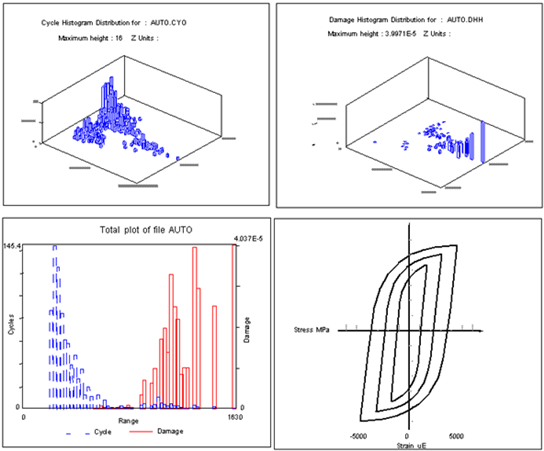
USERNAME | Username |
.FBJ | Last job file |
PFSTSUNI | Material units |
BACKTOLR | Back life calculation tolerance |
MATCHECK | Default status of material checking |
FATAUTOV | Default status for auto-overwrite |
.DAC | Last .dac file |
$SIGNAL | Last single parameter file |
$CYCLES | Last cycles file |
$HISTOG | Last histogram file |
.CYH | Last cycles histogram file |
$PAIRED | Last X-Y file |
$ANNOT1 | The first annotation string; $ANNOT2 TO $ANNOT6 also available. |
mclf /job=fatjob.fbj/inp=datafil1.dac/opt=lmclf /job=fatjob.fbj/inp=datafil2.dac/opt=l/opt=g/kf=2.0
mclf /job=fatjob.fbj/inp=datafil3.dac/opt=l/kf=2.5/opt=g
mclf /job=life/kf=4/ov=ymclf /job=life/opt=g/kf=4/ov=y /JOB | Job File Name |
/CREate | Confirm Creation of New Job Y,N |
/CALFIL | Nature of the Calibration File A,B,N |
/CALNAMe | Name of Calibration File |
/LUNIts | Input Units of Calibration files |
/STATE | Strain State A,P |
/STYPE | Strain Type M,E |
/INPut | Name of the Input Loading File |
/TYPE | Type of Loading Input T,C,R |
/UNITs | Internal Loading Units M,K,U |
/EQUNITs | Equivalent Units |
/NUMEQUnits | Number of Equivalent Units |
/STArt | Start Time for Analysis |
/END | End Time for Analysis |
/FACTor | Scale Factor for input Loading |
/OFFset | Offset of Input Loading |
/GATE | Hysteresis Gate of Analysis |
/AMPlitude | Magnitude of Constant Amplitude |
/MEAN | Mean of Constant Amplitude |
/MATENTry | Mode of Material Parameter Entry L,E,G |
/MATSRC | Source of materials data S,U |
/DBNAME | Material Database Name |
/MATname | Material Parameter Dataset Name |
/EDIT | Edit Material Dataset Y,N Parameter Editing & Entry |
/UTS | Ultimate Tensile Strength |
/YM | Young's Modulus |
/SF | Fatigue Strength Coefficient |
/BASQ | Fatigue Strength Exponent |
/EF | Fatigue Ductility Coefficient |
/COFF | Fatigue Ductility Exponent |
/NP | Cyclic Hardening Exponent |
/KP | Cyclic Hardening Coefficient |
/CUTOFF | Endurance Limit Cut-off |
/SERRE | Elastic Standard Error |
/SERRP | Plastic Standard Error |
/SERRC | Cyclic Standard Error |
/RATIO | R - Ratio |
/SURFace | Surface Finish (=POLished, GRound, GOod Machined, Average Machined, POOrly Machined, HOt Rolled, Forged, Cast, Water Corroded, Sea Corroded, User Defined.) |
/TREATment | Surface treatment (=None, Nitrided, Cold rolled, Shot peened, All) |
Parameter Generation: | |
/GENTYP | Generic Material Type S,A,T,O |
/UTS | Ultimate Tensile Strength/ |
SERR | Standard Error of Log strain |
/RAREA | Reduction in Area Calculation Parameters |
/DESign | Design Criterion Percent |
/MSC | Mean Stress Correction Method N,S,M,A |
/MINERs | Value of Miner' Constant |
/EPCORR | Elastic-Plastic Correction Method, Neuber or Mertens-Dittmann N,M |
/ALPHAP | Shape Factor for Mertens-Dittmann |
/GEOTYPe | Notch Geometry E,C |
/KF | Fatigue Strength Reduction Factor |
/KT | Elastic Stress Concentration |
/NOTCH | Notch Root Radius |
/ADDKF | Additional Kf |
/OUTput | Generic Name for Output Files |
/CYCles file | Whether a Cycles File is Required Y,N |
/DAMage file | Whether a Damage File is Required Y,N |
/DAMUNI | Units of the Damage Matrix A,P,N |
/XYFILe | Save X-Y Data in a File Y,N |
/HTYPE | Matrix Type I,N |
/SIZE | Matrix Size |
/LIMit type | Matrix Limits A,U |
/RMIN | Minimum Range of Matrix |
/RMAX | Maximum Range of Matrix |
/MMIN | Minimum Mean of Matrix |
/MMAX | Minimum Mean of Matrix |
/OPTion | Postprocessing Options L,M,S,G,O,D J,P,C,R |
/RESOPTion | Results Display Options R,X |
/JOBOPTion | Job File Options N,S,L |
/PRFOPTion | Preference Options M,B,U |
/UNIOPTion | Units Options MP,P,K,N,MN |
/NEWJOB | Start Another Job Y,N |
/LIFE | Life required for Back Calculation |
/MATCHK | Material Parameter Checking Y,N |
/TOLER | Sensitivity of Back Calculation |
/OVerwrite | Overwrite Existing Output Files Y,N |
/AUTOVerwrite | Overwrite Without Confirmation Y,N |
/SWTMTH | S-W-T algorithm method F,I |
/PLOt | Whether hardcopy is required Y,N |
/PLTNAM | Hardcopy file name |
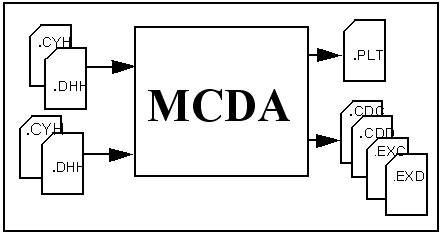
TOTALS ARRAY | |||||
element | 1 | 2 | 3 | 4 | 5 |
34.5 | 72.45 | 123.2 | -12.0 | 312.0 | |
EXCEEDANCE ARRAY | 530.15 | 495.65 | 423.2 | 300.0 | 312.0 |
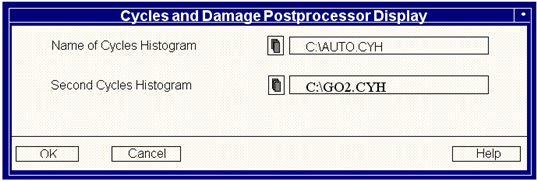
Option | Description |
Plot Cycles Histogram 1 | Plots only the cycles of the first file selected. |
Plot Cycles Histogram 2 | Plots only the cycles of the second file selected. |
Plot Both Histograms | Plots the cycles from both files together in the same plot for comparison purposes. This option is only available when two files have been supplied. |
Plot Damage File 1 | Plots the damage from the corresponding cycles of the first file only. This option is only available when a corresponding damage file exists in conjunction with the cycles plot. |
Plot Damage File 2 | Plots the damage from the corresponding cycles of the second file only. This option is only available when a corresponding damage file exists in conjunction with the cycles plot. |
Plot Both Damage Files | Plots damage from both files. This option is only available when two files have been supplied. |
Plot Damage/Cycles - File 1 | Plots cycles with the corresponding damage superimposed on top of the cycles plot for the first file which is useful for viewing cumulative damage. |
Plot Damage/ Cycles - File 2 | Plots cycles with the corresponding damage superimposed on top of the cycles plot for the second file. |
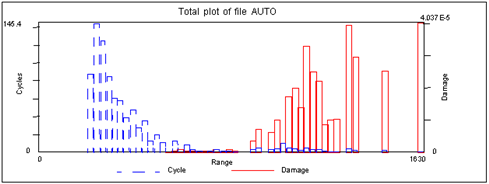
SA, NE, HC, RE, EX, PL,JO, TO, FU, WX, RA, ME, EP, TP, CW,
DW, LC, NC, LD, ND, GR, TI, TOUT, TIN, ZON, ZOF, AT, DT,
RON, ROFF, HBON, HBOF, GT, PESA, PEDE, PEPR, PEDA, PETX,
PEAX, PEAN, PEGR, PEBA, PEER, PESU, PEMF, PEMT, PEMO, PEMB,
PEMH, PEMK, XMIN, XMAX, CMIN, CMAX, DMIN, DMAX, CU, OP,
OPDM.
Save Files | SA | Saves the displayed histograms as a single file. |
New File(s) | NE | Allows a new input file to be entered. |
Range Plot | RA | Displays the range of the histogram along the X-axis. |
Mean Plot | ME | Mean Plot, displays the mean of the histogram along the X-axis. |
Log Cycles | LC | Displays the cycles on the Y-axis on a logarithmic scale. |
Linear Cycles | NC | Linear (Normal) Cycles values along the Y-axis (not log scale). |
Log Damage | LD | Displays the damage plot Y-axis as a log scale. |
Linear Damage | ND | Linear (Normal) Damage values on the Y-axis. |
Exceed. Plot | EP | Displays the exceedance plot of the histogram. |
Totals Plot | TP | Displays the total histogram along the X-axis |
X Window | XW | Sets a specific X minimum and Y |
Cycle Window | CW | sets a specific cycle minimum or maximum to plot. |
Damage Window | DW | Sets a specific damage minimum and maximum to plot. |
CMIN/MAX | Sets the minimum and maximum Y-axis cycles file window to plot (functionally similar to CW above). | |
DMIN/MAX | Sets the minimum and maximum Y-axis damage file window to plot (functionally similar to DW above) | |
When the cursor is activated the following sub options are available: | ||
V or Left Hand Mouse Button - | Pick off a data value | |
W | Window on X-axis | |
Q | Quit cursor mode | |
TOUT | Ticks drawn on the outside of the box | |
TI | Ticks drawn on the inside of the box | |
CP | Change plot type, returns to the menu | |
HC =<filename> | (file name optional) | |
XMIN/XMAX=<Value> | Set range or mean limits on the x-axis | |
CMIN/CMAX=<Value> | Set cycle limits on the cycles-axis | |
DMIN/DMAX=<Value> | Set damage limits on the damage-axis | |
.cdc | Cycles histogram as totals plot. |
.cdd | Damage histogram as totals plot. |
.exc | Cycles histogram as exceedance plot. |
.exd | Damage histogram as exceedance plot. |
INP1 | Name of the cycles histogram file | /INP1=SAETRN |
INP2 | Name of the second cycles histogram file | /NP1=SAETRN2 |
DOPT | The number of the chosen display option menu | |
OPT | The number of the chosen graphics menu option | /OPT=3 |
XMIN | The minimum X-axis value | /XMIN=100 |
XMAX | The minimum Y-axis value | /XMAX=1E4 |
CMIN | The minimum cycles value to be displayed | /CMIN=10 |
CMAX | The maximum cycles value to be displayed | /CMAX=1000 |
DMIN | The minimum damage value to be displayed | /DMIN=5 |
DMAX | The maximum damage value to be displayed | /DMAX=275 |
OV | Overwrite an existing file Yes/No | /OV=Y |
PLTNAM | Plot the file name (used with /OPT=HC) | /PLTNAM=FILENAME |
PTIT | Plot the file title (used with /OPT=HC) | /PTIT=TEST RUN 5 |
mcda /inp1=data1.cyh/inp2=data2.cyh/dopt=2/pltnam=mytest /ptit=test run 12/ov=y
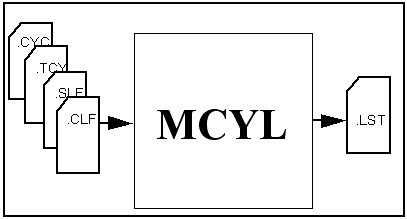
Option | Description |
Input File Name | When this option's mask is first run only the Input File Name field is displayed. The user must tell MCYL the name and location of the cycles file to list. This file must be a standard cycles file from the fatigue analysis section or from the signal classification section. By default, MCYL expects to find any input data files to be resident in the user’s directory. Probably the easiest method of entering input file names is to use the pick list facility. This also enables other drives/directories to be accessed. If a file name is entered without an extension then the default extension .clf will be given to the file name entered. A default file name may also be given in the question window. When the Input File Name field is filled the other fields become active. They are explained below. |
Listing | In a critical location analysis, results are produced for the nominal location, and at the critical (local) location. Because of limited listing space, only one of these sets of results may be listed at one time. Therefore select either 1 or 2. |
Gate Value (also applies to Damage Gate) | A gate may have originally been applied during the analysis to limit the calculation to large cycles only (setting a gate value is a method of reducing signal noise). It is possible to increase the original value with a higher gate value to further limit the listing. The gate must be a range value in the units of the file listing. For example in a stressed based file the gate value should be in MPa, whereas for strain based the units should be uE. |
Display Type | The cycles may be shown in Max/Min format (where the peak and trough values of the cycles are displayed) or Range/Mean (where the range is the distance between max and min and the mean the average of the max and min.) Enter the value 1 or 2. Alternatively, the strings MAX and RANGE are also recognized. |
Output Destination | The cycles file data may be displayed at the user’s terminal by selecting S for Screen, or written out to a list file by selecting F for file. If File is selected then an additional Output File Name field must be filled. The default output file name is that of the input file but with a .lst extension. The default file name can be edited by the user (to avoid overwriting an existing file for example). |
Output File Name | Enter a file name to which the data should be sent. The default extension for the file is .lst (see Output Destination above). The output file contains header information and a complete listing of the data in the cycles file. |
Option | Description |
Input File Name | A cycles file from FEFAT, MCLF or MSLF should be input here. A damage histogram input field is also available (MCYL knows the source of the input file by reading it's header). The damage histogram field is optional. |
Generic Output Name | Type the name of the file (or files if a damage file is also to be created). The default is to copy the Input File Name although this may require the input file to be overwritten. |
Cycles Matrix Type | MCYL is able to form up a range-mean matrix from a cycles results file in terms of either stress or strain. Toggle the appropriate option into the field. MCYL will then display the limits of the largest and smallest cycles present in the cycles results file and prompt for the following: |
Minimum Range Limit | For the purpose of scaling the histogram the range of the smallest cycle to be represented in the histogram must be entered in physical units (usually microstrain). If there are any cycles smaller than the minimum range specified, then those cycles will be excluded from the histogram. However, a warning message will appear and a note made in the note book. |
Maximum Range Limit | For the purpose of scaling the histogram the range of the largest cycle to be represented in the histogram must be entered in physical units (usually microstrain). If there are any cycles larger than the maximum range specified, then those cycles will be excluded from the histogram. However, a warning message will appear and a note made in the note book. |
Number of Columns | For the purpose of scaling the histogram it is possible here to specify the number of classes (bins) into which to classify the cycle means. Any integer number up to a maximum of 128 (the default) may be entered. |
Number of Rows | For the purpose of scaling the histogram it is possible to specify the number of classes (bins) into which to classify the cycle ranges. Any integer number up to a maximum of 128 (the default) may be entered. |
Minimum Mean Limit | For the purpose of scaling the histogram the smallest mean value to be represented in the histogram must be entered in physical units (usually microstrain). If there are any cycles whose mean values are smaller than the value specified, then those cycles will be excluded from the histogram. However, a warning message will appear and a note made in the note book. |
Maximum Mean Limit | For the purpose of scaling the histogram the largest mean value to be represented in the histogram must be entered in physical units (usually microstrain). If there are any cycles whose mean values are greater than the value specified, then those cycles will be excluded from the histogram. However, a warning message will appear and a note made in the note book. |
Option | Description |
Cycles File Name | Specify a cycles histogram file in this field, for example one generated in the Form a Cycles Matrix option. The default extension is .cyh but other compatible file types can be typed with their extension. This field may be left blank if only a damage histogram file is to be listed. |
Damage File Name | Specify a damage histogram file in this field, for example one generated in the Form a Cycles Matrix option. The default extension is .dhh. This field may be left blank if no damage histogram file is to be listed. |
List Zero Bins | List Zero Bins = No, will filter out from the listing any data entries that contain zero cycles (and therefore contribute nothing to the analysis). If this is set to NO it will ONLY apply to the cycles matrix NOT a damage matrix, should one be included in the processing. |
List Type | 3D is a normal 3D histogram plot, 2D = Range plots the sum of the X-axis values, 2D = Mean plots the sum of the Y-axis values. |
Bin Location | The matrix files hold values in mean or range bins. The maximum of the bins can be used for the listing, or the mean of the bins (mean is (maximum-minimum) /2). |
Damage Gate | Setting a gate at any value will filter out any data entries with a value LESS than the gate. Leaving this field blank will filter out nothing. |
Destination - Screen or File | If the input file(s) are to be listed to screen select Screen. To save them to disk select File. They will be saved in the current directory. |
Option | Description |
Input File Name | This field should contain the name of the cycles file that is to be converted to Excel text (.txt) format and saved on to disk. |
Output File Name | By default this is the same as the Input File Name not with a .txt extension. However any valid name and extension can be specified here. |
Output Format | The program can create two types of file. In the first case, all the data is written to the file, including header and label information. In the Raw Data option, only the matrix data is written. |
Label Data | The data is normally output to the tab separated file without labels and totals. To add labels and totals to the data, answer Yes to this question. |
/INPut | The name of the input cycles file. /INP=SAETRN |
/LOCation | Whether the nominal or critical location is to be used. /LOC=2 |
/GATe= | The gate value to limit the listing. /GAT=50 |
/DISTYPe | The required display format. /DISTYP=2 |
/DESTination | The destination of the output. /DEST=F |
/OUTput | The name of the output list file. /OUT=CYCLES |
/OVerwrite | Overwrite existing files, Yes or No. /OV=Y |
/DAMage | Damage gat. /DAM=12 |
/HSTOPT | Cycles matrix type. /HSTOPT= |
/RMIN | Minimum range limit. /RMIN=10 |
/RMAX | Maximum range limit. /RMAX=8000 |
/NCOL | Number of columns. /NCOL=32 |
/NROW | Number of rows. /NROW=64 |
/MMIN | Minimum mean limit. /MMIN=200 |
/MMAX | Maximum mean limit. /MMAX=3000 |
/DMAT | Damage matrix, Y or N. /DMAT=Y |
/DAMSC | Damage units Actual, %, or Normalized. /DAMSC=% |
/OPT | Main option, 1, 2, 3, 4. /OPT=3 |
/CYH | Cycles histogram file name. /CYH=TEST1.CYH |
/DHH | Damage histogram file name. /DHH=TEST1.DHH |
/ZERO | List zero bins. /ZERO=YES |
/TYPE | List type - 3 (3D),R (2D range), M (2D mean). /TYPE=2DR |
/BINLOC | Bin location, Mean or Range. /BINLOC=R |
/DGAT | Damage gate. /DGAT=20 |
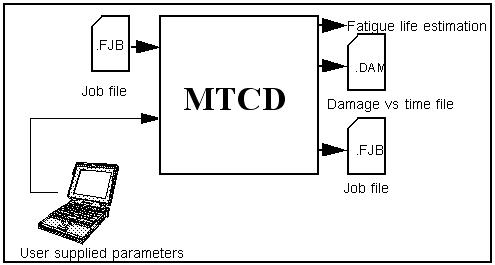
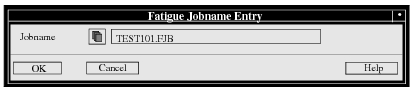
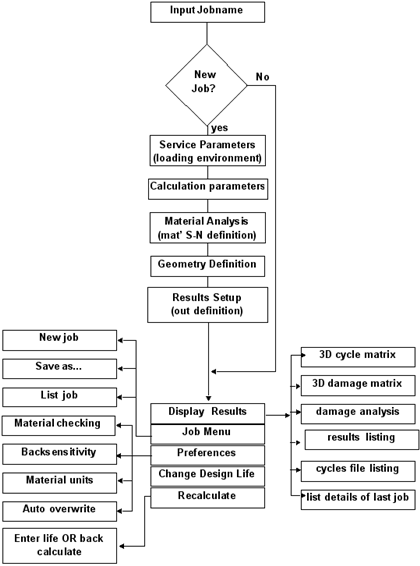
Option | Description |
Output File | Enter the name of the output file. The default extension is .dam. This file is in .dac format. |
Output File Type | Output damage files can have either of two formats. In the first, the single value format, the absolute damage associated with each turning point, half for each cycle or reversal, is written to the output file at the same point in time it occupied in the time series file. Non turning points have zero damage ascribed to them. In the second format, the damage is accumulated as it occurs and so provides insight into the rate of damage accumulation. |
Start At | MTCD uses a single pass algorithm to accumulate fatigue damage. As a result, analysis can commence at the beginning of the loading sequence, instead of at the largest excursion, and so provide a more accurate distribution of damage within the time series. For compatibility with MCLF and FEFAT, MTCD has been provided with the option to commence analysis at the largest absolute strain excursion. When run in this mode, MTCD will provide values of total damage similar to those calculated by MCLF, if not, the values will be slightly different. |
Note: | If any parameters are changed the Recalculate option must be run for the changes to take effect. |
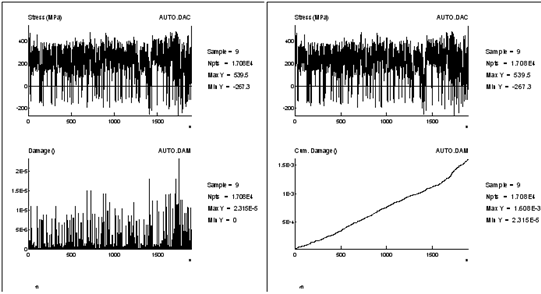
mtcd /job=test1/opt=l/inp=test101/ov=y/opt=r/opt=d/resopt=t
/pltnam=test101
mtcd /job=life/kf=4/ov=ymtcd /job=life/opt=g/kf=4/ov=y /JOB | Job File Name |
/CREate | Confirm Creation of New Job Y,N |
/INPut | Name of the Input Loading File |
/CALFIL | Nature of the Calibration File A,B,N |
/CALNAMe | Name of Calibration File |
/LUNIts | Input Units of Calibration files |
/STATE | Strain State A,P |
/FACTor | Scale Factor for input Loading |
/OFFset | Offset of Input Loading |
/GATE | Hysteresis Gate of Analysis |
/EQUNIts | Equivalent Units |
/NUMEQUnits | Number of Equivalent Units |
/MATENTry | Mode of Material Parameter Entry L,E,G |
/MATname | Material Parameter Dataset Name |
/EDIT | Edit Material Dataset Y,N |
/PLTNAM. | Request a hardcopy plot of the results file, and give it a file name. /PLTNAM=MYTEST.PLT |
Parameter Editing & Entry | |
/UTS | Ultimate Tensile Strength |
/YM | Young's Modulus |
/SF | Fatigue Strength Coefficient |
/BASQ | Fatigue Strength Exponent |
/EF | Fatigue Ductility Coefficient |
/COFF | Fatigue Ductility Exponent |
/NP | Cyclic Hardening Exponent |
/KP | Cyclic Hardening Coefficient |
/CUTOFF | Endurance Limit Cut-off |
/SERR | Standard Error of Log Reversals |
/RATIO | R - Ratio |
Parameter Generation | |
/GENTYP | Generic Material Type S,A,T,O |
/UTS | Ultimate Tensile Strength |
/SERR | Standard Error of Log Reversals |
/RAREA | Reduction in Area, % |
Time Correlated Damage Analysis | |
/SURFace | Surface Finish: Polished, Ground, GOod Machined, Average Machined, Poorly Machined, Hot Rolled, Forged, Cast, Water Corroded, Sea Corroded, User Defined. SUR=HOT ROLLED |
/TREATment | Surface treatment, None, Nitrided, Cold rolled, Shot peened. /TREAT=NONE,/TREAT=SHOT PEENED |
/DESign | Design Criterion Percent |
/MSC | Mean Stress Correction Method N,S,M |
/MINERs | Value of Miner' Constant |
/GEOTYPe | Notch Geometry E,C |
/KF | Fatigue Strength Reduction Factor |
/KT | Elastic Stress Concentration |
/NOTCH | Notch Root Radius |
/ADDKF | Additional Kf. |
/OUTput | Generic Name for Output Files |
/OTYPE | Damage File Type S,C |
/ANAStart | Analysis Start Position B,L |
/OPTion | Postprocessing options L,M,S,G,O,D,J,P,C,R, X, (i.e. the menu hot key) |
/RESOPTion | Results Display options T,X, (T= plot time series) |
/JOBOPTion | Job File Options N,S,L |
/PRFOPTion | Preference Options M,B,U |
/UNIOPTion | Units Options MP,P,K,N,MN |
/NEWJOB | Start Another Job Y,N |
/MATCHK | Material Parameter Checking Y,N |
/OVerwrite | Overwrite Existing Output Files Y,N |
/AUTOVerwrite | Overwrite Without Confirmation Y,N |
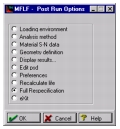
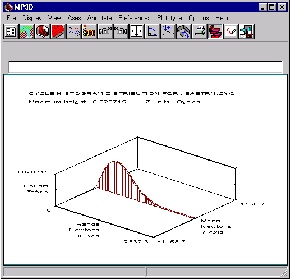
Note: | This example is for illustration purposes only. The signal used in this example is not actually an appropriate signal to use in that it is not truly random or gaussian as required by a random vibration fatigue analysis. See Frequency Fatigue Life Estimation (MFLF), 656 for a more detailed description of this utility. |
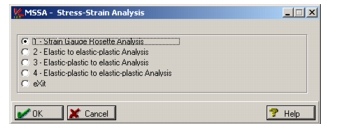
Note: | See Stress-Strain Analysis (MSSA), 864 for a more detailed description of this utility. |
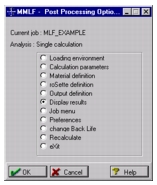
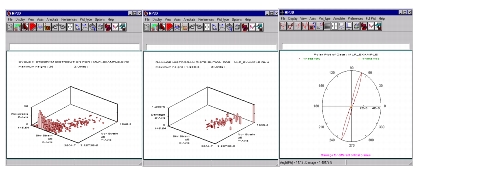
Note: | Strain signals input to MMLF are assumed to be elastic-plastic. No elastic-plastic corrections are performed in MMLF. Use MSSA and/or SSG to do this if necessary from FE data. See Local Multiaxial Stress/Strain Fatigue Analyzer (MMLF), 406 for a more detailed description of this utility. |
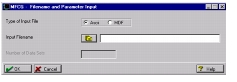
Note: | See Crack Growth Data Analysis (MFCG), 558 for a more detailed description of this utility. |
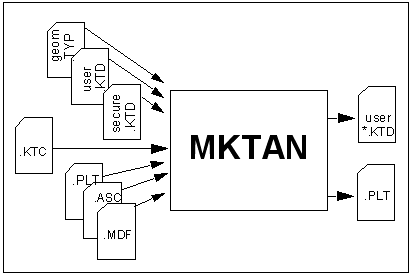
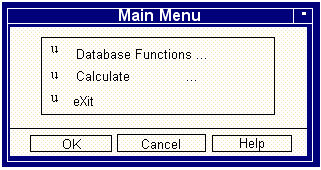
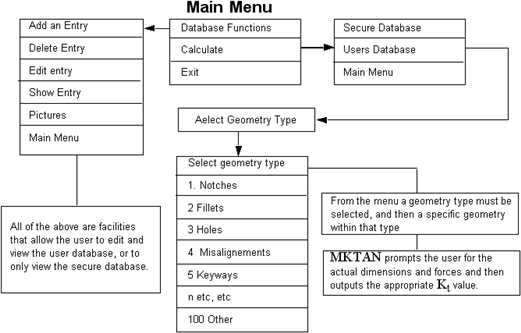
Option | Description |
Description field | Enter a description for the database entry. The description can NOT be left blank. |
Comments field | Enter some comments about the database entry. The comments field can be left blank. |
The Reference field | Enter a reference for the database entry (the Reference field). The reference can be left blank. |
Name of Storefile | This is the name of the file where the database information will be kept. The name of the store file must be entered, and must be unique. |
X type | The X parameter type can be toggled between Single and Ratio by pressing the space bar or clicking the left mouse button. The X parameter type Single means: a single variable (numerator), e.g. A, such as the width of a plate. An example of a X parameter type Ratio: A / B, such as the long and short radii of an elliptical hole. |
X Scale | This scale refers to the lookup table X scale. The X scale can be either Linear or Log 10. The X scale can be toggled between Linear and Log 10 by pressing the space bar or clicking the left mouse button. |
Family Type | The Family type can be Single, Ratio or None. Each of these values can be chosen by toggling the type, by pressing the space bar, or by clicking the left mouse button. The family type Single refers to a single variable representing the family value (e.g. A). The family type Ratio refers to two variables representing the family value as a ratio (e.g. A / B). The family type None means that there are no variables which represent the family value. This means that there is only one curve (lookup table) in the family. |
Variable 1 - 4 | The variables entered are used to represent the X parameter and/or Family parameter. |
Geometry type | The available geometries can be toggled through and selected. When the fields have been filled the 2nd Add Entry screen is displayed. Some of the fields will NOT be shown if they are not appropriate to the parameter and choices specified on the previous screen. |
Option | Description |
X Parameter numerator | The available X parameter variables can be shown/selected by pressing the space bar or clicking the left mouse button. Ensure that this selection is for the numerator for the X-axis ratio, for example a in a/b. |
X Parameter denominator | The available X parameter variables can be shown/selected by pressing the space bar or clicking the left mouse button. Ensure that this selection is for the numerator for the X-axis ratio, for example b in a/b. |
Family parameter numerator | The available family parameter variables can be shown/selected by pressing the space bar or clicking the left mouse button. Ensure that this solution is for the numerator family parameter ratio, for example r in r/D. |
Family parameter denominator | The available family parameter variables can be shown/selected by pressing the space bar or clicking the left mouse button. Ensure that this solution is for the denominator family parameter ratio, for example D in r/D. |
Plot File Name | This field is where the picture/plot entry is named. The default file type is .plt. The plot file should contain an image of the Geometry to be used in the calculation of Kt. The image will be shown if the geometry is selected. |
Lookup tables | If the type chosen is .mdf (MSC.Fatigue two parameter file) or ASCII the lookup table file name is specified here. If the lookup table type is polynomial then the polynomial constants and limits are required to be entered. The format of this file is shown after this table. |
Lookup File Name | This screen allows the name of the lookup table to be entered. |
Select database screen (geometry type) | This screen allows the database to use for drawing the pictures (geometries) to be selected. |
Polynomial constant screen | A screen appears if Polynomial was selected. Enter the value for the polynomial constant A0 to A3. n is from 1 to 4 and all 4 constants should be entered even if they are all zero. The Family Parameter values: For each family (sub-set) the value of the family should be entered, for example A=0.1. For each subset the family parameter value must be larger or smaller than the previous one (uniformly increasing or decreasing). |
KTAN ASCII FILE <ASCII file identifier>
2 <number of families (2 shown below)>
0.1 <family value for family 1>
6 <number of lookup table x, y pairs>
10.0,20.0 <X,Y pairs>
30.0,30.0
50.0,35.0
60.0,40.0
70.0,80.0
80.0,90.0
0.2 <family value for family 2>
3 <number of lookup table x, y pairs>
8.0,15.0 <x,y pairs>
10.0,25.0
20.0,100.0
Note: | Items in < > are for reference only, and do not appear in the file. |
Option | Description |
Edit general details | This allows the description, comments, reference and geometry type to be changed. |
Replace Plot File | This allows a new plot file (geometry drawing) to replace the existing geometry drawing. |
Extract to MDF file | This allows the extraction of the lookup table data to a .mdf format (paired) file. Polynomial lookup table cannot be extracted. |
Extract to ASCII file | This allows the extraction of the lookup table data to an ASCII format file. The ASCII file produced is the same format as required to be input to MKTAN to represent a lookup table. Polynomial lookup table cannot be extracted. |
Replace Lookup table with MDF | This replaces the existing lookup table with an .mdf format file. |
Replace Lookup table with ASCII - | This replaces the existing lookup table with an ASCII format file. |
Edit Polynomial constants | This allows the editing of the polynomial constants lookup table |
Option | Description |
Show all entries | The complete database is listed. Details of individual entries are stored as pages of general information. To view a page of information about an entry move the highlight bar over the entry and click on Info or press F3. Alternatively a semi-sorted list of database entries can be viewed by using the sub-option below. |
List by Geometry Type | This screen shows a list of the database entries with a given geometry type. Entries are displayed in pages with general information displayed about each entry. Note that a page of information on the currently highlighted entry can be obtained by pressing or by clicking on the Info button. The Info data is there to aid users in their choice. |
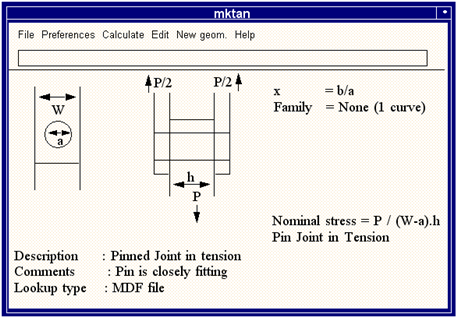
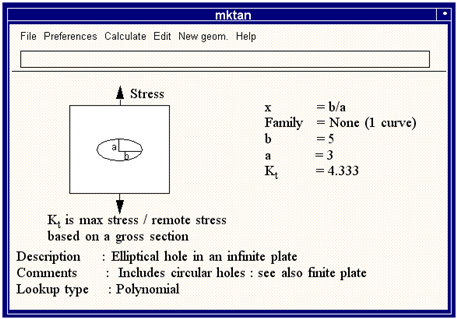
CA, ED, NG, HC, PL, EX, RON, ROFF, PESA, PEDA, PETX, PEAX, PEAN, PEGR, PEBA, PEER, PESU, PEMF, PEMT, PEMO, PEMB, PEMH, PEMK, OP, HBON, HBOF, CU.
Edit | ED | Allows a second calculation to be performed with new (edited) values. Note that Calculate must be clicked upon before the new values are acted upon. |
Calculate | CA | Triggers the process that calculates new K values. The user must supply values for whatever variables have been defined for the current geometry. |
New Geom | This option sends the user back to the Select Geometry Type screen. | |
Main Menu | Sends the user back to the MKTAN Main Menu screen. |
/MEN | Main menu option. (E = Exit, D = Database Menu, C = Calculate) |
/DB | Database menu option. (A = Add, E = Edit, etc.) |
/CAL | Calculate menu option. (U = User database, S = Secure database) |
/SE | Show entry menu option. (L = List by type, S = Show all entries) |
/EDT | Edit menu option. (number of option, e.g. 1 is Edit general) |
Database menu options | |
Add an entry batch keywords (also Edit entry keywords where applicable) | |
/DES | Description of entry |
/COM | Comments about the entry |
/REF | Reference |
/STF | Storefile name (unique) |
/XTYP | The type of X parameter required. (S - Single, R - Ratio) |
/XSC | The type of X lookup table scaling. (Li - Linear, Lo - Log 10) |
/FAM | The type of Family parameter. (S - Single, R - Ratio, N - None) |
/VAR1 | Variable 1 name (e.g. A) |
/VAR2 | Variable 2 name (e.g. B) |
/VAR3 | Variable 3 name (e.g. C) |
/VAR4 | Variable 4 name (e.g. D) |
/GEOM | Geometry name (e.g. Holes) |
/XP1 | X parameter numerator |
/XP2 | X parameter denominator |
/FP1 | Family parameter numerator |
/FP2 | Family parameter denominator |
/PLT | Plot File name |
/LUT | Lookup table type (M - MDF, A - ASCII, P - Polynomial) |
/LUF | Lookup file name |
MDF lookup file add entry | |
/FVn | Family value, where n represents the set number, and can be 1 to 10. (e.g. /FV1 = 0.5 for family value 1) |
Polynomial lookup file add entry | |
/FVn | Family value, where n represents the set number, and can be 1 to 10. (e.g./FV1 = 0.5 for family value 1) |
/XMINn | The minimum X value for the lookup table (n is set number) |
/XMAXn | The maximum X value for the lookup table (n is set number) | |
/CnA0 | The first polynomial constant (n is set number) |
/CnA1 | The second polynomial constant (n is set number) |
/CnA2 | The third polynomial constant (n is set number) |
/CnA3 | The fourth polynomial constant (n is set number) |
Database menu options | |
Delete an entry | |
/ENT | The entry to delete (the first occurrence found of the entry will be used, when the full entry specification is not given) |
/DEL | Confirmation required to delete entry (Y - Yes, N - No) |
/KIL | Confirmation required to remove the user database (Y - Yes, N - No). This situation occurs when deleting the last entry in the user database, this will cause the user database to be removed as well as the entry. Selecting No will not delete the entry or database. |
Edit entry menu options | |
Edit general details - keywords same as add entry | |
/NPLT | Replace Plot File. The new plot file name. |
/NMDF | Extract to MDF file. The file name of the output MDF file. |
/NMDF | Extract to ASCII file. The file name of the output ASCII file. |
Replace Lookup tables with MDF | |
/LUF | The file name of the MDF format lookup file. |
/FVn | Family values for each set (n is set number) |
Replace Lookup tables with ASCII | |
/LUF | The file name of the ASCII format lookup file Edit |
Polynomial constants - same as Add entry Polynomial lookup table | |
Database menu option | |
Pictures - not applicable in batch mode as the option draws geometry to screen. | |
Calculate Menu | |
/GTYP | The geometry type to list (use geometry type number) |
/ENT | The geometry entry to use in the calculation of Kt |