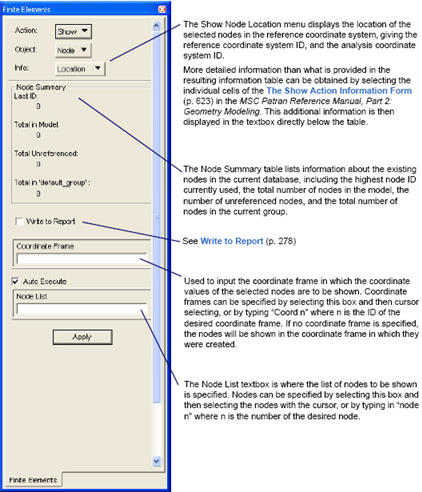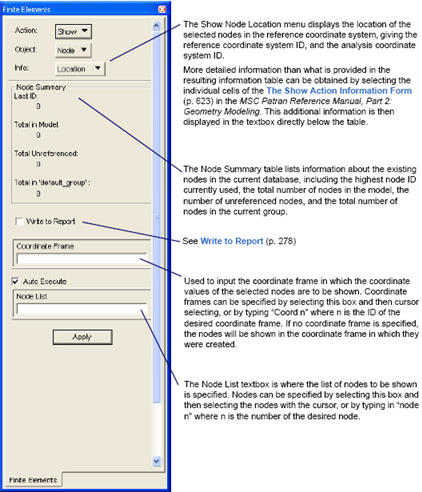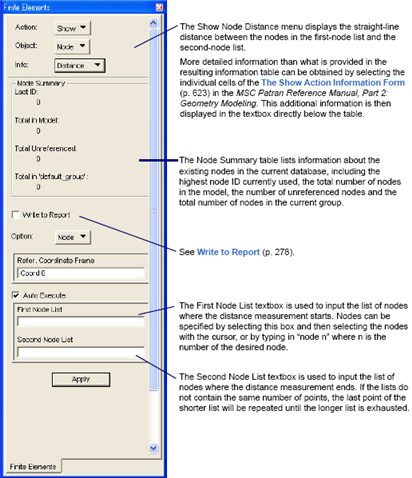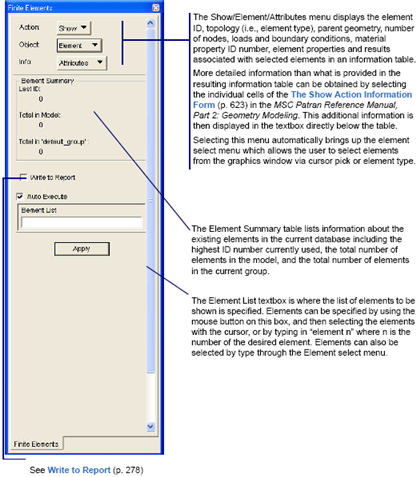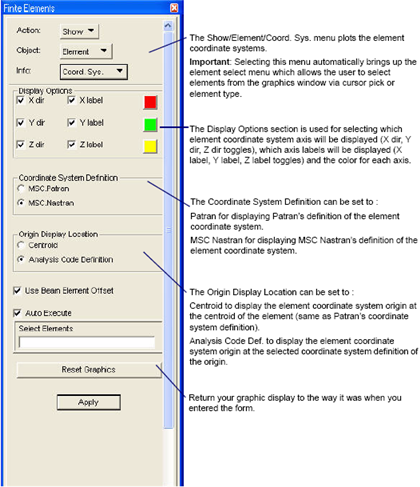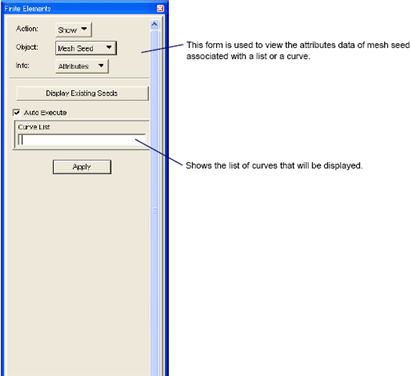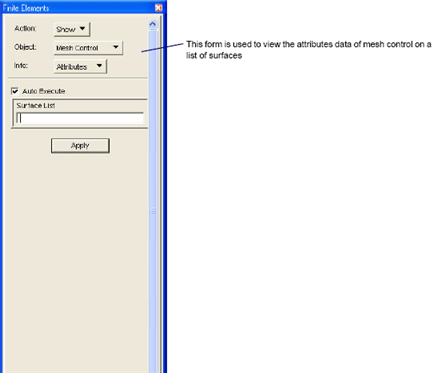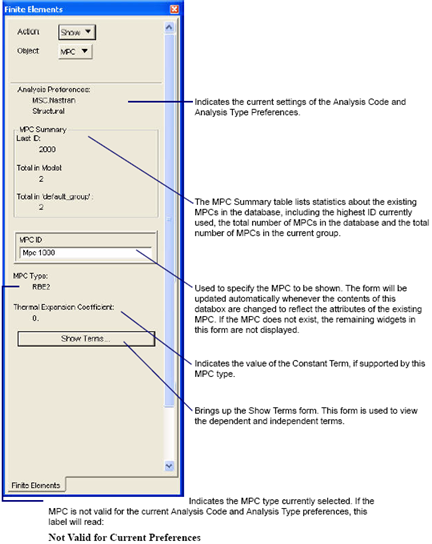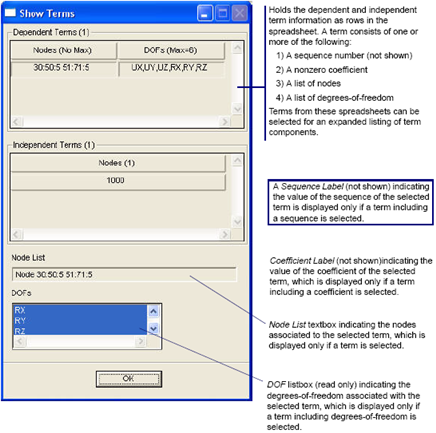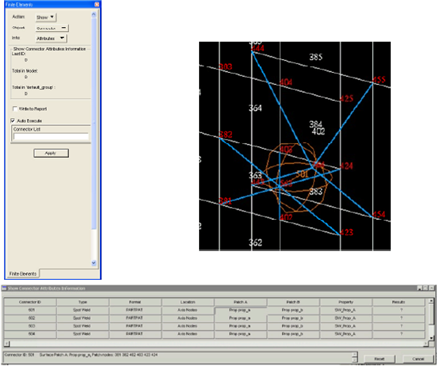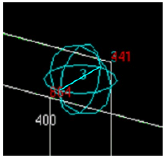XXXXXXXXXXXXXXXXXXXXXXXXXXXXXXXXXXXXXXXXXXXXXXXXXXXXXXXXXXXXXXXXXXXXXXXXXXXXXXXXXXXXXXXXXXXXXXXXXXXXXXXXXXXXXXXXXXXXXXXXXXXXXXXXXXXXXXXXXXXXXXXXXXXXXXXX''"> Show Forms
When Show is the selected Action, the following options are available.
Object | Info | Description |
Node | | Displays the location of the selected nodes in a selected coordinate system or the reference coordinate system in which the node was created, the reference coordinate system. The reference coordinate system ID and the analysis coordinate system ID are also displayed. |
| Displays the straight‑line distance between the nodes in the first‑node list and the second‑node list. |
Element | | Displays the element ID, topology (i.e., element type), parent geometry, number of nodes in the element, load and boundary conditions, material property ID number, element properties and results associated with the selected elements. |
| Plots the element coordinate systems of the selected elements. |
Mesh Seed | | |
Mesh Control | | |
| | Displays Multi‑Point Constraint (MPC) type and information about the associated constraint equation terms for selected MPCs. |
Connector | Attributes | Displays the Connector attributes. |
Show - Node Location
When Show is the selected Action and Node is the selected Object, the Show Node menu is displayed. This is used to view either the location of or distance between selected nodes.
Show - Node Distance
When Show is the selected Action and Node is the selected Object, the Show Node menu is displayed. This is used to view either the location of or distance between selected nodes.
Show - Element Attributes
When Show is the selected Action, Element is the selected Object and Attributes is the selected Info, the Show Element Attributes menu is displayed. This is used to display the element attributes of selected elements.
Write to Report
When toggled ON, the
File>Report (p. 256) in the Patran Reference Manual will appear. If the user proceeds to write attributes within the Report File form, the user will have information for all the entities in the database. Note: This can be done without selecting entities in the Finite Elements form.
Set and keep a file in an open state for subsequent output from the Finite Element form. In order to output information for selected entities (a subset of the database) to a file, perform the following:
1. On the Finite Element form, toggle ON the Write To Report toggle. The Report File form will appear.
2. On the Report File form, set the Output Format, File Width and Open File.
3. On the Report file form, select an existing report file or create a new one.
Important: | Do not click Apply (button located on the lower right of the Report file form).
This will immediately dump all the database entities to the file. |
4. Click Cancel to hide the Report file form.
5. Proceed to select the desired entities and generate an information spreadsheet. This will also write the same information to the output text file.
Show - Element Coordinate System
When Show is the selected Action, Element is the selected Object and Coord. Sys. is the selected Info, the Show Element Coord. Sys. menu is displayed. This is used to plot the element coordinate systems for the selected elements.
Show - Mesh Seed Attributes
When Show is the selected Action, Mesh Seed is the selected Object and Attributes is the selected Info, the Show Mesh Seed Attributes menu is displayed. This is used to show the mesh seed attributes for the selected curve.
Show - Mesh Control Attributes
When Show is the selected Action, Mesh Control is the selected Object and Attributes is the selected Info, the Show Mesh Control Attributes menu is displayed. This is used to show the mesh control attributes for the selected surfaces.
Show - MPC
When Show is the selected Action and MPC is the selected Object, the Show MPC form is displayed. Use this to view the attributes of existing MPCs.
Show - MPC Terms
The Show Terms form appears when the Show Terms button is selected on the Show MPC menu. Use this form to view information about the dependent and independent terms of an MPC.
Show Connectors
The form under the Show action shall simply present a Connector select databox (with an auto-exec toggle, on by default), allowing the user to select as many connectors as he/she wishes. Upon selection, a spreadsheet form shall be presented to show the values of each attribute of the selected connectors. Wherever appropriate, if a cell for an attribute is selected, then whatever additional information that is available for that attribute is presented in a text window below the spreadsheet, as is standard for most spreadsheets in Patran. For example, if the connector property name is selected, then the attributes of that connector property are shown.
Displaying Connectors
The display of connectors shall be that of a 3D marker (sphere) centered at the Connector location (midway between the two piece locations GA and GB), and a 2D marker (bar) connecting the GA and GB points. Connectors are posted to groups, like any other FEM entity, and their display shall be controlled using existing Patran tools.
This display shall be renderable in wireframe, hidden line, and solid shaded modes. The display attributes for Connectors (sphere color, size, etc.) are described
Display>Finite Elements (p. 388) in the Patran Reference Manual.