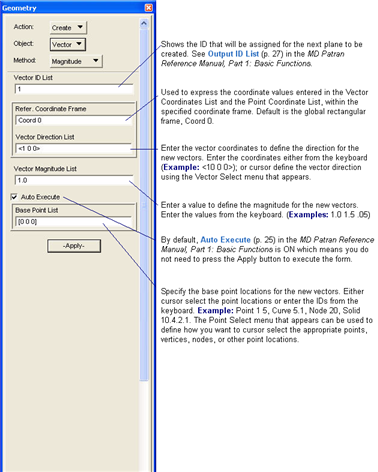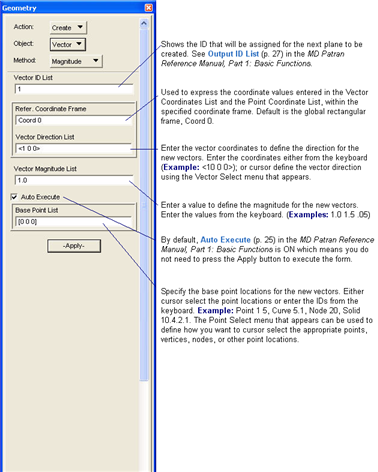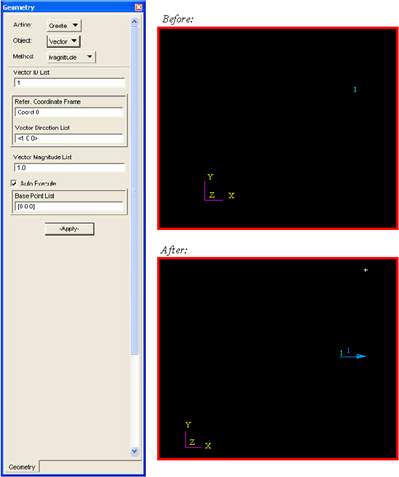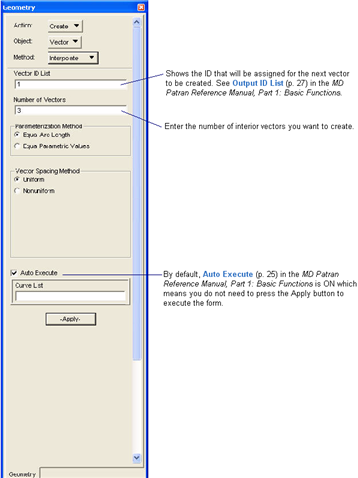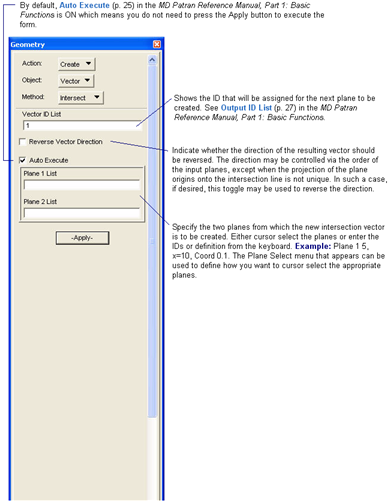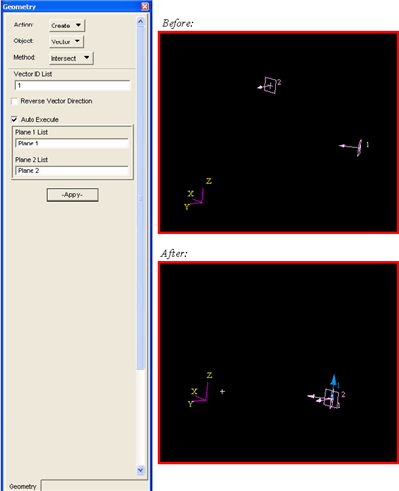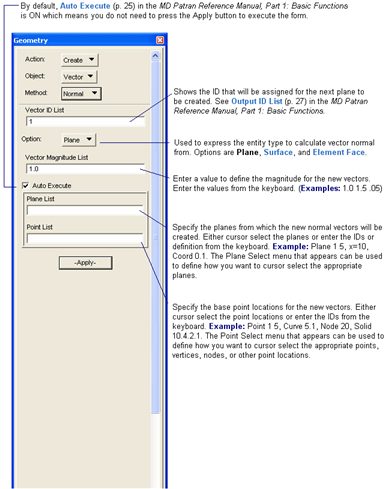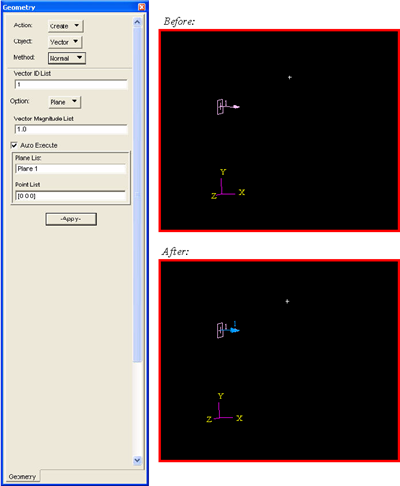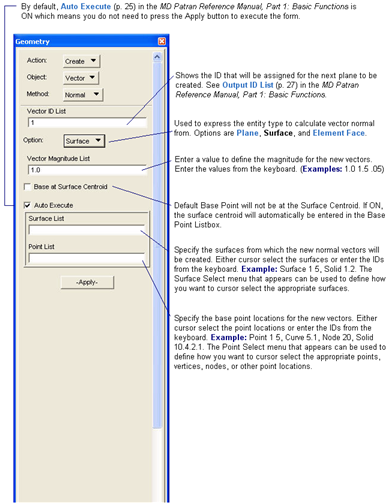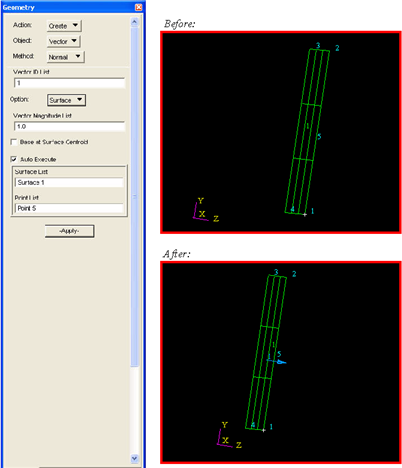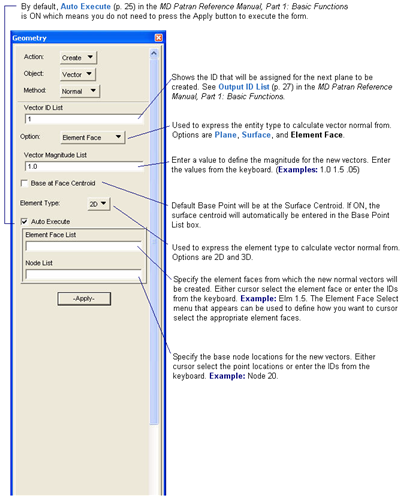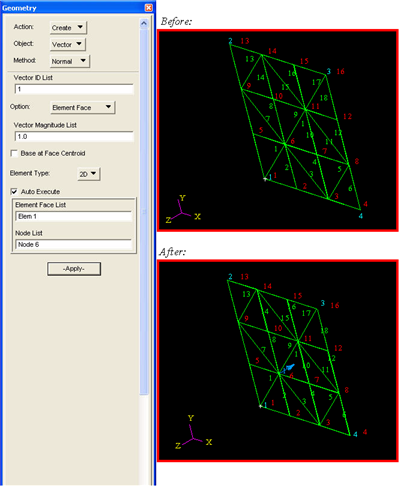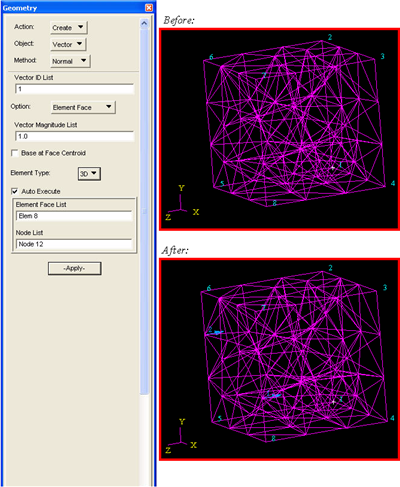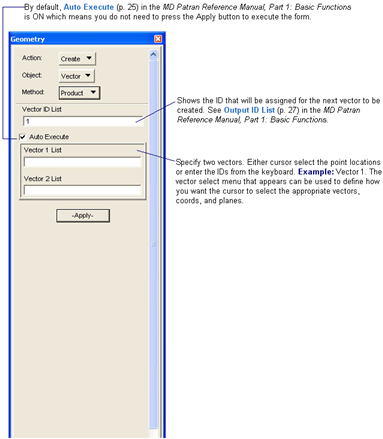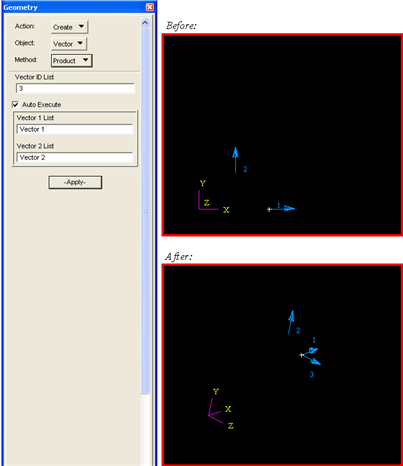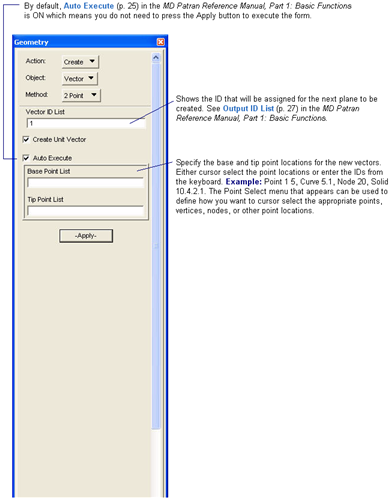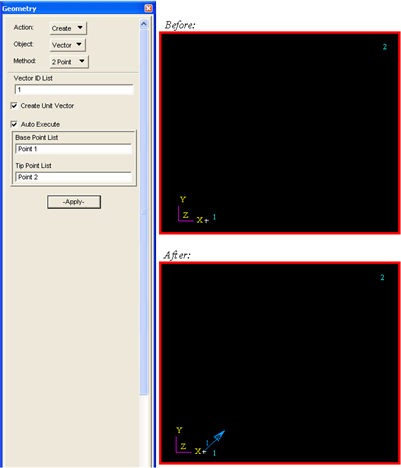XXXXXXXXXXXXXXXXXXXXXXXXXXXXXXXXXXXXXXXXXXXXXXXXXXXXXXXXXXXXXXXXXXXXXXXXXXXXXXXXXXXXXXXXXXXXXXXXXXXXXXXXXXXXXXXXXXXXXXXXXXXXXXXXXXXXXXXXXXXXXXXXXXXXXXXX''"> Creating Vectors
Creating Vectors with the Magnitude Method
The Magnitude method creates Vectors from a specified vector magnitude, direction and base point. The base point can be expressed by cartesian coordinates or by an existing vertex, node or other point location provided by the Point select menu.
Tip: More Help:
• Topology
• Coordinate Frame Definitions
Magnitude Example
Creates a vector based at point 1 and directing along the X axis. The vector has a magnitude of 1.0.
Creating Vectors with the Interpolate Method
Between Two Points
The Interpolate method using the Point option will create n points of uniform or nonuniform spacing between a specified pair of point locations, where n is the number of interior points to be created. The point location pairs can be existing points, vertices, nodes or other point location provided by the Point select menu.
Tip: More Help:
• Topology
Creating Vectors with the Intersect Method
The Intersect method creates Vectors from the intersections of pairs of Planes. The origins of the two planes will be projected onto the intersection line to determine the base and tip of the resulting vector. If the base and tip are not unique, the tip will be assumed.
Tip: More Help:
• Topology
• Coordinate Frame Definitions
Intersect Example
Creates a vector along the intersection of Plane 1 and Plane 2.
Creating Vectors with the Normal Method
Creating Vectors with the Normal Method - Plane Option
The Normal method using the Plane option creates Vectors from normal vectors to a Plane; originating at the plane and passing through a point. The tip point can be expressed by cartesian coordinates or by an existing vertex, node or other point location provided by the Point select menu.
Tip: More Help:
• Topology
• Coordinate Frame Definitions
Plane Option Example
Creates a vector which is directing along the normal of Plane 1.
Creating Vectors with the Normal Method - Surface Option
The Normal method using the Plane option creates Vectors from normal vectors to a Plane. The base point can be expressed by cartesian coordinates or by an existing vertex, node or other point location provided by the Point select menu.
Tip: More Help:
• Topology
• Coordinate Frame Definitions
Surface Option Example
Creates a vector which is directing along the normal of Surface 1 at Point 5.
Creating Vectors with the Normal Method - Element Face Option
The Normal method using the Element Face option creates Vectors from normal vectors to an Element Face. The base point of the vector will be the element face centroid by default, but a node on the element face may also be specified.
Tip: More Help:
• Topology
• Coordinate Frame Definitions
Element Face 2D Option Example
Creates a vector along the normal of the element face at Node 6.
Element Face 3D Option Example
Creates a vector along the normal of the element face at Node 2.
Creating Vectors with the Product Method
The Product method creates vectors of the cross products of two existing vectors. The base point of the created vector will be the base point of the first vector.
Tip: More Help:
• Topology
• Coordinate Frame Definitions
Product Example
Creates Vector 3, which is the cross product of Vector 1 and Vector 2.
Creating Vectors with the 2 Point Method
The 2 Point method creates vectors between two existing point locations. The point locations can be existing points, vertices, nodes, or other point locations provided on the Point select menu.
Tip: More Help:
• Topology
• Coordinate Frame Definitions
2 Point Option Example
Creates a vector starting from Point 1 and ending at Point 2.