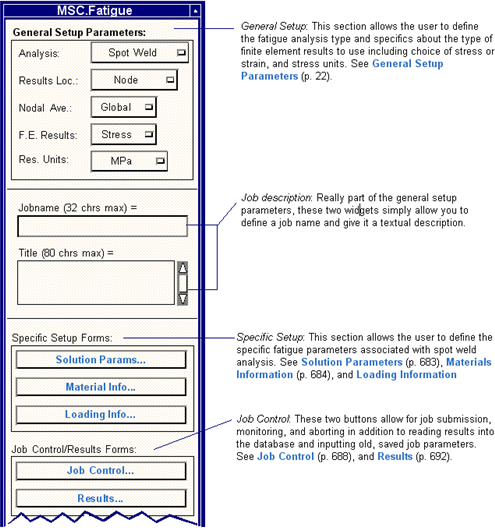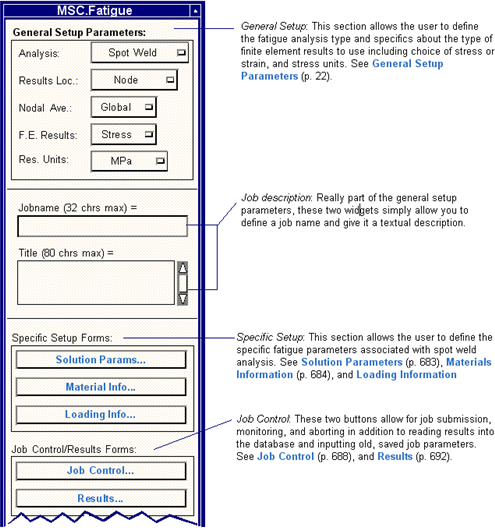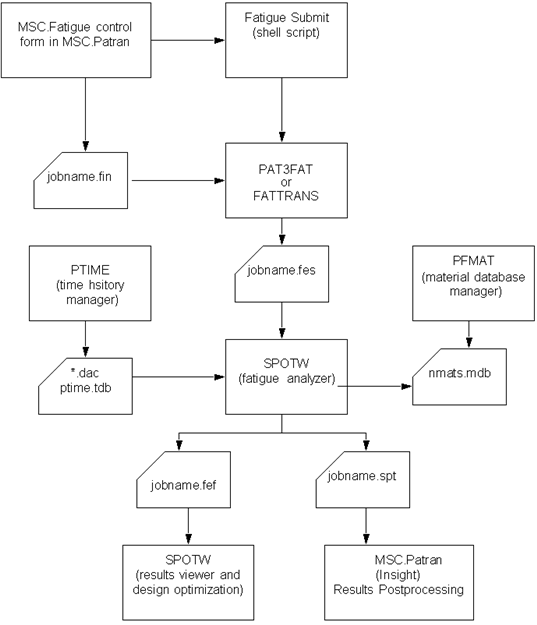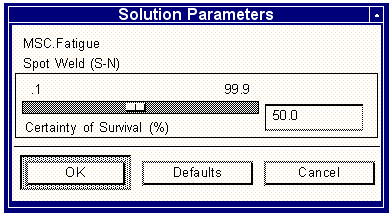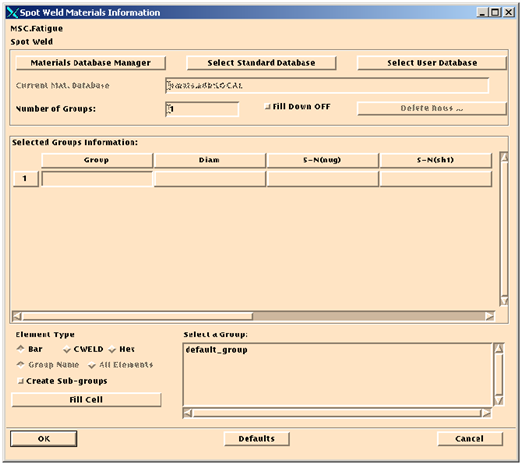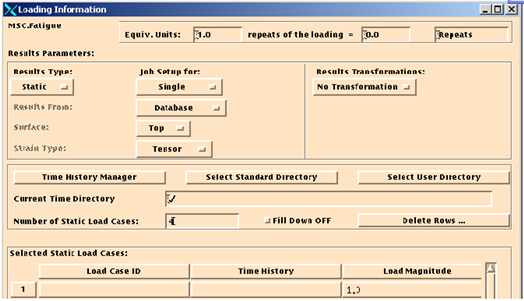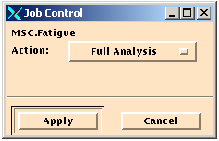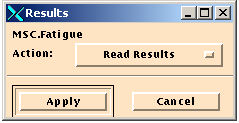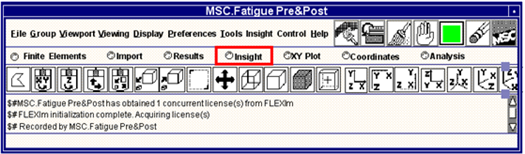XXXXXXXXXXXXXXXXXXXXXXXXXXXXXXXXXXXXXXXXXXXXXXXXXXXXXXXXXXXXXXXXXXXXXXXXXXXXXXXXXXXXXXXXXXXXXXXXXXXXXXXXXXXXXXXXXXXXXXXXXXXXXXXXXXXXXXXXXXXXXXXXXXXXXXXX''"> Job Setup
The setup starts in the MSC.Fatigue forms within MSC.Patran or MSC.Fatigue Pre & Post. You must set the analysis type to Spot Weld. There are three basic inputs just as for any other analysis types, those being Solution Parameters, Material and Loading Information. Results post-processing and Job Control are also described in this section.
Figure 9‑3 Spot Weld Analysis Submittal Schematic
Basic Information
All programs in the MSC.Fatigue system may be executed by typing the names of the program at the system prompt. These programs may ask questions which are not normally presented to you since they are executed as batch jobs when called from MSC.Fatigue Pre & Post or MSC.Patran. The programs normally used in a Spot Weld Analysis are listed below.
1. Data Preparation
PFMAT | Materials Database Manager |
PTIME | Time History Database Manager and ASCII Time History File Convertor |
PVXMUL | A Peak-Valley Extraction Program for Reducing Lengthy Time Histories |
MFD | A Multi-file Display Program |
2. Global Multi-Spotweld Analysis
PAT3FAT | Model Database (MSC.Patran) to Fatigue Input Translator |
FATTRANS | New Model Database (MSC.Patran) to Fatigue Input Translator |
| Fatigue Preprocessor (rainflow cycle counting) |
3. Results Postprocessing and Design Optimization
| Results Listings, Polar Plots |
| Design Optimization Tools |
4. General Utilities
FEFAT | FES File ASCII/Binary Convertor |
PFTRM | Terminal Driver |
CONFIL | Binary to Binary File Convertor |
Analysis Route
The actual programs needed to complete a global multi-node or element total life or crack initiation analysis are:
FatigueSubmit | Shell script (necessary for submittal from MSC.Fatigue Pre & Post or MSC.Patran) |
PAT3FAT | Translator (creates the fatigue input file filename.fes) |
FATTRANS | New translator (creates the fatigue input file filename.fes) |
| Fatigue Analyzer (life prediction) |
The programs and options must be used in this order. The results may be reviewed using the results listing options in SPOTW or by inspecting the ASCII results files (jobname.fef and jobname.spt) using a text editor or by inspecting marker plots in MSC.Patran/Insight.
Necessary files
When a global multi-element fatigue analysis is set up using MSC.Fatigue Pre & Post menus or MSC.Patran, these are the files necessary to run the analysis and the files that are created.
jobname.fin | This file contains all the analysis parameters that were defined in the main and subordinate MSC.Fatigue forms, (e.g., loading time history data file names). In addition, the analysis type and job titles are also defined in this file. A full description of this file is contained in The Job Information File (jobname.fin), 336. |
Database | The groups of nodes and elements for which the fatigue life is to be calculated are contained in the database. For a spot weld analysis, it is necessary to have carried out a finite element analysis in MSC.Nastran with each spot weld defined as a CBAR element joining two sheets of shells. The beam element cross-sectional forces and moments are scaled, superimposed and used to calculate the structural stresses from which life is calculated. The results must be in the database including group information comprising the spot weld elements themselves to be used in the analysis. |
Additional Files | Other files that are necessary to complete a successful fatigue analysis are the time history files (ptime.adb, ptime.tdb and *.dac or *.pvx), and the materials database (nmats.mbd) which is generally held in a central location and not necessary to be located in the user’s local directory. |
The first of these files is ASCII and may be edited using a standard text file editor. Although this method of defining the MSC.Fatigue job parameters is not as automated as the MSC.Fatigue menus in MSC.Patran, it does offer a simple and rapid method of changing a few parameters without the encumbrance of a menu structure.
File that may be created during an analysis run are summarized below:
File Name | Description |
jobname.fin | Job parameter file (ASCII). |
jobname.fes | MSC.Fatigue Input file (Binary). |
jobname.asc | ASCII version of the jobname.fes file. |
jobname.fpp | MSC.Fatigue intermediate results file (Binary). |
jobname.msg/log | MSC.Fatigue message and log files (ASCII). |
jobname.sta | Job status file (ASCII). |
jobname.fef | Global multi-node/element results file (ASCII). |
jobname.spt | Flat result file containing detailed spot weld results (ASCII) |
jobnamenn.nd /.ndm | Spot diameter-life XY data (ASCII/Binary) |
jobname.abo | Job abort file (ASCII). |
jobname.fpr | Job currently active alert file (ASCII). |
jobnamenn.pod | Polar damage data (damage as a function of angle around the spot weld (Binary) |
jobnamenn.pol | Polar life data for spot weld(Binary). |
jobnamenn.por | Polar stress range data for spot weld (Binary) |
jobnamenn.rst/.rsm | Spot diameter-life XYdata (ASCII/Binary) |
jobnamenn.plt/.ptm | Sheet thickness-life XY data (ASCII/Binary) |
*.dac, *.cyh | Loading time history/rainflow matrix files (Binary). |
*.xyd | K solution XY data (ASCII). |
*.tem | Plotting format data (ASCII PCL file). |
*_tmpl | Results template files (ASCII). |
*.adb/.tdb/.mdb | Time history and Materials database description files (ASCII/Binary/Binary). |
After the translator has been run (described in
The Translator (PAT3FAT or FATTRANS), 272) and the fatigue input file (
jobname.fes) has been created, the Spot Weld Fatigue Analyzer, SPOTW, is run. There is no pre-processing stage in Spot Weld Analysis. When run in interactive mode, this program asks for a number of input parameters which are passed in through the
jobname.fes file when run from the MSC.Fatigue menus within MSC.Patran. A full description of file content is provided in
Description of Files, 336.
Solution Parameters
The only parameter that can be set on this form is the design criterion (% Certainty of Survival). The nature of the calculation, including mean stress correction, is predetermined. Some other features of the calculation, such as the number of calculation points, can be controlled by running the spot weld analyzer interactively or in batch mode.
Only a design criterion is displayed in this form as a certainty of survival. The default is 50% and is based on the scatter of the S-N curve. For example, to be 96% certain that the life will be achieved, set the slider bar at 96. This value is used to modify the S-N curve according to the standard error scatter parameter (SE). The design criterion parameter will be meaningless if the value of SE is 0. A Design Criterion value of 50 leaves the S-N curve unmodified.
Figure 9‑4 Spot Weld Solution Parameters Form
Materials Information
The basic S-N curves for the nugget and sheet metal are standard, meaning they have two slopes, a transition point, and statistics that are described by a log-normal distribution on life. In addition to the normal S-N data, given for R=0, the software also uses a single mean stress sensitivity factor. The mean stress sensitivity factor M is used to calculate an equivalent stress amplitude S0 at load ratio R=0 for each cycle with amplitude S and mean Sm.
There are a handful of S-N curves delivered in the materials database for spot weld analysis. There are also two generic spot weld S-N curves delivered, one for the spot weld nugget and one for the sheets. These are generic and may not be appropriate to your spot weld application, in which case you will have to provide your own data.
The Material Information form is similar to that for other analysis types and operates in the same fashion. The major difference is that you must supply three S-N curve definitions for each grouping of spot welds that you wish to analyze. The spot weld module allows analysis of spot welds modeled three different ways: as bar elements, as CWELD elements, and as hex elements.
For modeling spot welds as bars or CWELDs, the user must set up groups with only the bar elements that represent the spot welds. If the spot welds have been modeled as hex elements, the spot weld module assumes that all hex elements in the database represent spot welds. The user must select the type of spot weld element and it’s associated group. This group will appear in the first column of the spreadsheet on the form. The other columns are for specifying the S-N curves for the nugget and the two sheets as well as the nugget radius and sheet thicknesses. To add more spot weld groups (up to 165) simply add more rows to the spreadsheet.
Figure 9‑5 Spot Weld Materials Information Form
The cells of the spreadsheet are filled are filled in automatically from data derived from the information in the first spreadsheet cell. Default values are supplied for missing data. To change the system supplied values, select any cell (making it active) with the cursor. A listbox, databox or a pulldown menu will appear below the spreadsheet from which you make your selection. The data selected will then occupy the selected cell and the adjacent cell will become active for data input. A list of the items for the spreadsheet are explained here.
Parameter | Description |
Group | When this cell is active, a list of spot weld modeling options and sub-options become visible. Select the spot weld modeling option appropriate. The Bar or CWELD options assume the bars have all been placed in one exclusive group. The available groups will appear in a listbox for selection. A sub-option Create Sub-groups will split a selected group into a series of groups based on the thickness pairs found at the end of the bar elements. Selecting the Hex modeling option will look at all the hex elements in the database and group the hex elements according to common calculated diameters. For any spot weld type selected, the Fill Cell button must be executed for the Group cell to be filled. Note: Even though groups allow name spaces, for use with fatigue regions they cannot have any spaces in the name, either leading, trailing or anywhere in between. Note: For the Bar or CWELD options, if the Create Sub-groups sub-option is not selected, it is best for the group selected to have elements with the following in common: they must represent welds with the same diameter and having the same S-N dataset, they must all start from sheet metal (Sheet 1) with the same thickness and S-N dataset and they must all end on sheet metal (Sheet 2) with the same thickness and S-N dataset. The spot weld axis must be positive from Sheet 1 to Sheet 2. If Sheet 1 and Sheet 2 are identical, the direction is immaterial. |
Diam | For the Bar option, the diameter is calculated and loaded automatically from the minimum thickness found in the first bar element. The user is able to use an external file to control the thickness/diameter mapping (spotweld.sys). A default diameter of 1 is used if the minimum thickness is zero. The user may enter a diameter in the range 1< d < 10 (mm) to change the automatically calculated value. For the CWELD option, the diameter is extracted from the stored CWELD data. A default diameter of 1 is used if the extracted diameter is zero. For the CHEX option, the diameter is extracted from the stored CHEX data. A default diameter of 1 is used if the extracted diameter is zero. |
S-N(nug) | This cell is automatically loaded with the Spot_nugget_generic material dataset. An alternative dataset may be selected by selecting this cell and picking one of the available spotweld datasets from the data box. Selecting one of these from the listbox will fill the active cell with the material name and make the adjacent cell active. |
S-N(sh1) | This cell is automatically loaded with the Spot_sheet_generic material dataset. An alternative dataset may be selected by selecting this cell and picking one of the available spotweld datasets from the data box. Selecting one of these from the listbox will fill the active cell with the material name and make the adjacent cell active. |
T(sh1) | The thickness for Sheet 1 is loaded up automatically based on the information for the group(s) in the database. The user may change this thickness by entering a suitable thickness. This parameter is used in the structural stress calculation. |
S-N(sh2) | This cell is automatically loaded with the Spot_sheet_generic material dataset. An alternative dataset may be selected by selecting this cell and picking one of the available spotweld datasets from the data box. Selecting one of these from the listbox will fill the active cell with the material name and make the adjacent cell active. |
T(sh2) | The thickness for Sheet 2 is loaded up automatically based on the information for the group(s) in the database. The user may change this thickness by entering a suitable thickness. This parameter is used in the structural stress calculation |
SF | A multiplier can be specified for each group of spot welds. The default is 1.0 (no modification). See discussion below. |
Loading Information
The loading information is almost identical to that of the other analysis types. The only difference is that you specify bar forces instead of stresses from the database. A list of vector results will be displayed in the listbox of results. You may pick either the translational forces or rotational moments. The software will extract both even though only one is selected. Results can only be extracted from the database and not from external files. This, of course, assumes that the bar force results have been requested properly from a MSC.Nastran analysis and imported into the database.
You are referred to
Loading Information Form, 46 for more detailed information about this input. Remember for spot weld analysis:
1. Only results imported into the Database are supported.
2. You select Translational Forces or Rotational Moments and not stress or strain tensors.
3. Everything else is identical to setting up any other analysis type.
Job Control
The Job Control form allows you to submit a Full Analysis. A Partial Analysis is not possible. Most other activities available from the Job Control form are as with the other analysis types. When running Interactive, the SPOTW program will be invoked. When running a Full Analysis, SPOTW will run in the background.
Since control of the spot weld analysis job is so similar to any other analysis jobs, you are referred to
Job Control, 814. Remember though for spot weld analysis:
1. Partial Analysis behaves the same as Full Analysis (there is no separate preprocessing stage)
2. Interactive spawns SPOTW
3. The Calculate Normals option is inappropriate for a spot weld analysis
The following files are created after a spot weld analysis is complete.
File name | Description |
jobname.fin | Fatigue job parameter data. |
jobname.fes | FE stress and fatigue input file. |
jobname.fef | Fatigue results file. |
jobname.msg | Message file. |
jobname.sta | Job status file. |
jobnamenn.spt | Detailed fatigue results file |
Job Execution Status Messages
When a job is submitted, it will pass through three to five phases. The user will be informed through the status option of the progress of the job. Both success and error messages are displayed. The following list summarizes some of the typical, normal operation messages which the user may experience. Not all the messages will be displayed since the status file is updated very quickly in some cases. In certain cases, the status file may not be available, in which case a “Try again” message will appear. When execution is through MSC’s Analysis Manager, these messages appear in the Analysis Manager message window.
Phase 1
JOB jobname HAS BEEN SUBMITTED BUT HAS NOT STARTED EXECUTION
JOB HAS BEGUN EXECUTION
WRITING THE JOB (.FIN) FILE
Phase 2
PAT3FAT” reading the neutral file...
PAT3FAT” reading the.FIN file...
PAT3FAT” reading the FE results...
PAT3FAT” writing the.FES file...
PAT3FAT” terminated normally
or
FATTRANS” reading the neutral file...
FATTRANS” reading the .FIN file...
FATTRANS” reading the FE results...
FATTRANS” reading the .FES file...
FATTRANS” terminated normally
Phase 3
Fatigue analysis module loaded and running
Processing spot weld n/m
Fatigue analysis completed successfully
In addition there may be other messages giving status of other aspects of the job. Error messages are also displayed via these status messages.
What To Do When a Job Stops
If the status message does not appear to be updating, it is possible that the job has halted due to an error. In many cases, that error message will be reported through the status facility. However, if it is not reported, you can investigate the problem by opening another window and examining the following file:
jobname.msg: This file will contain all the status messages for the job including any error messages.
Some hints on determining why a job has failed:
1. If the jobname.fin file and the database exist in your directory, try running the job interactively by typing:
pat3fat jobname
or by typing:
fattrans jobname
then checking the message file.
2. If the jobname.fes file exists, run the SPOTW program interactively and watch for error messages. Type spotw at the system prompt.
3. If the jobname.fes file exist, but SPOTW still gives errors, try running FEFAT. Type fefat at the system prompt. Use the Utilities menu to examine the file contents.
Also check the file called batlog.lst if it exists for any additional clues if none of the above helps.
Important: | If a job inadvertently quits, sometimes a jobname.fpr file is left in the directory. This file is created during submission to detect a running job so that inadvertent submissions while a job is in progress of the same jobname are detected. In some cases, it may be necessary to remove this file before resubmitting the job. |
Error Messages
See
Error Messages (App. 18) for a description of error messages and possible solutions.
Results
A MSC.Patran element style.els file called jobname.fef which contains the usual MSC.Fatigue information, plus a few additional pieces of information, is created from the analysis and is read in to the database. The results file columns are: damage, log-damage, life (repeats), log-life (repeats), life (equivalent units), log-life (equivalent units), failure location, angle, node, maximum force and are apparent when accessing them from the postprocessor Results application.
The Log of Life in Repeats and the Log of Life (equivalent Units) are log (base10) of the life in repeats or user units respectively.
Also, a flat file called jobname.spt which contains damage and maximum and minimum stress is created which can be processed by the SPOTW module itself. The best option is to use Insight as opposed to the Results application.
As with other analysis types, these options remain basically the same for spot weld analysis, therefore you are referred to
Postprocessing Results, 78. The differences are:
1. List Results, Re-Analyze, and Optimize will spawn SPOTW to the appropriate functionality requested.
2. Factor of Safety is not available.
3. When Results are read into the database they exist in the form of element centroidal values for the various bar elements that represent the spot welds. This makes the standard postprocessing tools (fringe, contour plots) ineffective. The best is to use Insight marker plots.
Marker Plots in Insight
The best way of visualizing spot weld fatigue analysis results on the FE model is using Insight. This is done by selecting the Insight toggle from the main menu bar or MSC.Fatigue Pre & Post or within MSC.Patran.
Once the Insight tool has opened, set the action to Create and the tool to Marker, choose a name for the marker plot. Use the results selection button to select the results to be plotted. The results available are:
Damage | Damage |
Log of Damage | Damage reported in log units which is interpreted to be 10 raised to the reported value. This is log(base10) of damage. |
Life in Repeats | Life in repeats of the defined load history service. |
Log of Life in Repeats | Life in log units which is interpreted to be 10 raised to the reported value. This is log(base10) of life. |
Location of Failure | This refers to spot weld analyses, where the failure can occur in Sheet 1, Sheet 2 or the Nugget. |
Angle of Failure | This is the angle at which the damage is largest in a spot weld analysis. The angle is relative to the spot weld x-axis. |
Node ID of Failure | A spot weld may be predicted in either of the 2 sheets, or in the weld nugget itself, corresponding to the ends and the middle of the CBAR element. If failure occurs in one of the sheets, the result here is the corresponding Node ID. Otherwise this result is 0. |
Maximum Force Encountered | This is the maximum translational force that is transmitted through the spot weld during the loading history |
Life (equivalent units) | Life in user-defined units. |
Log of Life (equivalent units) | This is life in user-defined log units which is interpreted to be 10 raised to the reported value. This is log(base10) of life. |
Select the result to be plotted; one of the most useful to plot is Log of Life (equivalent units).
Use the Marker Attributes button to choose the kind of marker to be applied to the model. The recommended choices are:
• Color: | Mapped |
• Type: | Sphere |
• Scale: | Screen |
• Scale Factor | 0.03 |
Set the target for posting the results to Elements and target only the groups of beam elements for which the spot weld results were calculated.