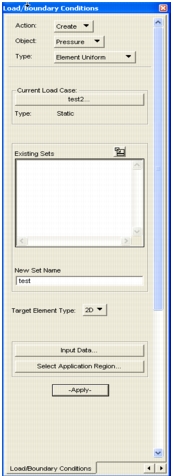
Menu Pick | Action |
• Create a new set using structural analysis set type options. | |
• Create a new set using thermal analysis set type options. | |
• Create a new set using fluid dynamic analysis set type options. | |
• Change any property or characteristic of a set. | |
• Remove selected sets from the database. | |
• View set data displayed in a table format. | |
• Display contour plots of selected set data on the model. | |
• Control display of markers (arrows, etc.) on groups. |
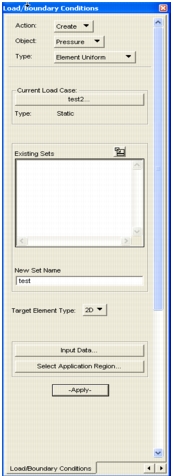
Action | A new loads and boundary conditions set will be created. |
Object | The available types of structural sets include: • Displacement • Force • Pressure • Temperature • Inertial Load • Initial Displacement • Initial Velocity • Distributed Load • Contact |
Type | Sets are ultimately associated with either nodes (Nodal) or elements. Sets can be associated with the element itself (Element Uniform) or the element’s nodes (Element Variable). |
Analysis Type | The analysis type is Structural. The form changes if an alternative analysis type is selected. |
Current Load Case | The set will be assigned to this Current Load Case named “Default.” To change, select this button and make a new selection in the form that appears. Time‑dependent sets require a time dependent load case. |
Existing Pressure Sets | The names of all sets of the type selected are displayed here. Selecting one retrieves it from the database. |
New Set Name | Each new set requires a unique name (31 characters maximum, no spaces). |
Target Element Type | For element associated sets, select the element type (1D, 2D, or 3D). If more than one type, create different sets for each. Not used for Nodal types. |
Input Data | Select this box to bring up the Input Data form containing the appropriate variables for the set type selected. |
Select Application Region | Select this box to bring up forms for selecting the entities to which this set applies. Standard selection methods are used. Note: The new set is not created until OK is selected. |
• Auto Select | This tool is available for creating Pressures only when the application region is FEM. This is a tool that you can use to select connected free faces of solid elements by selecting a single reference free face and specifying an angle range such that all adjacent free faces with normals within this range relative to the normal of the reference element are selected. By pressing the Overwrite button on this subordinate form, the selected element faces will be overwritten from any previous query. If the Append button is pressed, than faces from additional queries are added to previous queries. When the form is canceled, the list of faces selected from this tool appear in the select databox on the main form for selecting an application region. Simply add the element faces to the application region and create the pressure LBC. Here are a couple of examples of picking you can do with this tool: • Picking free faces of one-quarter of a solid sphere • Picking the free faces of a hole of a solid plate for bolt bearing analysis. |
More Help: | Preference Guides | Application Modules |
• Patran ABAQUS • Patran ANSYS • Patran LS-DYNA • Patran MSC.Marc • Patran MSC.Dytran • Patran MSC Nastran • Patran PAMCRASH • Patran SAMCEF • Patran P2NF | • Patran FEA • Patran Thermal • Patran Advanced FEA |
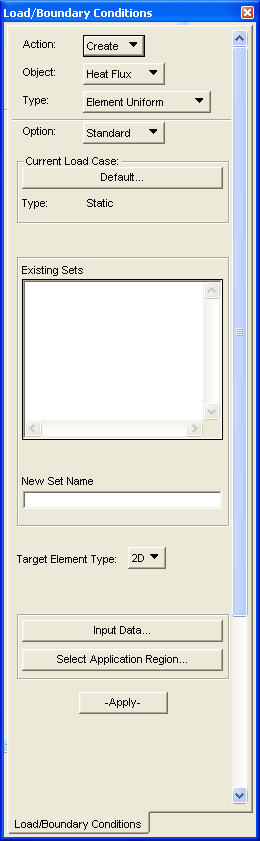
Action | A new loads and boundary conditions set will be created. |
Object | The available types of thermal sets include: *Denotes Patran Thermal only. • Temp (Thermal) • Convection • Heat Flux • Heat Source • Initial Temperature • Volumetric Heat (PatranT*) • Pressure (Patran T*) • Mass Flow (Patran T*) • Viewfactors (Patran T*) • Voltage (Thermal) |
Type | Sets are ultimately associated with either nodes (Nodal) or elements. With elements, they can be associated with the element itself or the element’s nodes (Element Uniform or Element Variable). |
Analysis Type | The analysis type is Thermal. The form changes if an alternative analysis type is selected. |
Current Load Case | The set will be assigned to this Current Load Case named “Default.” To change, select this databox and make a new selection in the form that appears. Time dependent sets require a time-dependent Load Case. (Note: Not applicable to Patran Thermal.) |
Existing Heat Flux Sets | The names of all sets of the type selected are displayed here. Selecting one retrieves it from the database. |
New Set Name | Each new set requires a unique name (31 characters maximum, no spaces). |
Target Element Type | For element associated sets, select the element type (1D, 2D, or 3D). If more than one type, create different sets for each. Not used for Nodal types. |
Input Data | Select this box to bring up the Input Data form containing the appropriate variables for the set type selected. |
Select Application Region | Select this box to bring up forms for selecting the entities to which this set applies. Standard selection methods are used. Note: Note: The new set is not created until Apply is selected. |
More Help: | Preference Guides | Application Modules |
• Patran ABAQUS • Patran ANSYS • Patran LS-DYNA • Patran MSC.Marc • Patran MSC.Dytran • Patran MSC Nastran • Patran PAMCRASH • Patran SAMCEF • Patran P2NF | • Patran FEA • Patran Thermal • Patran Advanced FEA |
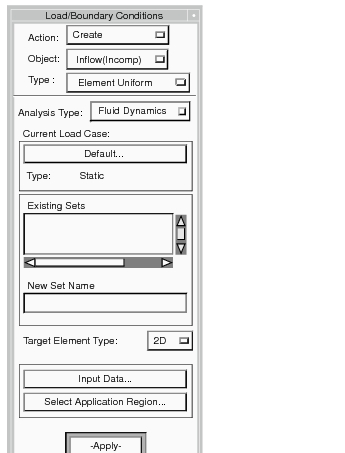
Action | A new loads and boundary conditions set will be created. |
Object | The available types of Fluid Dynamics sets include: • Inflow (Incomp) • Outflow (Incomp) • Solid Wall (Incomp) • Symmetry • Inflow (Comp) • Outflow (Comp) • Open Flow (Comp) • Solid Wall (Comp) • Volumetric Heat • Total Heat Load |
Type | Sets are ultimately associated with either nodes (Nodal) or elements. With elements, they can be associated with the element itself or the element’s nodes (Element Uniform or Element Variable). |
Analysis Type | The analysis type is Thermal. The form changes if an alternative analysis type is selected. |
Current Load Case | The set will be assigned to this Current Load Case named “Default.” To change, select this box and make a new selection in the form that appears. Time-dependent sets require a time-dependent Load Case. |
Existing Sets | The names of all sets of the type selected are displayed here. Selecting one retrieves it from the database. |
New Set Name | Each new set requires a unique name (31 characters maximum, no spaces). |
Target Element Type | For element associated sets, select the element type (1D, 2D, or 3D). If more than one type, create different sets for each. Not used for Nodal types. |
Input Data | Select this box to bring up the Input Data form containing the appropriate variables for the set type selected. |
Select Application Region | Select this box to bring up forms for selecting the entities to which this set applies. Standard selection methods are used. Note: Note: The new set is not created until Apply is selected. |
More Help: | Preference Guides | Application Modules |
• Patran ABAQUS • Patran ANSYS • Patran LS-DYNA • Patran MSC.Marc • Patran MSC.Dytran • Patran MSC Nastran • Patran PAMCRASH • Patran SAMCEF • Patran P2NF | • Patran FEA • Patran Thermal • Patran Advanced FEA |
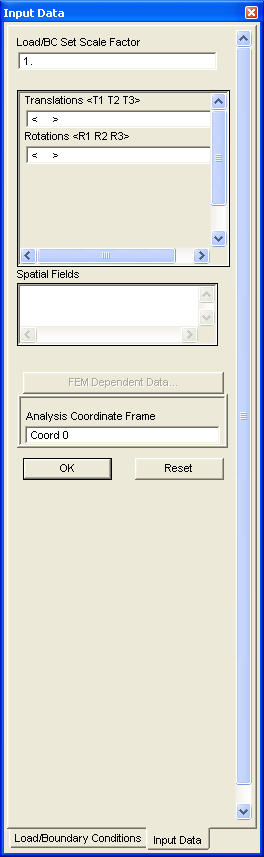
Load/BCs Set Scale Factor | All loads and boundary conditions data variables are multiplied by this Scale Factor. The default value is 1.0. |
Translations Rotations Spatial Fields | All parameters appropriate to the Analysis Type and Loads/BCs type selected appear as input databoxes. The following rules apply to data entry in these databoxes: 1. Commas or spaces may be used as delimiter (e. g., “<1 0 1>”). 2. “< >” above the input databoxes indicates that this variable is a vector quantity. A blank (no entry) is considered a null, or no input, which is the same as zero, except for displacement (including initial displacements) type sets. A zero value for a displacement means that the displacement component in that direction is constrained. A null value indicates that the nodes are free to move. Null values can be indicated by “,,” (e.g., “10 ,, 4”). 3. Data values can be constants, scalar fields, or vector fields. If a vector field is input in a databox, the vector components are used in sequence as the parameters in the box. Note: If a field is entered, a vector field must be used to define vector quantities and a scalar field must be used to define scalar quantities. 4. To use a field, first select the databox, and then a field. name here. The name is echoed in the databox. |
FEM Dependent Data... | This button will display a Discrete FEM Fields input form to allow field creation and modification within the loads/bcs application. Available only when focus is set in a databox which can have a DFEM field reference. See Spatial Discrete FEM Field Access by Other Applications, 260. |
Analysis Coordinate Frame | This is the default coordinate frame specified in Preferences. Select this databox if a different one is applicable to this set. Note: For displacements this must be set to the nodal analysis coordinate frame. If there is a conflict between loads and boundary conditions analysis coordinate frame and nodal analysis coordinate frames the nodal analysis will be modified to the LBCs analysis coordinate frame. |
Important: | The resulting data values are calculated as Loads/BCs Set Scale Factor multiplied by both Spatial Dependence and Time Dependence. |
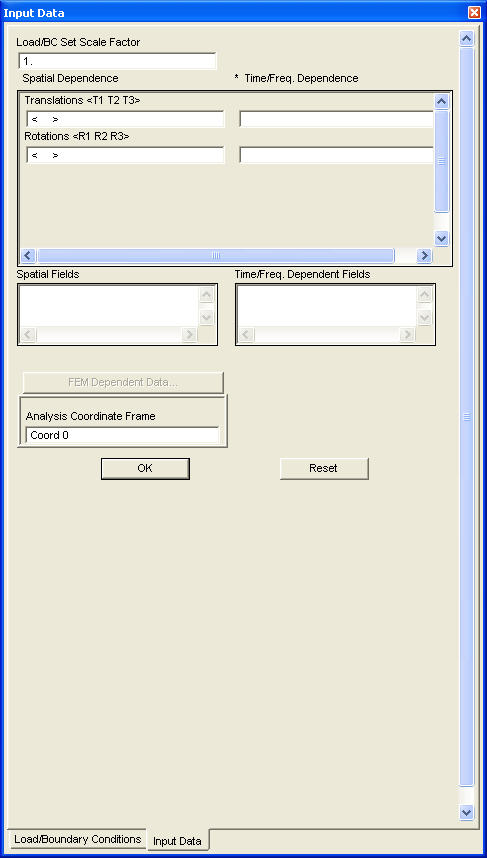
Load/BCs Set Scale Factor | All data in this set are multiplied by this Scale Factor. The default value is 1.0. Note: Note: If the set is constant in space, input one (1.0) as Load/BCs Set Scale Factor. |
Spatial Dependenc Time Dependence | Time dependence must be defined as a field. First, select an input box and then a field name from the list below. |
Translations Rotations | All parameters appropriate to the Analysis Type and Loads/BCs type selected appear as input databoxes. Note: Commas or spaces may be used as delimiters. Blanks (no entry) are considered a null, or no input, which is the same as zero, except for displacement sets. |
Spatial Fields/Time/Freq. Dependent Fields | Time dependence must be defined as a field. First, select an input box and then a field name from the list below. |
FEM Dependent Data... | Displays a Discrete FEM Fields input form to allow field creation and modification within the loads/bcs application. Available only when focus is set in a databox which can have a DFEM field reference. See Spatial Discrete FEM Field Access by Other Applications, 260. |
Analysis Coordinate Frame | This is the default coordinate frame specified in Preferences. Select this databox if a different one is applicable to this set. |
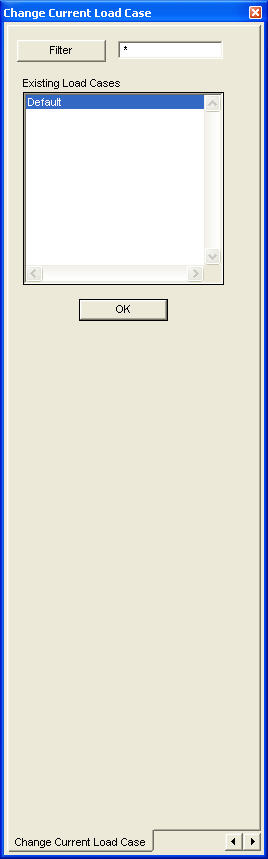
Filter | If the user has multiple load cases, the filter feature can be used to list only those Load Cases which match the text shown in the databox to its left. Note: An (*) is considered a wild card. |
Existing Load Cases | Select the Load Case which is to be the Current Load Case. The change will be reflected in the main form on exit. |
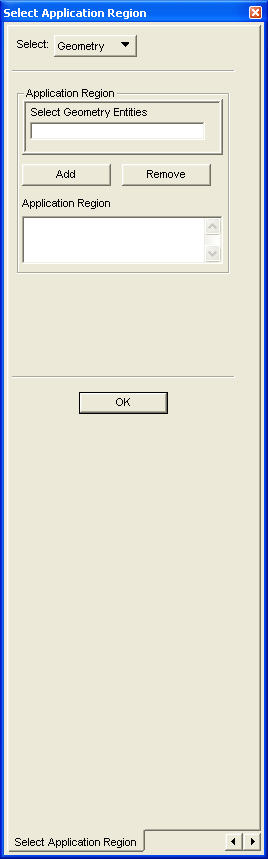
Geometry/FEM | Loads and boundary conditions sets can be associated either directly with FEM entities or with geometric entities. Note: It is not permissible to mix geometric and FEM entities in a single application region. Sets applied to geometry can be displayed on the associated FEM model by turning on the “Display on FEM Only” toggle on the Display/Functional Assignments form (see Display>LBC/Element Property Attributes (p. 393) in the Patran Reference Manual) and executing either the Plot Markers or Plot Contours action. |
Select Geometric Entities | Focus is automatically set to this databox. In the instances where more than one type entity is valid, a separate selection icon menu appears indicating the type of entity to be selected (e.g., curve or surface). Use standard selection tools to select the desired entity or group of entities. The entity types and IDs of selected items appear in this databox. |
Remove | Removes selected entities (those appearing in the Select Nodes databox) from the Application Region. |
Application Region | When the selected entities are correct, select the Add button. The selected entities appear in the Application Region listbox. |
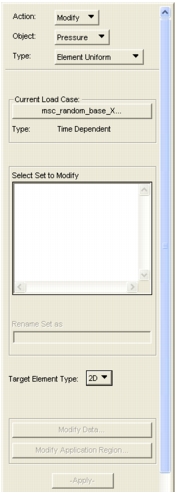
Action | Select Modify. |
Current Load Case | The set will be assigned to this Current Load Case. To change, select this button and make a new selection in the form that appears. The set will also remain in the original load case. Time dependent sets require a time-dependent load case. |
Select Set to Modify | Select the set to be modified. |
Rename Set As | Rename the set here. |
Target Element Type | For element associated sets, the element type (1D, 2D, or 3D) associativity can be changed. If this is done, however, remove the old types from the application region and add the new types. |
Modify Data | Select this box to bring up the Input Data form. Make changes to the set data as required. |
Modify Application Region | Select this box to bring up a form for changing the entities to which this set applies. Standard selection methods are used. Note: The set is not modified until Apply is selected. |
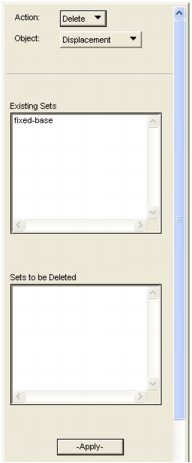
Action | Select Delete. |
O bject | Select the type of the loads and boundary conditions set that is to be deleted. The list of options depends on the analysis type selected. |
Analysis Type | Select the Analysis Type. The options available are a function of analysis code. |
Existing Displacement Sets | All sets of the type selected will appear in this databox. Select those to be deleted. Selected sets appear in the listbox below. |
Load/BCs to be deleted | Selected sets appear in this databox. They can be removed from this delete list by selecting them. Note: Nothing is deleted until Apply is selected. Wait for the deleted sets to be removed from the Existing Sets listbox. Deleted sets may be reinstated by selecting the erasure icon in the main menu. |
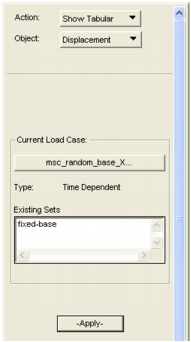
Action | Select Show Tabular. |
O bject | Select the type of the loads and boundary conditions set that is to be displayed |
Analysis Type | Select the Analysis Type. The options available are a function of analysis code. |
Current Load Case | To change the Current Load Case, select this databox and make a new selection in the listbox that appears. The set will also remain in the original Load Case. |
Existing Load/BCs Sets | All sets of the type selected will appear in this databox. Select the one to be shown. Note: Selecting Apply brings up the display table. The table is removed from the screen by leaving the Show Action. |
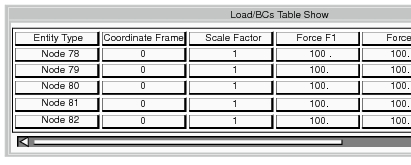
Entity Type | Column1 is the entity type, its ID number and its Sub ID. All entities are the same type in a set. |
Scale Factor | This Scale Factor multiplies all data values in this row. |
Note: | In many cases, the table is much larger than can be displayed on the screen. Use scroll bars to view the entire table. |
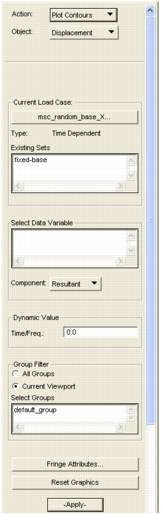
Action | Select Plot Contours. |
Object | Select the type of the loads and boundary conditions set that is to be displayed. |
Analysis Type | Verify that this is the Analysis Type being performed. |
Current Load Case | This is the Current Load Case. To change, select this box and make a new selection in the submenu that appears. |
Existing Sets | All sets in the Current Load Case appear in this listbox. Contours for all Loads/BCs sets in the Current Load Case with the selected data variable are plotted. |
Select Data Variable | Select the variable data to display on the model. |
Component | If the data is a vector, either the magnitude of the resultant or a component may be selected with this menu. |
Time | If the Current Load Case is Time Dependent then you may specify the time at which the loads and boundary conditions set contours will be evaluated. |
Select Groups | This area of the form permits contour display control by groups. Selecting All Groups causes contours to be displayed in all groups. Selecting Current Viewport provides contour display only on those groups in the Select Groups listbox. At least one group must be selected. |
Fringe Attributes | |
Reset Graphics | Select this databox to remove the contour plot and restore the original model display. |
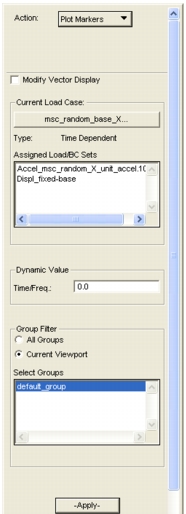
Action | The action will be either to remove (or reinstate) load and boundary conditions markers from the display. |
Modify Vector Display | This toggle allows vector Loads/BCs quantities currently displayed to be displayed in a different coordinate system. |
Current Load Case | This is the Current Load Case. To change the current load case, select this box and make a new selection in the listbox that appears. |
Assigned Load/BCs Sets | These load and boundary conditions sets are assigned to the Current Load Case. Select the ones you wish to act on. They will be highlighted. Click a second time to deselect. Only Load/BCs in the Current Load Case can be displayed with this form. |
Group Filter | This area of the form permits marker display control by groups. Selecting All Groups provides a filter list of all groups available in the model. Selecting Current Viewport provides a filter list of only those groups in the current viewport. |
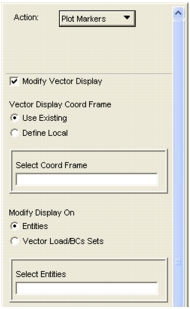
Modify Vector Display | The Loads/BCs vector display will be restored to its original orientation whenever: (1) a new Loads/BCs set is created, (2) a Load/BCs set is modified, (3) a Loads/BCs set is deleted or (4) the database is closed. |
Use Existing | Selecting the Use Existing switch will allow the user to select an existing coordinate frame in the Select Coord Frame selectdatabox. This is the coordinate frame in which selected vectors will be displayed. |
Entities | Selecting the Entities switch allows the user to select geometric and/or FEM entities on which the vector display is to be modified. Selecting the Vector Load/BCs Sets allows the user to display all the currently displayed Load/BCs set vectors in the selected coordinate frame. Note: The display of displacements and other Load/BCs set types which use an implied local coordinate system (e.g., Pressure, Distributed Load) will not be altered. When the apply button is selected, the Vector coloring method on the Vector Attributes form is set to component. |
Note: | In many cases, the table is much larger than can be displayed on the screen. Use scroll bars to view the entire table. |
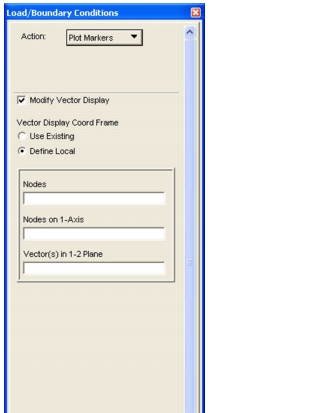
Define Local | The Define Local option allows the user to modify vector display on nodes. |
Nodes | The Nodes selectdatabox allows the user to select the nodes on which the vector display will be modified. These nodes are also the used as the origin of the coordinate system. |
Nodes on 1-Axis | Nodes on the 1-Axis define the orientation of the 1-axis. If this list is empty the nodes Nodes list are paired sequentially to define the 1-Axis. The last node in the Nodes list is used for orientation only. If this list is not empty then the nodes in this list are paired with the nodes in the Nodes list. If there are more nodes in the Nodes list than in this list, the last node in the Nodes on 1-Axis is paired with the remaining Nodes list nodes. |
Vector(s) in 1-2 Plane | Vectors in 1-2 plane define the orientation of the 1-2 plane. One or more vectors can be used to define the 1-2 plane. If there are more nodes in Nodes list than in this list then the last vector will be used for the remaining nodes. If there are more vectors that nodes then the remaining vectors in this list are ignored. Note: When the apply button is selected, the Vector coloring method on the Vector Attributes form is set to “Same For All” |