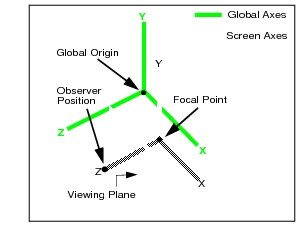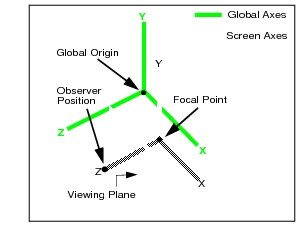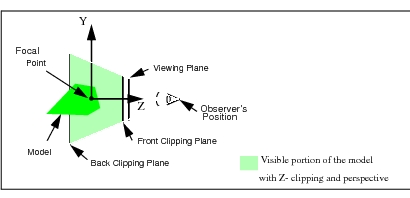XXXXXXXXXXXXXXXXXXXXXXXXXXXXXXXXXXXXXXXXXXXXXXXXXXXXXXXXXXXXXXXXXXXXXXXXXXXXXXXXXXXXXXXXXXXXXXXXXXXXXXXXXXXXXXXXXXXXXXXXXXXXXXXXXXXXXXXXXXXXXXXXXXXXXXXX''"> 7.1 View Concepts and Definitions
Views let you to present a model in various orientations in their respective viewports. One view may display the full three-dimensional model, while others may depict it from different angles or show enlarged details of important features. With the Viewing menu you can pan, zoom, rotate, clip, and resize views.
Current View
Each viewport displays one independent view of a stationary model. The current view is the view most recently defined for a viewport.
Named Views
If in a work session you rotated, zoomed, scaled, or clipped a view to show a particular aspect of your model, you can preserve all your modifications with a
named view that will be stored and ready to be recalled at a later time or even in a different model (see
Named Views in Viewports, 318). Additionally, Patran provides several predefined standard engineering views (e.g., top_view) that you can utilize in any viewport.
When naming a new view, remember that just as in naming groups or viewports, view names must conform to the following set of rules:
• Uniqueness--each name must be unique.
• Number of characters--name may not contain more than 31 characters.
• “Legal” characters--the following characters are acceptable in names:
a through z
A through Z
0 through 9
-, _ , and .
• Case sensitivity--upper and lower case letters are recognized. For example, front_view and Front_view are regarded as two distinct views.
A database may contain any number of uniquely named views.
Model Space
Model space is defined in the global X, Y, and Z rectangular coordinate system.
Screen Space
Screen space is defined by a projection plane’s X and Y coordinate system.
Viewing Coordinate System Parameters
The viewing coordinate system of a viewport is defined as follows:
• The origin is at the viewport’s focal point.
• The positive X direction points to the screen’s right edge.
• The positive Y direction points vertically.
• The Z-axis is normal to the viewport window, the positive Z direction is pointing outward according to the right-hand rule.
Viewing Plane
The viewing plane lies in the plane of the screen and is the plane onto which the model is projected.
Window Center
The window center is at the center of the viewing plane.
Model Center
The model center is the geometric centroid of a viewport’s displayed geometric and finite element entities.
Automatic Centering
The model center is recalculated each time an entity is added or removed, or each time a group is posted or unposted. However, the focal point may be moved to coincide with the model center.
Fitting a View
Fitting a view moves and resizes the view of the model so that all model entities will fit inside the current viewport window. The view’s rotational orientation will remain the same.
View Transformations
Transformations refer to the action of panning, rotating, and resizing a view in the current viewport.
• Pan
Moves the window center left, right, up, or down in the current viewport as if a camera panned over the model in the view.
• Zoom
Makes the model appear larger (zoom in) or smaller (zoom out) in the viewport.
• Rotate
Rotates the view around selected global or screen axes.
All transformations can be implemented one of three ways:
• The Viewing>Transformations command (see Viewing>Transformations on page 296)--click the applicable icon to pan, zoom, or rotate a view. Accept a default transformation factor or specify the desired rate by which the transformation will be performed.
• Other Viewing menu commands--use one of the following Viewing menu commands:
Panning--
Select Center (p. 350)Zooming--
Select Corners, and
Zoom% (p. 352)Rotating--
Angles (p. 354) and
View From/To (p. 356)• “Mouse method”--program the middle mouse button to execute one of the transformations (see
Preferences>Mouse, 460).
View Clipping
To clip a view, you make use of one or more planes to “slice” into the model at selected locations. Since the geometry outside the clipping planes will be eliminated from view, with view clipping you can show the inside of a model as well as create special sectional views. Z-axis clipping provides front and back clipping planes that are parallel to the XY plane. In arbitrary clipping, you can define, orient, and place your own clipping planes for specific clipped views.
Perspective Views
Perspective viewing makes surfaces that are farther from the position of an observer appear smaller. Changing the observer’s position as well as the viewing plane location will modify perspective distortion.
View Parameters
Focal Point
The view’s origin, it is also the center of rotation when the view is rotated, the center for scaling, and the perspective’s center.
Window Center
The center of the viewing plane from where translation distances are measured.
Viewing Plane Distance
The distance from the focal point to the viewing plane.
Observer Position Distance
The distance from the focal point to the observer’s position.
Front and Back Clipping Plane Distances
The distances from the focal point to the front and back Z-axis clipping planes.