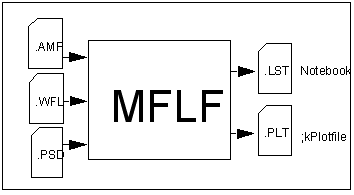
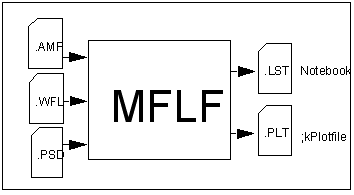
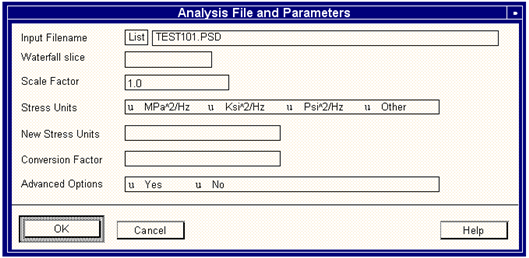
Option | Description |
Input Filename | The name of the file containing the data to be analyzed should be entered into this field. The data may comprise of either a Power Spectral Density or an Amplitude Spectrum (RMS, not Peak), optionally stored as a slice of a waterfall file. The default extensions are: • .psd for Power Spectral Density data • .amp for Amplitude Spectra • .wfl for waterfall data The frequency units at which data is measured must be in Hertz (Hz) (samples per second). |
Waterfall slice [1 : 4] No units | Enter the “speed” (y-axis) value from which data is to be extracted. Note that speed is the usual parameter, but a waterfall file containing amplitude spectra may have time or buffer as the spectral value. The speed used will be closest match to the value entered. However, if the value entered is not within 25% of any of the speeds in the waterfall file then a warning is issued. Clicking the left mouse button over option also selects the corresponding data type. |
Scale Factor | A scale factor can be specified if necessary to scale up or down the response. The default is unity. |
Stress Units | This question identifies the units of stress contained in the input file. The units available depend upon the type of input file: .amp - Amplitude spectra measured in MPa, ksi and psi, are supported directly. The ‘Other’ option is available for spectra which contain stress data measured in other than these units. .psd - PSDs measured in MPa2/Hz, ksi2/Hz and psi2/Hz are supported directly. The ‘Other’ option may be used for PSDs measured in any other units. |
New Stress Units | For ‘Other’ units 2 additional questions are asked. The first requests the stress units (e.g. mmH20) and the second resolves the relationship between these units of stress and the standard SI unit of stress, MPa. |
Conversion Factor | The conversion factor of the new stress units to SI units of MPa |
Advanced Options | Selecting Yes for this question gives access to the Advanced Options form. The form contains three questions: 1. Analysis Type 2. Cutoff Frequency 3. Ask for RMS Cutoff |
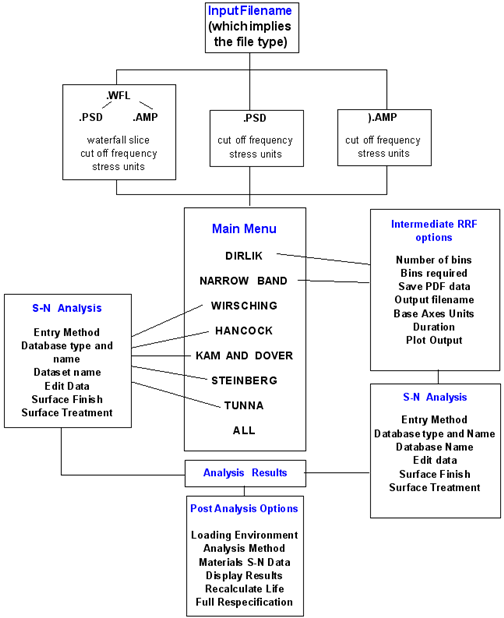
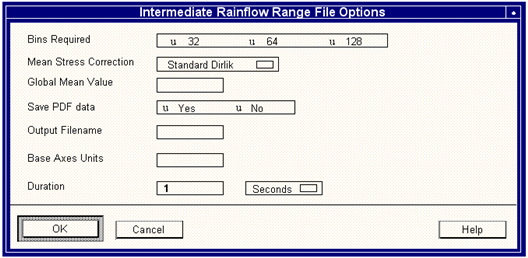
Option | Description |
Bins Required | This question is asking for the number of bins to be used along each dimension, Range (X) and Mean (Y), of the histogram. Three options are offered 32, 64 and 128. The higher the number, the higher the resolution of the output file, although once the data has been fully resolved it is pointless increasing the resolution further. Also, if the matrix file is to be used in another application, e.g. MSLF, then this feature can be used to ensure bin number compatibility with other matrices being used in that application. |
Mean Stress Correction | You can apply the standard Dirlik method or the Dirlik method with a mean or the Dirlik method with a mean using either a Gerber or Goodman mean stress correction. |
Global Mean Value | This is the global mean value of stress offset to be used in the specified mean stress correction method. |
Save PDF data (Yes No) | The chosen analysis method generates an intermediate probability density function (PDF) hence the histogram of the stress ranges. This question offers the option of saving the PDF to a file or discarding it when the analysis is complete. |
Output Filename | The question is asking for the name of a file in which to save the histogram. |
Base Axes Units | The X and Y-axis represent the RANGE and MEAN values respectively and hence the units for both axes are identical. This question is asking for the X and Y-axis units. The default units are those from the input file. |
Duration | The default data in the rainflow histogram is normalized to 1 second but may be rescaled to any duration of hours, minutes or seconds. This question asks for the total duration of the rainflow data. The answer given should be a real number greater than zero. If you want to correlate a life calculation between frequency life (MFLF) and stress life (MSLF) using the range-mean matrix option, you should enter the duration as the length of the time series used to create the range-mean matrix input to MSLF. |
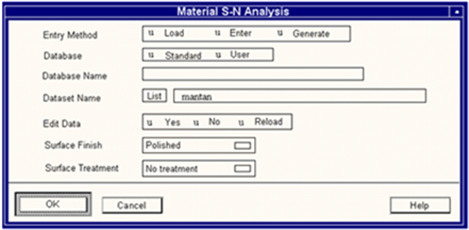
Option | Description |
Entry Method = Load | Selecting this option allows datasets to be loaded directly from the material database. |
Database | It is possible to specify the database from which materials parameters will be extracted. The standard method is to look for a local database called nmats.mdb then, if that database does not exist, look in the central directory for a database named nmatsmas.mdb (which is distributed with the software). It is also possible to create named custom databases using the materials data manager. By selecting the User option, it is possible to select data from any database. |
Database Name | This field is activated when the database field is set to “user”. It is here that the user can enter the name and location of the material database to use. |
Dataset Name | Typing the name of a dataset in this field causes MFLF to search the Materials Data Manager (PFMAT) for that dataset. The List button will provide a list of all material S-N datasets. |
Edit Data Yes/No | If a dataset was specified in dataset name (above) then it’s parameters can be edited before a life estimation is carried out (select Yes to Edit). The edit will take place only after the user leaves this screen. |
Surface Finish | Surface finish can have a significant effect upon fatigue life, especially with higher strength materials. The default entry is ‘Polished’ as with a laboratory specimen, but a whole range of predefined finishes is provided. The surface finish correction factors that will be applied to the calculation are held in the \mats subdirectory. Selecting User Defined enables the user to define a surface correction factor. |
Surface Treatment | Treatments that introduce stresses, usually compressive, into the surface of a component have a significant effect upon fatigue life. Correction factors for a range of surface treatments are available within MFLF. |
Ultimate Tensile Strength, UTS | This field and the other fields listed below are all on the main form that comes up when the Edit Data field is set to Yes and the OK button has been selected. Enter the new UTS value in the units specified. |
Stress Range Intercept, SRI1 | This is the value of the intercept of the curve with the b1 slope on the stress range axis. Enter the new SRI1 value in the units specified. |
First Slope, b1 | Initial slope of the S-N curve - b1. |
Transition Life, NC1 | This is the number of cycles at which the slope of the S-N curve changes. |
Second Slope, b2 | This is the final slope of the S-N curve. Entering zero will generate an implicit fatigue limit. |
R-Ratio of Test, R | This is a measure of the mean stress or the mean of constant amplitude signal or the mean of stress cycle. R=-1 is a fully reversed signal and is used in most material coupons. |
Entry Method = Enter | MFLF also allows S-N curves to be entered at run time without using the database. The parameters to be entered have been selected so that no regression analysis is required. The actual parameters, slopes and intercepts, required to define the damage curve are calculated automatically. Note that, a line is assumed between the co-ordinates (N1,S1) and (1,UTS) on the stress axis. |
Surface Finish and Surface Treatment | See Entry Method = Load above. |
Ultimate Tensile Strength, UTS | This field and the other fields below it are all on the new form that comes up when the OK button has been selected. The S-N curve is strongly affected by the materials Ultimate Tensile Strength (UTS). Enter the UTS here. |
First Life Point, N1 | The default value for N1 is 1000. |
Stress Amplitude at N1, S1 | The default solve for stress amplitude at stress life coordinate pair 1 (cycles N1, S1) is 1000 MPa. |
Second Life Point, N2 | The default value for N2 is 1E6. |
Stress Amplitude at N2, S2 | The default solve for stress amplitude at stress life coordinate pair N2, S2 is 200 MPa. |
Slope after N2, b2 | By default the second slope of the fatigue curve (b2) is 0.0. The second slope, b2, is offered as zero which means it effectively represents a fatigue limit. For situations where an absolute fatigue limit is inappropriate some other slope should be entered. |
R-Ratio of Test, R | This is a measure of the mean stress or the mean of constant amplitude signal or the mean of a stress cycle. R = -1 is a fully reversed single and is used in most material coupons. |
Entry Method = Generate | Approximate S-N damage curves can be generated purely on the basis of ultimate tensile strength, UTS. The curves are constructed by fixing the stress axis intercept (1 cycle) at the value of the UTS, fixing the stresses at 1000 cycles and the endurance limit in accordance with the fraction of the UTS detailed below: Cycles Stress Ferrous Alloys. 1 1.000 x UTS 1,000 0.900 x UTS 1,000,000 0.357 x UTS Titanium Alloys. 1 1.000 x UTS 1,000 0.800 x UTS 1,000,000 0.307 x UTS Aluminum Alloys. 1 1.000 x UTS 1,000 0.700 x UTS 500,000,000 0.258 x UTS Other Alloys. 1 1.000 x UTS 1,000 0.800 x UTS 100,000,000 0.274 x UTS |
All Other Parameters | The parameters below are essentially as per the Entry Method = Enter. Please refer to that method in this table. |
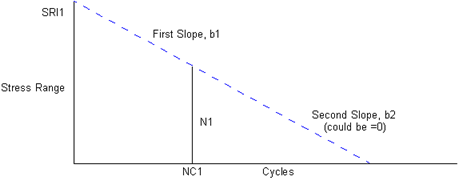
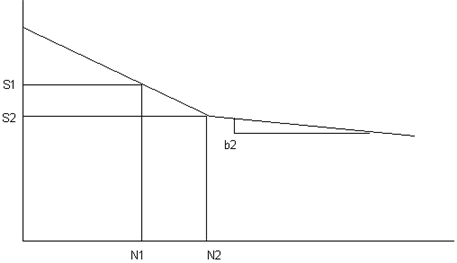
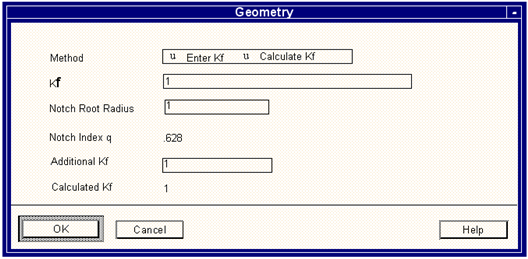
Option | Description |
Method | You can either specify a Kf or you may calculate a Kf based on a stress concentration value Kt, a notch root radius and any additional Kf values you wish to add. See the next entry for a more detailed explanation. |
Kt / Kf | The elastic stress concentration factor, Kt, is the ratio of the maximum stress at a stress raiser to the nominal stress computed by the ordinary strength- of-material formulae, using the dimensions of the net section. It can be used to account for the presence of a notch within a component or structure. The magnitude of the Kt required depends on the nature of the notch and its geometry. Values of stress concentration factors can be obtained from standard works such as: R.E Peterson's 'Stress Concentration Factors', John Wiley & Sons, Inc. 1974. Alternatively use can be made of the Time Correlated Damage - (MTCD), 1072 module. It is well known that small notches have less effect in fatigue than is indicated by Kt. This has led to the idea of a fatigue concentration factor, Kf, which is normally less than Kt, being introduced and being used to replace Kt within Neuber's rule. Kf is related to Kt according to: Kf = 1 + (Kt - 1) / {1 + where: p' is a material constant dependent on grain size and strength and r is the notch root radius. If Kf is not known, then estimate the theoretical stress concentration factor, Kt, and select the calculate option, otherwise select the direct entry option. |
Notch Root Radius | Enter the radius of the notch. |
Notch Index q | This is just a label that will display the notch index q once you click the OK button. |
Additional Kf | Enter any additional Kf value to be applied. |
Calculated Kf | This is just a label that will display the calculated Kf once you click the OK button. |
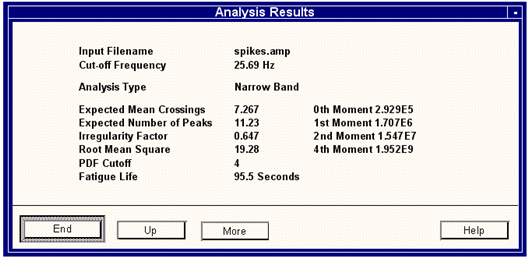
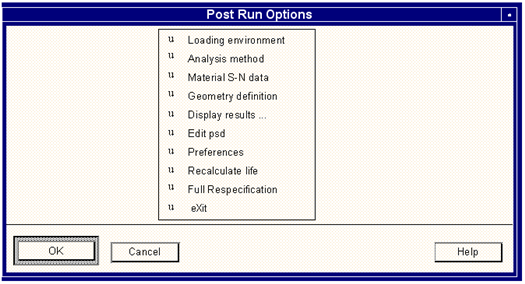
Option | Description |
Loading environment | This sends the user back to the loading screen (see Figure 8‑28). |
Analysis method | This sends the user back to the type of analysis selection screen (see Figure 8‑37). |
Material S-N data | This sends the user back to the material S-N screen (see Figure 8‑31). |
Geometry definition | This sends the user back to the geometry screen to modify Kf (see Figure 8‑34). |
Display results | This option loads the graphics module MP3D and displays any graphical results file. Please refer Matrix Options, 318 for it’s usage instructions. |
Edit psd | This option will allow you to graphically edit the PSD. This may be useful to investigate the contributions of various frequency content to damage. It uses the graphic editor MGED described in Graphical Edit, 206 in the PTIME module. |
Preferences | This allows the user to change the cut-off frequency. The cut-off frequency is the position in the .amp file beyond which the data contribution from its equivalent PSD is considered negligible and is, therefore, not to be used during the analysis. The default offered is the frequency at which 99.9% of the area under the equivalent PSD curve is included - normally an acceptable value. The answer should be a positive real number. |
Recalculate life | If any changes have been made this triggers a recalculation so that the effect of the changes can be assessed. |
Full Respecification | This option restarts MFLF from its very beginning. |
eXit | Quits MFLF, discards and edits to the materials database, and saves the results of the last run to the Notebook. |
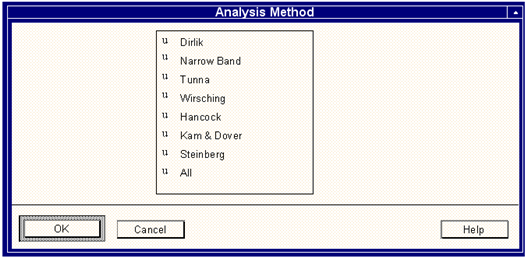
/INPut | Input file name |
/TYPE | Input data type: P, A |
/SLICE | Waterfall file slice |
/COFREQ | Cut-off frequency |
/SUNITS | Units of stress in input data: M, K, P, O |
/YUNI | Entry field for less common stress units |
/SCALE | Scaling factor with respect to MPa |
/METHOD | Analysis method: D, N, W, H, K, S, A |
/MATENTry | Mode of S-N curve entry: L, E, G |
/SNDATa | S-N data-set name |
/MATSRC | Source of materials data: S, U |
/DBNAME | Material database name |
/EDIT | Edit S-N data-set: Y, N |
/SUFac | Surface finish |
/TREAT | Surface treatment |
/UTS | Ultimate tensile strength |
/SRI1 | First stress range intercept |
/B1, /B2 | First slope, Second slope |
/NC1 | First Knee |
/N1, /N2 | Cycles at first point, Cycles at second point |
/S1, /S2 | Stress at first point, Stress at second point |
/SLOPE | Slope beyond second point |
/GENTYP | Type of material to be generated: S, A, T, O |
/BINs | Number of bins in histogram file: 32, 64, 128 |
/SAVPDF | Option to save in the intermediate PDF |
/OUTput | Output histogram file name |
/OVerwrite | Overwrite existing histogram option: Y, N |
/XUNITs | Base units for histogram |
/DURATion | Duration of data in histogram |
/DURUNIts | Units of duration: N, M, H |
/PLOt | Option to plot the histogram |
/PLTNAMe | Histogram plot filename: Y, N |
Note: | It is permissible to input more than one parameter on a batch line, but they must be different. Also, the order in which the batch keywords appear is not critical. |