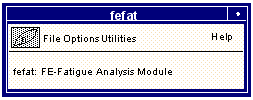
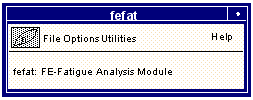
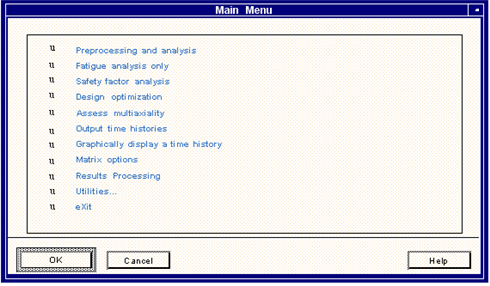
Important: | Remember that the fatigue analysis may take some time; so it may be desirable to ensure that the terminal is available for a long interactive session. It may be worth considering operating FEFAT in batch; batch operation of these programs is discussed in FEFAT Batch Operation, 386. |
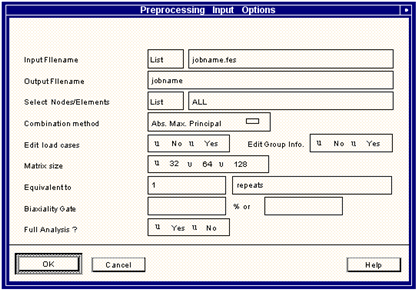
Field | Description |
Input Filename | This is the fatigue input file (jobname.fes) to be used in the fatigue pre-processing. The job must have already run at least through the PAT3FAT or FATTRANS translator to produce a jobname.fes file. This is achieved by carrying out a full, partial, or translate only submission from the job submit options in the MSC Fatigue menus, or by running PAT3FAT or FATTRANS in stand alone mode (see The Translator (PAT3FAT or FATTRANS) (Ch. 5)). A fatigue input file can also be created using FEFAT’s Utilities, 324 or by running the separate module FEFTRN, 89. To select a jobname from a list of available jobs, use the List button. FEFAT accepts all types of jobs. Once the file name has been supplied and the screen inputs accepted, the rest of the initial input options will be displayed. These are described below. |
Output Filename | The default is the jobname. After pre-processing, a file called jobname.fpp will exist. You will be requested to overwrite any existing output file of the same name if one exists. The main analyzers produce results files that have .fes or .fos extensions for fatigue results and factor of safety results respectively. |
Select Nodes/Elements | This field accepts either a single node or element or the word ALL. The job automatically detects whether a nodal or elemental based analysis is to be performed from the jobname.fes file. The pre-processing can be time consuming for many nodes or elements, especially with multiple load cases and complicated time histories. Nodes or element numbers may be specified in the following ways: 1,2,3,4 - or the equivalent - 1:4 - or @pfatigue.ents - which is an ASCII file containing a list of node or element id numbers. A complete list of all nodes/elements is available by pressing the List button. |
Combination method | The stresses and strains at a node/element are stored in component form. For an analysis a time history file needs to be extracted from the stresses and strains. In order to do this the stresses need to be resolved to a specific plane or tensor parameter, which are available on this list. The default is the absolute maximum principal (Abs. Max. Principle). |
Edit load cases | If this toggle is on, you will be allowed to modify the load case information. You will be prompted to change the Time History, Applied Load, Scale Factor, and Offset for each load case. |
Edit Group Info. | If this toggle is on, you will be allowed to modify the group information. |
Matrix size | This sets the number of bins for cycle counting; more bins means a higher matrix resolution which will increase accuracy but also increase processing time and file sizes. The matrix size is remembered and any further jobs that are run in the same directory will use the size set here. |
Equivalent to | In this field the number of equivalent units is set. If, for example, the time history is equivalent to 3 laps around a test track, then Laps would be a suitable name and 3 would be a suitable number (although you may enter any name or number). |
Biaxiality Gate | A biaxiality analysis can be sped up by excluding small, and therefore less significant stress vectors, from the calculation. The default gate is 20% of the materials ultimate tensile strength (UTS). An absolute value in MPa can also be entered. The larger of the two values will be used in the calculation. |
Full Analysis? | If Yes, then the full fatigue analysis will be executed automatically. If No, the job will stop and you will be returned to the Main menu of FEFAT. A fatigue analysis can be carried out independently from the Fatigue analysis only option on the Main menu. |
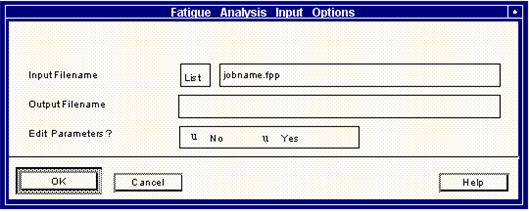
Field | Description |
Input File Name | This is the fatigue preprocessor file (jobname.fpp) to be used in the fatigue analysis. The job must have already run through the fatigue preprocessor to produce a jobname.fpp file. This is achieved by carrying out a full, or partial submission from the job submit options in the MSC Fatigue menus, or by running PAT3FAT or FATTRANS in stand alone mode (see The Translator (PAT3FAT or FATTRANS) (Ch. 5)) and then the FEFAT Preprocessor option. To select a jobname from a list of available jobs, use the List button. FEFAT accepts two types of job: total life and crack initiation. Once the File name has been supplied and the screen inputs accepted, the rest of the initial input options will be displayed. These are described below. |
Output File name | The default is the jobname. After the analysis, a file called jobname.fef will be created. You will be requested to overwrite any existing output file by the same name if one exists. |
Edit Parameters? | If Edit is set to Yes then the edit form shown in Figure 5‑6 will be displayed. |
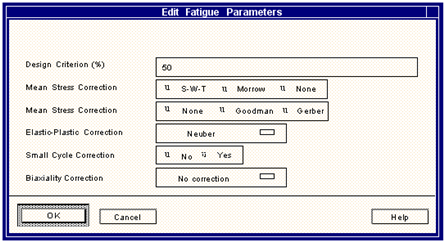
Field | Description |
Design Criterion (%) | This value is the percentage certainty of survival and is a statistical parameter between 0.1 and 99.9%. It is based on the scatter in life curves which is described by the standard error parameter stored in the material data set for the stress or strain life curves. |
Mean Stress Correction (crack initiation) | The Smith-Watson-Topper and Morrow correction methods are used when the local strain (low cycle fatigue) approach is used to predict lives. They take into account the effect of non-zero mean stresses on the strain life curve. These effects are fully discussed in the technical overview, but in brief it is true to say that in mainly tensile mean stresses the SWT approach is more conservative and in mainly compressive situations the Morrow approach is the more conservative. It is advisable to check all methods before selecting the final basis for a life estimate. |
Mean Stress Correction (S-N) | Most fatigue cycles do not have a mean value that is zero. This is significant because S-N curves are obtained using tests where the loading has a zero mean. The fatigue cycles therefore have their amplitude adjusted and reset to a zero mean. For S-N curves there are two correction methods available - Goodman or Gerber. The Goodman method gives the most conservative answers. For a full explanation of the Goodman and Gerber methods see the theory section. |
Elastic-Plastic Correction | The correction factor selected allows the FEFAT to convert the elastic stresses and strains from their FEA values to true stresses and strains for use in crack initiation modelling. By default the Neuber correction is used but the Mertens-Dittmann and Seeger-Beste modifications to the Neuber method can give better, i.e. more conservative, results for unnotched geometries and those where the plasticity is not highly localized. The Seeger-Beste method gives the most conservative results, but both it and Mertens-Dittmann require a shape factor which is shape and loading dependent. |
Small Cycle Correction | If this is set to Yes then the Heibach correction is carried out. The Heibach correction accounts for the fact that small fatigue cycles which lie at a level below the endurance limit do become damaging if they follow a large cycle. If the largest cycle is above the endurance limit of the S-N curve then all cycles will be damaging because the S-N curve is changed such that the slope beyond the endurance limit cut-off is greater than zero. |
Biaxiality Correction | This is the correction method for proportional biaxiality and methods available are the Hoffmann-Seeger and Parameter correction. They should only be used where shell element results or surface resolved solid nodal results are available. If No correction is selected then FEFAT will use the Neuber method and the chosen strain combination on the uniaxial cyclic stress-strain curve. The Hoffmann-Seeger method uses the biaxiality ratio to convert the combined strain parameter to an equivalent strain (based on the von Mises strain) before carrying out the Neuber correction and then recalculating the elastic-plastic stresses and strains. It is applicable to the absolute maximum principal and signed Tresca strain conditions. The Parameter Modification method works by calculating on the basis of the mean biaxiality ratio a new cyclic stress-strain curve for each node or element. The new curve relates absolute maximum principal stress and strain amplitudes and should only be used with this strain combination (set during pre-processing). |
Important: | This analysis is based on a calculation of a stress scaling factor needed to meet a given design life. There are other factors that can affect the safety of structures other than stress such as material properties and manufacturing variations and processes. All such factors should be taken into account in a safety analysis. |
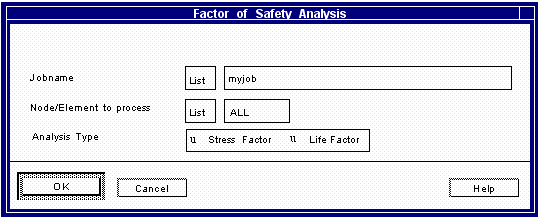
Field | Description |
Jobname | This is the name of the job which is to be used in the fatigue Factor of Safety analysis. The job must have already run at least through the fatigue preprocessor, FEFAT, to produce a jobname.fpp file. This is achieved by carrying out a full or partial submit from the job submit options in the MSC Fatigue menus, or by running PAT3FAT (or FATTRANS) and FEFAT in stand alone mode. To select a jobname from a list of available jobs, use the List button. FEFAT accepts two types of job: Total Life (Material S-N only) and Crack Initiation. Once the jobname has been supplied and the screen inputs accepted, the rest of the initial input options will be displayed. These are described below. |
Node/Element to process | This field accepts either a single node or element or the word ALL. The job automatically detects whether a nodal or elemental based analysis is to be performed from the jobname.fpp file. If All is selected, then factors for all nodes or elements in the above file will be calculated. This can be time consuming for many nodes or elements. |
Analysis Type | This switch indicates which Factor of Safety analysis type is to be performed. This switch is disabled for crack initiation analysis and allows only a life-based factor analysis. |
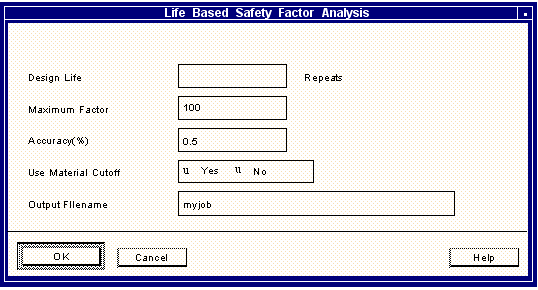
Field | Description |
Design Life | This value is required and specifies the target life expected. A resulting stress factor of unity would indicate that this design life was exactly achieved. |
Maximum Factor | The default for this field is 100 meaning that stress factor calculations will be terminated if the factors exceed 100. To speed up an analysis this maximum factor can be lowered. |
Accuracy(%) | Specifies the accuracy of the stress factor calculation. The default is set to 5%. Again the analysis can be accelerated by requesting a less accurate result (more than 5%) or the accuracies can be increased (numbers less than 5%), but solution times will increase and the results may not be meaningful in the context of the errors associated with fatigue life estimation. Back calculation accuracy can be set between 0.1 and 20.2%. |
Use Material Cutoff | Specifies whether to use the material cutoff parameter from the cyclic material properties. The default is YES. With this parameter turned off, all cycles from the loading time history are considered in the factor of safety analysis. When on, those cycles below the material cutoff value are ignored. |
Output File Name | If the user has requested to calculate factors for all nodes or elements then the results are sent to a file as well as the screen. The default name of this file is jobname.fos but can be changed in this field. |
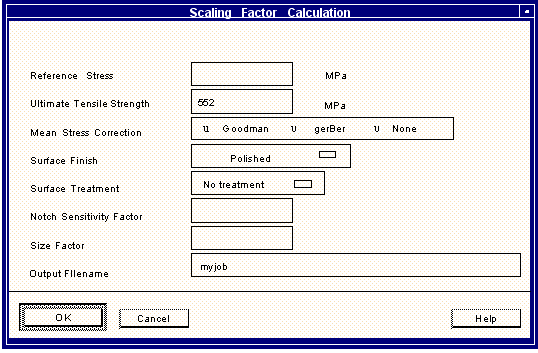
Field | Description |
Reference Stress | This value is required and is the endurance or fatigue limit of the material or the stress below which no damage occurs for an S-N analysis. The Haigh diagram uses an endurance stress to define the relationship between the stress range and mean stress. The reference stress is the allowable stress amplitude at the required design life. |
Ultimate Tensile Strength | This value is passed through the jobname.fpp file from the material information at each node/element but which can be changed here if desired. Note that if a single value is applied and many nodes are being analyzed then the value will apply to all nodes (if DEFAULT were set then each node would have its own UTS value). |
Mean Stress Correction | The stress -based factor of safety analysis is based on a ratio of the actual stress amplitude and the allowable stress amplitude at a given mean stress. The allowable amplitude is taken from the Goodman or Gerber equations. When ‘None’ is selected the calculated factor is independent of the material’s UTS. |
Surface Finish | Surface finish has an important effect upon fatigue life. To model this effect the slope of elastic strain life or stress life curve is adjusted using a factor calculated from the UTS and a set of correction curves. All surface finishes are available for a single node or element analysis, although only 1 can be applied per analysis. For a global analysis (if ALL was entered) the defaults are used from the jobname.fpp file. |
Surface Treatment | Surface treatment has an important effect upon fatigue life. To model this effect the slope of elastic strain life or stress life curve is adjusted using a factor calculated from the UTS and a set of correction curves. All surface treatments are available for a single node or element analysis, although only 1 can be applied per analysis. For a global analysis (if ALL was entered) the defaults are used from the jobname.fpp file. |
Notch Sensitivity Factor | This factor is set to 1 by default for a single node or element. It acts as a scale factor to the factor of safety equation. It is only applicable to single node analyses and must be greater than 1. |
Size Factor | This factor is set to 1 by default for a single node or element. Works the same as the Notch Sensitivity Factor. |
Output File Name | If the user has requested to calculate factors for all nodes or elements, then the results are sent to a file as well as the screen. The default name of this file is jobname.fos but can be changed in this field. |
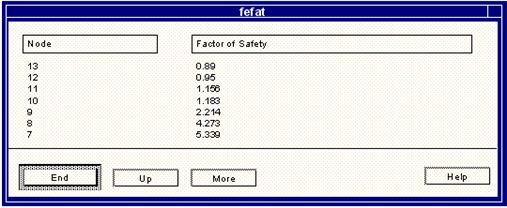
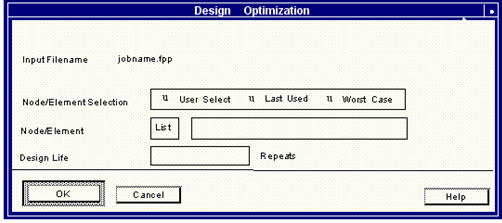
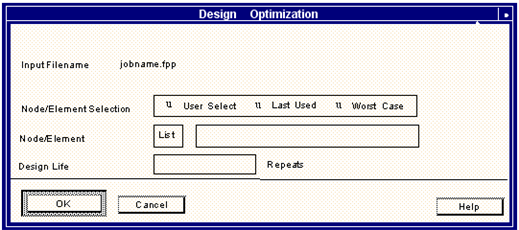
Field | Description |
Input File Name | This is the name of the job which is to be used in the fatigue design optimization analysis. The job must have already run at least through the fatigue preprocessor of FEFAT, to produce a jobname.fpp file. This is achieved by carrying out a full or partial submit from the job submit options in the MSC Fatigue menus, or by running PAT3FAT (or FATTRANS) and FEFAT in stand alone mode. To select a jobname from a list of available jobs, use the List button. FEFAT accepts two types of jobs: Total Life Analysis or S-N, and Crack Initiation Analysis or Strain‑Life. Once the jobname has been supplied and the screen inputs accepted, the rest of the initial input options will be displayed. These are described below. |
Node/Element Selection | There are three options offered on this field: Last node/element used recalls the number of the node or element used in the last job. This number is shown in the Node Number field. If the last job used a different geometry model, this option is unlikely to offer a meaningful node or element number. User entry allows for typing in a number in the Node/Element Number field shown below the Node/Element Entry menu. A list of possible node or element numbers is available using the List button. The Worst case node or element option is only available if a valid jobname.fef file exists. When this option is selected, the jobname.fef file is searched to find the node or element with the most damage as calculated by the global fatigue analysis. Once the critical node or element is found, its number is presented in the Node/Element Number field. |
Node/Elem No. | The number displayed in this field depends upon the choice made in the Node/Element Entry described above. Use the List button to display a list of valid node or element numbers. |
Design Life | The design life is a target life which is associated with the component or structure being analyzed. The life should be specified in the user units. These units and the number of these units equivalent to 1 repeat of the time history is displayed under the Design Life field. Note: A design life MUST be entered here. |
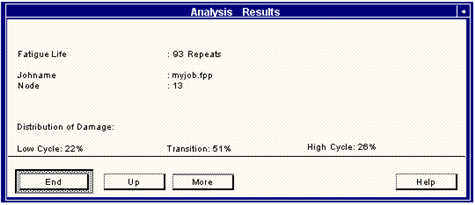
jobnamenn.cyh | Rainflow cycle histogram for node or element nn |
jobnamenn.dhh | Corresponding damage histogram for node or element nn |
Percentage of life for polished surface | ||
Surface Finish | 88% High Cycle | 76% Low Cycle |
Polished | 100 | 100 |
Ground | 71 | 84 |
Good Machined | 55 | 74 |
Poor Machined | 34 | 57 |
Forged | 15 | 30 |
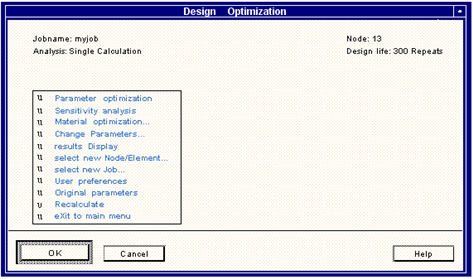
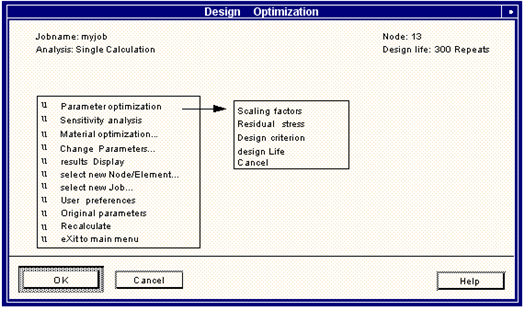
Option | Description |
Scaling Factor | This factor can be thought of as a multiplier of the combined superimposed load input or of the local stresses or strains. Errors in the FE mesh could be investigated using this feature. This factor has also been provided to allow for additional stress concentrations not modeled in the finite element analysis. The value should be the elastic stress concentration factor for the geometric detail. |
Design Criterion | This is the confidence of survival parameter which is based on the standard error of the S-N or ε-N curves. Using this parameter will tell how much confidence the user can have in the product reaching the target life. However, the user should also consider the error in other parameters such as the stress computed in the FE analysis which may cause the life to be different from the estimate. |
Residual Stress | Localized residual stresses may have a significant effect on life either detrimental or advantageous. Use this option to estimate the required residual stress to achieve a given life. Note that compressive stresses are usually beneficial. |
Design Life | This is not an optimization parameter but is used as a target for the optimization process. The design life may be changed or defined using this option. If a design life has not been indicated initially, the user will be prompted for one before being able to take advantage of any of the above back calculation options. |
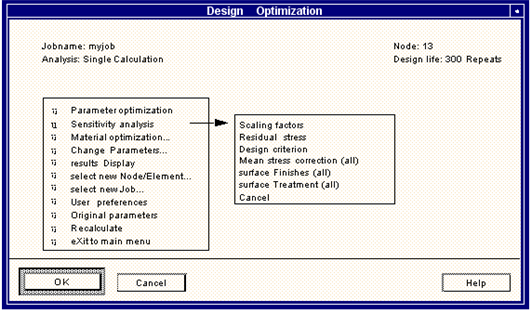
Option | Description |
Scaling Factors | This factor can be thought of as a multiplier of the combined superimposed load input or of the local stresses or strains. The user may enter a single value in the data input form that appears at the bottom of the screen or a range of value separated by spaces or commas. The user may also specify a range of values by inputting a start value, end value, and increment, i.e., (1,10,2). A sensitivity plot can be created from this calculation. See Results Display, 306 for more detail. This factor has also been provided to allow for additional stress concentrations not modeled in the finite element analysis. The user may enter a single value in the input bar that appears at the bottom of the screen or a range of value separated by spaces or commas. The user may also specify a range of values by inputting a start value, end value, and increment, i.e., (1,10,2). A sensitivity plot can be created from this calculation. |
Design Criteria | This is the confidence of survival parameter which is based on the standard error of the S-N or ε-N curve. Using this parameter will tell the user how much confidence he can have in the product reaching the target life. However, the user should also consider the error in other parameters such as scaling factor which may cause the life to be different from your estimate. The user may enter a single value in the input bar that appears at the bottom of the screen or a range of value separated by spaces or commas. The user may also specify a range of values by inputting a start value, end value, and increment, i.e., (1,10,2). A sensitivity plot can be created from this calculation. See Results Display, 306 for more detail. |
Residual Stresses | Localized residual stresses may have a significant effect on life either detrimental or advantageous. The user may enter a single value or a range of value separated by spaces or commas. The user may also specify a range of values by inputting a start value, end value, and increment, i.e., (-200,200,50). A sensitivity plot can be created from this calculation. See Results Display, 306 for more detail. |
Mean Stress Correction (all) | All mean stress correction methods are automatically calculated and a table of corresponding lives given when the Recalculate option is invoked. |
Surface Finishes (all) | All surface finishes are automatically calculated and a table of corresponding lives given when the Recalculate option is invoked. |
Surface Treatment (all) | All surface treatments are automatically calculated and a table of corresponding lives given when the Recalculate option is invoked. The changes in material properties are not modeled here but are available from the material optimization form. |

Options | Description |
Data Source | There are three sources of materials data in all MSC Fatigue analyzers. They are: The Standard Database, which can be the central database or a user specific local database (which is usually a modified copy of the standard database). A user database which contains data in the format of the standard database but which is specific to the user, i.e. a custom database. Generated - which are generated from the UTS - the results of this type of calculation are an approximation, they should NOT be used in a final sign off. |
Database Name | This field becomes live if User Database is selected. The user database is created using the tools in PFMAT documented in Material Management (Ch. 3). |
Material Name | This field becomes live if Standard or User Database is selected. All materials currently available can be viewed using the List button. |
Material Type | This field becomes live if ‘Generated’ is selected. Options available are steel, aluminium, titanium, and ‘Other’. If Other is selected, then a Young’s modulus and Area Reduction must be supplied in addition to the UTS. |
UTS | See Material Type above. |
Young’s Modulus | See Material Type above. |
Area Reduction (%) | See Material Type above. |
Search Database | If search database is set to Yes then a range of materials will be evaluated and the 10 best will be listed in a pick list. One of the ten should be selected for further consideration. |
Target life | A target life is required so that the search database option can use it as a benchmark against which it can compare the relative performances of all the materials in the chosen database. |
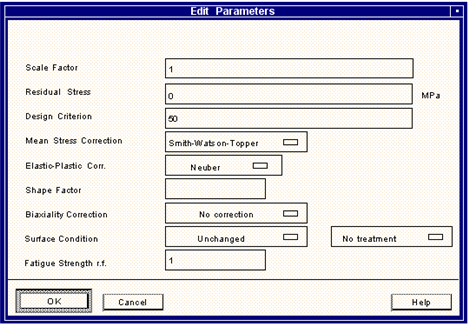
Option | Description |
Scale Factor | This factor can be thought of as a multiplier of the combined superimposed load input or of the local stresses or strains. You can accept the default to reset to the original value or you can supply a single scale factor. Up to 30 values can be entered. |
Residual Stress | Localized residual stresses may have a significant effect on life either detrimental or advantageous. Use this option to estimate the required residual stress to achieve a given life. Note that compressive stresses are usually beneficial. The user can accept the default to reset to the original value or he can supply a single residual stress value.Up to 30 multiple values can be entered. Negative values shift the mean range down, positive values shift it up. |
Design Criterion | The % certainty of survival is a statistical parameter between 0.1 and 99.9% which is based on the standard error of the S-N or ε-N curve. Using this parameter will tell you how much confidence you can have in the product reaching the target life. A low confidence is associated with long lives whereas the probability of reaching a short life is high. However, you should also consider the error in other parameters such as scaling factor which may cause the life to be different from your estimate. You can accept the default to reset to the original value or you can supply a single design criterion. |
Mean Stress Correction | This field will have different values depending on what the analysis type of the job is. For a crack initiation analysis, the Smith-Watson-Topper and Morrow methods are used when the local strain (low cycle fatigue) approach is used to predict lives. They take into account the effect of non-zero mean stresses on the strain life curve. These effects are fully discussed in the technical overview, but in brief it is true to say that in mainly tensile mean stresses the SWT approach is more conservative and in mainly compressive situations the Morrow approach is the more conservative. If an S-N job is being processed then the user must decide between the Goodman and the Gerber method for calculating the mean stress correction. It is advisable to check all methods before selecting the final basis for a life estimate. |
Small Cycle Correction | This field only appears when a S-N job is being processed. The Heibach correction accounts for the fact that small fatigue cycles which lie at a level below the endurance limit do become damaging if they follow a large cycle. If the largest cycle is above the endurance limit of the S-N curve then all cycles will be damaging because the S-N curve is changed such that the slope beyond the endurance limit cut-off is greater than zero. |
Elastic-Plastic Corr. | This field only appears when a crack imitation job is being processed. The correction factor selected allows FEFAT to convert the elastic stresses and strains from their FEA values to true stresses and strains for use in crack initiation modelling. By default, the Neuber correction is used but the Mertens-Dittmann and Seeger-Beste modifications to the Neuber method give better, i.e. more conservative, results for unnotched geometries, and those where the plasticity is not highly localized. The Seeger-Beste method gives the most conservative results, but both it and Mertens-Dittmann require a shape factor which is shape and loading dependant. |
Shape Factor | This field only appears when a crack imitation job is being processed. This factor is required by the Mertens-Dittmann and Seeger-Beste plasticity correction methods. It is an elastic strain concentration or shape factor which is a function of the shape of the cross section of the component and the type of loading. |
Biaxiality Correction | This is the correction method for proportional biaxiality and is only available when processing a crack imitation job. The methods available are the Hoffmann-Seeger and Parameter correction. They should only be used where shell element results or surface resolved solid nodal results are available (see Technical Overview). If No correction is selected then FEFAT will use the Neuber method and the chosen strain combination on the uniaxial cyclic stress-strain curve. The Hoffmann-Seeger method uses the biaxiality ratio to convert the combined strain parameter to an equivalent strain (based on the von Mises strain) before carrying out the Neuber correction and then recalculating the elastic-plastic stresses and strains. It is applicable to the absolute maximum principal and signed Tresca strain conditions. The Parameter Modification method works by calculating on the basis of the mean biaxiality ratio a new cyclic stress-strain curve for each node or element. The new curve relates absolute maximum principal stress and strain amplitudes and should only be used with this strain combination (set during preprocessing). |
Surface Condition (finish and treatment) | You may choose to change this surface finish or reset it back to its original value by accepting the default. The user will be presented with a submenu with the list of choices. These are: Polished, Ground, Good Machined, Average Machined, Poor Machined, Hot Rolled, Forged, Cast, Water corroded, Seawater corroded, User-defined. You may choose to change the surface treatment or reset it back to its original value by accepting the default. The user will be presented with a submenu with the list of choices. These are: No treatment, Nitrided, Cold rolled, Shot peened. |
Fatigue Strength r.f. | Since not all stress raisers may be modeled correctly in the FE analysis the effect of additional stress concentration factors on fatigue life may be modeled. Normally this is modified to a fatigue strength reduction factor Kf. Alternatively, an elastic stress concentration factor Kt can be entered and are available from standard reference texts such as Peterson’s book. Kf factors must be in the range 1 to 100 inclusive. |
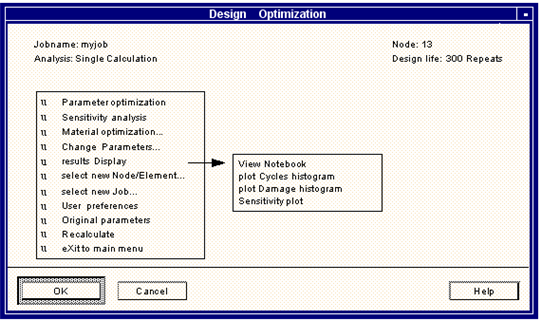
Option | Description |
View Notebook | Allows the review of the results of all analyses written to the Notebook (including the latest analysis if Notebook is set to On). To view the Notebook FEFAT uses whichever text processor has been nominated, e.g. vi on a Unix platform. |
Plot Cycles Histogram | Plots the 3-dimensional rainflow cycle counted histogram after scaling to the local stresses at the node or element being analyzed. A description of the graphical histogram display is given in Matrix Options, 318. |
Plot Damage Histogram | Plots the 3-dimensional damage histogram which is related to the rainflow cycle counted histogram at the node or element being analyzed. The units of damage for the histogram is user-configured and is set using the damage histogram units option in the User Interface submenu. A description of the graphical histogram display is given in Matrix Options, 318. |
Sensitivity Plot | Displays an x-y sensitivity plot using the MTPD module when one of the options under Sensitivity analysis from the main selection screen is chosen. This plotting option is only accessible immediately after running a sensitivity analysis. Various files are created which allow this plot to also be created under the Results button of the main MSC Fatigue form. An example of this type of display is shown in Figure 5‑20. Also see Sensitivity Plots, 85. |
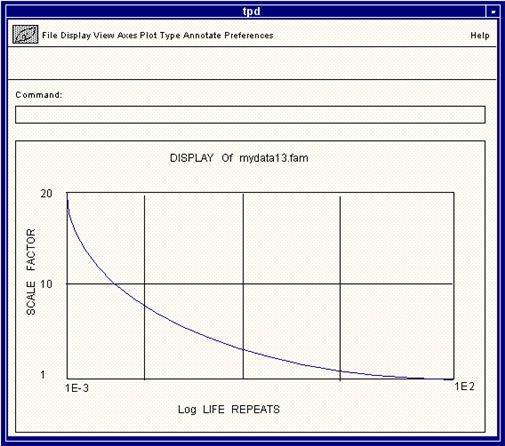
Field | Description | |
DISPLAY | ||
Join / Points | Displays the plot as either a continuous line by joining the points together or displays only the data points. | |
Join Points | Displays both the lines joining the data points and the data points themselves. | |
VIEW | ||
Full Plot | Displays the entire signal within the visible window. | |
Full X / Full Y | Displays the entire X-axis or Y-axis of the signal within the current window. | |
Page Left / Page Right | Pages left or right one window of the signal. | |
Page Up / Page Down | Pages up or down one window of the signal. The signal must be transposed for this option to be enabled. | |
Zoom In / Out | Zooms in or out (away) from the plot 5 times. Once the plot is fully displayed it will not zoom out any farther. | |
X Window / Y Window | Requests a minimum X- or Y-axis value and a maximum X- or Y-axis value in the Command databox from which the signal is then brought to fit into the current window. | |
Transpose | Transposes the X- and Y-axes of the plot. | |
AXES | ||
Lox X / Log Y | Converts the X- or Y-axes to Log scale. | |
Linear X / Linear Y | Converts the X- or Y-axes to Linear scale. | |
dB Y | Scales the Y-axis to dB (decibels). | |
Grid / No Grid | Turns the plot grid on or off. | |
Dash Grid | Turns the grid on and dashes the grid lines. To undash the grid lines, set the grids off and back on again. | |
Box / No Box | Turns the box around the plot on or off. | |
Zeros On / Zeros Off | Removes or plots the line defining the X and Y zero locations. | |
PLOT TYPE | ||
Show Set | Displays data for a set which is not already displayed. | |
Hide Set | Hides a currently displayed data set. | |
Shapes On / Shapes Off | Shows the data points as crosses rather than shapes. | |
Point Skip | Allows the display to be plotted for every nth data point. For example if every other data point is to be plotted use 2. | |
ANNOTATE | ||
Set Title / Delete Title | Allows for setting a title or deleting a title from the plot. The title must be input through the Command databox. | |
Add Text / Delete Text | Allows for adding or removing additional text or titles on the plot. The text is input through the databox and automatically placed at a predefined location on the plot. To delete the text, click on it with the mouse after selecting the Delete Text option. Confirmation of the text will be requested. | |
Move Text | To place added text or titles use this option. First select the text with the cursor and then use the cursor to place the text in the new location. | |
Top Label / Side Label | Moves the label of the Y-axis to the top or side. | |
MISCELLANEOUS | ||
P | If the P key is pressed at any time, the current option is terminated and the whole screen is redrawn. | |
W | If the W key is pressed at any time with the cursor over a menu option, help is displayed for that option. | |
V | If the V key is pressed at any time with the cursor over a menu option, that menu option is invoked. | |
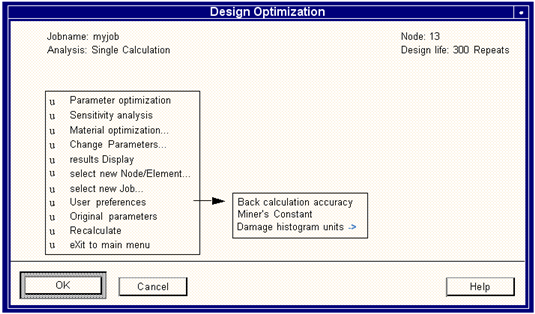
Option | Description |
Back Calculation Accuracy | The normal convergence accuracy for the back calculation is 5% (i.e., the iteration will stop once the life is within 5% of the target or design life). Note: Higher accuracy will take longer for the calculation to converge. |
Miner’s Constant | This constant is normally set to a value of 1.0. Some situations may call for it to be set to a different value, usually less than 1.0 for more conservative life predictions. Caution: Once this value has been set, it will be used in all fatigue calculations carried out in the current directory including global multilocation jobs. |
Damage Histogram Units | There are three types of scaling available for the z-axis of the damage histogram. The Normalized scaling is where the sum of all the damage from all the bins is equal to 1.0. Percentage damage is where the normalized damage is multiplied in each bin by 100. Uncalibrated is the basic Miner damage fraction representation for each bin. |
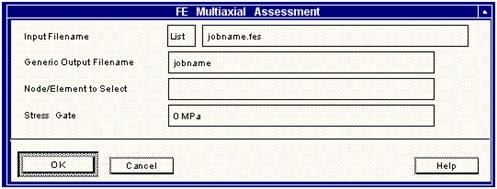
Option | Description |
Input File Name | This is a jobname.fes file created with the PAT3FAT or FATTRANS translator. |
Generic Output File Name | Any files created will have this name in front of any extension. |
Node/ Element to Select | This is a node or element number on which to do the assessment. Only one may be entered. You may list all available entities by pressing the List button next to this field. |
Stress Gate | Entering a stress gate will ignore any cycles with stress ranges below this gate. This speeds up the analysis and removes spurious results due to low stress levels. |
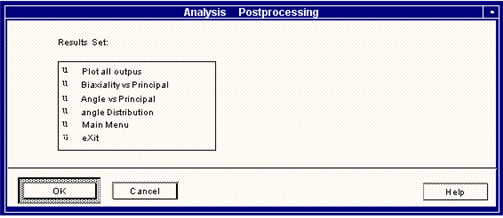
Option | Description |
Plot all Outputs | This is a multi-display using MMFD showing the time variation of all the multiaxial assessment parameters: Maximum Principal Stress, Minimum Principal Stress, Absolute Maximum Principal Stress, Signed von Mises Stress, Signed Maximum Shear Stress, Angle to X-axis, Biaxiality Ratio. |
Biaxiality vs. Principal | This is a cross plot using MMFD of the biaxiality ratio, ae, against the Maximum Absolute Principal Stress. This will either show a scatter (indication of non-proportional loading) or for higher stress values a lining up around zero (uniaxial) or some non-zero biaxiality ratio (proportional loading). See Figure 6‑50 through Figure 6‑53. |
Angle vs. Principal | This is also a cross plot using MMFD but of the angle, φ, against the Maximum Absolute Principal Stress. Lining up at a particular angle indicates uniaxial loading if ae is zero or proportional loading if ae in not zero. Again see Figure 6‑50 through Figure 6‑53. |
Angle Distribution | This plots up a distribution of the angle vs. the number of times encountered throughout the time series. A spike around a certain angle (with all else approaching zero) will indicate stationarity (proportional and possibly uniaxial loading). |
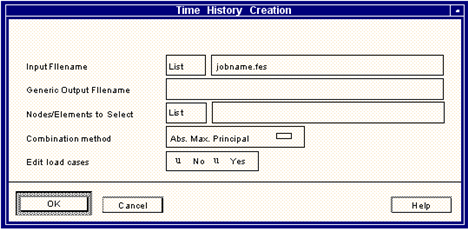
Field | Description |
Input File Name | The name of a binary MSC Fatigue input file (.fes) is needed here. Such a file is normally produced from PAT3FAT (or FATTRANS) or by converting an ASCII file to jobname.fes format using Utilities/Binary create from the FEFAT main menu. |
Generic Output File Name | The time histories that will be created for each node or element will have a file name which is comprised of a generic root, taken from the input file name, and a node or element id number. A .dac extension will be automatically appended to each output. |
Nodes/Elements to select | Time histories will be created at a user-defined number and designation of nodes or elements. Up to 100 nodes can be processed. Ranges can be entered in the normal way but the word ALL will not be accepted because ALL could exceed the limit of 100 nodes/elements. |
Combination Method | Since the stresses and strains at a node or element are stored in component form, in order to extract a time history the stresses need to be resolved to a particular plane or tensor parameter. Select the stress or strain parameter most appropriate to the job. The default is absolute maximum principal since this is the most commonly used in fatigue. See the Technical Overview for more information about the various combination methods. |
Edit Load Cases | The load case information consists of the: load case number time history name applied load scale factor offset All can be edited except for the load case number. The edit facility allows sensitivity analyses to be carried out. |
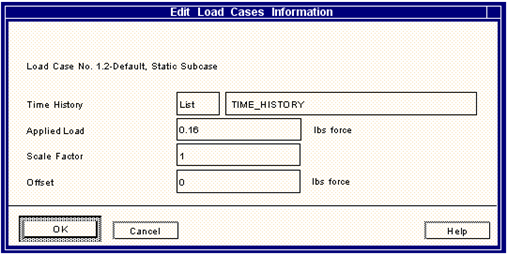
Field | Description |
Time History | The name of the time history associated with the load case is entered here, but you may enter the name of a different time history: However, the new file must have the same sample rate and number of points. |
Applied Load | The load history applied to the FEA will be used to scale the time history according to the above equation. To ensure engineering integrity the applied load must have the same units as the time history. |
Scale Factor | The scale factor is a multiplier of all the values in the time history. Scale factors can be less than 1 or negative. |
Offset | The offset is applied to the time history according to the above equation. To ensure engineering integrity the applied load must have the same units as the time history. |
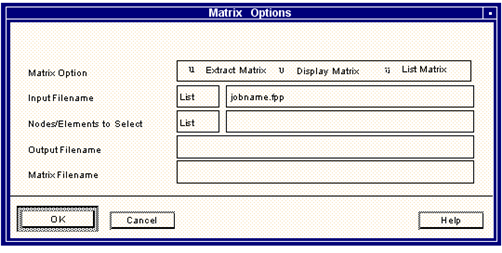
Field | Description |
Matrix Option | Extract Matrix will write a file containing a single rainflow matrix at a single node or element. The extracted file will be automatically plotted. Display matrix will plot a rainflow matrix in 3-dimensional form. List matrix will list the numbers in a tabular (text based) format. |
Input File Name | Matrices are stored in a compact format (with a .fpp extension) and must be extracted and converted to displayable form before the Display Matrix option can be used. |
Node/Element to select | Any individual node or elements number can be specified. Note: ALL is not valid and if a range is entered only the first member of the range is displayed. |
Output File Name | The matrix extracted from the input file named above will be stored in binary format with a .cyh extension. The default name of the output file will comprise the same root name as the input file plus the node/element number,(e.g., jobname134.cyh is job1 node 34). |
Matrix File Name | This field is enabled if an existing matrix is to be displayed, i.e. if Matrix Option= Display Matrix. Both cycles and damage matrices can be displayed; they have .cyh and .dhh extensions respectively. |
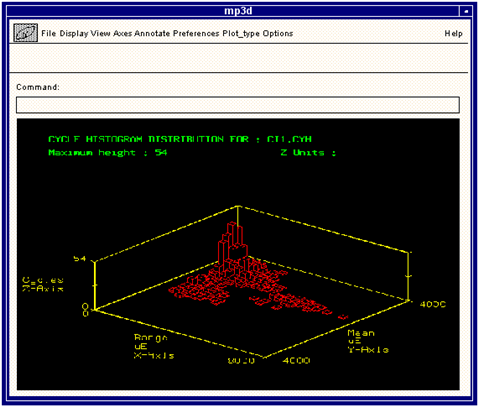
Field | Description | |
DISPLAY | ||
Hide On / Hide Off | This option turns the hidden line feature on and off. If on, histogram lines that are hidden from view will not be drawn, If off, the histogram will appear “see-thru” and all lines will be drawn. | |
Replot | This replots the histogram. | |
VIEW | ||
X/Y/Z window | This option allows for specification of a minimum and maximum value for the x, y, or z-axis thus providing a x, y, or z-axis zoom. When chosen, the user will be prompted in the box at the top of the screen to enter the new maximum and minimum values in the units which are relevant to the current histogram display. | |
Quadrant | Determines the quadrant (1-4) of the plot in which to view the histogram. | |
Rotate | The histogram may be rotated using this option through 20 to 50 degrees. When chosen, the user will be prompted in the box at the top of the screen to define the number of quadrants through which to turn the histogram. | |
Tilt | The angle of rotation of the histogram may be changed using this option. When chosen, the user will be prompted in the box at the top of the screen to enter a new angle tilt. Angles should be specified in degrees and are normally less than 90 degrees. | |
Full Plot | Attempts to display the entire plot, cancelling any windowing or scaling. | |
AXES | ||
BPlane On / BPlane Off | This option allows the user to turn on and off the back plane (z border). When turned off, the histogram will appear only on an X-Y surface. | |
Log Z / Linear Z | The Z scale may be toggled between a normal and logarithmic (base 10) scale. The logarithmic scale is helpful in determining the magnitude of the short towers. | |
ANNOTATE | ||
Add Text / Delete Text | Allows for adding or removing additional text or titles on the plot. The text is input through the databox and automatically placed at a predefined location on the plot. To delete the text, click on it with the mouse after selecting the Delete Text option. Confirmation of the text will be requested. | |
Move Text | To place added text or titles use this option. First select the text with the cursor and then use the cursor to place the text in the new location. | |
PLOT TYPE | ||
Surface | The surface option causes the histogram to be presented as a continuous surface using a grid to show the contours. This kind of display is also known as a carpet plot. The converse to surface is histogram (see below). | |
Histogram | The histogram option causes the histogram to be presented as a set of towers, where each tower corresponds to one location on the x-y grid and the tower height to the number of cycles or amount of damage. (A cycle is one fully reversed event as identified by the cycle counting algorithm. The latter is used to reduce the local random stress or strain time history to a set of discrete cycles). | |
View left | This option reduces the 3D histogram to a two dimensional view by summing the histogram as viewed from the left, looking right. When the histogram is set to the default histogram orientation, this option will show strain RANGE along the x-axis. The y-axis in this 2D view will correspond to the z-axis for the 3D view. | |
View right | This option reduces the 3D histogram to a two dimensional view by summing the histogram as viewed from the right, looking left. When the histogram is set to the default histogram orientation, this option will show MEAN strain along the x-axis. The y-axis in this 2D view will correspond to the z-axis for the 3D view. | |
Cycles / Damage | This option toggles the display between a cycle histogram and its corresponding damage histogram. The histograms show cycles or damage on the z-axis and applied strain or stress range and mean on the x and y axes respectively. | |
OPTIONS | This options brings up a form where all items explained in this table may be set simultaneously. | |
MISCELLANEOUS | ||
P | If the P key is pressed at any time, the current option is terminated and the whole screen is redrawn. | |
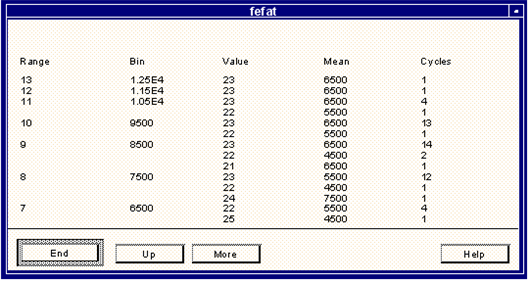
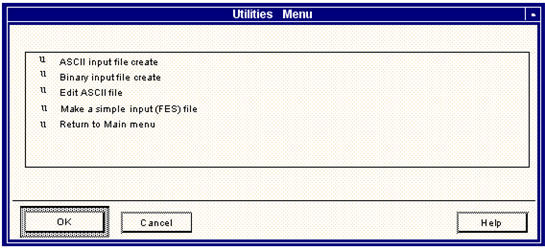
Field | Description |
ASCII input file create | This is a jobname.fes file to ASCII file conversion utility. MSC Fatigue uses a compact binary input data file which has a file type of .fes. An ASCII version of a jobname.fes file must be created in order to view or modify the input data. Conversion back to .fes format is via the Binary input file create utility. The form of ASCII input file create is show below. |
Binary input file create | This is a jobname.asc file to fes file conversion utility. MSC Fatigue uses a compact binary input data file which has a file type of .fes. A jobname.fes version of an ASCII file must be created in order to process the ASCII file within MSC Fatigue. Conversion back to ASCII format is via the ASCII input file create utility. The form of ASCII input file create is shown below. |
Edit ASCII file | This option allows the use of an ASCII editor to make changes to the current FES file. The program converts the FES file to a temporary ASCII equivalent, which is then edited by the user selected editor. After editing, the FES file is recreated. |
Make a simple input (FES) file | This utility simply leads you through a few set up pages asking for parameters to a fatigue analysis. Stresses are input manually and not taken from any finite element generated results file(s). There is a limit of one load case and one material at one stress location. It is possible to edit this file after converting it to ASCII form if more load cases, materials and stress locations are desired. |