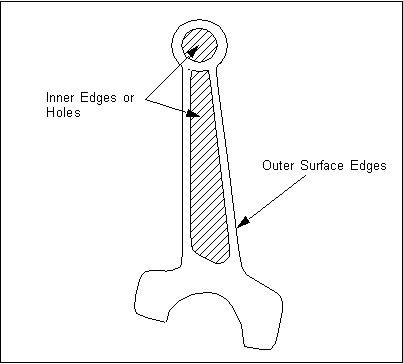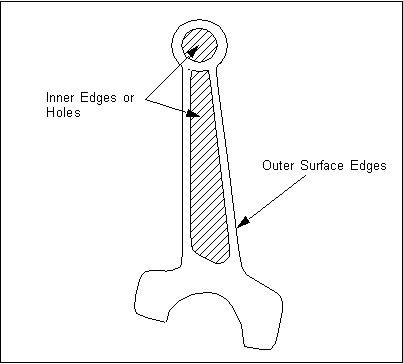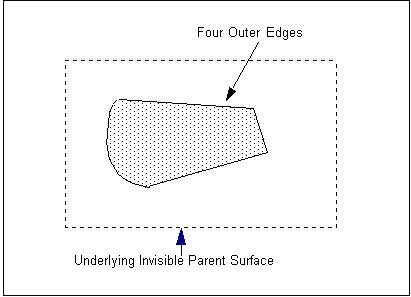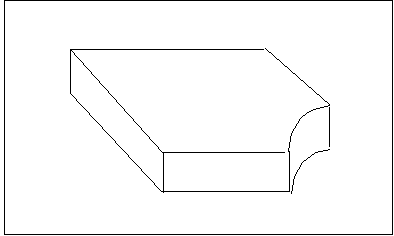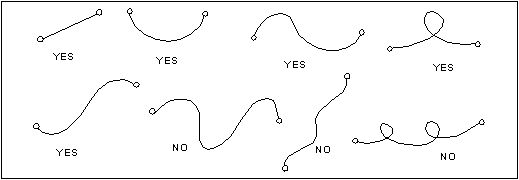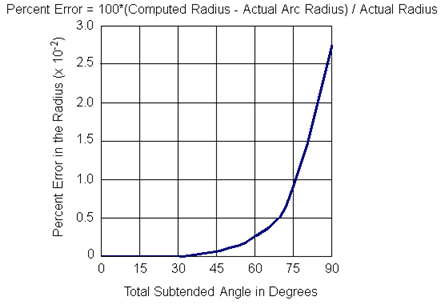XXXXXXXXXXXXXXXXXXXXXXXXXXXXXXXXXXXXXXXXXXXXXXXXXXXXXXXXXXXXXXXXXXXXXXXXXXXXXXXXXXXXXXXXXXXXXXXXXXXXXXXXXXXXXXXXXXXXXXXXXXXXXXXXXXXXXXXXXXXXXXXXXXXXXXXX''"> Types of Geometry in Patran
Generally, there are four types of geometry objects in Patran:
• Point (default color is cyan)
• Parametric Curve (default color is yellow)
• Bi-Parametric Surface (default color is green)
• Tri-Parametric Solid (default color is dark blue)
Patran also can access, import, and create Trimmed Surfaces, B-rep Solids and Volume Solids. See
Trimmed Surfaces and
Solids for more information.
You also can create parametric cubic curves, surfaces and solids, which are recognized by the PATRAN 2 neutral file. See
Parametric Cubic Geometry for more information.
For more information on the types of geometry that can be created, see
Matrix of Geometry Types Created.
Trimmed Surfaces
Trimmed surfaces are a special class of bi-parametric surfaces. Trimmed surfaces can be accessed from an external CAD user file; they can be imported from an IGES or Express Neutral file; and they can be created in Patran.
Unlike other types of bi-parametric surfaces, trimmed surfaces can have more than four edges, and they can have one or more interior holes or cutouts.
Also, trimmed surfaces have an associated parent surface that is not displayed. A trimmed surface is defined by identifying the closed active and inactive regions of the parent surface. This parent surface defines the parameterization and curvature of the trimmed surface.
You can create three types of trimmed surfaces in Patran:
• General Trimmed Surface (default color is magenta)
• Simply Trimmed Surface (default color is green)
• Composite Trimmed Surface (default is magenta)
• Ordinary Composite Trimmed Surface (default color is green)
(Green is the default color for both a simply trimmed surface and a general, bi-parametric surface.)
Important: | Simply trimmed surfaces and ordinary composite trimmed surfaces can be meshed with IsoMesh or Paver. General trimmed surfaces and composite trimmed surfaces can only be meshed with Paver. See Meshing Surfaces with IsoMesh or Paver (p. 13) in the Reference Manual - Part III for more information. Also note that some geometric operations are not currently possible with a general trimmed surface, e.g., a general trimmed surface can not be used to create a triparametric solid. |
General Trimmed Surface
A general trimmed surface can have any number of outer edges and any number of inner edges which describe holes or cutouts. These outer and inner edges are defined by a closed loop of chained curves. (Chained curves can be created with the Create/Curve/Chain form. See
Creating Chained Curves.) An example is shown in
Figure 1‑17.
All general trimmed surfaces, whether they are accessed, imported or created, have a default color of magenta.
Figure 1‑17 General Trimmed Surface
Simply Trimmed Surface
A simply trimmed surface can only have four outer edges. It cannot have any inner edges, or holes or cutouts. A simply trimmed surface reparametrizes the bounded region of the parent and is called an overparametrization. An example is shown in
Figure 1‑18. (A simply trimmed surface can have three sides, with one of the four edges degenerating to a zero length edge.)
Like a general trimmed surface, a simply trimmed surface’s outer edges are defined by a closed loop of chained curves. See
Creating Chained Curves.
All simply trimmed surfaces, whether they are accessed, imported or created, have a default color of green.
Figure 1‑18 Simply Trimmed Surface
Sometimes a three of four sided region which define a trimmed surface will be created as a general trimmed surface instead. This occurs when the overparametrization distorts the bounded region of the parent to such an extent that it would be difficult to mesh and use for analysis.
Composite Trimmed Surface
The composite trimmed surface is a kind of supervisor surface that allows a collection of surfaces to be considered as one surface defined within a specific boundary. This surface can also have holes in it. Evaluations on the composite trimmed surface is similar to evaluations on the Patran trim surface (General Trimmed Surface). The big difference is that it is three to five times slower than ordinary surfaces.
The composite trimmed surface should be considered a tool. Once the surface is built, it is a single entity, yet processes on multiple surfaces, relieving the applications of the task of determining where and when to move from one surface to another.
APPLICATION: The composite trimmed surface supervisor is a bounded PLANAR trim surface. It acquires its name from the type of service it performs. Let us, for a moment, consider the composite trimmed surface to be a cloud in the sky. The sun, being the light source behind the cloud, creating a shadow on planet earth only in the area blocked by the cloud. The same is true with the composite trimmed surface, except a view vector is given to determine the light direction. “Under Surfaces” replace planet earth. The valid region on the “Under Surfaces” is defined by where the outline of the composite trimmed surface appears.
STEPS_BUILDING: There are three basic steps in building a composite trimmed surface.
Step 1 | Creating the outer perimeter curve. In most cases this is a Patran curve chain entity. |
Step 2 | Selecting an acceptable view direction for the view vector and planar Composite trimmed surface entity. The view vector is the most important aspect of building a composite trimmed surface. The resulting view vector must yield only one intersection solution at any position on the “Under Surfaces”. The user must select the proper view for the location of the composite trimmed surface with some forethought and eliminate the possibility of any of the underlying surfaces wrapping around in back of one another. In some cases this may not be possible! The user must then create more than one composite trimmed surface. Additionally, since the composite trimmed surface supervisor is PLANAR, it cannot encompass more than a 180 degree field of view. An example of this would be a cylindrically shaped group of surfaces. It would probably take three properly placed composite trimmed surface to represent it; one for every 120 degrees of rotation. |
Step 3 | Determines which currently displayed surfaces will be become part of the composite trimmed surface domain (“Under Surfaces”). The user may individually select the correct underlying surfaces or, if wanting to select all visible surfaces, the user must place into “ERASE” all surfaces which might cause multiple intersections and then select the remaining visible surfaces. |
RULES:
1. The composite trimmed surface domain must not encompass any dead space. If any portion has a vacancy (no “Under Surface” under it), unpredictable results will occur.
2. Processing along the view vector must yield a single intersection solution at any position on the underlying surfaces within the composite trimmed surface’s domain.
Ordinary Composite Trimmed Surface
The only difference between an Ordinary Composite Trimmed Surface and the Composite Trimmed Surface is that this type will have only four edges comprising the outer loop and no inner loops.
Solids
There are three types of solids that can be accessed or imported, or created in Patran:
• Tri-Parametric Solid (default color is dark blue)
• B-rep Solid (default color is white)
• Volume Solid (default color is pink or light red)
on
(p. 2) lists the types of solids created with each Geometry Application method.
Tri-Parametric Solid
All solids in Patran, except for B-rep solids and volume solids, are tri-parametric solids. Tri-parametric solids are parameterized on the surface, as well as inside the solid. Tri-parametric solids can only have four to six faces with no interior voids or holes.
Tri-parametric solids can be meshed with IsoMesh or TetMesh.
B-rep Solid
A B-rep solid is formed from a group of topologically congruent surfaces that define a completely closed volume. Only its outer surfaces or faces are parameterized and not the interior. An example is shown in
Figure 1‑19.
The group of surfaces that define the B-rep solid are its shell. A B-rep shell defines the exterior of the solid, as well as any interior voids or holes. Shells can be composed of bi-parametric surfaces and/or trimmed surfaces.
B-rep solids can be created with the Create/Solid/B-rep form. See
Creating a Boundary Representation (B-rep) Solid on using the form.
Figure 1‑19 B-rep Solid in Patran
B-rep solids are meshed with TetMesh. See
Meshing Solids (p. 14) in the Reference Manual - Part III for more information.
Parametric Cubic Geometry
Parametric cubic geometry is a special class of parameterized geometry. Parametric cubic geometry is supported in Patran by the PATRAN 2 neutral file and the IGES file for import and export.
You have the option to create parametric cubic curves, bi-parametric cubic surfaces and tri-parametric cubic solids, by pressing the PATRAN 2 Convention button found on most Geometry application forms.
Note: | Unless you intend to export the geometry using the PATRAN 2 neutral file, in most situations, you do not need to press the PATRAN 2 Convention button to create parametric cubic geometry. |
Parametric cubic geometry can also be created in Patran, which are referred to as “grids”, “lines”, “patches” and “hyperpatches.”
Parametric cubic geometry is defined by a parametric cubic equation. For example, a parametric cubic curve is represented by the following cubic equation:
(1‑6)

where

represents the general coordinate of the global coordinates X,Y, and Z;

,

,

, and

are arbitrary constants; and

is a parameter in the range of

.
For more information on parametric cubic geometry, see Patran Reference Manual.
Limitations on Parametric Cubic Geometry
There are some limitations on parametric cubic geometry.
Limits on Types of Curvature
There are limits to the types of curvature or shapes that are allowed for a parametric cubic curve, surface or solid (see
Figure 1‑20).
(1‑7) and
(1‑8) below represent the first and second derivatives of
(1‑6):
(1‑7)

(1‑8)

(1‑7) shows that a parametric cubic curve can only have two points with zero slope and
(1‑8) shows that it can only have one point of inflection, as shown in
Figure 1‑20.
Figure 1‑20 Limitations of the Parametric Cubic Curvature
Limits on Accuracy of Subtended Arcs
When you subtend an arc using a parametric cubic curve, surface or solid, the difference between the true arc radius and the arc radius calculated by the parametric cubic equation will increase. That is, as the angle of a subtended arc for a parametric cubic entity increases, the accuracy of the entity from the true representation of the arc decreases.
Figure 1‑21 shows that as the subtended angle of a parametric cubic entity increases, the percent error also increases substantially beyond 75 degrees.
When creating arcs with parametric cubic geometry, MSC recommends using
Figure 1‑21 to determine the maximum arc length and its percent error that is acceptable to you.
For example, if you create an arc length of 90 degrees, it will have an error of 0.0275% from the true arc length.
For most geometry models, MSC recommends arc lengths represented by parametric cubic geometry should be 90 degrees or less. For a more accurate model, the parametric cubic arc lengths should be 30 degrees or less.
Figure 1‑21 Maximum Percent Error for Parametric Cubic Arc
Matrix of Geometry Types Created
All Geometry Application forms use the following Object menu terms:
• Point
• Curve
• Surface
• Solid
• Plane
• Vector
• Coordinate Frame
Patran will create a specific geometric type of the parametric curve, bi-parametric surface and tri-parametric solid based on the method used for the Create action or Edit action.
Table 1‑1,
and list the types of geometry created for each Create or Edit action method. The tables also list if each method can create parametric cubic curves, surfaces or solids by pressing the PATRAN 2 Convention button on the application form. (Parametric cubic geometry is recognized by the PATRAN 2 neutral file for export.)
For more information on each Create or Edit action method, see
Overview of Geometry Create Action and/or
Overview of the Edit Action Methods.
Table 1‑1 Create or Edit Method | Type of Curve | PATRAN 2 Convention? (Parametric Cubic) |
XYZ | Parametric Cubic | Not Applicable |
Arc3Point | Arc | Yes |
2D Arc2Point | Arc | Yes |
2D Arc3Point | Arc | Yes |
2D Circle | Circle | Yes |
Conic | Parametric Cubic | N/A |
Extract | Curve On Surface | Yes |
Fillet | Parametric Cubic | N/A |
Fit | Parametric Cubic | N/A |
Intersect | PieceWise Cubic Polynomial | Yes |
Involute | Parametric Cubic | N/A |
Normal | Parametric Cubic | N/A |
2D Normal | Parametric Cubic | N/A |
2D ArcAngles | Arc | Yes |
Point | Parametric Cubic | N/A |
Project | Curve On Surface | Yes |
PWL | Parametric Cubic | N/A |
Revolve | Arc | Yes |
Spline, Loft Spline option | PieceWise Cubic Polynomial | Yes |
Spline, B-Spline option | PieceWise Rational Polynomial | Yes |
Spline, B-Spline option | NURB | Yes |
TanCurve | Parametric Cubic | N/A |
TanPoint | Parametric Cubic | N/A |
Chain | Composite Curve | No |
Manifold | Curve On Surface | Yes |
Table 1‑2 Create or Edit Method | Type of Surface | PATRAN 2 Convention? (Parametric Cubic) |
XYZ | Parametric Bi-Cubic | Not Applicable |
Curve | Curve Interpolating Surface | Yes |
Decompose | Trimmed Surface | Yes |
Edge | Generalized Coons Surface | Yes |
Extract | Surface On Solid | Yes |
Extrude | Extruded Surface | Yes |
Fillet | Parametric Bi-Cubic | N/A |
Glide | Parametric Bi-Cubic | N/A |
Match | Parametric Bi-Cubic | N/A |
Normal | Sweep Normal Surface | N/A |
Revolve | Surface of Revolution | Yes |
bordered | Ruled Surface | No |
Vertex | Curve Interpolating Surface | Yes |
Trimmed (Surface Option) | Trimmed Surface | No |
Trimmed (Planar Option) | Trimmed Surface | No |
Trimmed (Composite Option) | Composite Trimmed Surface | No |
Table 1‑3 Create or Edit Method | Type of Solid | PATRAN 2 Convention? (Parametric Cubic) |
XYZ | Parametric Tri-Cubic | Not Applicable |
Extrude | Extruded Solid | Yes |
Face | Solid 5Face, Solid 6Face | Yes |
Glide | Glide Solid | Yes |
Normal | Sweep Normal Solid | Yes |
Revolve | Solid of Revolution | Yes |
Surface | Surface Interpolating Solid | Yes |
Vertex | Parametric Tri-Cubic | N/A |
B-rep | Ordinary Body | No |
Decompose | Tri-Parametric | Yes |