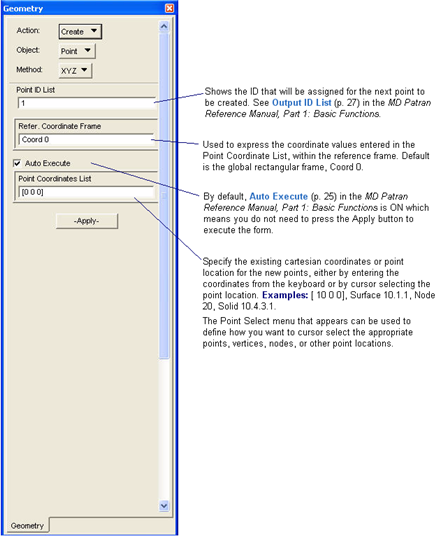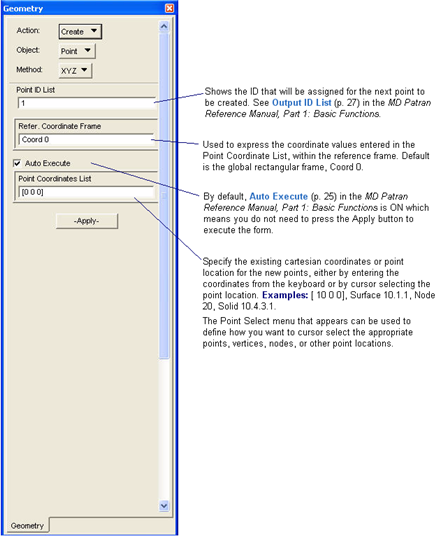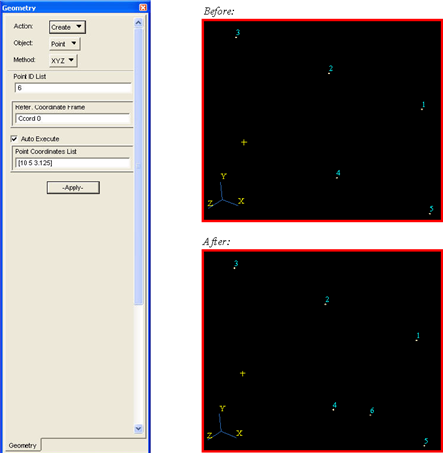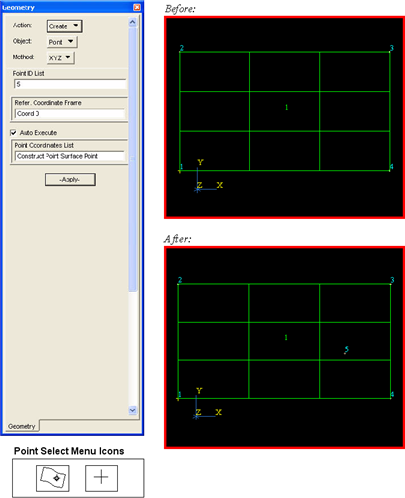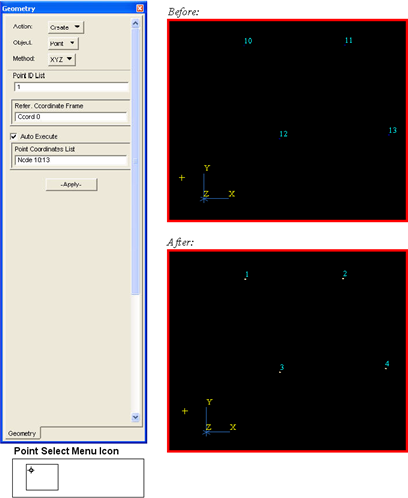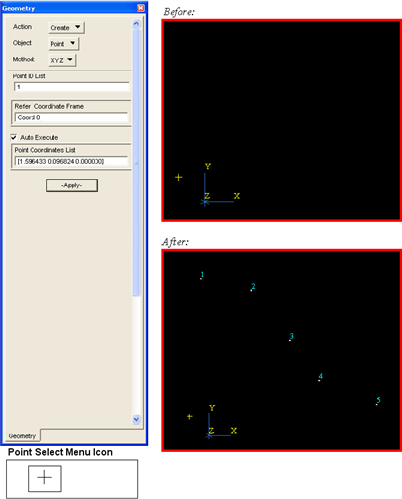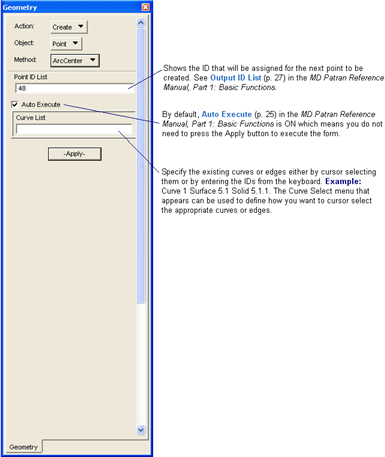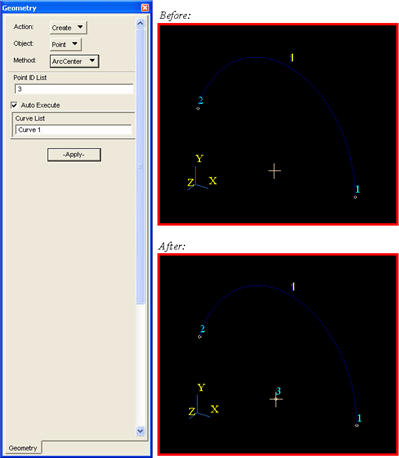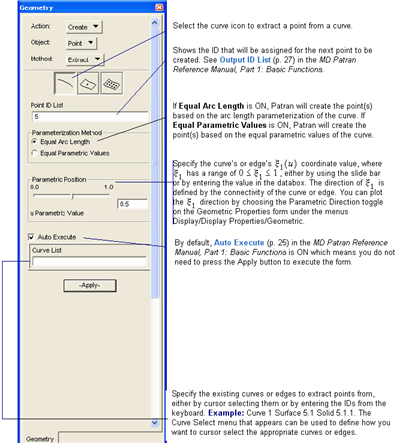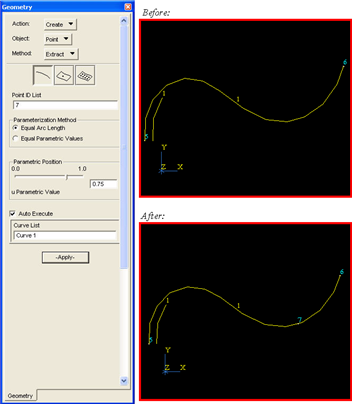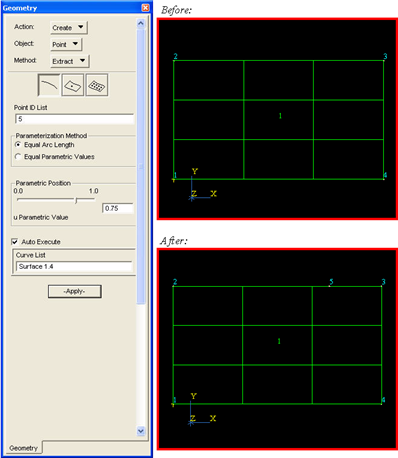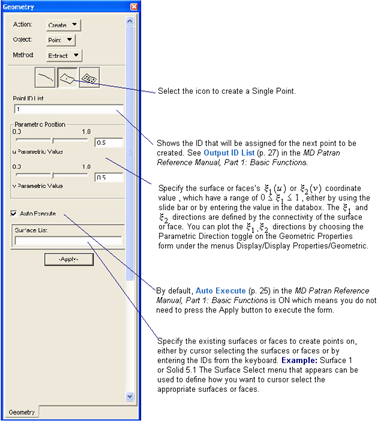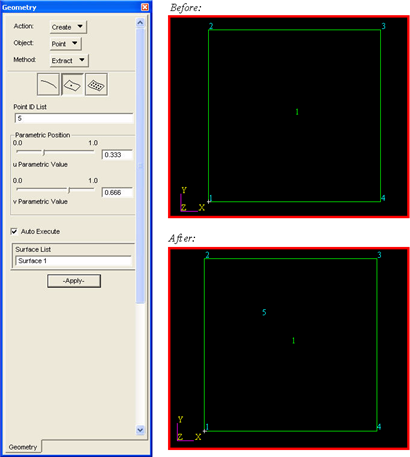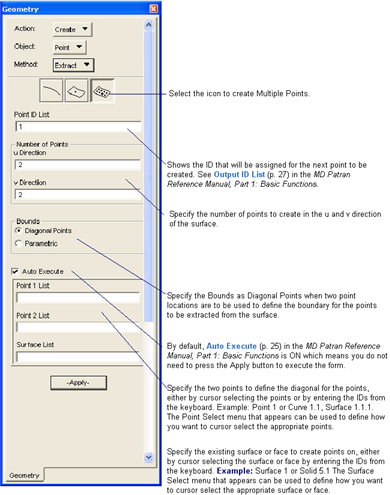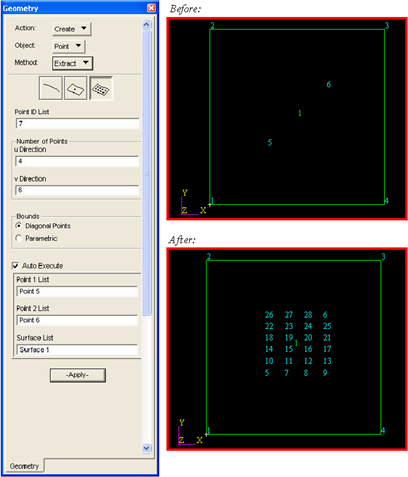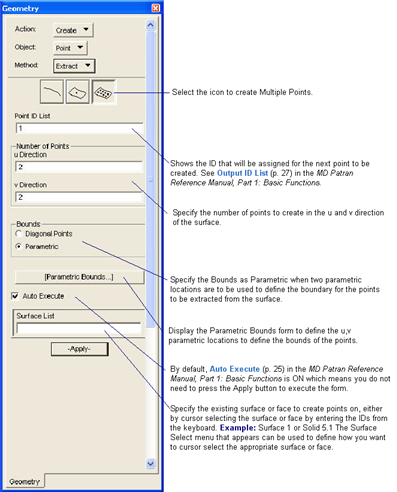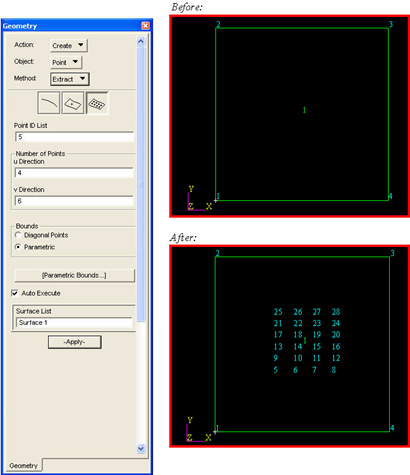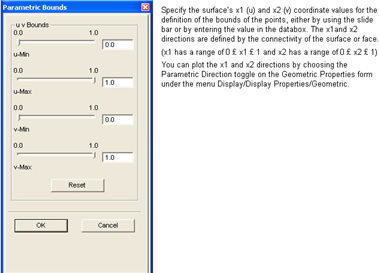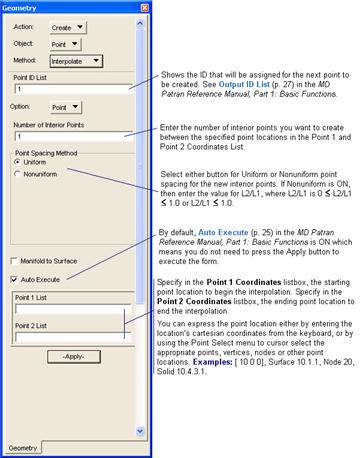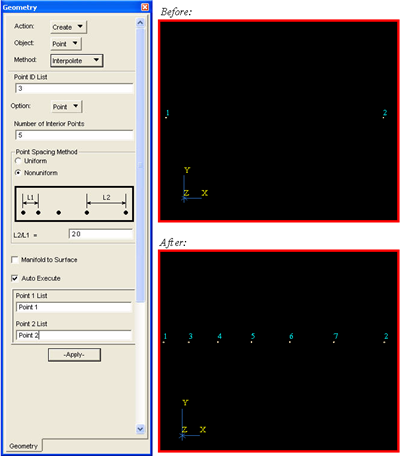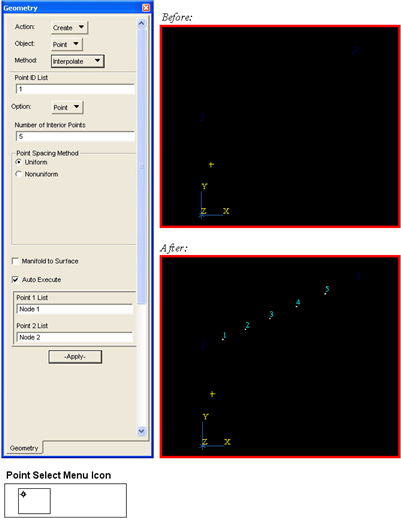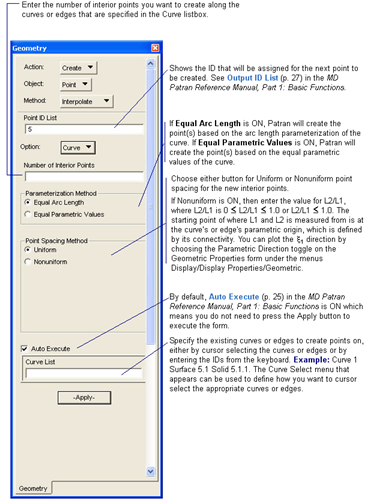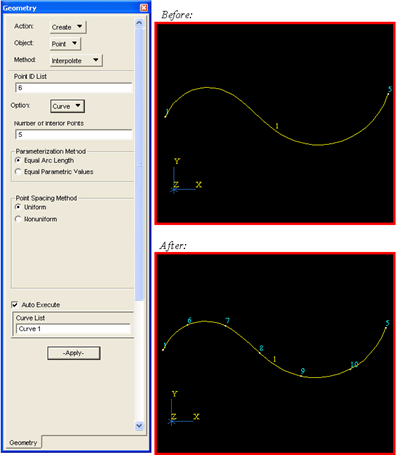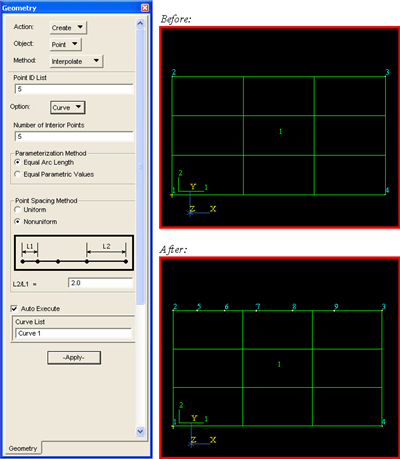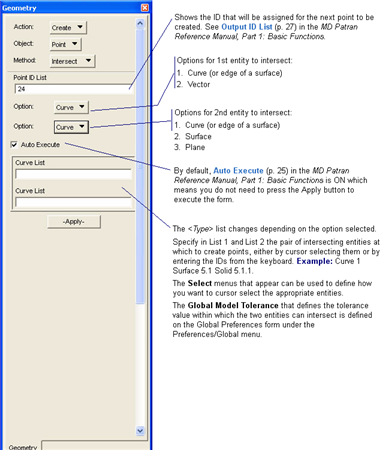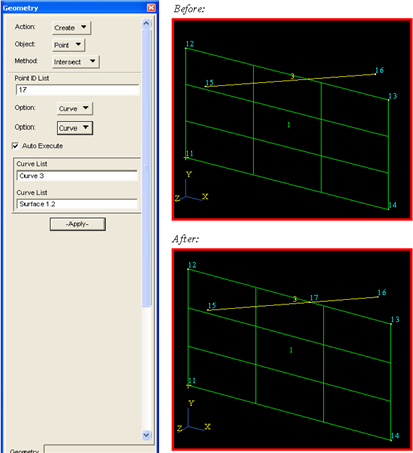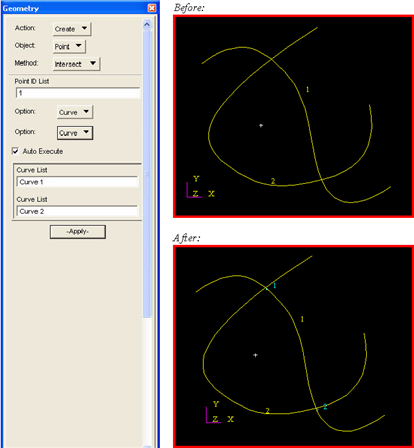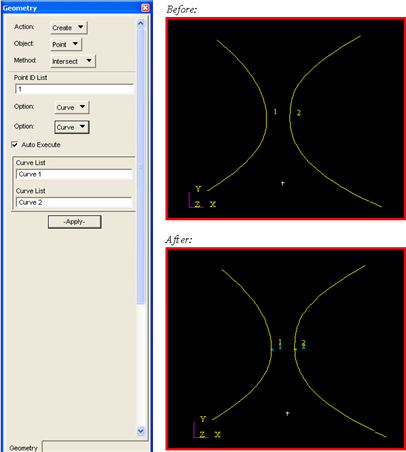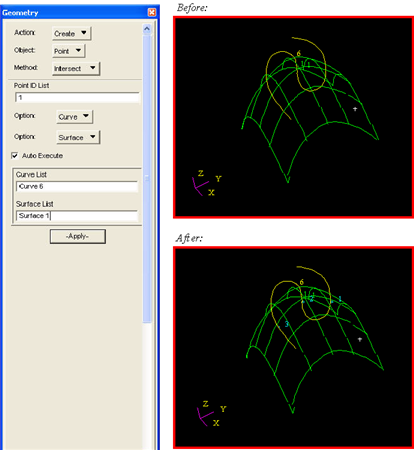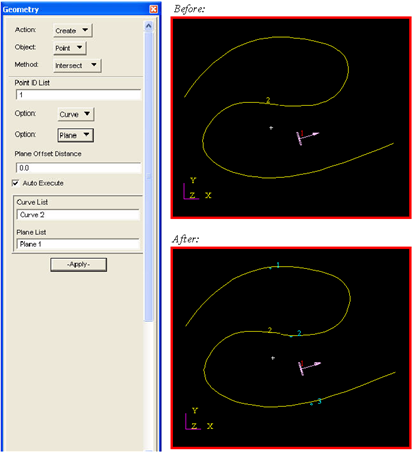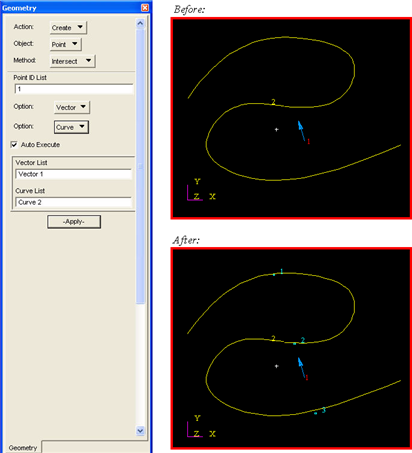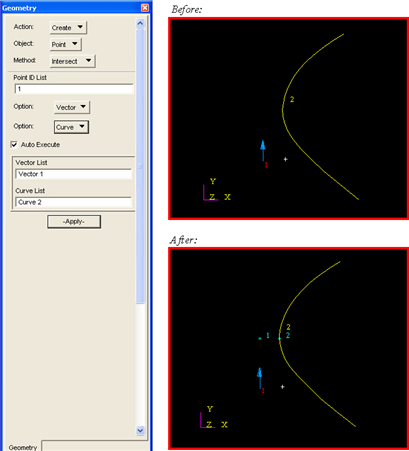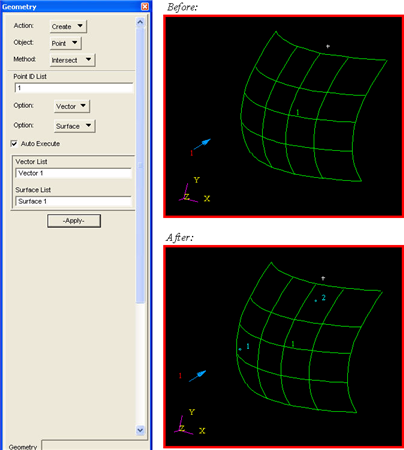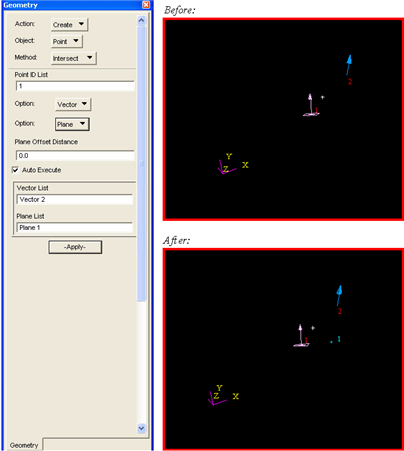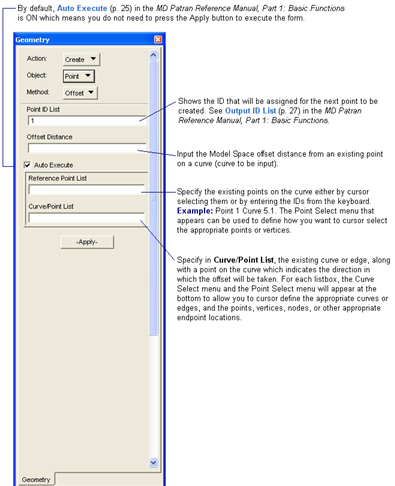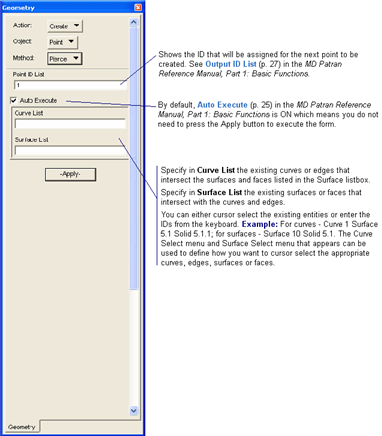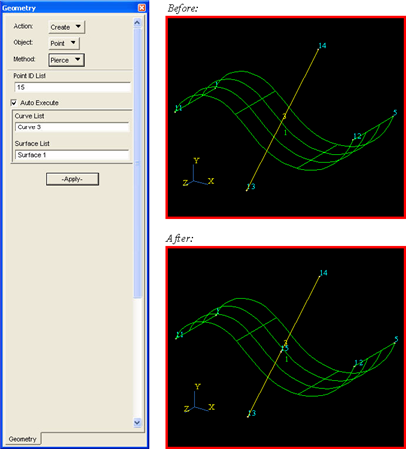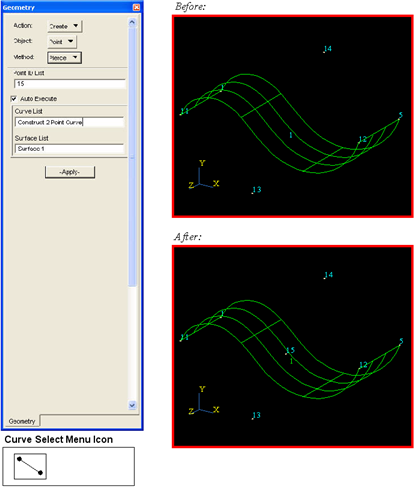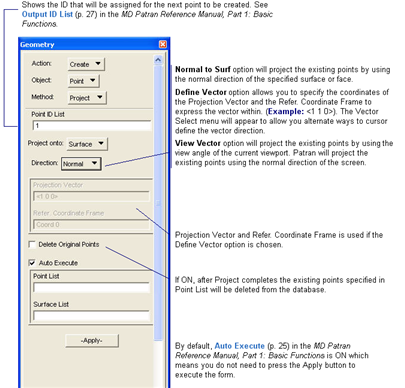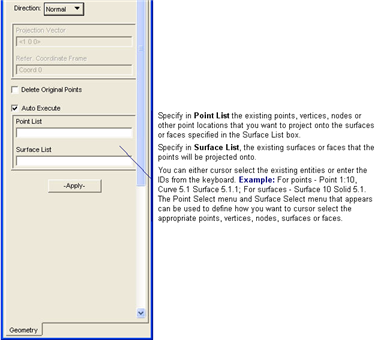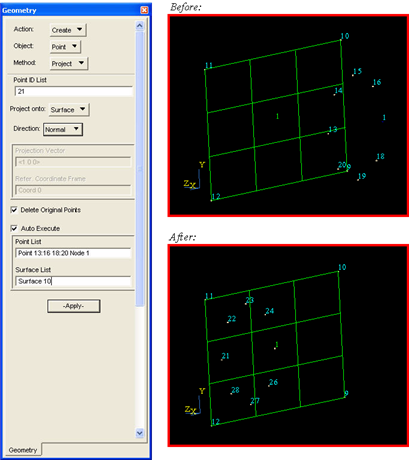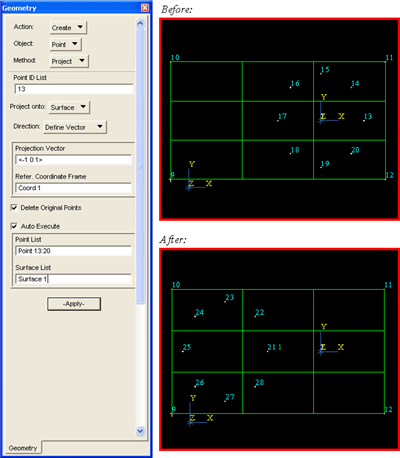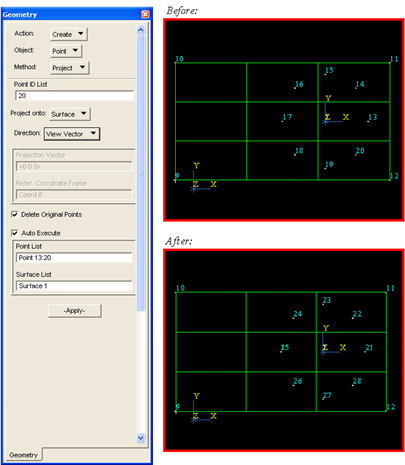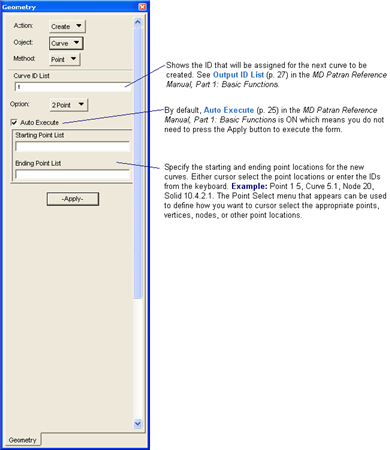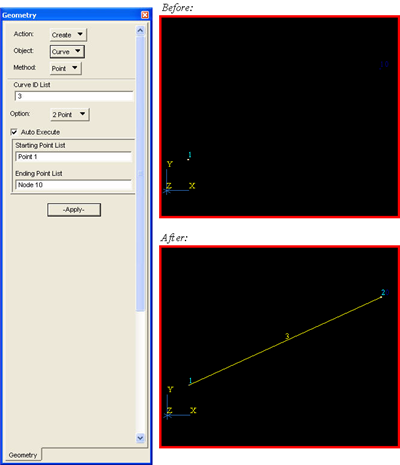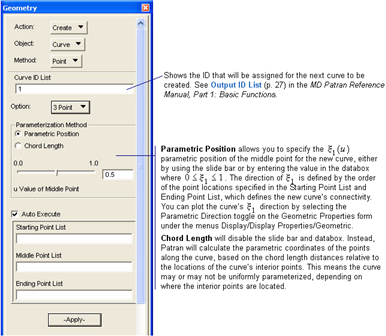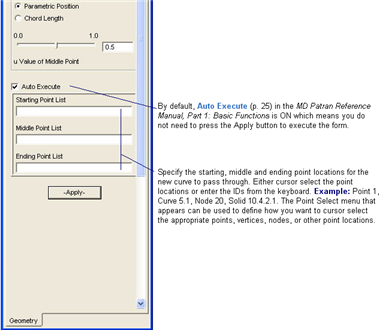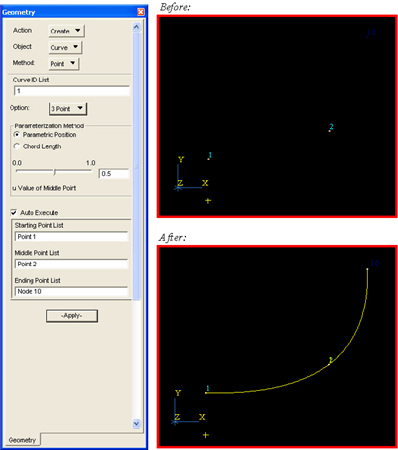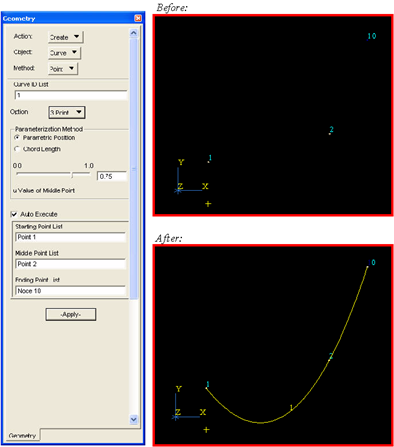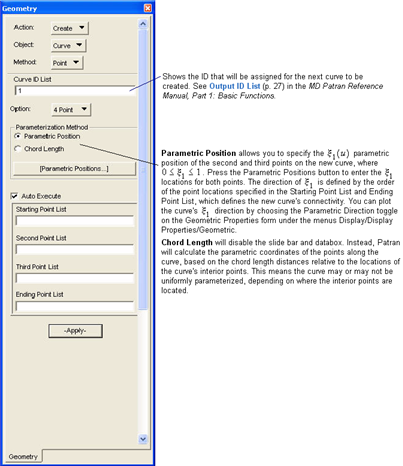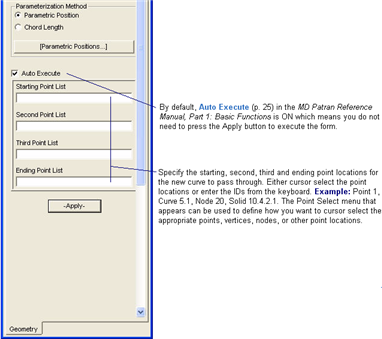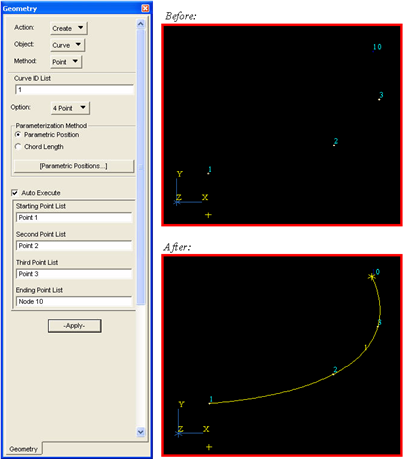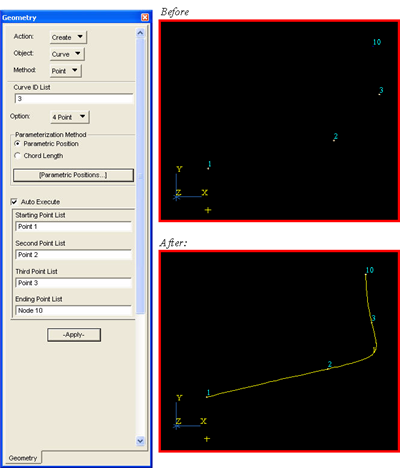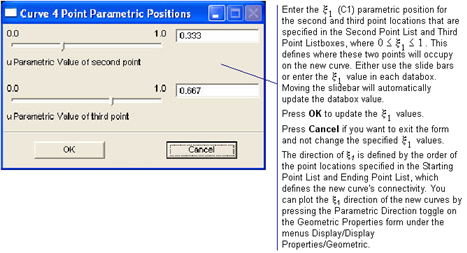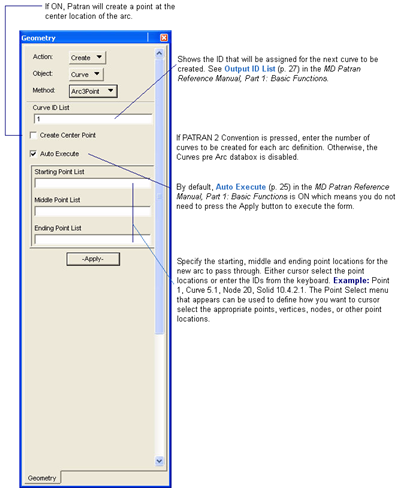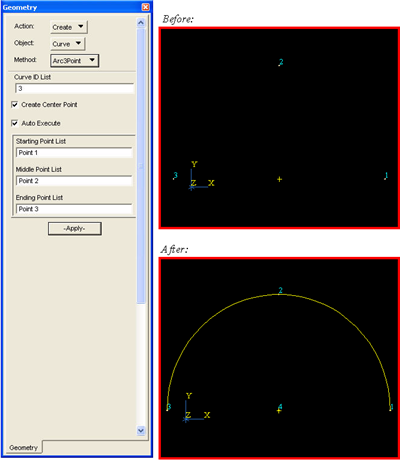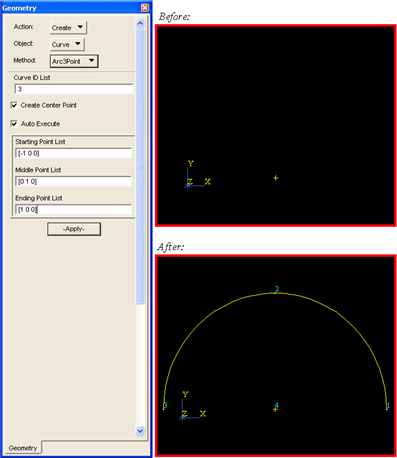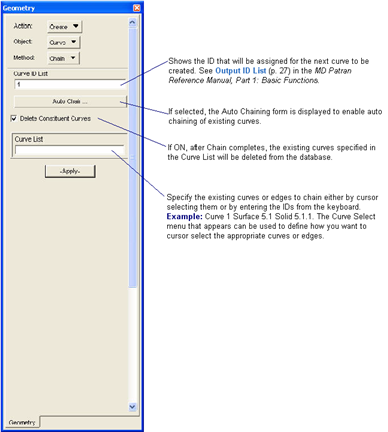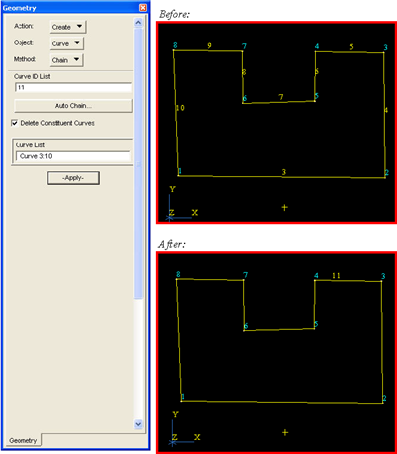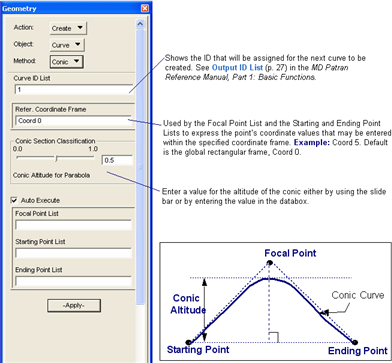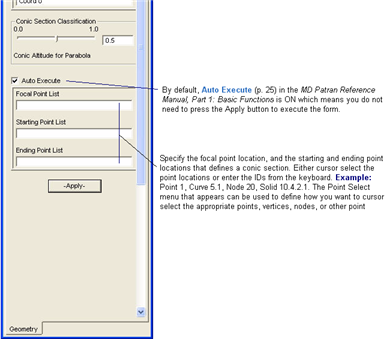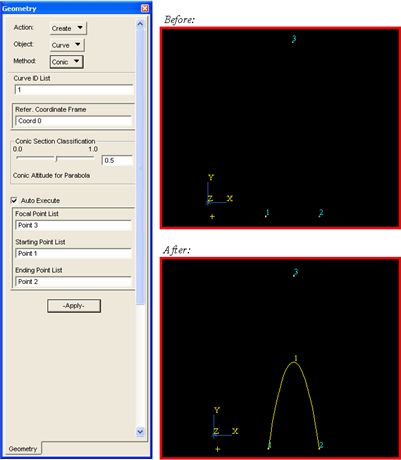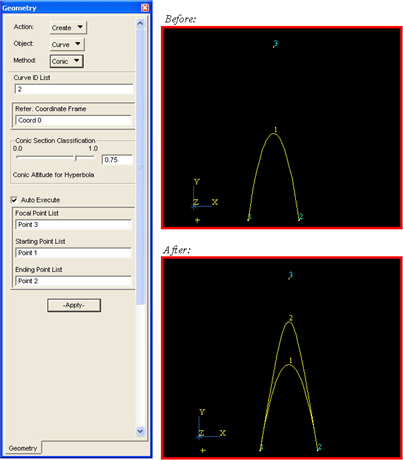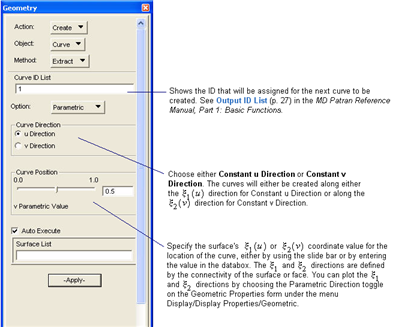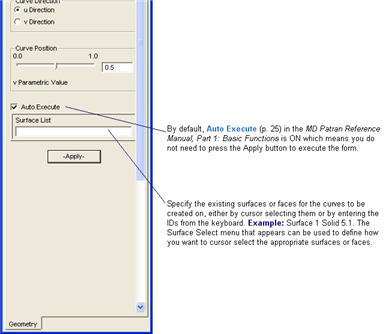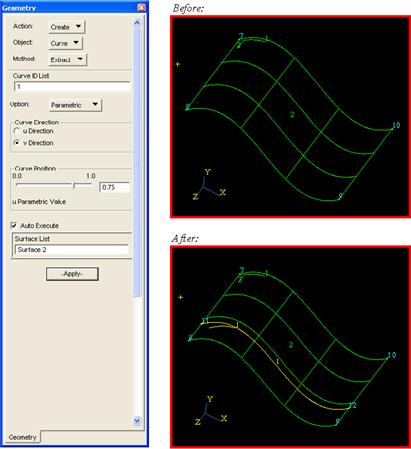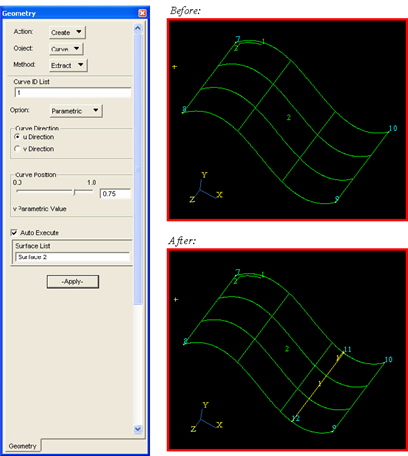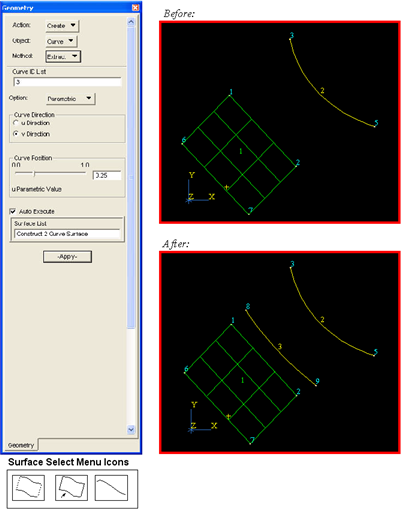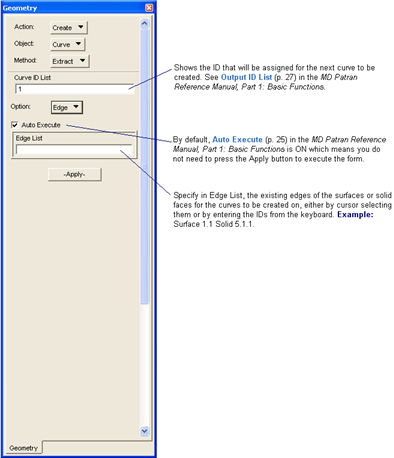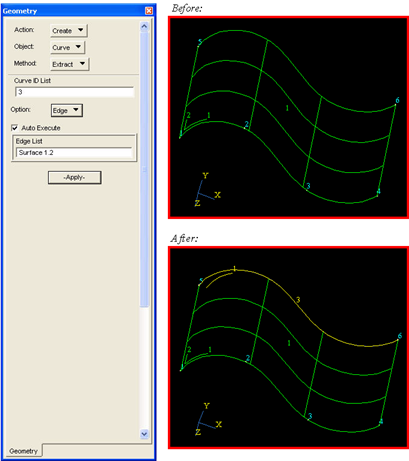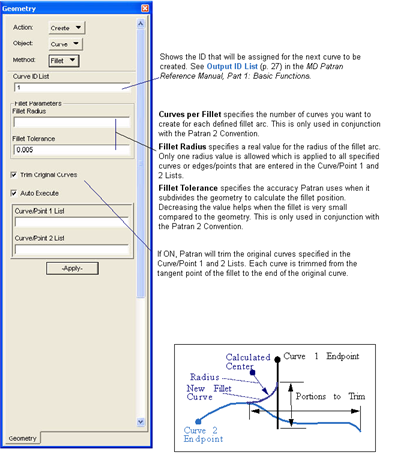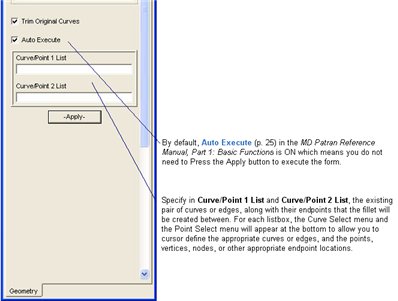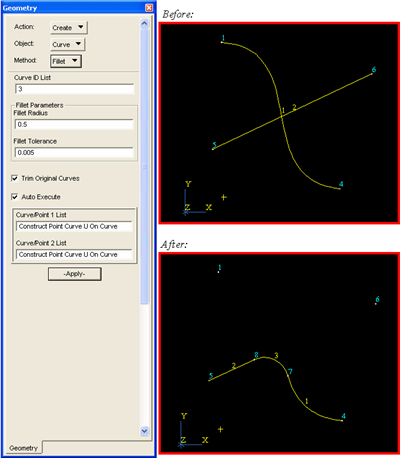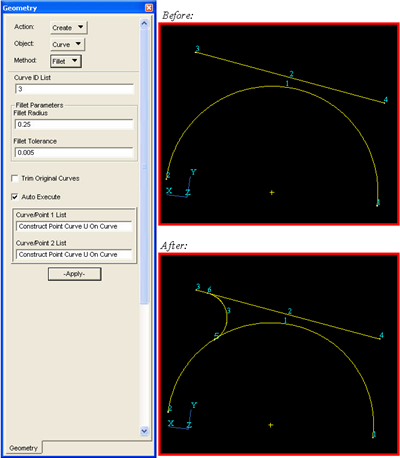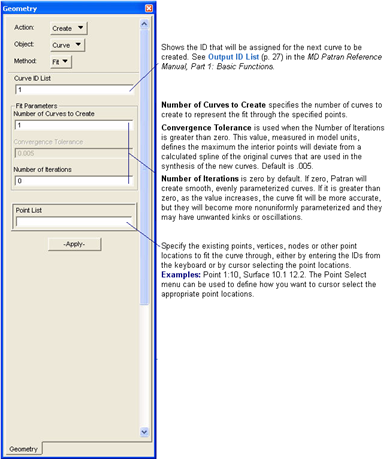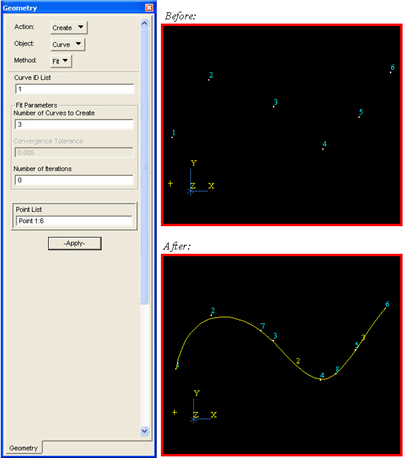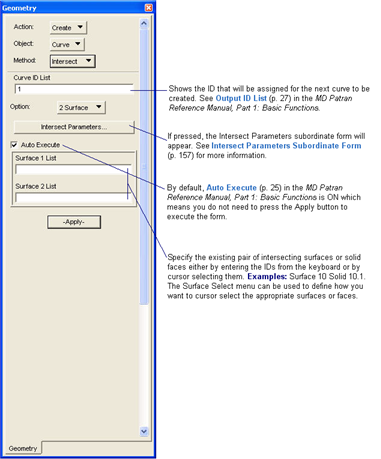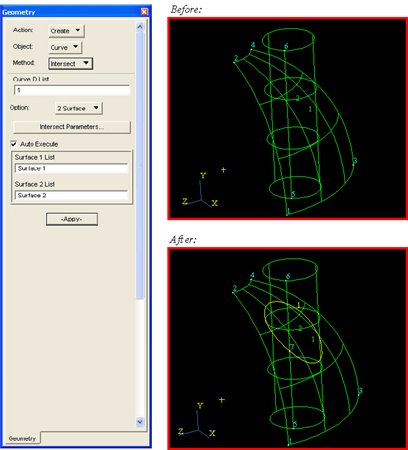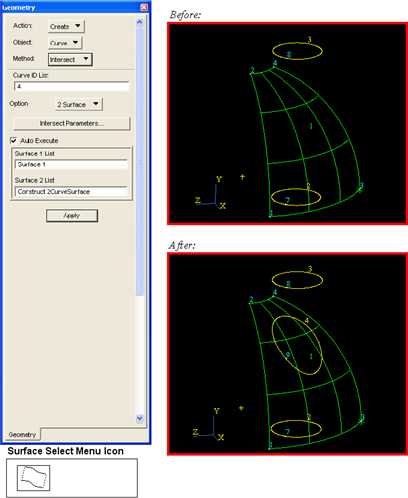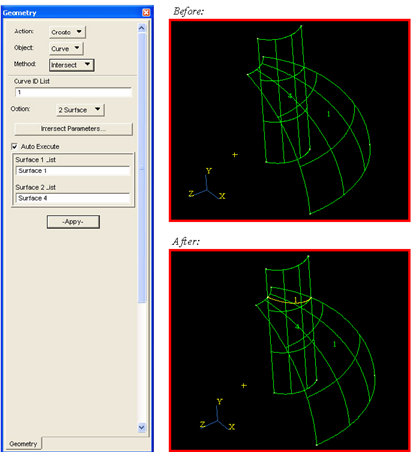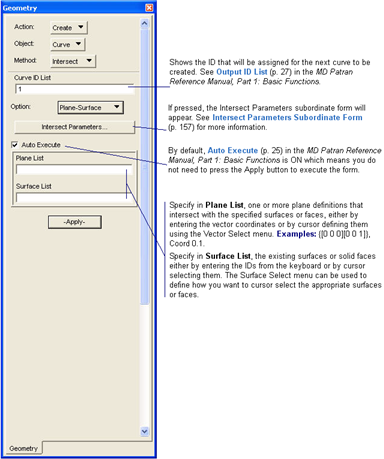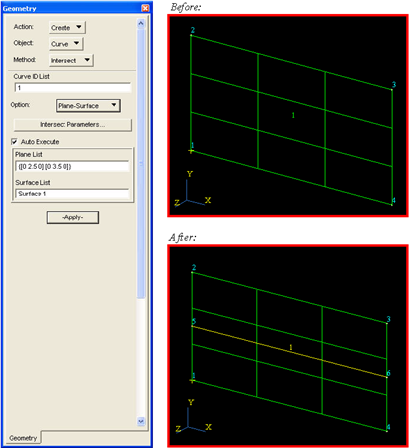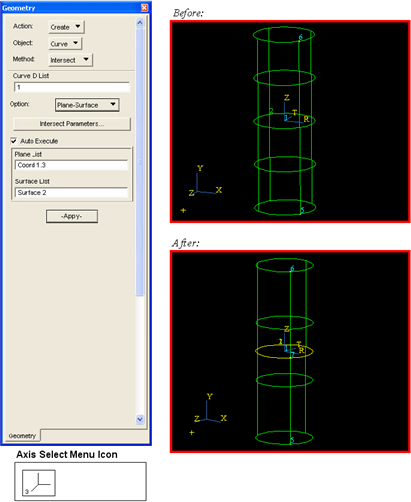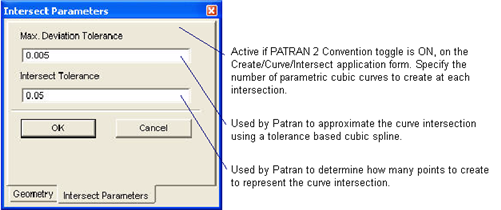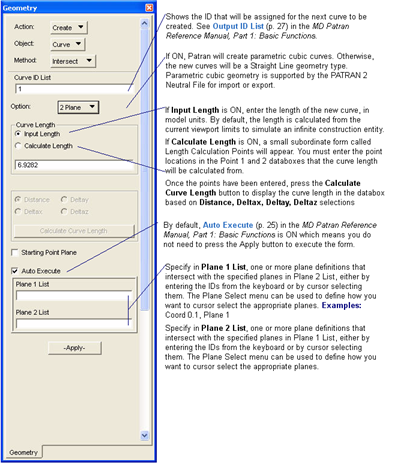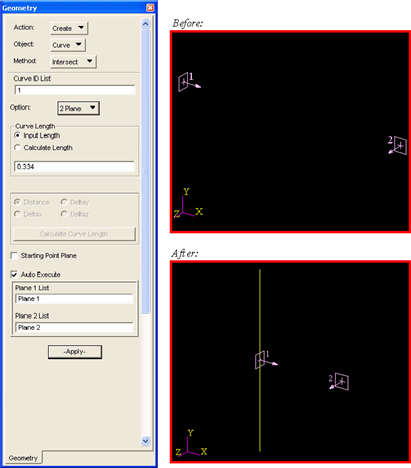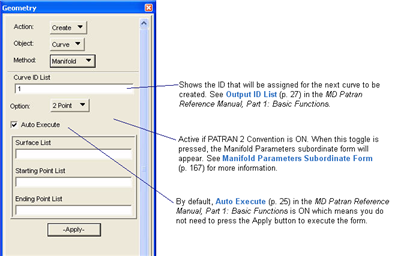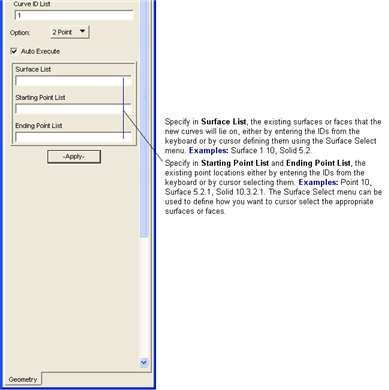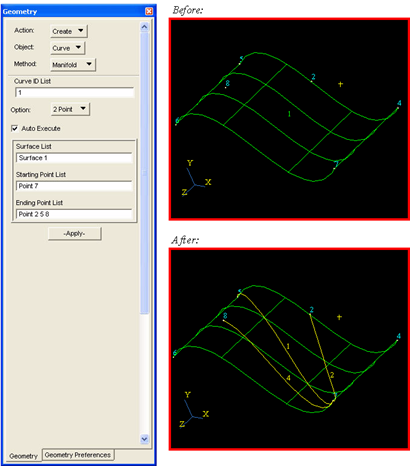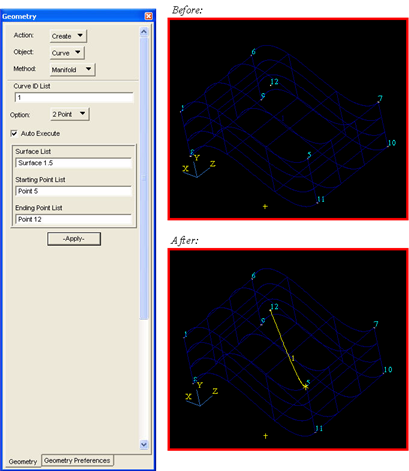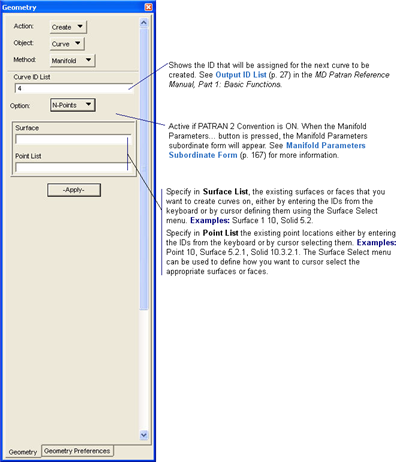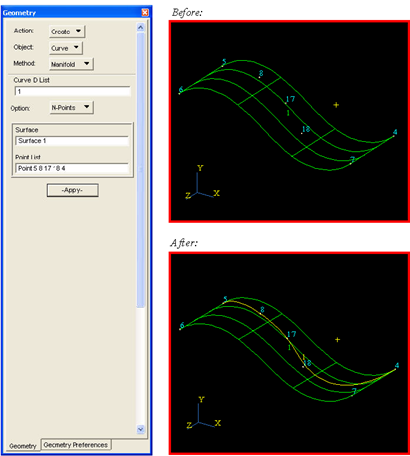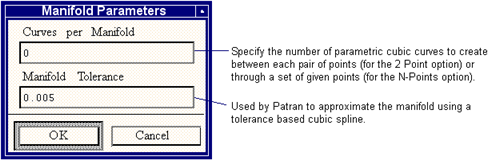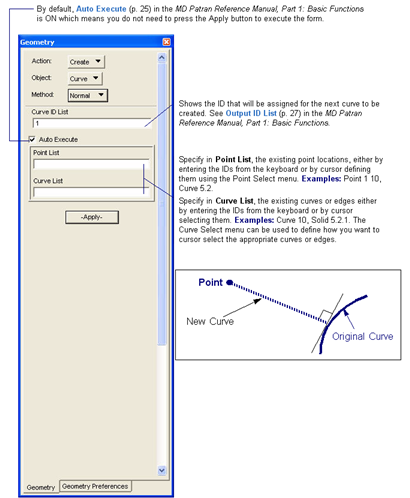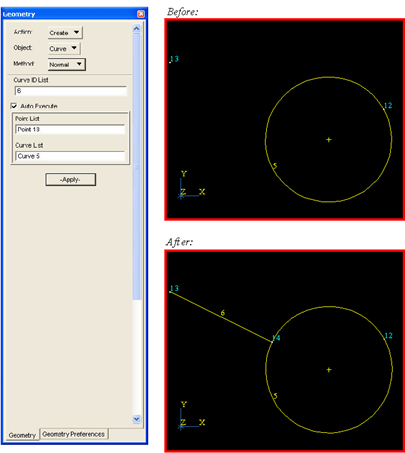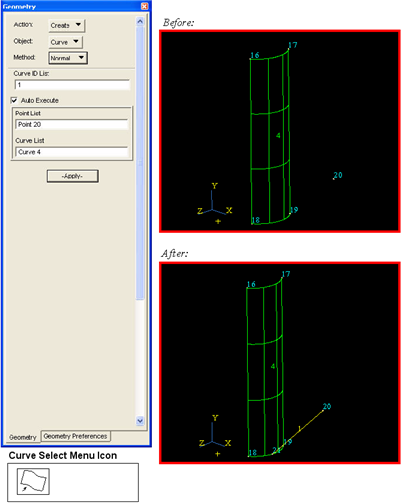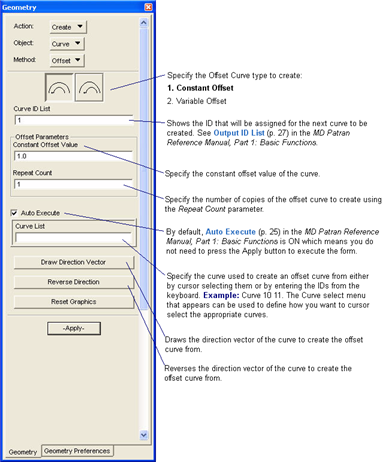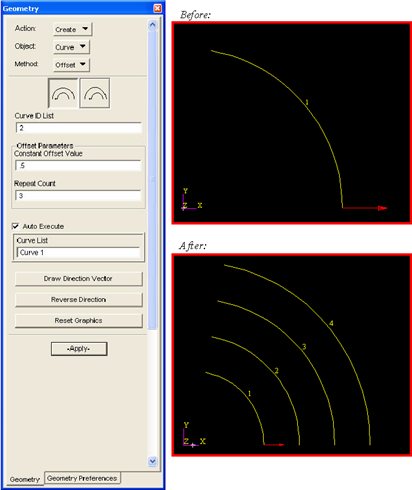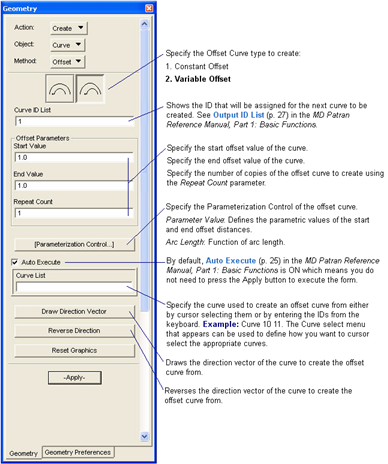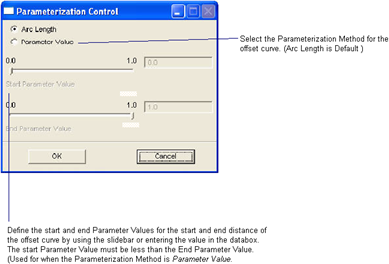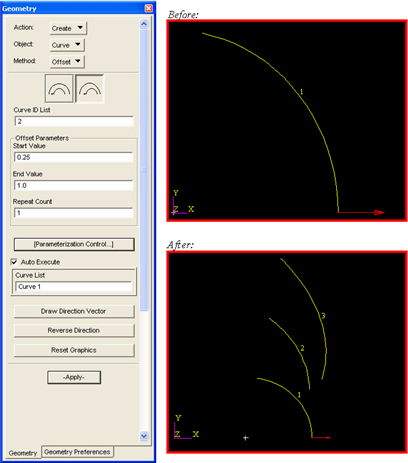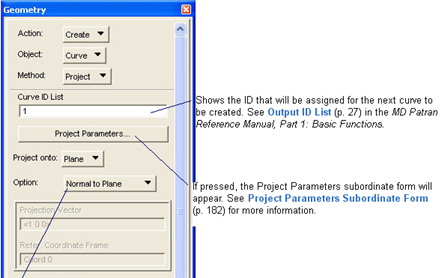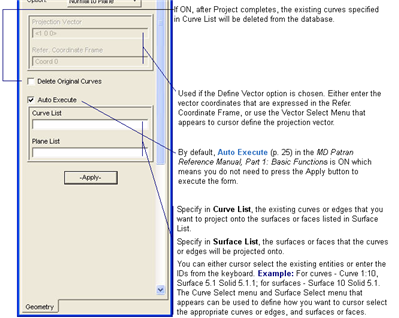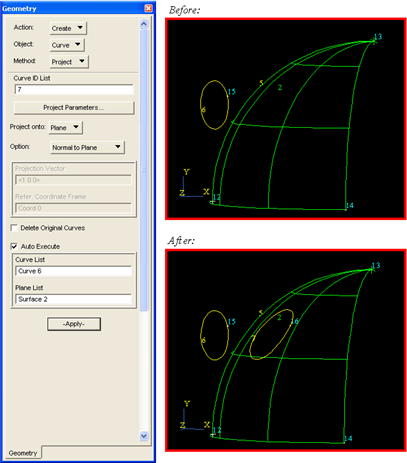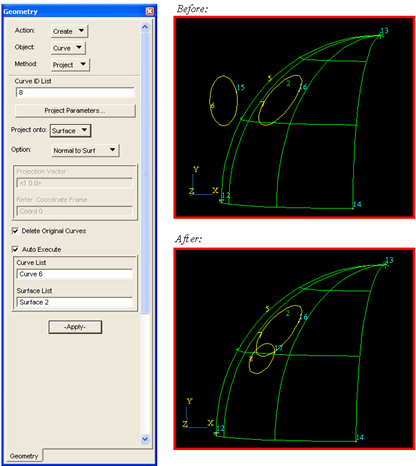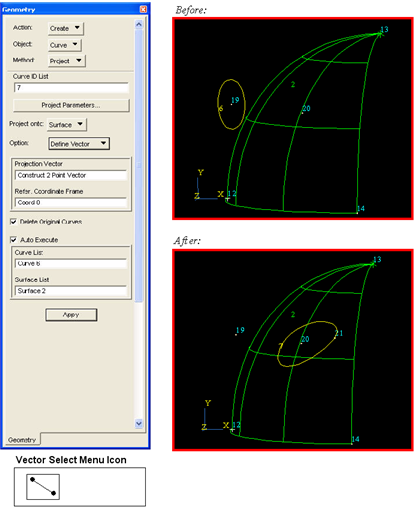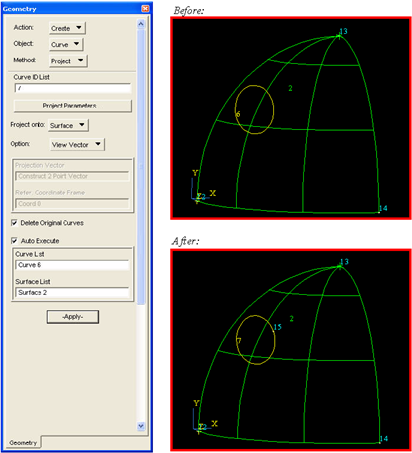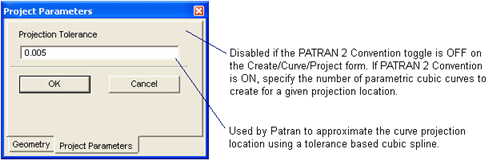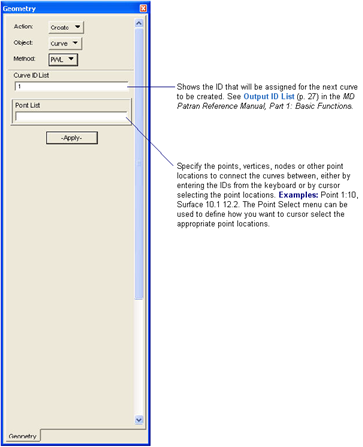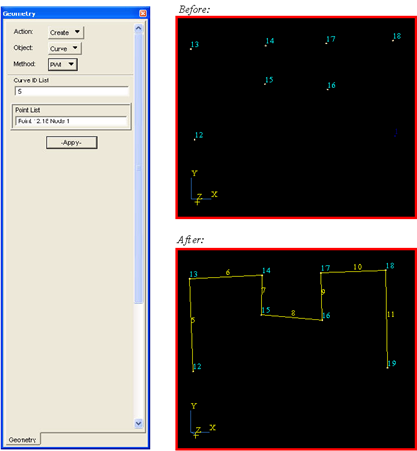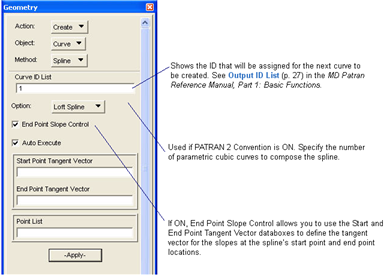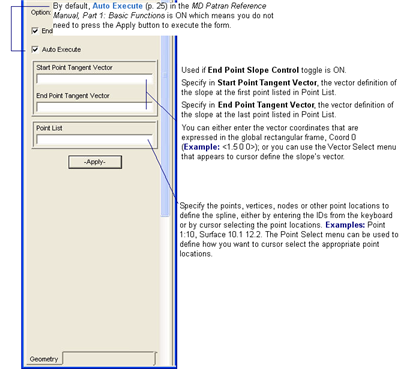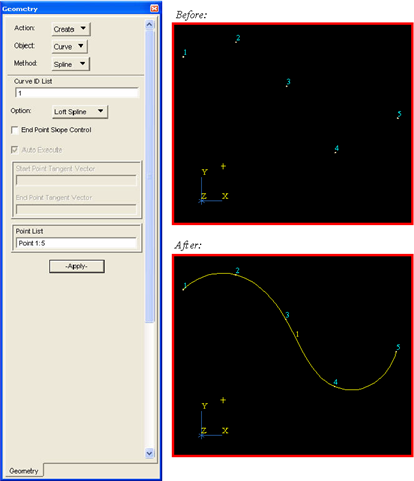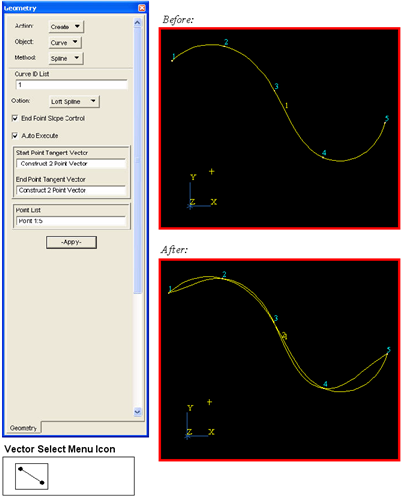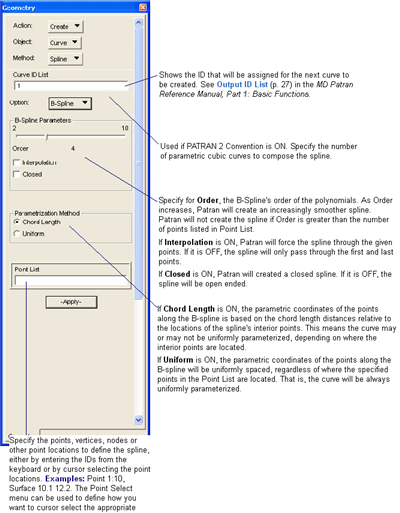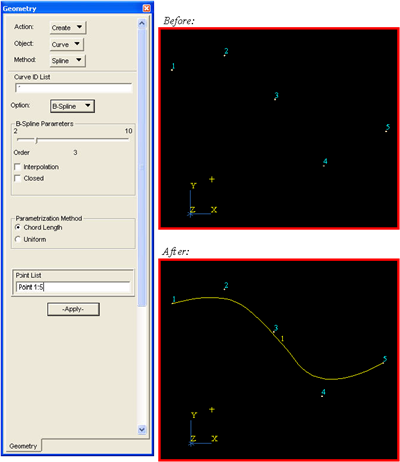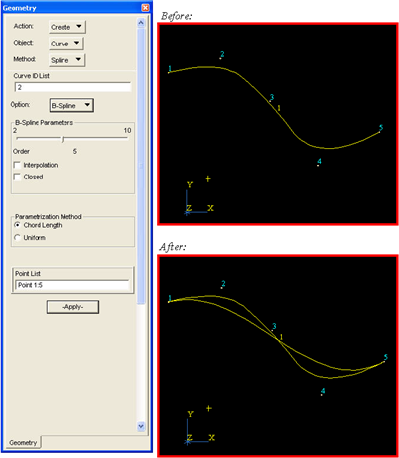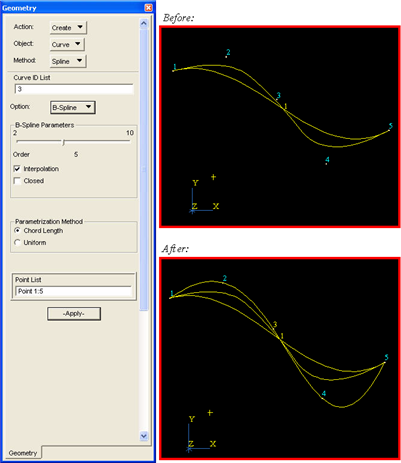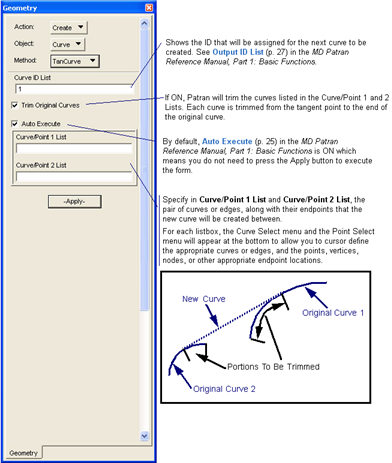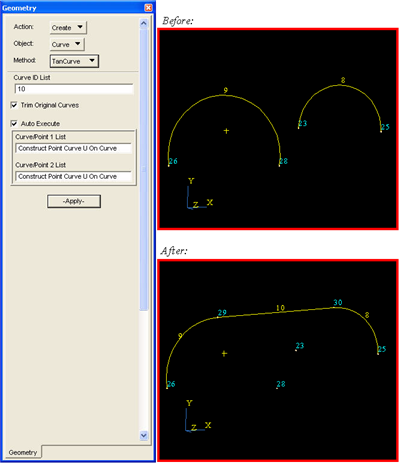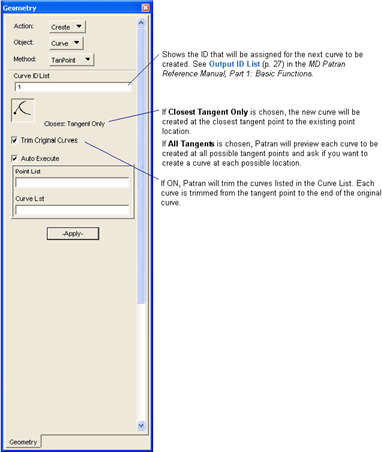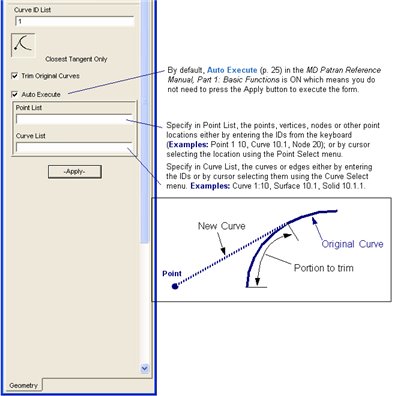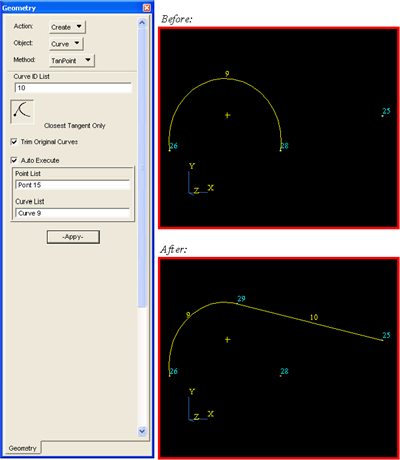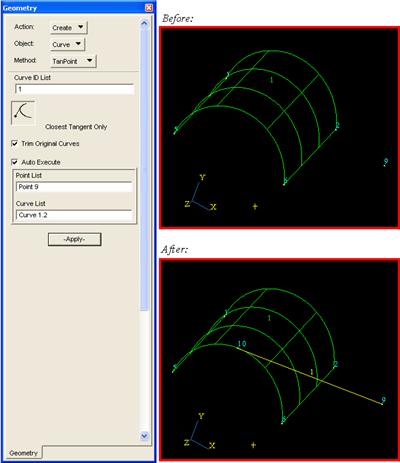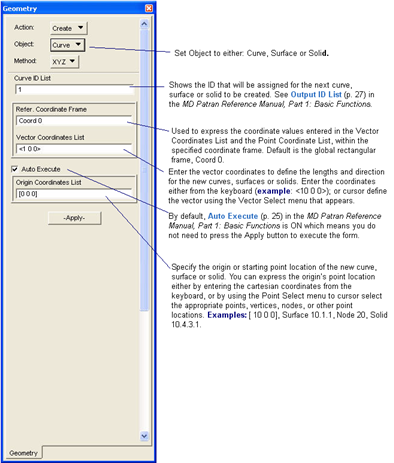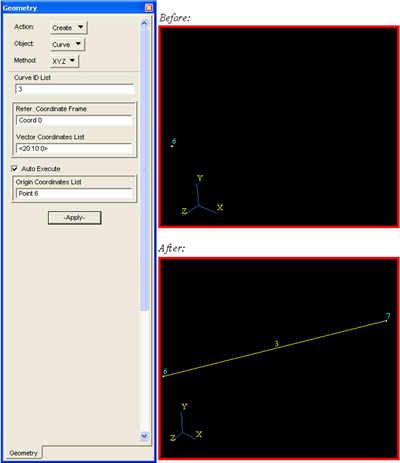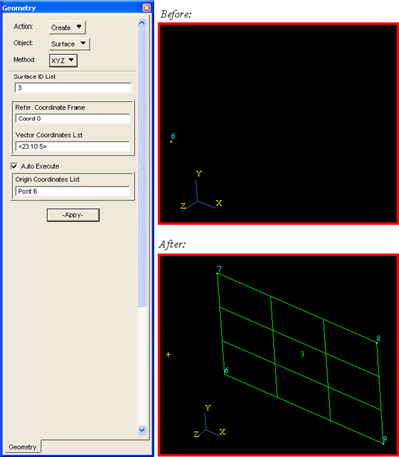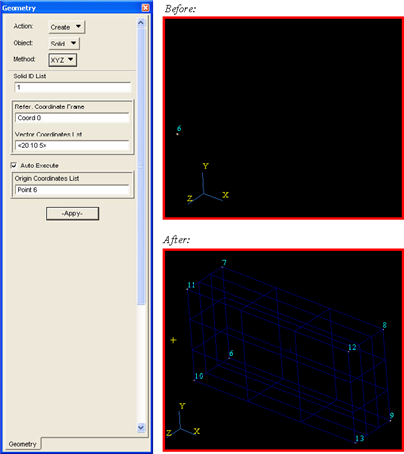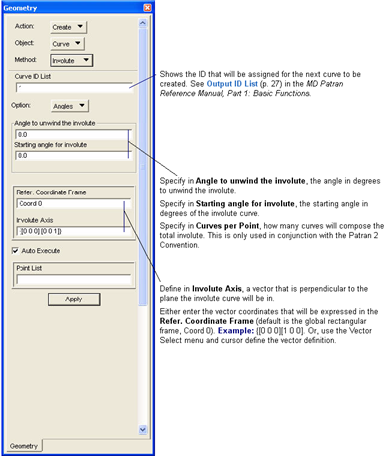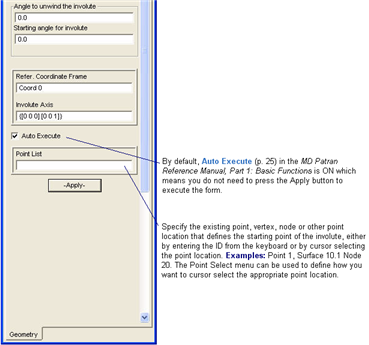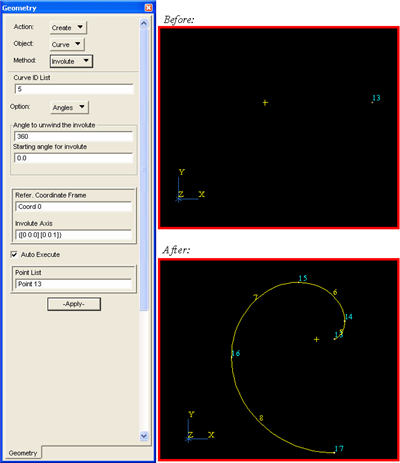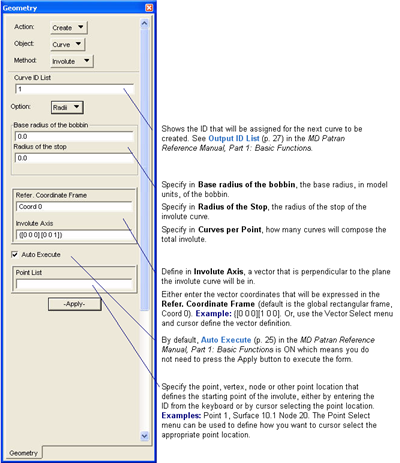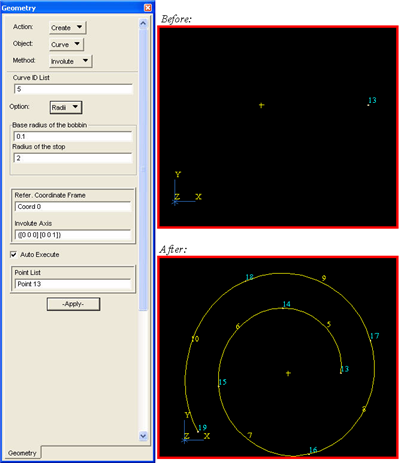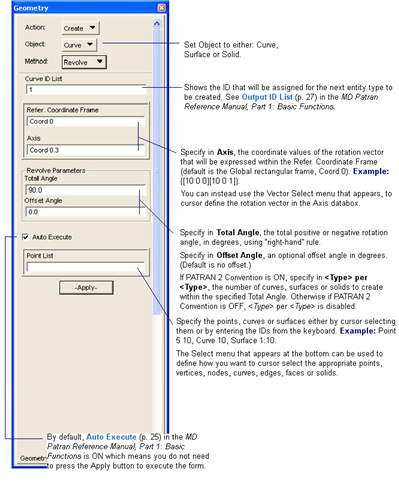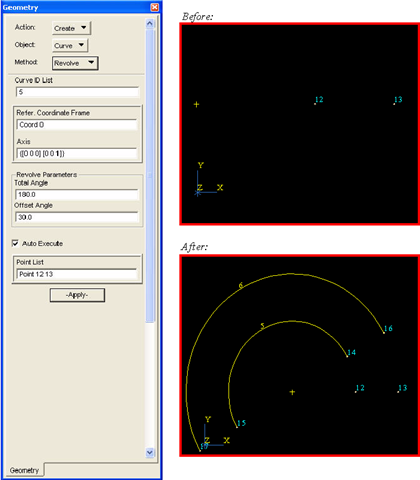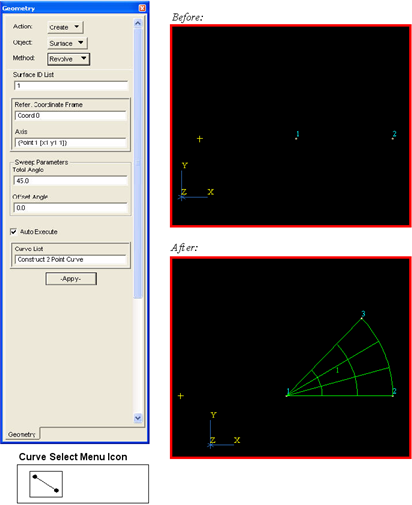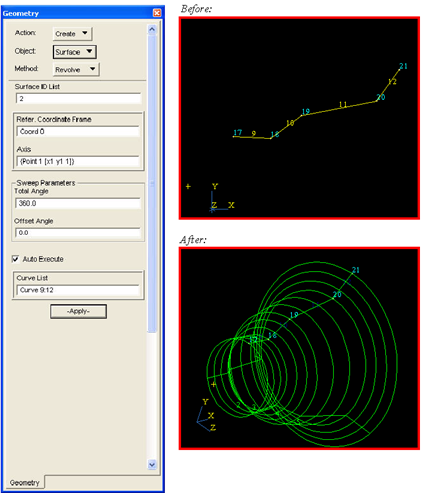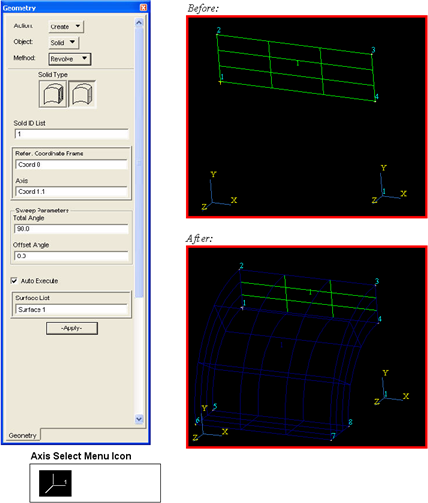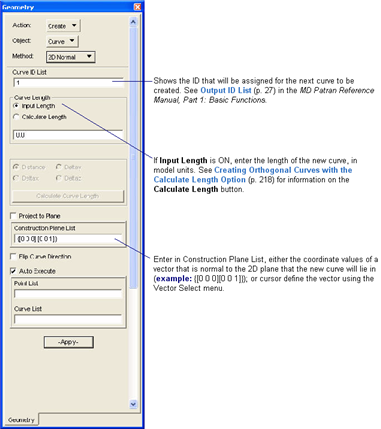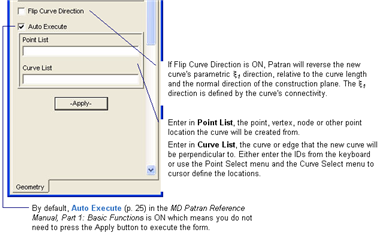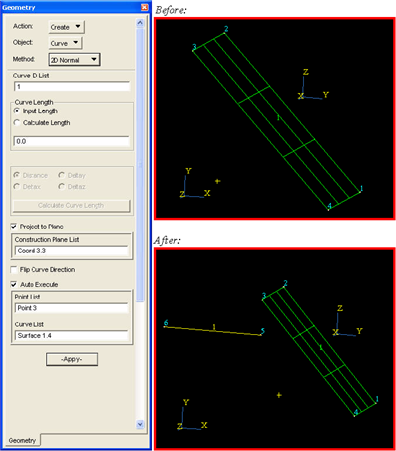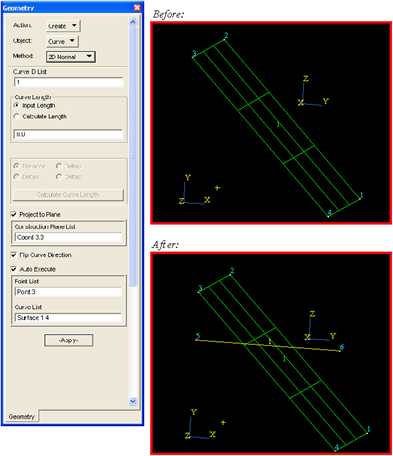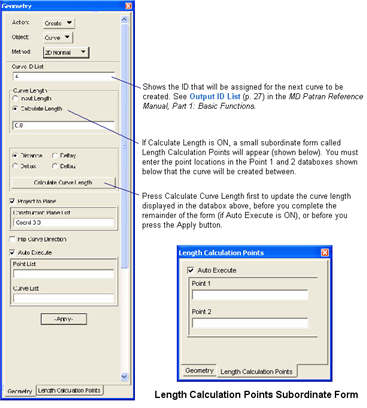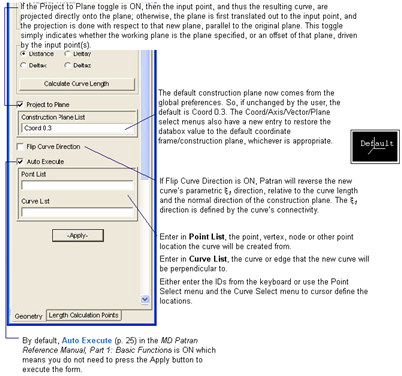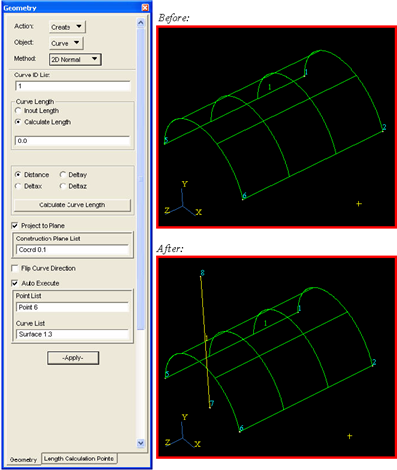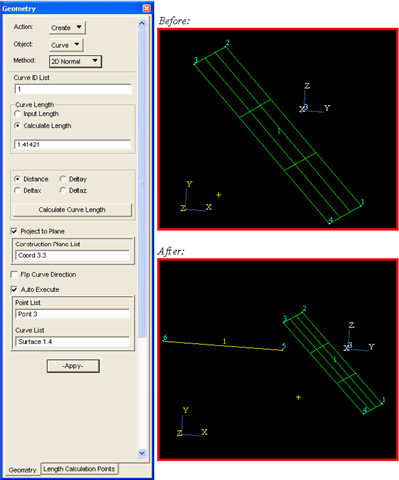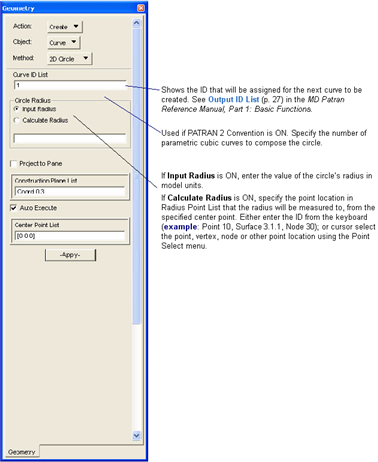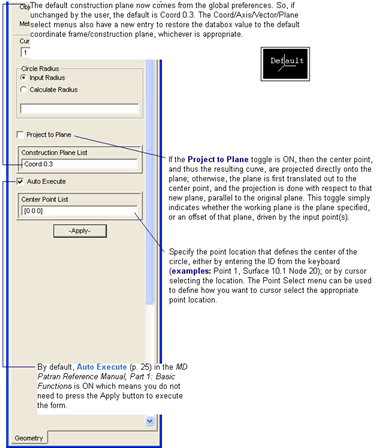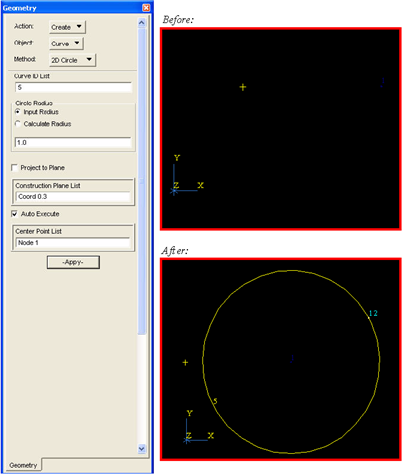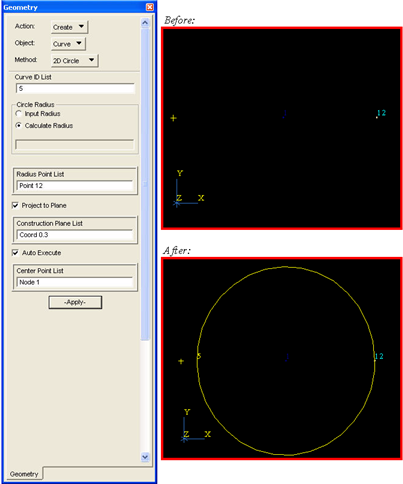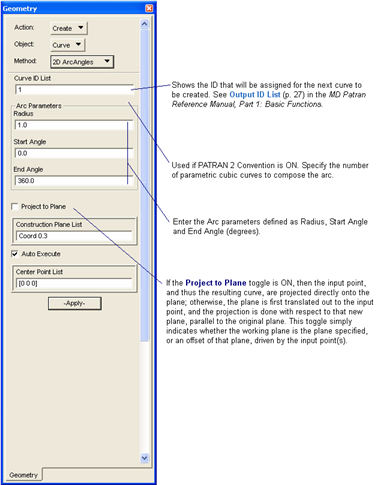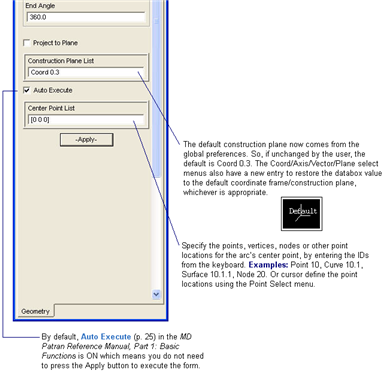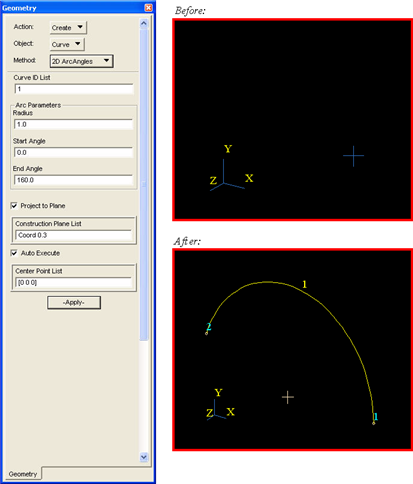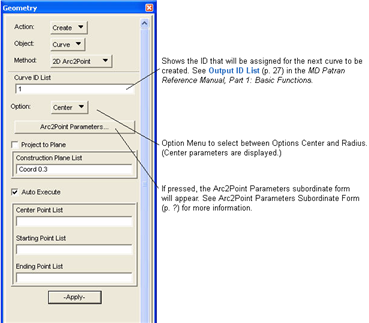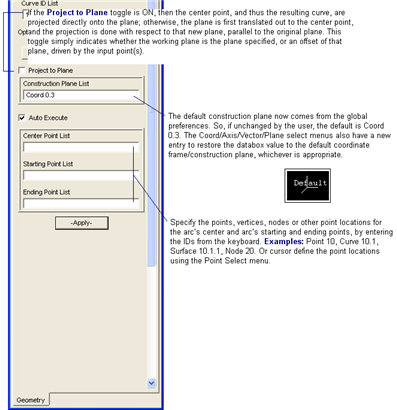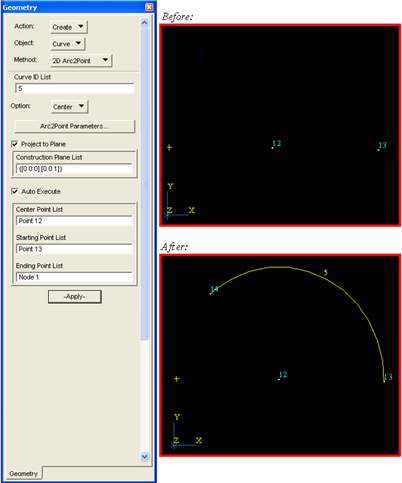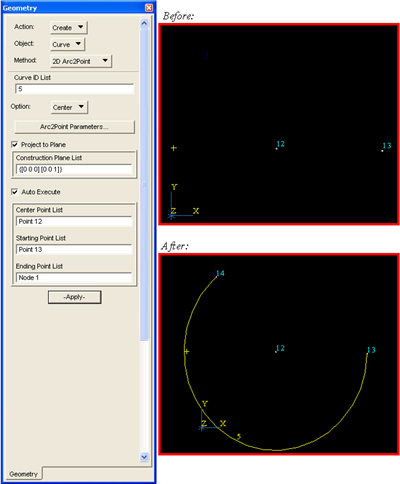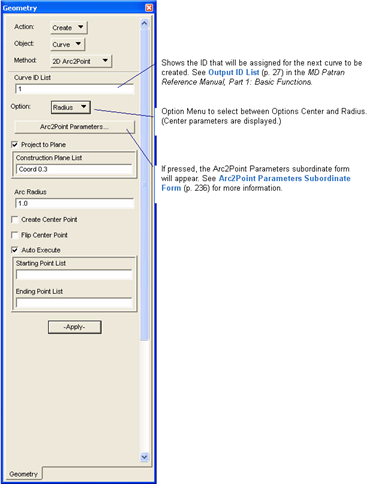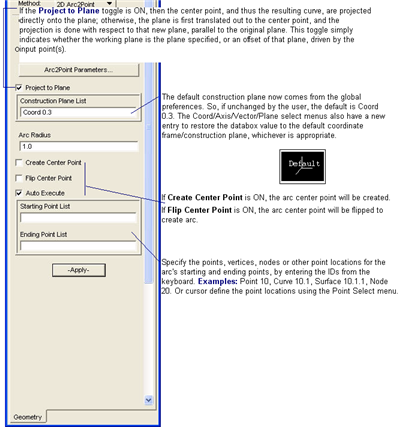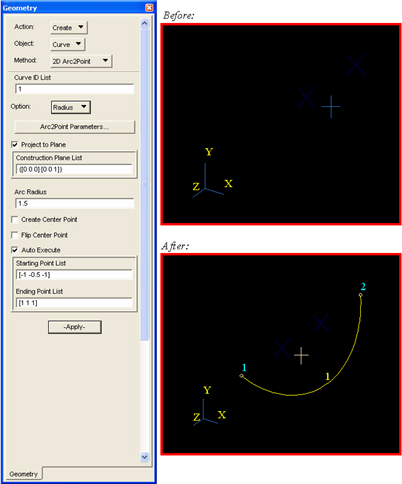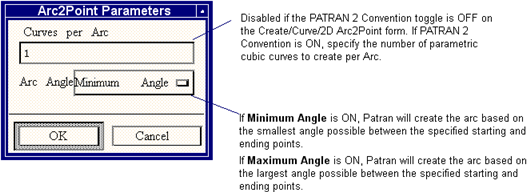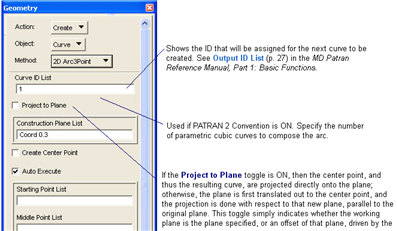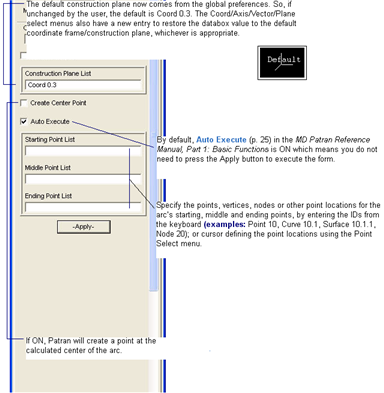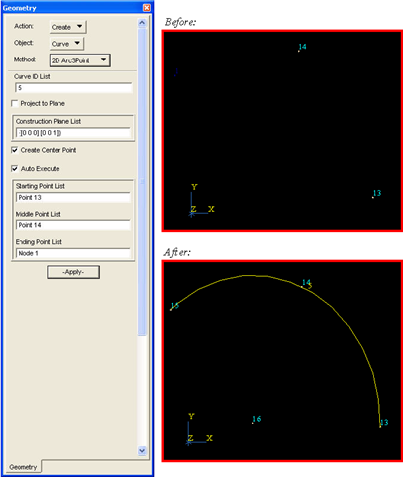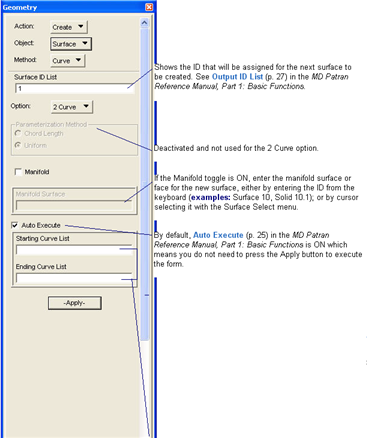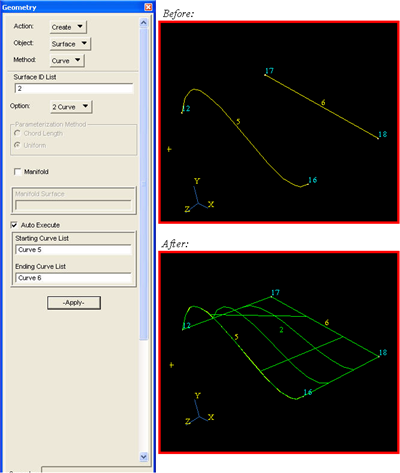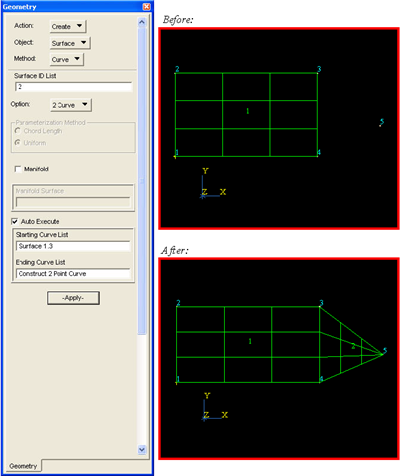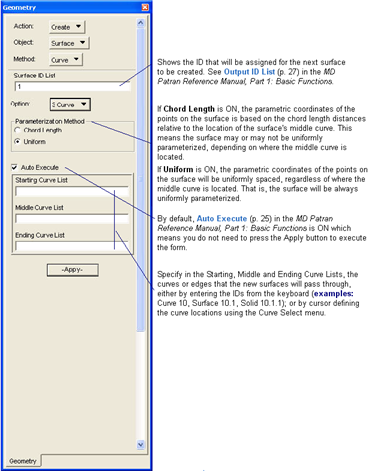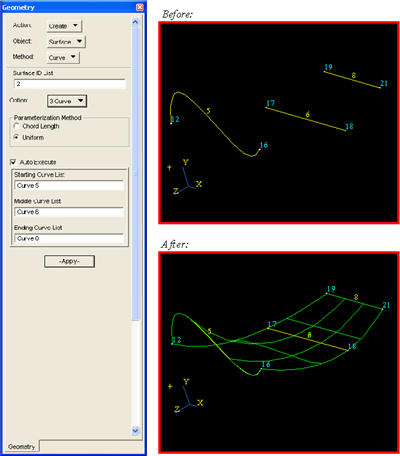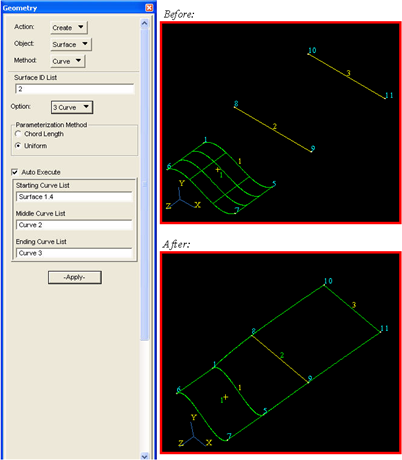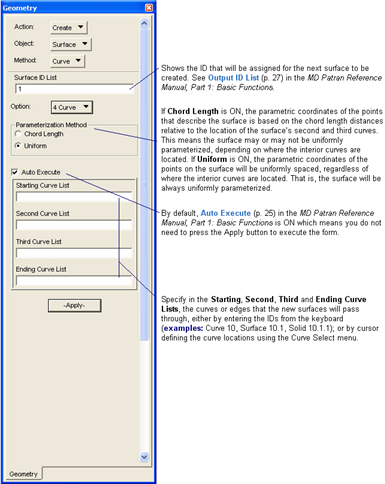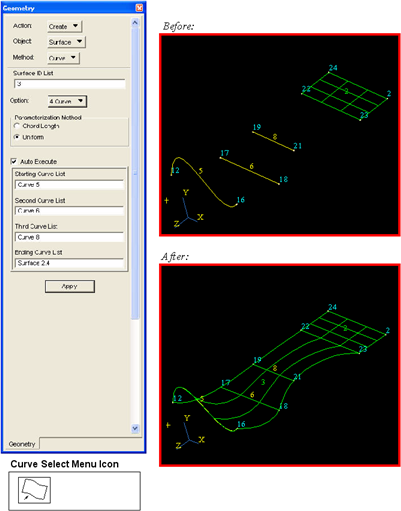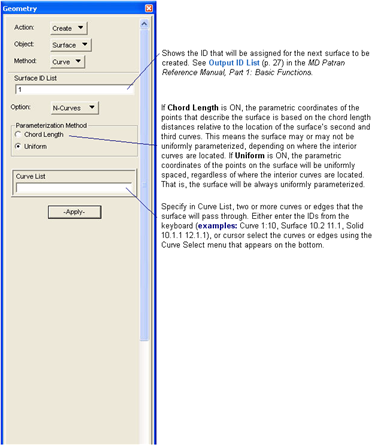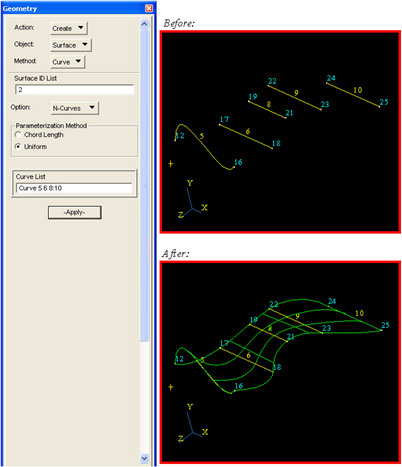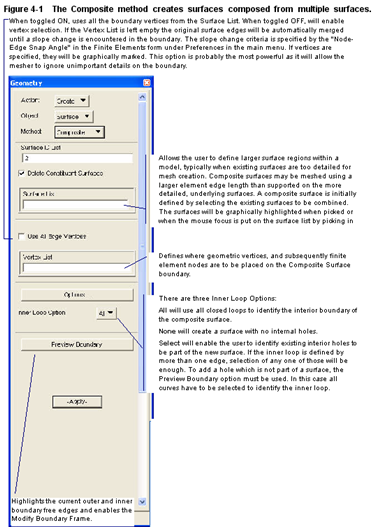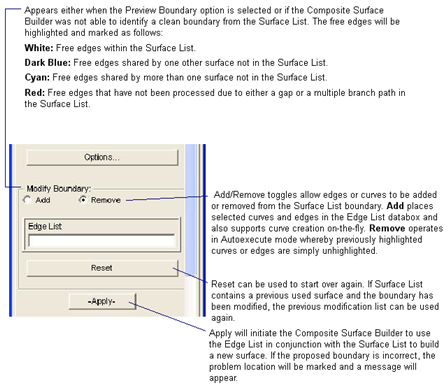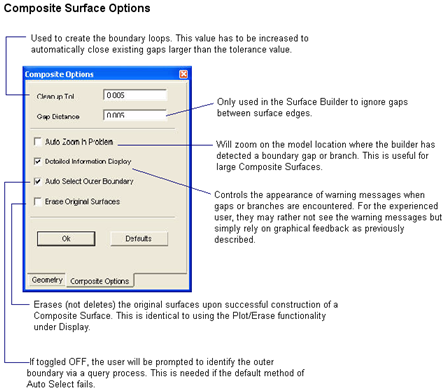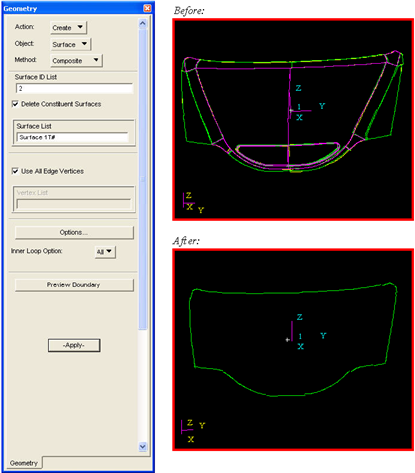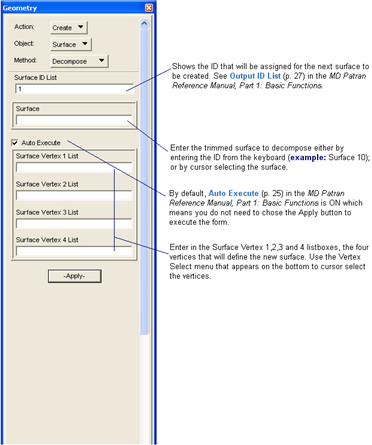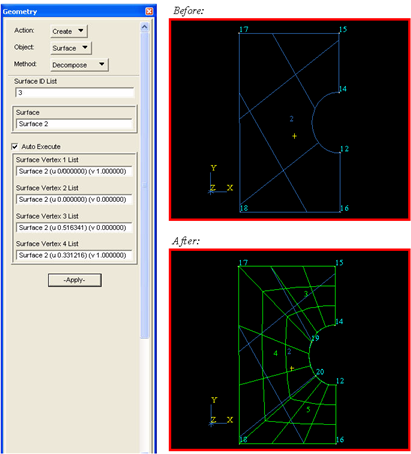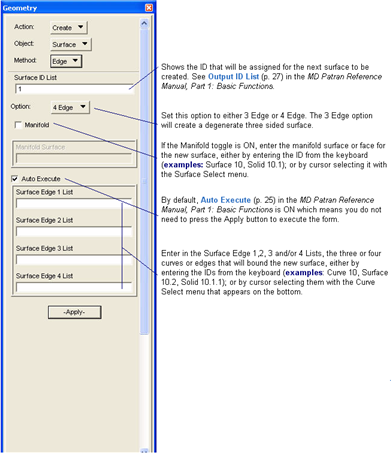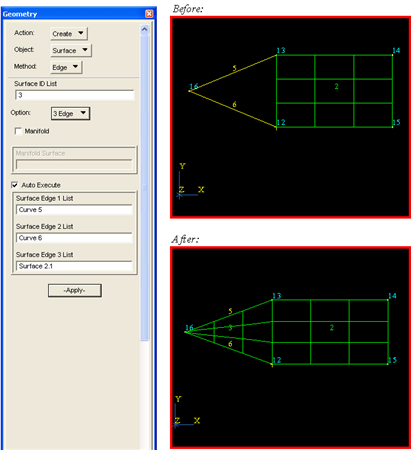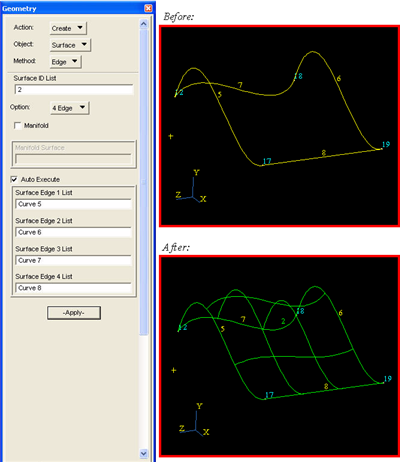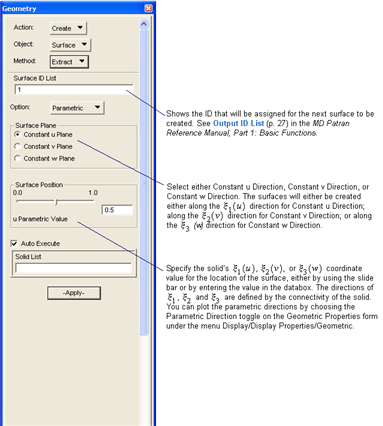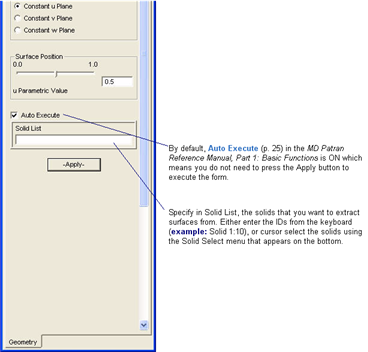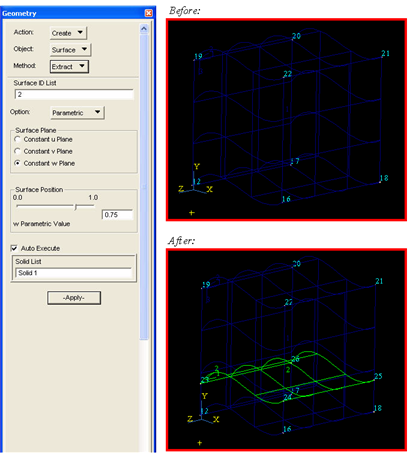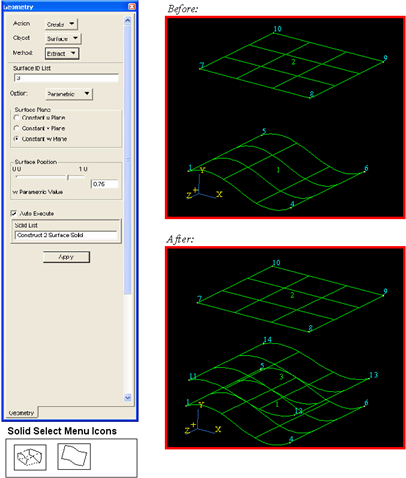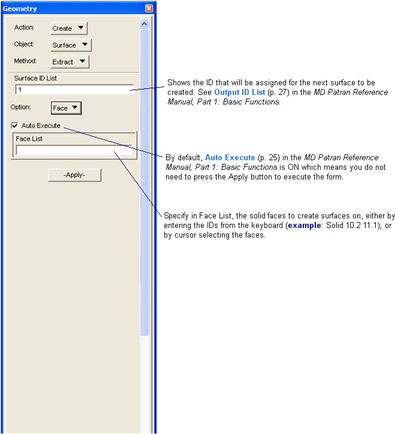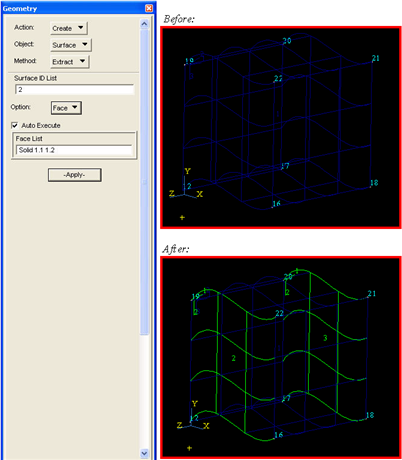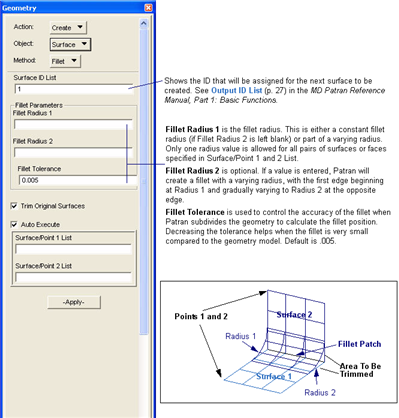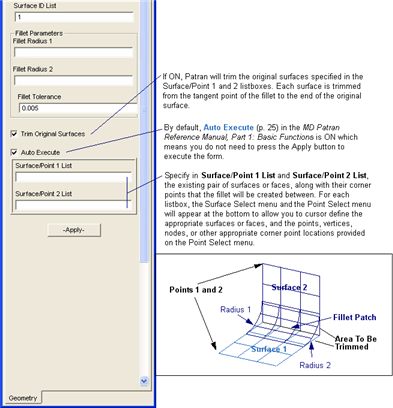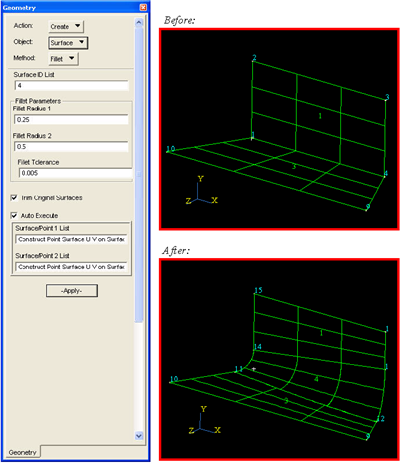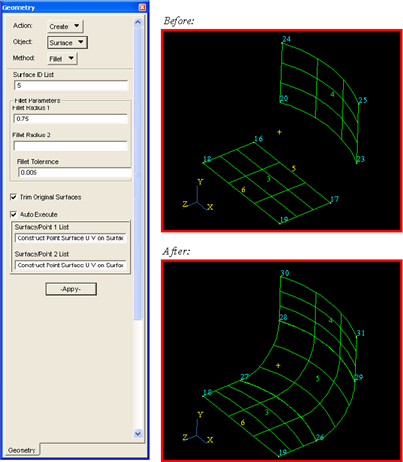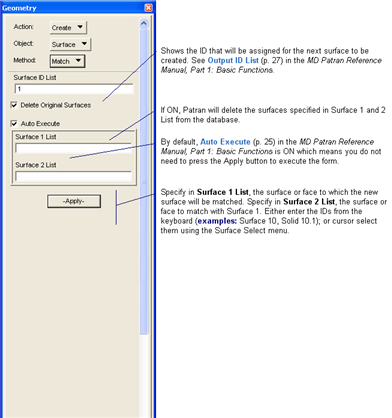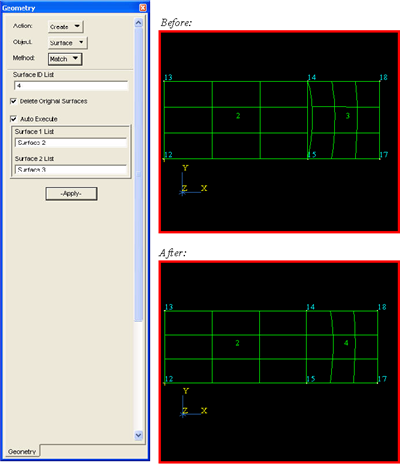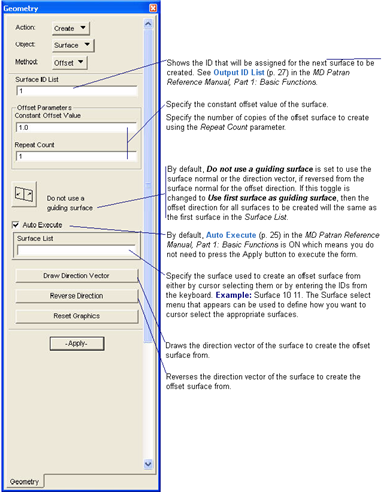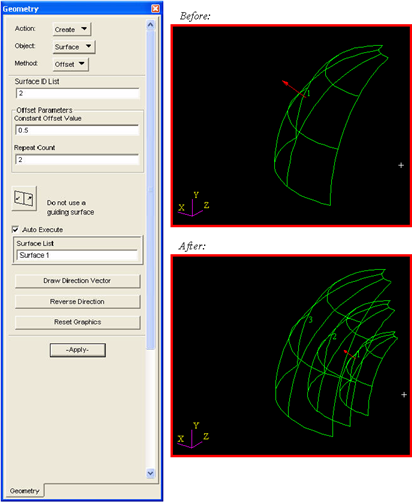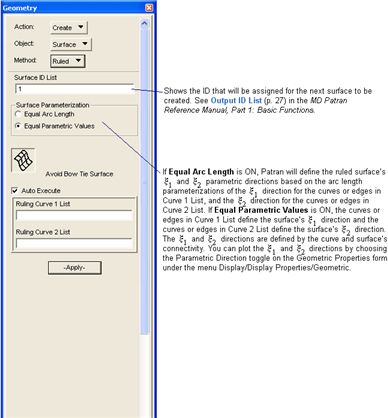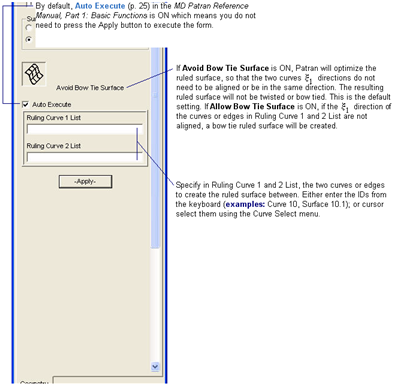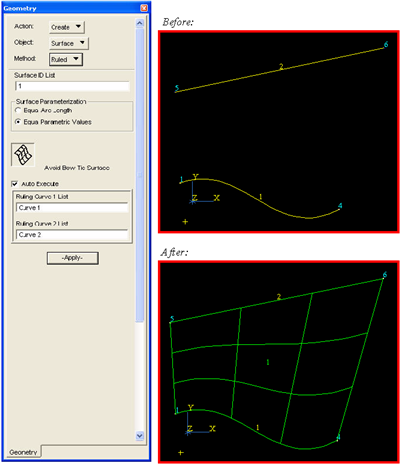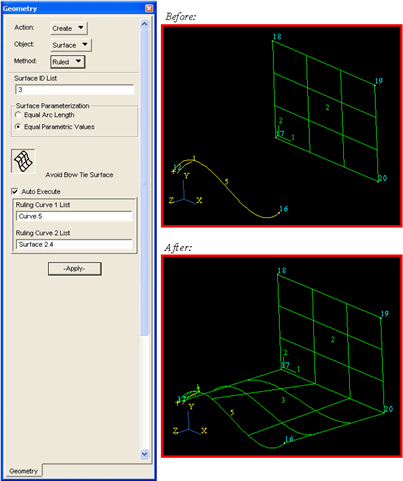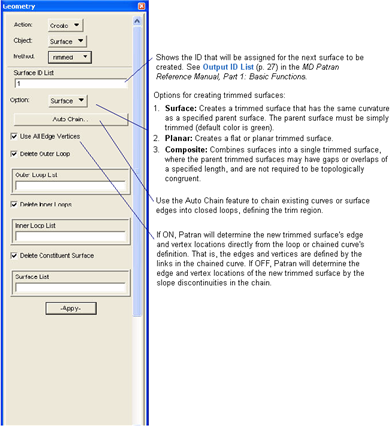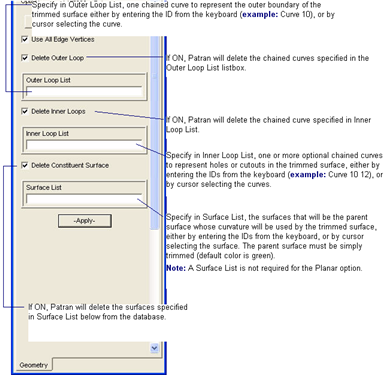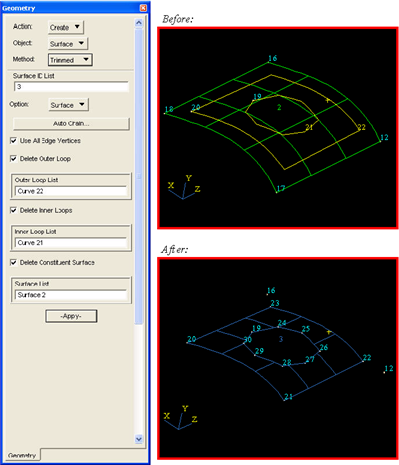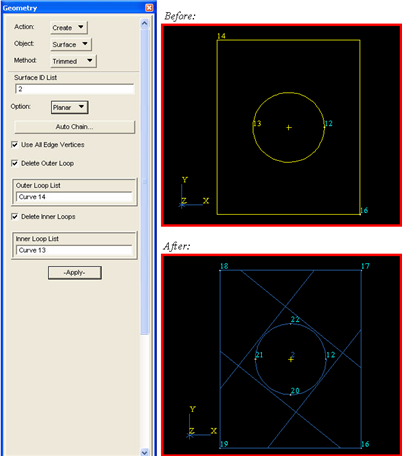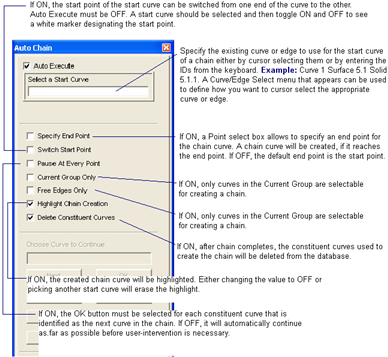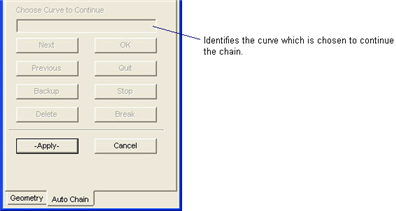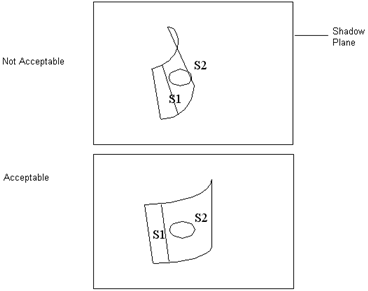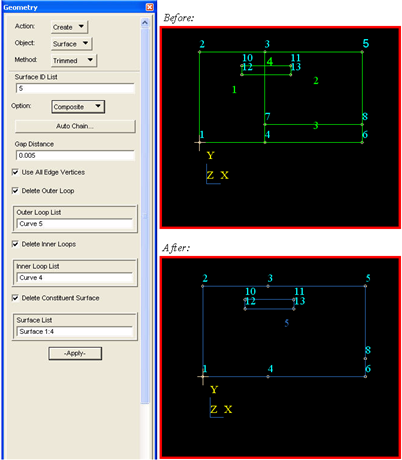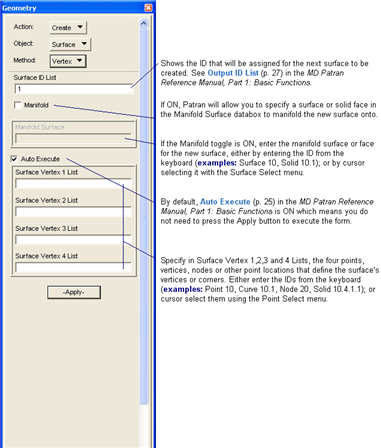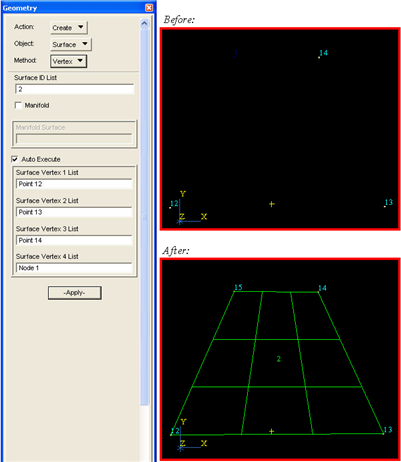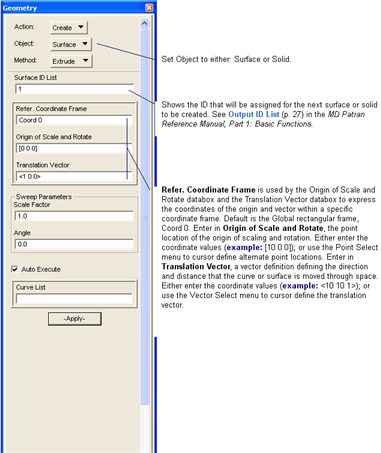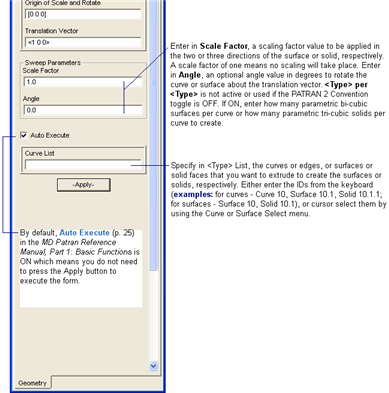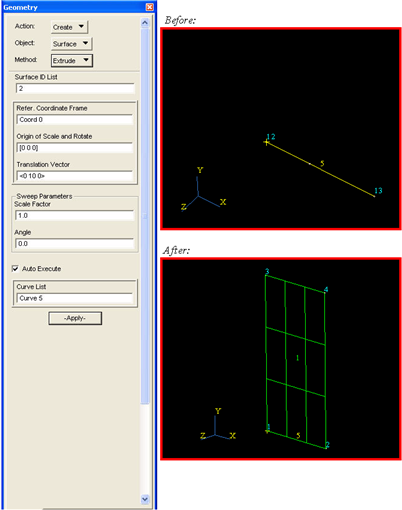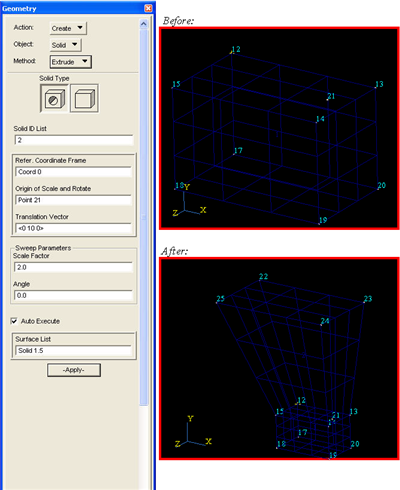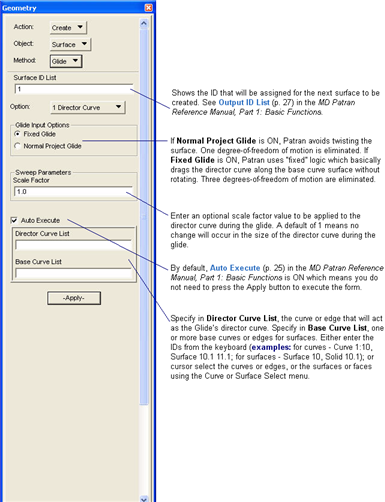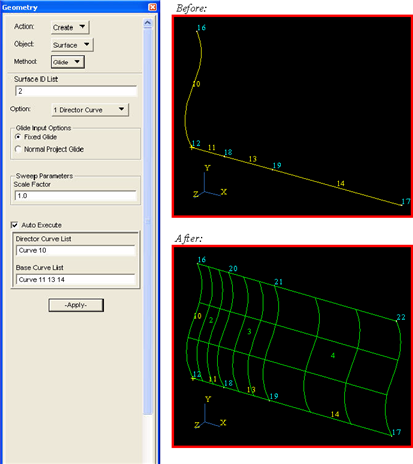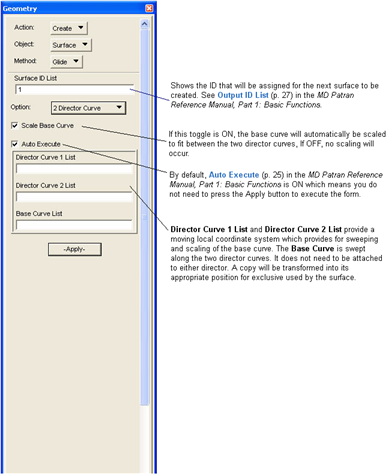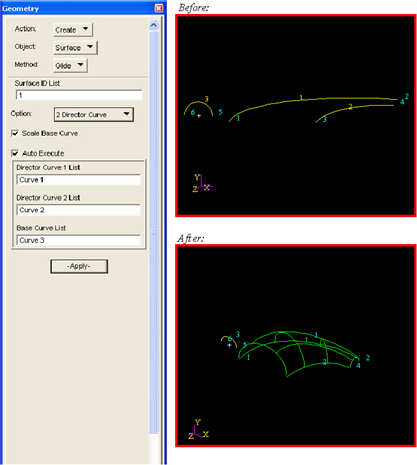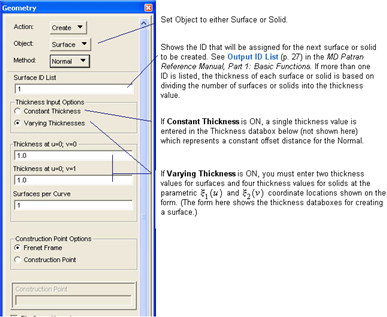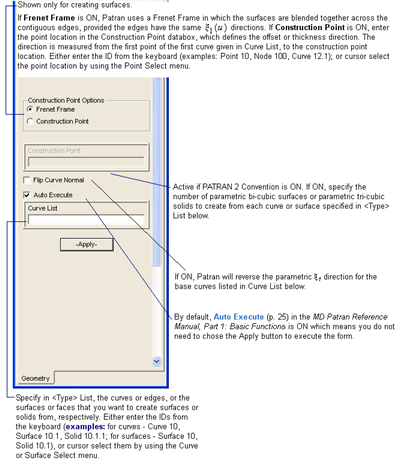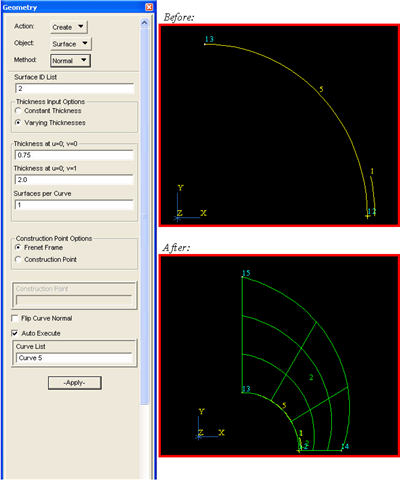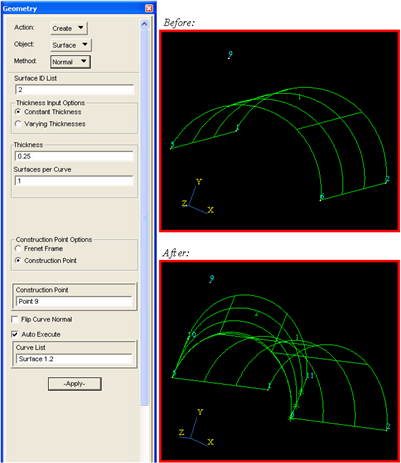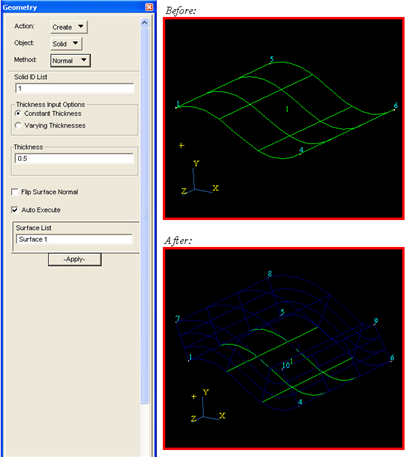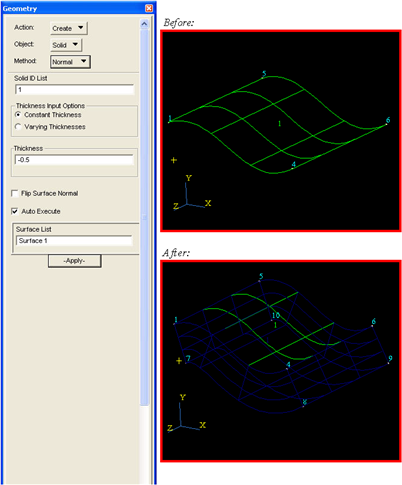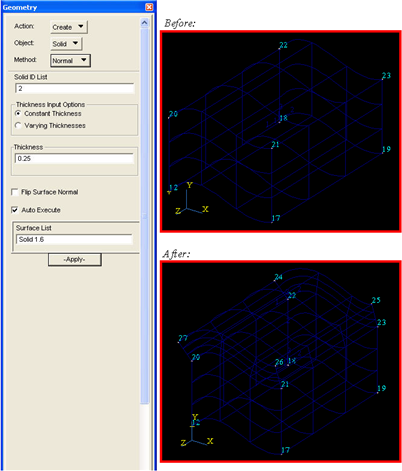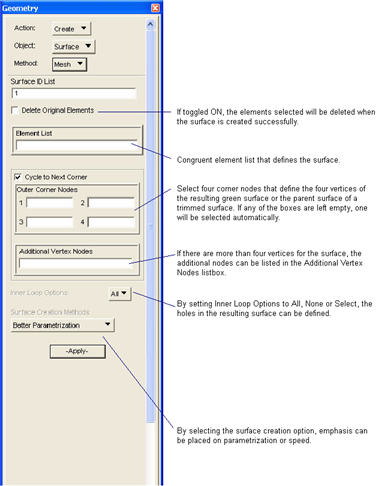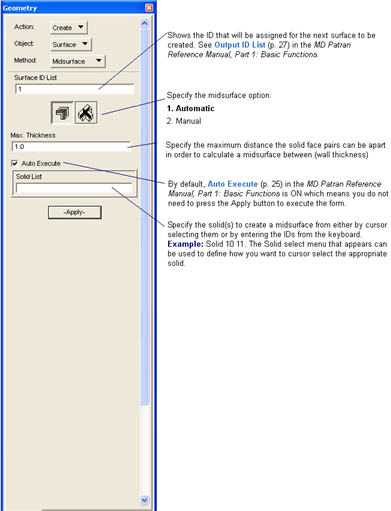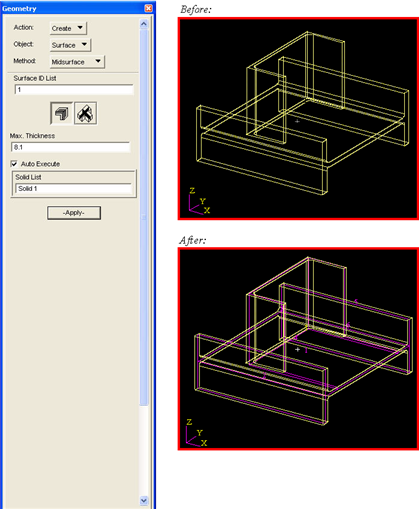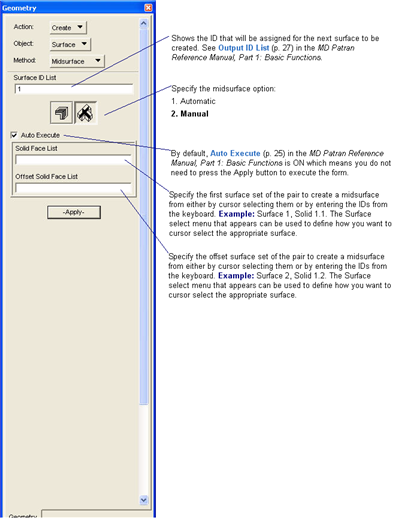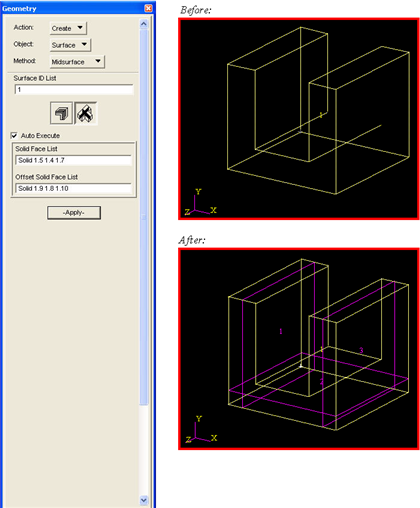XXXXXXXXXXXXXXXXXXXXXXXXXXXXXXXXXXXXXXXXXXXXXXXXXXXXXXXXXXXXXXXXXXXXXXXXXXXXXXXXXXXXXXXXXXXXXXXXXXXXXXXXXXXXXXXXXXXXXXXXXXXXXXXXXXXXXXXXXXXXXXXXXXXXXXXX''"> Creating Points, Curves, Surfaces and Solids
Create Points at XYZ Coordinates or Point Locations (XYZ Method)
The XYZ method creates points from their cartesian coordinates or at an existing node, vertex or other point location as provided in the Point select menu.
Tip: More Help
• Topology
• Coordinate Frame Definitions
Point XYZ Method Example
Creates Point 6 using the Create/XYZ method that is located at the global rectangular coordinates X = 10, Y = 5 and Z = 3.125.
Point XYZ Method On a Surface Example
Creates Point 5 using the Create/XYZ/Point select menu icons listed below which locates Point 5 on Surface 1, whose exact location is cursor defined.
Point XYZ Method At Nodes Example
Creates Points 1 through 4 using the Create/XYZ/Point select menu icon listed below which locates the points at Nodes 10 through 13.
Point XYZ Method At Screen Location Example
Creates Points 1 through 5 using the Create/XYZ/Point select menu icon listed below which locates Points 1 through 5 by cursor defining them on the screen.
Create Point ArcCenter
The ArcCenter method creates a point at the center of curvature of the specified curves which have a non-zero center/radius of curvature.
Tip: More Help:
• Topology
Point ArcCenter Method Example
Creates point 3 using Create/Point/Arc Center which locates point 3 in the center of the arc.
Extracting Points
Extracting Points from Curves and Edges
Creates points on an existing set of curves or edges at the parametric

coordinate location of the curve or edge, where

has a range of

.
Point Extract Method Example
Creates Point 7 using the Create/Extract method, where the point is located at

is equal to 0.75, on Curve 1. Notice that the curve’s parametric direction arrow is displayed.
Point Extract Method Example
Creates Point 5 using the Create/Extract method, where the point is located at

is equal to 0.75, on the edge of Surface 1.
Extracting Single Points from Surfaces or Faces
Creates single points on an existing set of surfaces or faces at a specified u,v parametric location on the surface.
Point Extract from Surfaces or Faces Method Example
Creates Point 5 using the Create/Extract Point from Surface or Face method, where the point is located at

is equal to 0.333 and

is equal to 0.666, on Surface 1.
Extracting Multiple Points from Surfaces or Faces
Creates multiple points on an existing set of surfaces or faces where the bounds of the grid of points is defined by a diagonal of two points.
Multiple Point Extract from Surfaces or Faces Diagonal Method Example
Creates Points 7 through 28 on Surface 1 in the bounds defined by points 5 and 6.
Extracting Multiple Points from Surfaces or Faces
Creates multiple points on an existing set of surfaces or faces where the bounds of the grid of points is defined by a parametric
 ,
, 
diagonal.
Multiple Point Extract from Surfaces or Faces Parametric Method Example
Creates Points 5 through 28 on Surface 1 in the bounds defined by u-min=0.333, u-max=0.666, v-min=0.333, and v-max=0.666.
Parametric Bounds for Extracting Points from a Surface
Interpolating Points
Between Two Points
The Interpolate method using the Point option will create n points of uniform or nonuniform spacing between a specified pair of point locations, where n is the number of interior points to be created. The point location pairs can be existing points, vertices, nodes or other point location provided by the Point select menu.
Tip: More Help:
• Topology
Point Interpolate Method With Point Option Example
Creates five interior points starting with Point 3 that are between Points 1 and 2, using the Create/Interpolate/Point option. The spacing is nonuniform at L2/L1 = 2.0.
Point Interpolate Method With Point Option Example
Same as the previous example, except the five new points are uniformly spaced between Nodes 1 and 2, by using the Point select menu icon listed below.
Interpolating Points on a Curve
The Interpolate method using the Curve option creates n points along an existing curve or edge of uniform or nonuniform spacing where n is the number of interior points to be created.
Tip: More Help:
• Topology
• Connectivity
Point Interpolate Method With Curve Option Example
Creates five uniformly spaced interior points, starting with Point 6 on Curve 1, using the Create/Point/Interpolate/Curve option.
Point Interpolate Method With Curve Option Example
Creates Points 5 through 9 that are nonuniformly spaced by using the Create/Interpolate/Curve option, where the points are created on an edge of Surface 1.
Intersecting Two Entities to Create Points
The Intersect method creates points at the intersection of any of the following pairs of entities: Curve/Curve, Curve/Surface, Curve/Plane, Vector/Curve, Vector/Surface, Vector/Plane. One point will be created at each intersection location. The pair of entities should intersect within a value defined by the Global Model Tolerance. If the entities do not intersect, Patran will create a point at the closest approach on each specified curve, edge, or vector for the Curve/Curve and Vector/Curve intersection options.
Tip: More Help:
• Topology
Point Intersect Method At An Edge Example
Creates Point 17, using the Create/Intersect method, at the intersection of Curve 3 and an edge of Surface 1.
Point Intersect Method with Two Curves Example
Creates Points 1 and 2, using the Create/Intersect method, at the intersection of Curves 1 and 2.
Point Intersect Method with Two Curves Example
Creates Points 1 and 2, using the Create/Intersect method. Because the curves do not intersect, Points 1 and 2 are created at the closest approach of the two curves.
Point Intersect Method with a Curve and a Surface Example
Creates Points 1, 2 and 3 using the Create/Intersect method at the intersection of Curve 6 with Surface 1.
Point Intersect Method with a Curve and a Plane Example
Creates Points 1, 2, and 3 using the Create/Intersect method at the intersection of Curve 2 with Plane 1.
Point Intersect Method with a Vector and a Curve Example
Creates Points 1, 2, and 3 using the Create/Intersect method at the intersection of Vector 1 with Curve 2.
Point Intersect Method with a Vector and a Curve Example
Creates Point 1 on Vector 1 and Point 2 on Curve 2, using the Create/Intersect method. Since the entities do not intersect, Points 1 and 2 are created at the closest approach between the Vector and the Curve.
Point Intersect Method with a Vector and a Surface Example
Creates Points 1 and 2 using the Create/Intersect method at the intersection of Vector 1 and Surface 1.
Point Intersect Method with a Vector and a Plane Example
Creates Point 1 using the Create/Intersect method at the intersection of Vector 2 and Plane 1.
Creating Points by Offsetting a Specified Distance
The Offset method creates a point on an existing curve by offsetting a specified model space distance from an existing point on the same curve.
Tip: More Help:
• Topology
Point Offset Method Example
Creates point 3 on curve one, .75 units from point 1 using Create/Point/Offset.
Piercing Curves Through Surfaces to Create Points
The Pierce method creates points at the intersection between an existing curve or edge and a surface or solid face. The curve or edge must completely intersect with the surface or solid face. If the curve or edge intersects the surface or face more than one time, Patran will create a point at each intersection.
Tip: More Help:
• Topology
Point Pierce Method Example
Creates Point 15, using the Create/Pierce method at the location where Curve 3 intersects Surface 1.
Point Pierce Method Example
This example is the same as the previous example, except the curve is defined by Points 13 and 14 by using the Curve select menu icon listed below.
Projecting Points Onto Surfaces or Faces
The Project method creates points by projecting an existing set of points onto a surface or solid face through a defined Projection Vector. New points can be projected from other points, vertices, nodes or other point locations provided on the Point select menu.
Tip: More Help:
• Topology
Point Project Method With Normal to Surf Option Example
Creates Points 21 through 28, using the Create/Project/Normal to Surf option. Points 13:16, 18:20 and Node 1 are all projected normally onto Surface 1. Notice Delete Original Points is pressed in.
Point Project Method With Define Vector Option Example
Creates Points 21 through 28, using the Create/Point/Project/Define Vector option. The points are projected onto Surface 1 through the vector <-1 0 1> that is expressed within the Refer. Coordinate Frame, Coord 1. Notice that Delete Original Points is pressed in.
Point Project Method With View Vector Option Example
Creates Points 21 through 28, using the Create/Project/View Vector option. The points are projected onto Surface 1 using the view angle of the current viewport. Notice that Delete Original Points is pressed in and Points 13 through 20 are deleted.
Creating Curves Between Points
Creating Curves Through 2 Points
The Point method using the 2 Point option creates straight parametric cubic curves between two existing point locations. The point locations can be existing points, vertices, nodes, or other point locations provided on the Point select menu.
Tip: More Help:
• Parametric Cubic Geometry
• PATRAN 2 Neutral File Support For Parametric Cubic Geometry
Curve Point Method With 2 Point Option Example
Creates Curve 3, using the Create/Point/2 Point option, which is between Point 1 and Node 10.
Creating Curves Through 3 Points
The Point method using the 3 Point option creates parametric cubic curves that pass through three existing point locations where the starting point defines the curve at

and the ending point defines the curve at

. The point locations can be existing points, vertices, nodes, or other point locations provided on the Point select menu.
Curve Point Method With 3 Point Option Example
Creates Curve 1, using the Create/Point/3 Point option, which is created through Points 1 and 2 and Node 10. Point 2 is located on the curve at x1(u) =0.5.
Curve Point Method With 3 Point Option Example
This example is the same as the previous example, except Point 2 is located on the curve at

=0.75, instead of 0.5.
Creating Curves Through 4 Points
The Point method using the 4 Point option creates parametric cubic curves that pass through four existing point locations where the starting point defines the curve at

and the ending point defines the curve at

. The point locations can be existing points, vertices, nodes, or other point locations provided on the Point select menu.
Tip: More Help:
• Parametric Cubic Geometry
• PATRAN 2 Neutral File Support For Parametric Cubic Geometry
• Topology
• Connectivity
Curve Point Method With 4 Point Option Example
Creates Curve 1, using the Create/Point/4 Point option, which is created through Points 1, 2 and 3 and Node 10. Point 2 is located at

=0.333 and Point 3 is located at

=0.667.
Curve Point Method With 4 Point Option Example
This example is the same as the previous example, except that Point 2 is located at x1(u) =0.25 and Point 3 is located at x1(u) =0.80.
Curve 4 Point Parametric Positions Subordinate Form
This subordinate form is displayed when the Parametric Positions button is pressed on the Geometry Application’s Create/Curve/Point form for the 4 Point option.
Tip: More Help:
• Topology
• Connectivity
Creating Arced Curves (Arc3Point Method)
The Arc3Point method creates true arced curves that pass through three specified point locations. Patran calculates the arc’s center point location and the radius and angle of the arc. The three point locations can be points, vertices, nodes, or other point locations that are provided on the Point select menu.
Tip: More Help:
• Parametric Cubic Geometry
• PATRAN 2 Neutral File Support For Parametric Cubic Geometry
• Topology
• Matrix of Geometry Types Created
Curve Arc3Point Method Example
Creates Curve 3, using the Create/Arc3Point method, which creates a true arc through Points 1 through 3. Notice that Create Center Point is pressed which created Point 4.
Curve Arc3Point Method Example
This example is similar to the previous example, except that the point locations for the arc are specified with point coordinate locations.
Creating Chained Curves
The Chain method creates a chained composite curve from one or more existing curves or edges. The existing curves and edges must be connected end to end. If a chained curve is used to create planer or general trimmed surfaces for an inner loop, they must form a closed loop. Chained curves are used to create planar or general trimmed surfaces using the Create/Surface/Trimmed form.
Tip: More Help:
• Trimmed Surfaces
• Disassembling a Chained Curve
Curve Chain Method Example
Creates Curve 11, using the Create/Chain method, which is created from Curves 3 through 10. Notice that Delete Constituent Curves is pressed and Curves 3 through 10 are deleted.
Creating Conic Curves
The Conic method creates parametric cubic curves representing a conic section (that is, hyperbola, parabola, ellipse, or circular arc), by specifying point locations for the starting and ending points of the conic and the conic’s focal point. The point locations can be points, vertices, nodes or other point locations provided on the Point select menu.
Curve Conic Method Example
Creates Curve 1, using the Create/Conic method whose focal point is Point 3, the starting and ending points are Points 1 and 2, and the conic altitude is 0.50.
Curve Conic Method Example
This is the same as the previous example, except that the conic altitude is increased to 0.75 from 0.50 for Curve 2.
Extracting Curves From Surfaces
Extracting Curves from Surfaces Using the Parametric Option
The Extract method creates curves on an existing set of surfaces or solid faces by specifying the surface’s or face’s parametric

or

coordinate location where

has a range of

and

has a range of

.
Curve Extract Method With the Parametric Option Example
Creates Curve 1, using the Create/Extract/Parametric option. The curve is created on Surface 2 at

= 0.75.
Notice that the parametric direction is displayed.
Curve Extract Method With the Parametric Option Example
This example is the same as the previous example, except that Curve X is created at

= 0.75, instead of

= 0.75.
Curve Extract Method With the Parametric Option Example
Creates Curve 3 which is at

on a surface defined by Curve 2 and an edge of Surface 1 by using the Surface select menu icons listed below.
Extracting Curves From Surfaces Using the Edge Option
The Extract method creates curves on specified edges of existing surfaces or solid faces.
Tip: More Help:
• Parametric Cubic Geometry
• PATRAN 2 Neutral File Support For Parametric Cubic Geometry
• Topology
• Matrix of Geometry Types Created
Curve Extract Method With Edge Option Example
Creates Curve 3, using the Create/Extract/Edge option. The curve is created on one of the edges of Surface 1.
Creating Fillet Curves
The fillet method is intended for use with 2D construction. The created curve is a circular arc. For this reason, the method will not work if the provided curves are not co-planar. The Patran 2.5 switch overrides this requirement and places no restriction on coplanarity. The result is a single cubic line so that it is more like a slope continuous blend between the 2 curves.
Tip: More Help:
• Parametric Cubic Geometry
• PATRAN 2 Neutral File Support For Parametric Cubic Geometry
• Topology
Curve Fillet Method Example
Creates Curve 3, using the Create/Fillet method. The fillet curve is created between Curve 1 and Point 4 and Curve 2 and Point 5, with a radius of 0.5. Notice Trim Original Curves is pressed.
Curve Fillet Method Example
Creates Curve 3, using the Create/Fillet method. The fillet curve is created between Curve 1 and Point 2 and Curve 2 and Point 3, with a radius of 0.25.
Fitting Curves Through a Set of Points
The Fit method creates a parametric cubic curve by fitting it through a set of two or more point locations. Patran uses a parametric least squares numerical approximation for the fit. The point locations can be points, vertices, nodes, or other point locations provided on the Point select menu.
Tip: More Help:
• Parametric Cubic Geometry
• PATRAN 2 Neutral File Support For Parametric Cubic Geometry
• Topology
Curve Fit Method Example
Creates three curves starting with Curve 1, using the Create/Fit method. The curve is created through Points 1 through 6.
Creating Curves at Intersections
Creating Curves at the Intersection of Two Surfaces
The Intersect method using the 2 Surface option creates curves at the intersection of two surfaces or solid faces. The two surfaces or faces must completely intersect each other.
Tip: More Help:
• Parametric Cubic Geometry
• PATRAN 2 Neutral File Support For Parametric Cubic Geometry
• Topology
• Matrix of Geometry Types Created
Curve Intersect Method With 2 Surface Option Example
Creates Curve 1 using the Create/Intersect method with the 2 Surface option. The curve is located at the intersection of Surfaces 1 and 2.
Curve Intersect Method With 2 Surface Option Example
This example is similar to the previous example, except the second surface is instead defined by Curves 2 and 3 by using the Surface select menu icon and selecting Curves 2 and 3 to create Surface 2.
Curve Intersect Method With 2 Surface Option Example
Creates Curve 1 using the Create/Intersect/2 Surface option. The curve is located at the intersection of Surfaces 1 and 4.
Creating Curves at the Intersection of a Plane and a Surface
The Intersect method with the Plane-Surface option creates curves at the intersection of a defined plane and a surface or a solid face. The plane and the surface or face must completely intersect each other.
Tip: More Help:
• Parametric Cubic Geometry
• PATRAN 2 Neutral File Support For Parametric Cubic Geometry
• Topology
• Matrix of Geometry Types Created
Curve Intersect Method With Plane-Surface Option Example
Creates Curve 1 which is located at the intersection of Surface 1 and a plane whose normal is defined at {[0 2.5 0][0 3.5 0]}.
Curve Intersect Method With the Plane-Surface Option Example
Creates Curve 1 which is located at the intersection of Surface 2 and a plane whose normal is defined by the Z axis of Coord 1, Coord 1.3, by using the Axis select menu icon listed below.
Intersect Parameters Subordinate Form
The Intersect Parameters subordinate form appears when the Intersect Parameters button is pressed on the Create/Curve/Intersect application form.
Tip: More Help:
• Parametric Cubic Geometry
• PATRAN 2 Neutral File Support For Parametric Cubic Geometry
• Matrix of Geometry Types Created
Creating Curves at the Intersection of Two Planes
This form is used to create a curve from the intersection of two planes.
Tip: More Help:
• Parametric Cubic Geometry
• PATRAN 2 Neutral File Support For Parametric Cubic Geometry
• Topology
• Matrix of Geometry Types Created
Creating Curve Intersect from Two Planes Example
Create curve 1 with a length of 0.334 from the intersection of plane 1 and 2.
Manifold Curves Onto a Surface
Manifold Curves onto a Surface with the 2 Point Option
The Manifold method with the 2 Point option creates curves directly on an existing set of surfaces or solid faces by using two point locations on the surface. The point locations must lie on the surface or face. The point locations can be points, vertices, nodes or other point locations provided on the Point select menu.
Tip: More Help:
• Parametric Cubic Geometry
• PATRAN 2 Neutral File Support For Parametric Cubic Geometry
• Topology
• Matrix of Geometry Types Created
Curve Manifold Method With the 2 Point Option Example
Creates three curves starting with Curve 1 using the Create/Manifold/2 Point option. The curves are created on Surface 1 between Point 7 and Points 2,5 and 8.
Curve Manifold Method With the 2 Point Option On a Face Example
Creates Curve 1 using the Manifold/2 Point option on a face of Solid 1 that is between Points 5 and 12.
Manifold Curves onto a Surface With the N-Points Option
The Manifold/N-Points option creates curves directly on a set of surfaces or solid faces by using two or more point locations on the surface. The point locations must lie on the surface or face and they can be existing points, vertices, nodes or other point locations provided on the Point select menu.
Tip: More Help:
• Parametric Cubic Geometry
• PATRAN 2 Neutral File Support For Parametric Cubic Geometry
• Topology
• Matrix of Geometry Types Created
Curve Manifold Method With N-Points Option Example
Creates Curve 1 using the Create/Manifold/N-Points option. The curve is created on Surface 1 through Points 5, 8, 17, 18 and 4.
Curve Manifold Method With N-Points Option On a Face Example
Creates Curve 1 using the Create/Manifold/N-Points option. The curve is created on the top face of Solid 1, through Points 6, 12, 13 and 5.
Manifold Parameters Subordinate Form
The Manifold Parameters subordinate form appears when the PATRAN 2 Convention toggle is ON and the Manifold Parameters button is pressed on the Create/Curve/Manifold application form.
Tip: More Help:
• Parametric Cubic Geometry
• PATRAN 2 Neutral File Support For Parametric Cubic Geometry
• Matrix of Geometry Types Created
Creating Curves Normally Between a Point and a Curve (Normal Method)
The Normal method creates straight parametric cubic curves from a point location, normally to a curve or an edge. The point location can be points, vertices, nodes, or other point locations provided on the Point select menu.
Tip: More Help:
• Parametric Cubic Geometry
• PATRAN 2 Neutral File Support For Parametric Cubic Geometry
• Topology
Curve Normal Method Example
Creates Curve 6 using the Create/Normal method. The curve is created from Point 13 normally to the edge of Curve 5.
Curve Normal Method From An Edge Example
Creates Curve 1 using the Create/Normal method. The curve is created from Point 20 normally to an edge of Surface 4 by using the Curve select menu icon listed below.
Creating Offset Curves
Creating Constant Offset Curve
This form is used to create a constant offset curve.
Tip: More Help:
Creating Constant Offset Curve Example
Create offset curves 2 thru 4 by offsetting a distance of .5 from curve 1 using a repeat count of 3.
Creating Variable Offset Curve
This form is used to create a variable offset curve.
Tip: More Help:
Parameterization Control for Variable Offset Curve
This form is used to define the parameterization control for the offset curve. There are two types; Arc Length and Parameter Value.
Creating Variable Offset Curve Example
Create curves 2 thru 3 from curve 1 by offsetting a start distance of .25 and an end distance of 1. Use parameter values of .5 and 1.0.
Projecting Curves Onto Surfaces
The Project method creates curves by projecting a set of curves or edges along a defined projection vector, onto a surface or solid face.
Available options are:
Normal to Plane - The curves or edges in Curve List will be projected through a vector that is normal to at least one of the curves or edges that define a plane.
Normal to Surf - The curves or edges in Curve List will be projected through a vector that is normal to the surface or solid face specified in Surface List.
Define Vector - The project direction is defined by the vector coordinates entered in the Projection Vector databox which is expressed within the Refer. Coordinate Frame. Example: <1 1 0>. The Vector Select menu will appear to allow you alternate ways to cursor define the vector definition.
View Factor - The project direction is defined by the view angle in the current viewport. Patran will project the existing points using the normal direction of the screen.
Tip: More Help:
• Parametric Cubic Geometry
• PATRAN 2 Neutral File Support For Parametric Cubic Geometry
• Topology
• Matrix of Geometry Types Created
Curve Project Method With the Normal to Plane Option Example
Creates Curve 7 using the Create Project/Normal to Plane option. The curve is projected from Curve 6 onto Surface 2 that is normal to the plane defined by Curve 6.
Curve Project Method With the Normal to Surf Option Example
Creates Curve 8 using the Create/Project/Normal to Surf option. The curve is projected from Curve 6 normally onto Surface 2. Notice that Delete Original Curves is pressed and Curve 6 is deleted.
Curve Project Method With Define Vector Option Example
Creates Curve 7 with the Define Vector option. The curve is projected from Curve 6 onto Surface 2 through the vector that is defined by Points 19 and 20 by using the Vector select menu icon listed below.
Curve Project Method With View Vector Option Example
Creates Curve 7 with the View Vector option. The curve is projected from Curve 6 onto Surface 2 through the view angle of the current viewport. Notice that Delete Original Curves is pressed and Curve 6 is deleted.
Project Parameters Subordinate Form
The Project Parameters subordinate form appears when the Project Parameters button is pressed on the Create/Curve/Project application form.
Tip: More Help:
• Parametric Cubic Geometry
• PATRAN 2 Neutral File Support For Parametric Cubic Geometry
• Matrix of Geometry Types Created
Creating Piecewise Linear Curves
The PWL method will create a set of piecewise linear (or straight) parametric cubic curves between a set of existing point locations. The point locations can be points, vertices, nodes or other point locations provided on the Point select menu.
More Help:
• Parametric Cubic Geometry
• PATRAN 2 Neutral File Support For Parametric Cubic Geometry
• Topology
Curve PWL Method Example
Creates seven curves starting with Curve 5 using the Create/PWL method. The straight curves are created through Points 12 through 18 and Node 1.
Creating Spline Curves
Creating Spline Curves with the Loft Spline Option
The Spline method using the Loft Spline option creates piecewise cubic polynomial spline curves that pass through at least three point locations. Patran processes the slope continually between the point segments. The point locations can be points, vertices, nodes or other point locations provided on the Point select menu.
Tip: More Help
• Parametric Cubic Geometry
• PATRAN 2 Neutral File Support For Parametric Cubic Geometry
• Topology
• Matrix of Geometry Types Created
Curve Spline Method With Loft Spline Option Example
Creates Curve 1 using the Create/Spline method with the Loft Spline option. The curve is created through Points 1 through 5. Notice that since End Point Slope Control are not pressed in, Start and End Point Tangent Vector are disabled.
Curve Spline Method With Loft Spline Option Example
This example is the same as the previous example, except that Curve 2 is created with End Point Slope Control is pressed in. The Start Point Tangent Vector is defined by Points 1 and 2, and the End Point Tangent Vector is defined by Points 4 and 5, using the Vector select menu icon listed below.
Creating Spline Curves with the B-Spline Option
The Spline/B-Spline option creates spline curves that pass through at least three point locations. Patran processes the slope continually between the point segments. The point locations can be points, vertices, nodes or other point locations provided on the Point select menu.
Tip: More Help:
• Parametric Cubic Geometry
• PATRAN 2 Neutral File Support For Parametric Cubic Geometry
• Topology
• Matrix of Geometry Types Created
Curve Spline Method With B-Spline Option Example
Creates Curve 1 with the B-Spline option. The B-spline has an order of 3 and uses Points 1 through 5. Since Interpolation is not pressed, the curve is not forced to pass through all the points.
Curve Spline Method With B-Spline Option Example
This example is the same as the previous example, except that the order for Curve 2 is three, instead of five.
Curve Spline Method With B-Spline Option Example
This example is the same as the previous example, except Interpolation is pressed and Curve 3 is forced to pass through Points 1 through 5.
Creating Curves Tangent Between Two Curves (TanCurve Method)
The TanCurve method creates straight parametric cubic curves that are tangent between two existing curves or edges. The curves or edges cannot be straight, or else Patran will not be able to find the tangent location on each curve.
More Help:
• Parametric Cubic Geometry
• PATRAN 2 Neutral File Support For Parametric Cubic Geometry
• Topology
Curve TanCurve Method Example
Creates Curve 10 using the Create/TanCurve method. The curve is tangent between Curves 9 and 8 with Points 26 and 25 as the endpoints selected in the Point 1 and 2 Lists. Notice that Trim Original Curves is pressed.
Creating Curves Tangent Between Curves and Points (TanPoint Method)
The TanPoint method creates straight parametric cubic curves that are tangent between a point location and a curve or an edge. The curve or edge cannot be straight, or else Patran will not be able to find the tangent location. The point locations can be points, vertices, nodes or other point locations provided on the Point select menu.
Tip: More Help:
• Parametric Cubic Geometry
• PATRAN 2 Neutral File Support For Parametric Cubic Geometry
• Topology
Curve TanPoint Method Example
Creates Curve 10 using the Create/TanPoint method. The curve is tangent between Point 25 and Curve 9. Notice that Trim Original Curves is pressed in and Curve 9 is trimmed.
Curve TanPoint Method Example
Creates Curve 1 using the Create/TanPoint method. The curve is tangent between Point 9 and an edge of Surface 1.
Creating Curves, Surfaces and Solids Through a Vector Length (XYZ Method)
The XYZ method creates parametric cubic curves, surface, or solids from a specified vector length and origin. The origin can be expressed by cartesian coordinates or by an existing vertex, node or other point location provided by the Point select menu.
Tip: More Help:
• Topology
• Coordinate Frame Definitions
• PATRAN 2 Neutral File Support For Parametric Cubic Geometry
Curve XYZ Method Example
Creates Curve 3 using the Create/XYZ method, whose origin is located at Point 6 and whose vector orientation and length is <20 10 0>.
Surface XYZ Method Example
Creates Surface 3 using the Create/XYZ method, whose origin is located at Point 6 and whose vector orientation and length is <20 10 5>.
Solid XYZ Method Example
Creates Solid 1 whose origin is located at Point 6 and whose vector orientation and length is <20 10 5> which is expressed within the Reference Coordinate Frame, Coord 0.
Creating Involute Curves
Creating Involute Curves with the Angles Option
The Involute/Angles option creates parametric cubic curves from a point location. The point location can be a point, vertex, node or other point locations provided on the Point select menu. Involute curves are like the unwinding of an imaginary string from a circular bobbin. Intended for gear designers, the Angles option requires the angle of the unwinding and the starting angle.
Tip: More Help:
• Parametric Cubic Geometry
• PATRAN 2 Neutral File Support For Parametric Cubic Geometry
• Topology
• Coordinate Frame Definitions
Curve Involute Method With the Angles Option Example
Creates four curves starting with Curve 5 using the Create/Involute/Angles option, where the curve is unwound 360 degrees about the involute axis {[0 0 0][0 0 1]}, from Point 13.
Creating Involute Curves with the Radii Option
The Involute/Radii option creates parametric cubic curves from a point location. The point location can be a point, vertex, node or other point location provided on the Point select menu. Involute curves are like the unwinding of an imaginary string from a circular bobbin. Intended for the material modeling community, the Radii option requires the base radius of the bobbin and the radius of the stop of the curve.
Tip: More Help:
• Parametric Cubic Geometry
• PATRAN 2 Neutral File Support For Parametric Cubic Geometry
• Topology
• Coordinate Frame Definitions
Curve Involute Method With the Radii Option Example
Creates six curves starting with Curve 5 using the Create/Involute/Radii option, where the curve is unwound starting with a base radius of 0.1 and a stop radius of 2, about the involute axis {[0 0 0][0 0 1]}, starting from Point 13.
Revolving Curves, Surfaces and Solids
The Revolve method creates curves, surfaces or solids by the rotation of a point, curve or surface location, respectively. The new geometric entity is rotated about a defined axis. Point locations can be points, vertices, or nodes, Curve locations can be curves or edges. Surface locations can be surfaces or solid faces.
More Help:
• Parametric Cubic Geometry
• PATRAN 2 Neutral File Support For Parametric Cubic Geometry
• Topology
• Coordinate Frame Definitions
Curve Revolve Method Example
Creates Curves 5 and 6 using the Create/Revolve method, where the curves are created from Points 12 and 13 about the axis, {[0 0 0][0 0 1]} for 180 degrees, with an offset of 30 degrees.
Surface Revolve Method Example
Creates Surface 1 where the surface is created from a curve defined by Points 1 and 2 using the Curve select menu icon listed below. The surface is revolved 45 degrees about the axis {Point 1 [x1 y1 1]}.
Surface Revolve Method Example
Creates four surfaces starting with Surface 2 using the Create/Revolve method, where the surfaces are created from Curves 9 through 12 about the axis, {[0 0 0 ] [ 1 0 0 ]} for 360 degrees.
Solid Revolve Method
Creates Solid 1 using the Create/Revolve method, where the solid is created from Surface 2. The axis is defined by the Points 15 and 12 using the Axis select menu icon listed below, for a rotation of 90 degrees.
Solid Revolve Method
Creates Solid 1 using the Create/Revolve method, where the solid is created from Surface 1 about the X axis of Coord 1 (by using the Axis select menu listed below) for 90 degrees.
Creating Orthogonal Curves (2D Normal Method)
Creating Orthogonal Curves with the Input Length Option
The 2D Normal/Input Length option creates straight parametric cubic curves that lie on a defined 2D plane and is perpendicular to a curve or an edge. The curve is defined from a specified point location. The point location can be a point, vertex, node or other point locations provided on the Point select menu.
More Help:
• Parametric Cubic Geometry
• PATRAN 2 Neutral File Support For Parametric Cubic Geometry
• Connectivity
• Topology
Curve 2D Normal Method With the Input Length Option
Creates Curve 1 with the Input Length option, where the curve is 1 unit long; it lies within the plane whose normal is the Z axis of Coord 3; it is perpendicular to the top edge of Surface 1; and its starting point is near Point 3.
Curve 2D Normal Method With the Input Length Option
This example is the same as the previous example, except that Flip Curve Direction is pressed.
Creating Orthogonal Curves with the Calculate Length Option
The 2D Normal/Calculate Length option, creates straight parametric cubic curves that lie on a defined 2D plane and is perpendicular to an existing curve or edge. The curve is defined from specified point location. The point location can be a point, vertex, node or other point locations provided on the Point select menu.
Tip: More Help:
• Parametric Cubic Geometry
• PATRAN 2 Neutral File Support For Parametric Cubic Geometry
• Connectivity
• Topology
Curve 2D Normal Method With the Input Length Option Example
Creates Curve 1 with the Input Length option. The distance of Curve 1 is 1.0; it lies within the plane whose normal is the global coordinate frame’s X axis, Coord 0.1; and it is starts from a point that is closest to Point 6.
Curve 2D Normal Method With the Calculate Length Option Example
Creates Curve 1 with the Calculate Length option. The distance of Curve 1 is the distance between Points 3 and 4; it lies within the plane whose normal is the Z axis of Coord 3; and it starts from a point that is closest to Point 3.
Creating 2D Circle Curves
The 2D Circle method creates circular curves of a specified radius that is within a defined 2D plane, based on a center point location. The point location can be a point, vertex, node or other point locations provided on the Point select menu.
More Help:
• Parametric Cubic Geometry
• PATRAN 2 Neutral File Support For Parametric Cubic Geometry
• Topology
• Matrix of Geometry Types Created
Curve 2D Circle Method With the Input Radius Option Example
Creates Curve 5 using the Create/2D Circle method with the Input Radius option, where the circle has a radius of 1.0, its center point is at Node 1, and it lies within the plane whose normal is the Z axis of Coord 0.
Curve 2D Circle Method With the Calculate Radius Option Example
Creates Curve 5 using the Create/2D Circle/Calculate Radius option, where the radius is measured from Point 12 to Node 1, its center point is at Node 1, and it lies within the plane whose normal is the Z axis of the global rectangular coordinate frame, Coord 0.
Creating 2D ArcAngle Curves
The 2D ArcAngles method creates arced curves within a defined 2D plane. The Arc parameter inputs are Radius, Start Angle and End Angle. The point location for the arc’s center is to be input.
Tip: More Help:
• Parametric Cubic Geometry
• PATRAN 2 Neutral File Support For Parametric Cubic Geometry
• Topology
• Matrix of Geometry Types Created
Curve 2D ArcAngle Method Example
Creates Curve 1 using Create/Curve/2D ArcAngles.
Creating Arced Curves in a Plane (2D Arc2Point Method)
Creating Arced Curves with the Center Option
The 2D Arc2Point method creates arced curves within a defined 2D plane. Two options are provided. The Center option inputs are point locations for the arc’s center and the arc’s starting and ending points. The Radius option inputs are the radius and point locations for the arc’s starting and ending points.
Tip: More Help:
• Parametric Cubic Geometry
• PATRAN 2 Neutral File Support For Parametric Cubic Geometry
• Topology
• Matrix of Geometry Types Created
Curve 2D Arc2Point Method With Center Min. Angle Option Example
Creates Curve 5 using the Create/2D Arc2Point method, where the Minimum Angle is chosen; the arced curve is between Point 13 and Node 1; its center point is Point 12; and the curve lies within the plane whose normal is {[0 0 0][0 0 1]}.
Curve 2D Arc2Point Method With Center Max. Angle Option Example
Creates Curve 5 using the Create/2D Arc2Point method, where the Maximum Angle is chosen; the arced curve is between Point 13 and Node 1; its center point is Point 12; and the curve lies within the plane whose normal is {[0 0 0][0 0 1]}.
Creating Arced Curves with the Radius Option
The 2D Arc2Point method creates arced curves within a defined 2D plane. Two options are provided. The Center option inputs are point locations for the arc’s center and the arc’s starting and ending points. The Radius option inputs are the radius and point locations for the arc’s starting and ending points.
Tip: More Help:
• Parametric Cubic Geometry
• PATRAN 2 Neutral File Support For Parametric Cubic Geometry
• Topology
• Matrix of Geometry Types Created
Curve 2D Arc2Point Method with Radius Option Example
Creates Curve 1 by creating an arc with a radius of 1.5 using [-1 -.5 -1] and [1 1 1] as start/end points and in the Z construction plane.
Arc2Point Parameters Subordinate Form
The Arc2Point Parameters subordinate form appears when the Arc2Point Parameters button is pressed on the Create/Curve 2D Arc2Point application form.
Creating Arced Curves in a Plane (2D Arc3Point Method)
The 2D Arc3Point method creates arced curves within a defined 2D plane, based on point locations for the arc’s starting, middle and ending points. The point locations can be points, vertices, nodes or other point locations provided on the Point select menu.
Tip: More Help:
• Parametric Cubic Geometry
• PATRAN 2 Neutral File Support For Parametric Cubic Geometry
• Topology
• Matrix of Geometry Types Created
Curve 2D Arc3Point Method Example
Creates Curve 5 using the Create/2D Arc3Point method. The arced curve is created through the Points 13, 14 and Node 1 and it lies within the plane whose normal is {[0 0 0][0 0 1]}. Notice that Create Center Point is pressed in and Point 16 is created.
Creating Surfaces from Curves
Creating Surfaces Between 2 Curves
The Curve method using the 2 Curve option creates surfaces between two curves or edges. Degenerate three-sided surfaces can be created. See
Building a Degenerate Surface (Triangle) for more information.
Tip: More Help:
• Parametric Cubic Geometry
• PATRAN 2 Neutral File Support For Parametric Cubic Geometry
• Topology
• Matrix of Geometry Types Created
Surface Curve Method With the 2 Curve Option Example
Creates Surface 2 using the Create/Curve/2 Curve option. The curve is created between Curves 5 and 6.
Surface Curve Method With the 2 Curve Option Example
Creates Surface 2 that is degenerate with the 2 Curve option which is between an edge of Surface 1 and a zero length curve defined by Point 5, twice.
Creating Surfaces Through 3 Curves (Curve Method)
The Curve method using the 3 Curve option creates surfaces that pass through three existing curves or edges.
Tip: More Help:
• Parametric Cubic Geometry
• PATRAN 2 Neutral File Support For Parametric Cubic Geometry
• Topology
• Matrix of Geometry Types Created
Surface Curve Method With 3 Curve Option Example
Creates Surface 2 using the Create/Curve/Curve option. The curve is created through Curves 5, 6 and 8.
Surface Curve Method With 3 Curve Option Example
Creates Surface 2 through Curves 2, 3 and an edge of Surface 1.
Creating Surfaces Through 4 Curves (Curve Method)
The Curve method using the 4 Curve option creates surfaces that pass through four existing curves or edges.
Tip: More Help:
• Parametric Cubic Geometry
• PATRAN 2 Neutral File Support For Parametric Cubic Geometry
• Topology
• Matrix of Geometry Types Created
Surface Curve Method With 4 Curve Option Example
Creates Surface 3 using the Create/Curve/4 Curve option. The curve is created through Curves 5,6 and 8 and the edge of Surface 2 by using the Curve select menu icon listed below.
Creating Surfaces from N Curves (Curve Method)
The Curve method using the N-Curves option creates surfaces that pass through any number of curves or edges.
More Help:
• Parametric Cubic Geometry
• PATRAN 2 Neutral File Support For Parametric Cubic Geometry
• Topology
• Matrix of Geometry Types Created
Surface Curve Method With N-Curves Option Example
Creates Surface 2 using the Create/Curve/N-Curves option. The curve is created through Curves 5,6,8,9 and 10.
Creating Composite Surfaces
Figure 4‑1 The Composite method creates surfaces composed from multiple surfaces.
More Help:
• Parametric Cubic Geometry
• PATRAN 2 Neutral File Support For Parametric Cubic Geometry
• Topology
• Trimmed Surfaces
• Matrix of Geometry Types Created
General Comments
If valid boundary loops are identified and any of the vertices in the vertex list are not part of a boundary, the location will be marked red and the user will be prompted to “ignore and continue” or “stop”.
The Surface Builder always computes the optimal view plane based on the Surface List. In most cases this is satisfactory; however, in some instances, it can create a very distorted parametrization of the new surface, leading to poor finite element mesh quality. Sometimes the view selected by the user as “best” is more successful than the recommended optimal plane (i.e., answer “No” to the prompt asking permission to reorient the model to a better view); otherwise, the proposed Composite Surface will have to be represented by multiple composite surfaces.
If the Composite Surface Builder often fails because of unresolved boundary edges, the gap and clean-up tolerances are most likely too small. If edges disappear the tolerances are probably too large. The default gap and clean-up tolerances are set equal to the global model tolerance and can be changed on the Options form.
Composite Surface Options
Surface Composite Method Example
Creates Surface 2 from the surfaces in the viewport.
Decomposing Trimmed Surfaces
The Decompose method creates four sided surfaces from an existing surface or solid face by choosing four vertex locations. This method is usually used to create surfaces from a multi-sided trimmed surface so that you can either mesh with IsoMesh or continue to build a tri-parametric solid.
See
Decomposing Trimmed Surfaces for more information on how to use the Decompose method.
Tip: More Help
• Parametric Cubic Geometry
• PATRAN 2 Neutral File Support For Parametric Cubic Geometry
• Topology
• Trimmed Surfaces
• Matrix of Geometry Types Created
Surface Decompose Method Example
Creates Surfaces 3, 4 and 5 using the Create/Decompose method. The surfaces are created from Trimmed Surface 2 and they are defined by the cursor selected vertices listed in the Surface Vertex databoxes on the form.
Creating Surfaces from Edges (Edge Method)
The Edge method creates three or four sided surfaces that are bounded by three or four intersecting curves or edges, without manifolding the surface to an existing surface or face.
Tip: More Help:
• Parametric Cubic Geometry
• PATRAN 2 Neutral File Support For Parametric Cubic Geometry
• Topology
• Matrix of Geometry Types Created
• Surface Edge Method With the 3 Edge Option Example
Creates Surface 3 using the Create/Edge/3 Edge option. The degenerate surface is created from Curves 5 and 6 and the edge of Surface 2. See
Building a Degenerate Surface (Triangle).
Surface Edge Method With the 4 Edge Option Example
Creates Surface2 using the Create/Edge/4 Edge option. The surface is created from Curves 5 through 8.
Extracting Surfaces
Extracting Surfaces with the Parametric Option
The Extract method creates surfaces by creating them from within or on a solid, at a constant parametric

,

, or

coordinate location, where

has a range of
 ,
, 
has a range of

, and

has a range of

. One surface is extracted from each solid.
Tip: More Help:
• Parametric Cubic Geometry, 25
• PATRAN 2 Neutral File Support For Parametric Cubic Geometry
• Topology
• Connectivity
• Matrix of Geometry Types Created
Surface Extract Method With the Parametric Option Example
Creates Surface 2 using the Create/Extract/Parametric option. The surface is created at

within Solid 1. Notice the parametric direction is displayed near Point 19.
Surface Extract Method With the Parametric Option Example
Creates Surface 3 using the Create/Extract/Parametric option. The surface is created at

within a solid that is defined by Surfaces 1 and 2 by using the Solid select menu icons listed below.
Extracting Surfaces with the Face Option
The Extract method creates surfaces by creating them on a specified solid face. One surface is extracted from each solid face.
More Help:
• Parametric Cubic Geometry
• PATRAN 2 Neutral File Support For Parametric Cubic Geometry
• Topology
• Matrix of Geometry Types Created
Surface Extract Method With the Face Option Example
Creates Surfaces 2 and 3 using the Create/Extract/Face option. The surface is created on two faces of Solid 10.
Creating Fillet Surfaces
The Fillet method creates a parametric bi-cubic surface between two existing surfaces or solid faces. The existing surfaces or faces do not need to intersect. If they do intersect, the edges of the surfaces or faces must be aligned, and they must intersect so that a nondegenerate fillet can be created.
More Help:
• Parametric Cubic Geometry
• PATRAN 2 Neutral File Support For Parametric Cubic Geometry
• Topology
Surface Fillet Method Example
Creates Surface 4 using the Create/Fillet method that is between Surfaces 1 and 3 with the fillet’s endpoints, Points 2 and 10, cursor selected. Surface 4 has a varying fillet radius of 0.25 to 0.5.
Surface Fillet Method Example
Creates Surface 5 using the Create/Fillet method that is between Surfaces 3 and 4 with the fillet’s endpoints, Points 19 and 25, cursor selected. Surface 5 has a constant fillet radius of 0.75.
Matching Adjacent Surfaces
The Match method creates parametric bi-cubic surfaces with common boundaries (or matched edges) from a pair of topologically incongruent surfaces or solid faces that have two consecutive common vertices but unmatched edges. The surface pair need not have matching parametric orientations. Patran requires geometry to be topologically congruent for IsoMesh and Paver to create coincident nodes at the common boundaries. See
Topological Congruency and Meshing for more information.
You can also match incongruent surfaces with the Edit action’s Edge Match method. See
Matching Surface Edges for more information.
More Help:
• Parametric Cubic Geometry
• PATRAN 2 Neutral File Support For Parametric Cubic Geometry
• Topology
Surface Match Method Example
Creates Surface 4 using the Create/Match method that is topologically congruent with Surface 2. Notice that Delete Original Surfaces is pressed in and Surface 3 is deleted.
Creating Constant Offset Surface
This form is used to create a constant offset surface.
Tip: More Help:
Creating Constant Offset Surface Example
Create surfaces 2 and 3 by offsetting from surface 1, a distance of 0.5 with a repeat count of 2 and reversing the direction vector of surface 1.
Creating Ruled Surfaces
The Ruled method creates ruled surfaces between a pair of curves or edges.
Tip: More Help:
• Topology
• Connectivity
• Matrix of Geometry Types Created
Surface Ruled Method Example
Creates Surface 1 using the Create/Ruled method which is created between Curves 1 and 2.
Surface Ruled Method Example
Creates Surface 3 using the Create/Ruled method which is created between Curve 5 and an edge of Surface 2 by using the Curve select menu icon listed below.
Notice that since Equal Parametric Values was pressed in, Surface 3’s parametric

direction is the same as for Curve 5.
Creating Trimmed Surfaces
The Trimmed method creates a trimmed surface. You must first create at least one chained curve for the surface’s outer loop or boundary by using the Create/ Curve/Chain form before using this form, or by bringing up the Auto Chain form from within this form. (Note that an outer loop must be specified, and the inner loop being specified is not necessary.) Trimmed surfaces can be meshed by Paver.
More Help:
• Topology
Creating Trimmed Surfaces with the Surface Option
Creates Surface 3 using the Create/Surface/Trimmed/Surface option which is created from chained Curve 22 for the outer loop, chained Curve 21 for the inner loop and Surface 2 for the parent surface. Notice that Delete Outer and Inner Loop and Delete Constituent Surface are pressed in and Curves 21 and 22 and Surface 2 are deleted.
Creating Trimmed Surfaces with the Planar Option
Creates Surface 2 using the Create/Surface/Trimmed/Planar option which is created from chained Curve 14 for the outer loop and chained Curve 13 for the inner loop. Notice that Delete Outer Loop and Delete Inner Loop are pressed in and Curves 13 and 14 are deleted.
Auto Chain Subordinate Form
The Auto Chain form provides a more interactive, user-controllable way of creating Chain Curves. A start curve is selected for the chain and then during the creation of the chain, if necessary, the user will be prompted to make decisions on how to proceed by selecting the appropriate buttons. Toggles are provided for additional control of the chain curve creation. This subordinate form is accessible from either the Create/Curve/Chain or the Create/Surface/Trimmed forms.
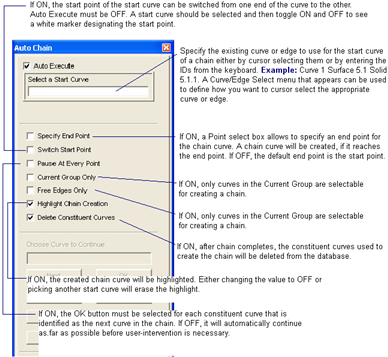
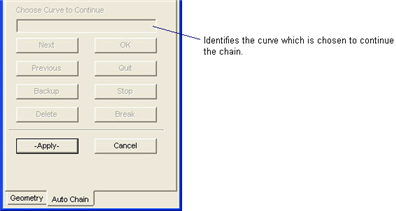
Next: | Used to update the "Choose Curve to Continue" databox when multiple choices are possible, i.e. a branch. | OK: | Used to finalize the selection on the curve echoed in the "Choose Curve to Continue" databox and continue the auto chain process. |
Previous: | Used to update "Choose Curve to Continue" databox when more than two curves form a branch. Use in conjunction with the Next button. | Quit: | Used to end the auto chain process without attempting to creating a chain. |
Backup: | Used to backup one curve at a time in the list of curves that have been previously selected as constituents for the resulting chain. | Stop: | Used to end the auto chain process and attempt to create a chain from the constituent curves. (Only necessary when pressing the Apply button did not create a chain.) |
Delete: | Used to delete the curve in the "Choose Curve to Continue" databox from the database. | Break: | Used to break the curve in the "Choose Curve to Continue" databox. |
Creating Trimmed Surfaces with the Composite Option
The Create/Surface/Trimmed/Composite option provides a tool for combining surfaces into a single trimmed surface, where the parent trimmed surfaces may have gaps or overlaps of a specified distance, and are not required to be topologically congruent. Though the constituent surfaces are used for all evaluations without any approximation, the resulting composite surface is seen as a single trimmed surface by all operations that reference it, such as the Paver.
Shadow Surface Method
The method used to create a composite trimmed surface is called a Shadow Surface Method. The best way to describe a shadow surface is to use a real life analogy. Consider a cloud in the sky to be a shadow surface. Then the sun, being the light source behind the cloud, creates a shadow on the planet Earth, only in the area blocked by the cloud. The same is true of the shadow surface, except a view vector is used to determine the light direction. The shadow itself is called an Under Surface, whose valid region is defined by where the outlines of the shadow surface appear with respect to a given view.
The Shadow Surface itself is a collection of specified surfaces, which may have gaps or overlaps of a specified distance, and may or may not be topologically congruent. It is bounded by outer and inner loops, defined as closed chains of curves or surface edges.
During surface evaluations, the Under Surface is used to classify the point relative to which constituent surface (amongst the Shadow Surface) contains it. The point is mapped to the parameter space of that constituent surface, and the evaluation is done directly on that surface.
Creating Composite Surfaces
The steps in creating composite surfaces are, for the most part, the same as those for creating a normal trimmed surface, with the following exceptions:
• More than one surface is specified to define the curvature (multiple parent surfaces).
• A Gap Distance parameter must be specified to define the maximum length for gaps or overlaps.
• An appropriate view must be obtained, satisfying the following:
• Double Intersections between the Shadow Surface and the view vector must not occur. In other words, the Shadow Surface must not wrap around on itself relative to the current view. This is because the Under Surface is flat, and there is not necessarily a one-to-one mapping from the Shadow Surface to the Under Surface. Surfaces that combine to create a cylinder, therefore, cannot be used to create a single composite surface.
• No Dead Space. Unpredictable results will occur if any portion of the Shadow Surface does not have an Under Surface counterpart. An example of dead space would be an area on the Shadow Surface which runs parallel to the view vector. Since this portion has no area with respect to its projection onto the Under Surface, it will not be represented properly in the resulting composite surface. This can cause unwanted holes or spikes in the geometry.
Surface Trimmed Method - Composite Option Example
Creates Surface 5 using the Create/Surface/Trimmed/Composite option which is created from chained Curve 5 for the outer loop, chained Curve 4 for the inner loop and Surface 1:4 for the parent surface. Notice that Delete Outer and Inner Loop and Delete Constituent Surface are pressed in and Curves 1 and 2 and Surfaces 1:4 are deleted.
Creating Surfaces From Vertices (Vertex Method)
The Vertex method creates four sided surfaces from four existing point locations that define the surface’s vertices or corners. The point locations can be points, vertices, nodes or other point locations provided on the Point select menu.
Tip: More Help:
• Topology
• Matrix of Geometry Types Created
Surface Vertex Method Example
Creates Surface 2 using the Create/Vertex method which is created from Points 12, 13, 14 and Node 1. Notice that since Manifold is not on, the Manifold Surface databox is disabled.
Extruding Surfaces and Solids
The Extrude method creates surfaces or solids by moving a curve or edge, or a surface or solid face, respectively, through space along a defined axis with the option of scaling and rotating simultaneously. This method is convenient for adding depth to a cross section, or for more complex constructions that require the full capabilities of this form.
Tip: More Help:
• Topology
• Matrix of Geometry Types Created
• Coordinate Frame Definitions
Surface Extrude Method Example
Creates Surface 2 using the Create/Extrude method which is created from Curve 5. The surface is extruded +10 units in the global Y direction.
Surface Extrude Method Example
This example is the same as the previous example, except that Surface 1 is extruded +10 units in the global Y direction about an angle of 90 degrees and with a scale factor of 2. The origin of the scale and rotation is at Point 14.
Solid Extrude Method Example
Creates Solid 2 using the Create/Extrude method which is created from a face of Solid 1. The solid is extruded +10 units in the global Y direction, with a scale factor of 2. The origin of the scale is at Point 21.
Gliding Surfaces
Gliding Surfaces with the 1 Director Curve Option
The Glide method creates biparametric surfaces by sweeping base curve along a path defined by a set of director curves or edges.
More Help:
Surface Glide Method - 1 Director Curve Example
Creates Surfaces 2 through 4 using the Create/Glide method which is created from Curve 10 for the Director Curve and Curves 11, 13 and 14 for the Base Curves. The scale is set to 1.0 and Fixed Glide is pressed in.
Gliding Surfaces with the 2 Director Curve Option
This option sweeps a base curve along a path defined by a pair of director curves. Automatic scaling is optional.
Surface Glide Method - 2 Director Curve Example
Creates Surface 1 by using Curves 1 and 2 as the director curves and Curve 3 as the base curve to glide along.
Creating Surfaces and Solids Using the Normal Method
The Normal method creates parametric bi-cubic surfaces or solids which are defined by a set of base curves or surfaces, respectively, and an offset distance from those curves or surfaces in the direction of the curvature. The offset may be constant or have a varying thickness.
More Help:
• Topology
• Matrix of Geometry Types Created
Surface Normal Method Example
Creates Surface 2 using the Create/Normal method which is created from Curve 5. It has a varying thickness of 0.75 at

and x2=0 and a thickness of 2.0 at x1=0 and x2=1. Notice that the parametric direction is on.
Surface Normal Method Example
Creates Surface 2 which is created from an edge of Surface 1. It has a constant thickness of 0.25 and the normal direction is defined by a construction point, Point 9. Notice that the normal direction is measured from the first vertex of the edge (Point 5) to Point 9.
Solid Normal Method Example
Creates Solid 1 using the Create/Normal method which is created from Surface 1 and has a thickness of 0.5. Notice that since PATRAN 2 Convention is not pressed in, the Solids per Surface databox is disabled.
This example is similar to the previous example, except that the thickness is -0.5 instead of +0.5.
Solid Normal Method From a Face Example
Creates Solid 2 using the Create/Normal method which is created from a face of Solid 1 and has a thickness of 0.25.
Creating Surfaces from a Surface Mesh (Mesh Method)
The Mesh method creates a surface from a congruent 2-D mesh. Vertices can be defined on the surface boundary by selecting nodes in the Outer Corner Nodes or Additional Vertex Nodes listboxes.
Every edge of the surface will have at least one node. If no node is selected to identify a vertex, then one will be selected automatically. The nodes entered in the Outer Corner Node listbox will define the parametrization of the surface and will also be a vertex. If no nodes are selected, 4 appropriate nodes will be selected automatically. Also the 4 nodes selected should be on the outer loop. Additional vertices can be defined by selecting nodes in the Additional Vertex Nodes listbox.
The longest free edge loop will be the outer loop of the surface. The holes inside the mesh can be preserved or closed by invoking the options in the Inner Loop Options pull-down menu. When few of the inner holes need to be preserved Inner Loop Options is set to Select. Identify the holes by selecting at least 1 node on the hole. If selected, nodes on the outer loop and those not on the free boundary, will be ignored.
The parametrization of the surface can also be improved by setting Surface Creation Methods to Better Parametrization. However, if speed were important and the mesh used to create the surface is of poor quality, selecting the Fast option under the Surface Creation Methods pull-down menu would create a better surface.
Tessellated Surface is a representation of the underlying mesh that is used to create it. Therefore the surface is piecewise planar and the normals are not continuous. The surface is primarily generated to facilitate the meshing operation on complex surface models. Though these surfaces support most of the geometry operations, it has limitations due to the nature of the surface.
To create a tessellated surface the mesh should have the following characteristics:
• Congruent 2-D elements
• Should be one connected set of elements
• No more than 2 elements should share the same 2 nodes
• The outer or inner loop should not intersect.
Created Tessellated Surface from Geometry Form
Figure 4‑2
Note: | When the Inner Loop Options is set to Select, a node listbox opens. Here the holes to be preserved can be identified by the nodes on its edge. Any nodes not on the hole edge or on the outer boundary will be ignored. |
Creating Midsurfaces
Creating Midsurfaces with the Automatic Option
This form is used to create a Midsurface using the Automatic Method.
Tip: More Help:
Create Midsurface Automatic Example
Create surfaces 1t6 by automatically computing the midsurfaces of solid 1 where the solid wall thickness is less than 8.1.
Creating Midsurfaces with the Manual Option
This form is used to create a Midsurface using the Manual Method. The resulting midsurface will be trimmed to the domain of the parent surface pairs.
More Help:
Create Midsurface Manual Example
Create surfaces 1t3 by manually selecting solid faces Solid 1.5 and Solid 1.9, Solid 1.4 and Solid 1.8, Solid 1.7 and Solid 1.10 as face pairs to create the midsurfaces from.