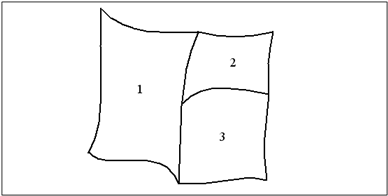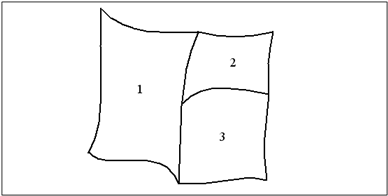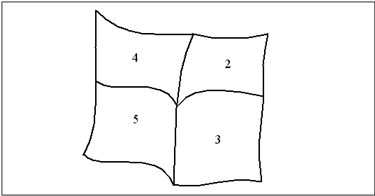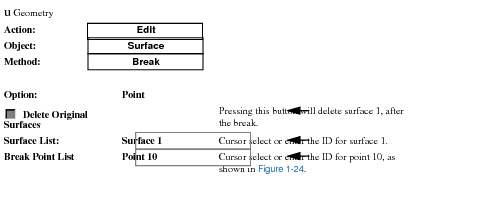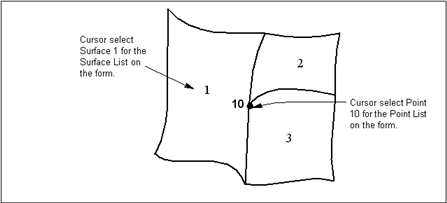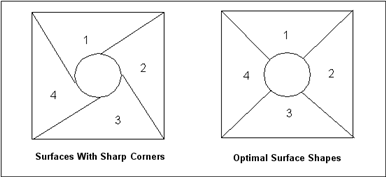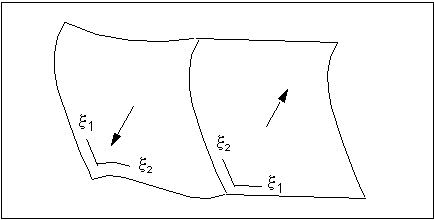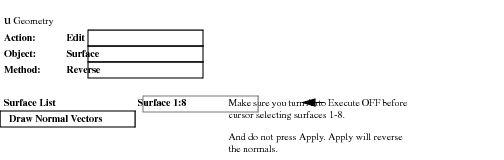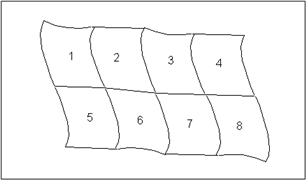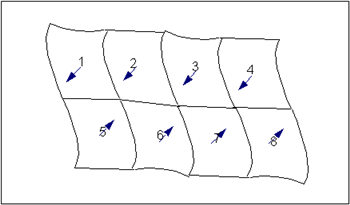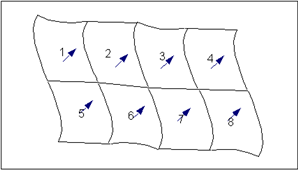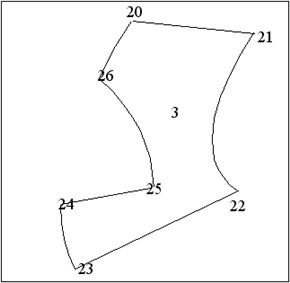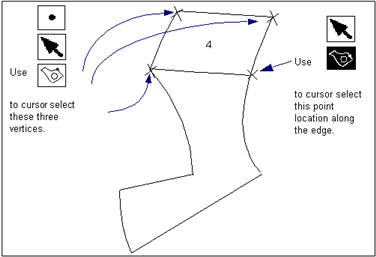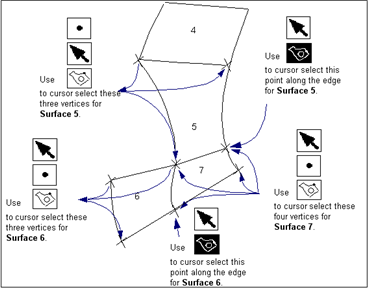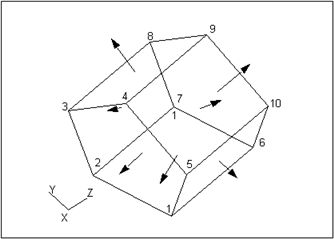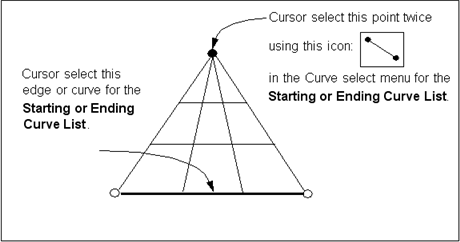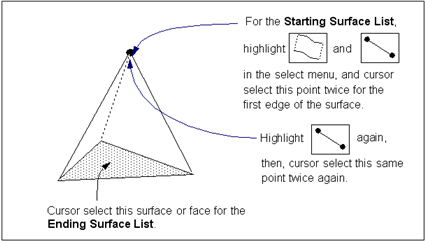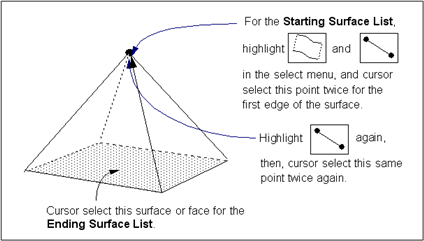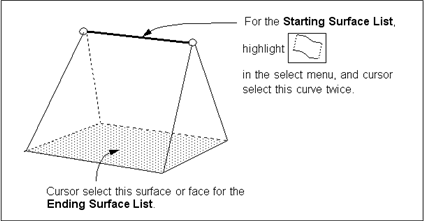XXXXXXXXXXXXXXXXXXXXXXXXXXXXXXXXXXXXXXXXXXXXXXXXXXXXXXXXXXXXXXXXXXXXXXXXXXXXXXXXXXXXXXXXXXXXXXXXXXXXXXXXXXXXXXXXXXXXXXXXXXXXXXXXXXXXXXXXXXXXXXXXXXXXXXXX''"> Building An Optimal Geometry Model
A well defined geometry model simplifies the building of the optimal finite element analysis model. A poorly defined geometry model complicates, or in some situations, makes it impossible to build or complete the analysis model.
In computer aided engineering (CAE) analysis, most geometry models do not consist of neatly trimmed, planar surfaces or solids. In some situations, you may need to modify the geometry to build a congruent model, create a set of degenerate surfaces or solids, or decompose a trimmed surface or B-rep solid.
The following sections will explain how to:
• Build a congruent model.
• Verify and align surface normals.
• Build trimmed surfaces.
• Decompose trimmed surfaces into three- or four-sided surfaces.
• Build a B-rep solid.
• Build degenerate surfaces or solids.
Building a Congruent Model
Patran requires adjacent surfaces or solids be topologically congruent so that the nodes will be coincident at the common boundaries. See
Topological Congruency and Meshing for more information.
For example,
Figure 1‑22 shows surfaces 1, 2 and 3 which are incongruent. When meshing with Isomesh or Paver, Patran cannot guarantee the nodes will coincide at the edges shared by surfaces 1, 2 and 3.
Figure 1‑22 Incongruent Set of Surfaces
To make the surfaces in
Figure 1‑22 congruent, you can:
• Use the Edit/Surface/Edge Match form with the Surface-Point option. See
Matching Surface Edges on using the form.
The following describes the method of using the Edit/Surface/Break form.
To make surfaces 1 through 3 congruent, we will break surface 1 into surfaces 4 and 5, as shown in
Figure 1‑23:
Figure 1‑23 Congruent Set of Surfaces
The entries for the Edit/Surface/Break form are shown below:
Since Auto Execute is ON, we do not need to press the Apply button to execute the form.
Figure 1‑24 Cursor Locations for Surface Break
Building Optimal Surfaces
Building optimal surfaces will save time and it will result in a better idealized finite element analysis model of the design or mechanical part.
Optimal surfaces consist of a good overall shape with no sharp corners, and whose normal is aligned in the same direction with the other surfaces in the model.
Avoiding Sharp Corners
In general, MSC.Software Corporation (MSC) recommends that you avoid sharp inside corners when creating surfaces. That is, you should generally try to keep the inside corners of the surfaces to 45 degrees or more.
The reason is that when you mesh surfaces with quadrilateral elements, the shapes of the elements are determined by the overall shape of the surface, see
Figure 1‑25. The more skewed the quadrilateral elements are, the less reasonable your analysis results might be.
Note: | You can use the surface display lines to predict what the surface element shapes will look like before meshing. You can increase or decrease the number of display lines under the menus Display/Display Properties/Geometric. See Display>Geometry (p. 385) in the Patran Reference Manual. |
For further recommendations, please consult the vendor documentation for your finite element analysis code.
Figure 1‑25 Surfaces With and Without Sharp Corners
Verifying and Aligning Surface Normals Using Edit/Surface/Reverse
Patran can determine the positive normal direction for each surface by using right hand rule and crossing the parametric

and

axes of a surface. Depending on the surface’s connectivity, each surface could have different normal directions, as shown in
Figure 1‑26.
Figure 1‑26 Opposing Normals for Two Surfaces
Important: | In general, you should try to maintain the same normal direction for all surfaces in a model. |
The normal direction of a surface affects finite element applications, such defining the positive pressure load direction, the top and bottom surface locations for a variable pressure load, and the element connectivity.
Use the Edit/Surface/Reverse form to display the surface normal vectors, and to reverse or align the normals for a group of surfaces. See
Reversing Surfaces on using the form.
Example of Verifying and Aligning Surface Normals
For example,
Figure 1‑27 shows a group of eight surfaces that we want to display the normal vectors, and if necessary, reverse or align the normals. To display the surface normals without reversing, do the following:
Figure 1‑27 Group of Surfaces to Verify Normals
You should see red arrows drawn on each surface which represent the surface normal vectors, as shown in
Figure 1‑28.
Figure 1‑28 Surface Normal Vectors
Align the normals by reversing the normals for surfaces 1 through 4:

Figure 1‑29 shows the updated normal directions which are now aligned.
Figure 1‑29 Aligned Surface Normal Vectors
Decomposing Trimmed Surfaces
Trimmed surfaces are preferred for modeling a complex part with many sides. However, there may be areas in your model where you may want to decompose, or break, a trimmed surface into a series of three or four sided surfaces.
One reason is that you want to mesh the surface area with IsoMesh instead of Paver. (IsoMesh can only mesh surfaces that have three or four edges.) Another reason is that you want to create tri-parametric solids from the decomposed three or four sided surfaces and mesh with IsoMesh.
To decompose a trimmed surface, use the Geometry application’s Create/Surface/Decompose form. See
Decomposing Trimmed Surfaces, 254 on using the form.
When entered in the Create/Surface/Decompose form, the select menu that appears at the bottom of the screen will show the following icons:
| Point/Vertex/Edge Point/Interior Point. This will select a point for decomposing in the order listed. If not point or vertex is found, the point closest to edge will be used or a point will be projected onto the surface. |
| Use cursor select or directly input an existing point on the surface. If point is not on the surface, it will be projected onto the surface. |
| Use to cursor select a point location on an edge of a trimmed surface. |
| Use to cursor select a point location inside a trimmed surface. |
| Use to cursor select a vertex of a trimmed surface. |
Example
Figure 1‑30 shows trimmed surface 4 with seven edges. We will decompose surface 4 into four four-sided surfaces.
Figure 1‑30 Trimmed Surface to be Decomposed
Our first decomposed surface will be surface 3, as shown in
Figure 1‑31. The figure shows surface 3 cursor defined by three vertex locations and one point location along an edge. The point locations can be selected in a clockwise or counterclockwise direction.
Figure 1‑31 Point Locations for Decomposed Surface 4
Figure 1‑32 shows the remaining decomposed surfaces 5, 6 and 7 and the select menu icons used to cursor define the surfaces. Again, the point locations can be selected in a clockwise or counterclockwise direction.
Figure 1‑32 Point Locations for Decomposed Surfaces 5, 6 and 7
Use Surface Display Lines as a Guide
Generally, the surface display lines are a good guide to where the trimmed surface can be decomposed. MSC recommends increasing the display lines to four or more. The display lines are controlled under the menus Display/Display
Properties/Geometric. See
Preferences>Geometry (p. 467) in the Patran Reference Manual for more information.
Building B-rep Solids
Boundary represented (B-rep) solids are created by using the Geometry application’s Create/Solid/B-rep form. See
Creating a Boundary Representation (B-rep) Solid, 337 for more information on the form.
There are three rules to follow when you create a B-rep solid in Patran:
1. The group of surfaces that will define the B-rep solid must fully enclose a volume.
2. The surfaces must be topologically congruent. That is, the adjacent surfaces must share a common edge.
3. The normal surface directions for the exterior shell must all point outward, as shown in
Figure 1‑33. That is, the normals must point away from the material of the body. This will be done automatically during creation as long as rules 1 and 26 are satisfied.
B-rep solids created in Patran can only be meshed with TetMesh.
Important: | At this time, Patran can only create a B-rep solid with an exterior shell, and no interior shells. |
Figure 1‑33 Surface Normals for B-rep Solid
Building Degenerate Surfaces and Solids
A bi-parametric surface can degenerate from four edges to three edges. A tri-parametric solid can degenerate from six faces to four or five faces (a tetrahedron or a wedge, respectively).
The following describes the best procedures for creating a degenerate triangular surface and a degenerate tetrahedron and a wedge shaped solid.
Important: | IsoMesh will create hexahedron elements only, if the solid has six faces. Some wedge elements will be created for a solid with five faces. IsoMesh will create tetrahedron elements only, for a solid with four faces. TetMesh will create tetrahedron elements only, for all shaped solids. |
Building a Degenerate Surface (Triangle)
There are two ways you can create a degenerate, three-sided surface:
Figure 1‑34 illustrates the method of using the Create/Surface/Curve form with the 2 Curve option. Notice that the apex of the surface is defined by a zero length curve by using the Curve select menu icon shown in
Figure 1‑34.
Figure 1‑34 Creating a Degenerate Surface Using Create/Surface/Curve
Building a Degenerate Solid
Four Sided Solid (Tetrahedron)
A four sided (tetrahedron) solid can be created by using the Create/Solid/Surface form with the 2 Surface option, where the starting surface is defined by a point for the apex of the tetrahedron, and the ending surface is an opposing surface or face, as shown in
Figure 1‑35.
Five Sided Solid (Pentahedron)
A five sided (pentahedron) solid can be created by using:
Figure 1‑36 and
Figure 1‑37 illustrate using the Create/Solid/Surface form to create the pentahedron and a wedge.
Figure 1‑35 Creating a Tetrahedron Using Create/Solid/Surface
Figure 1‑36 Creating a Pentahedron Using Create/Solid/Surface
Figure 1‑37 Creating a Wedge Using Create/Solid/Surface