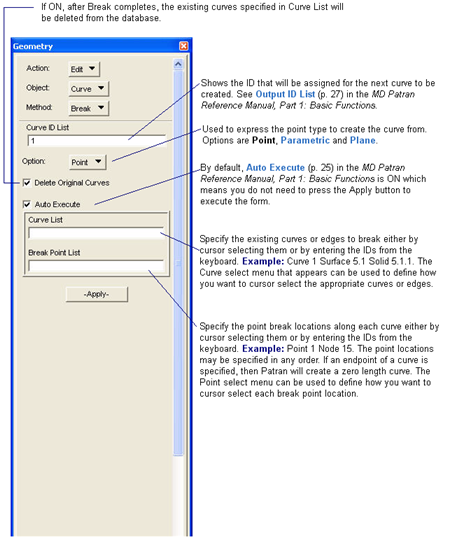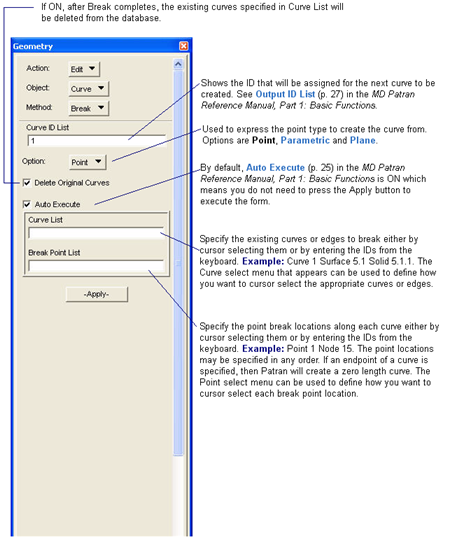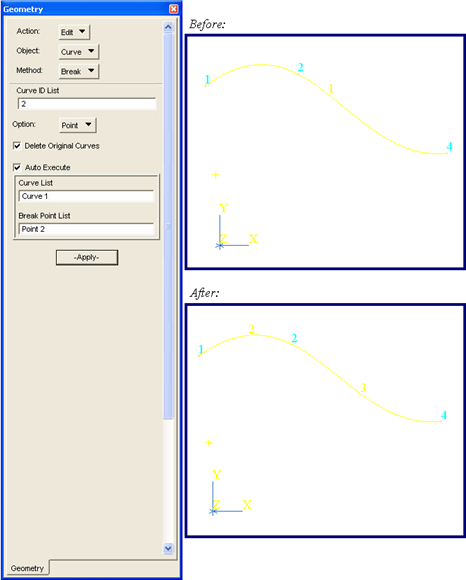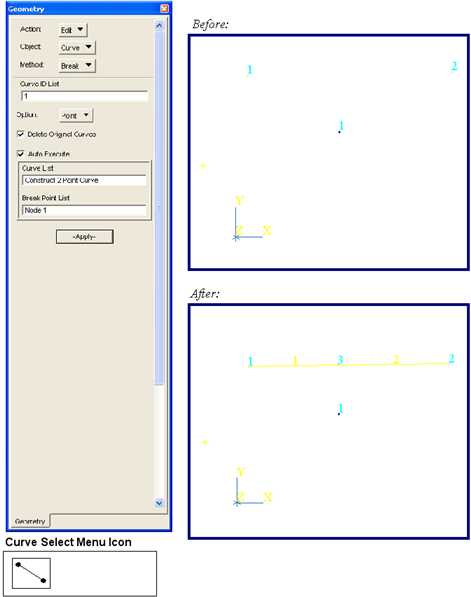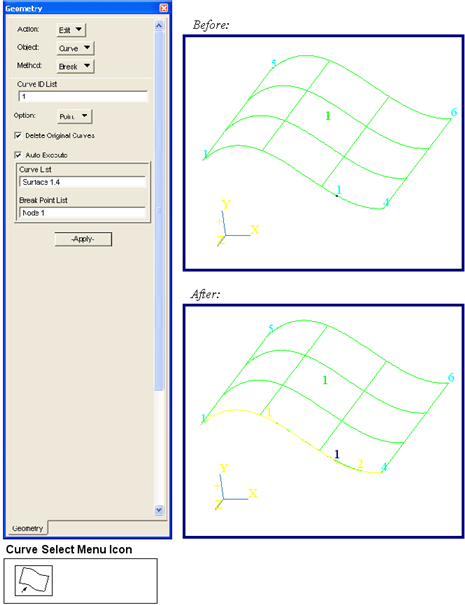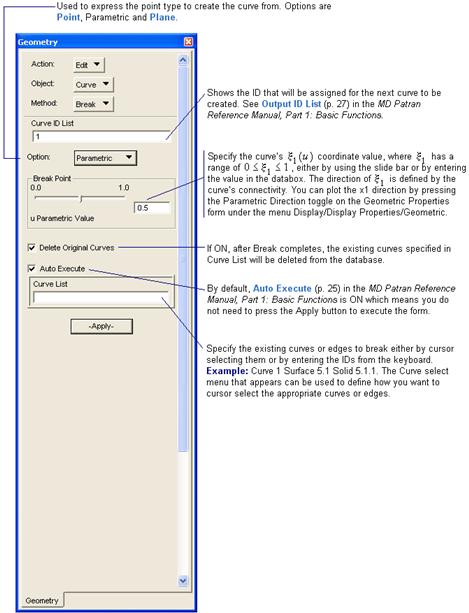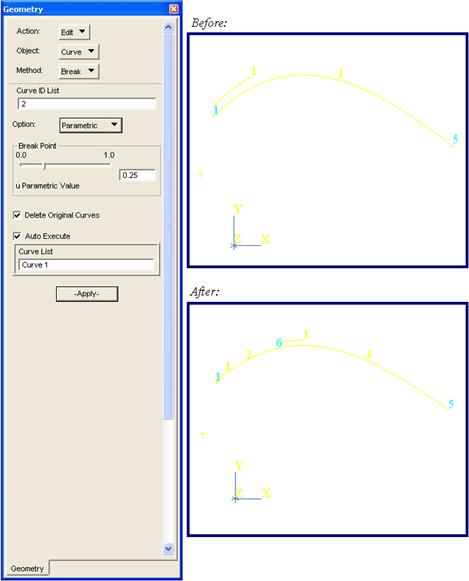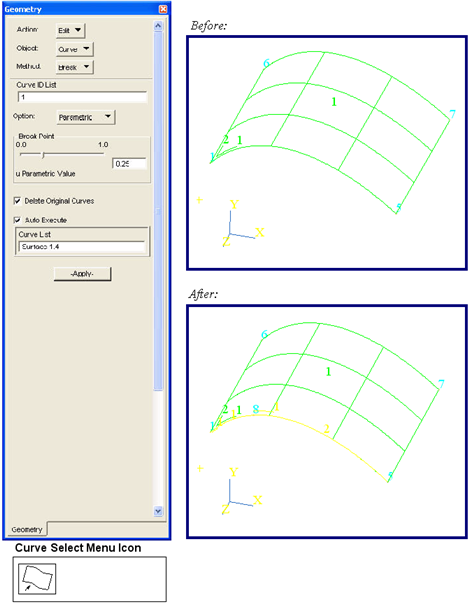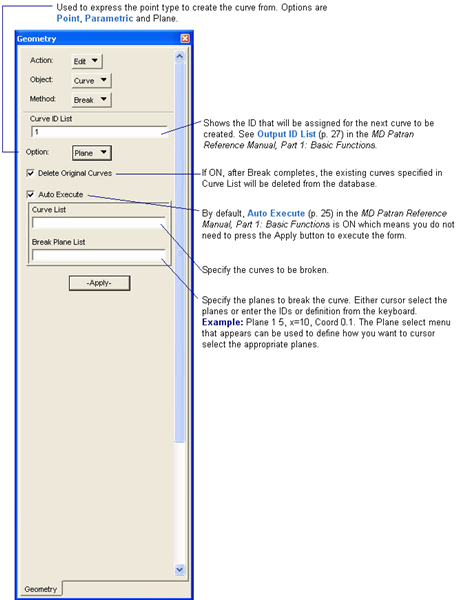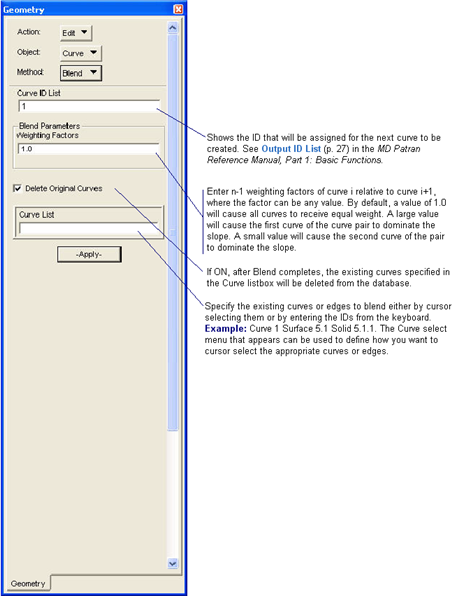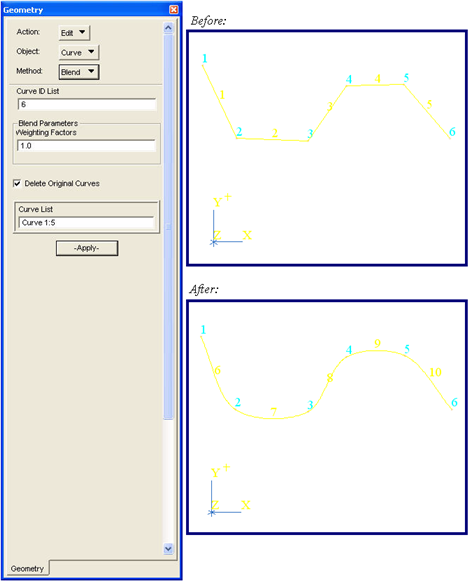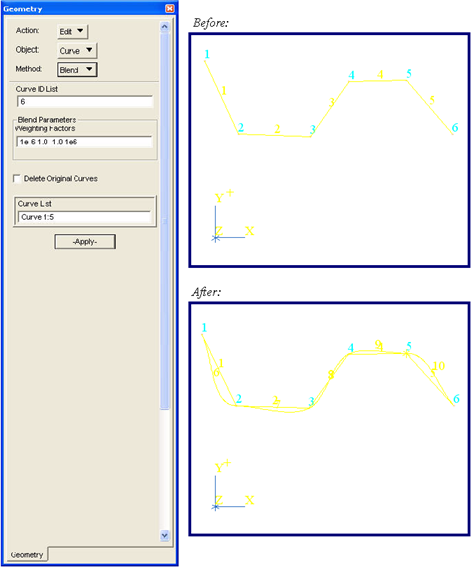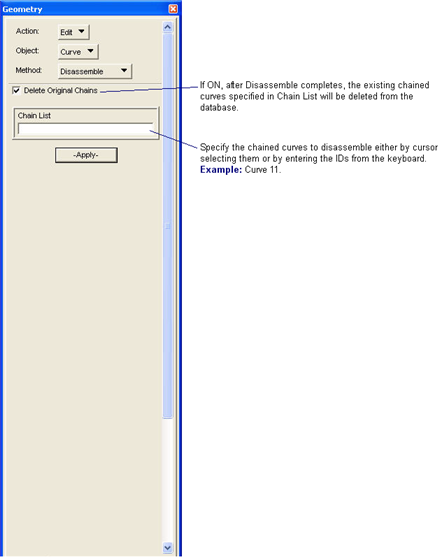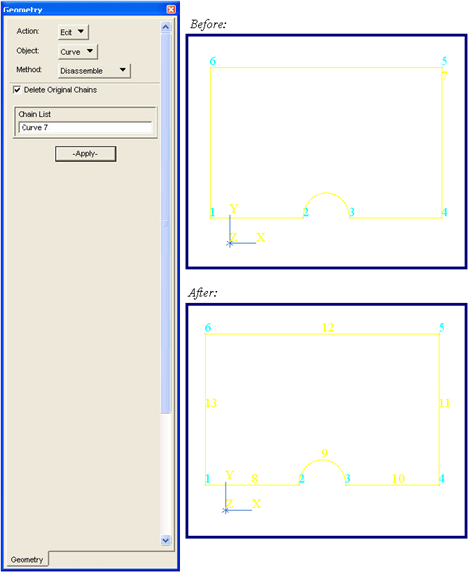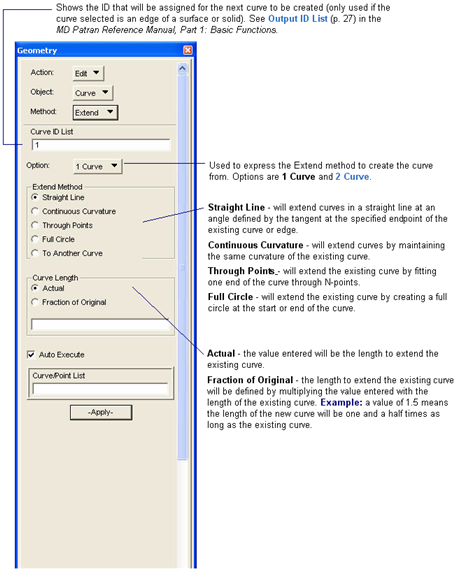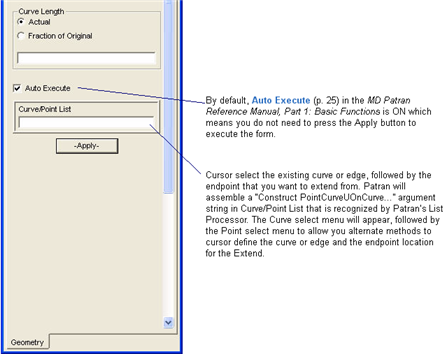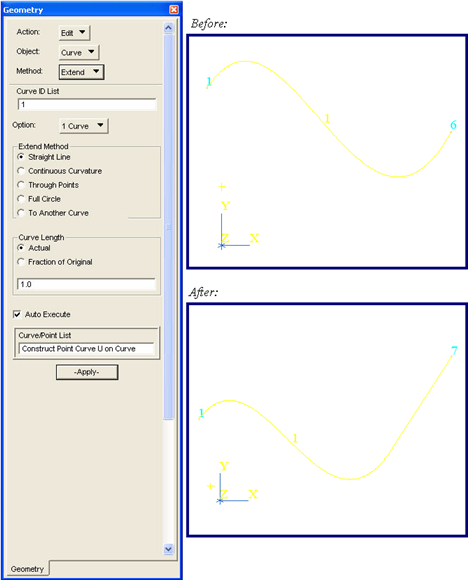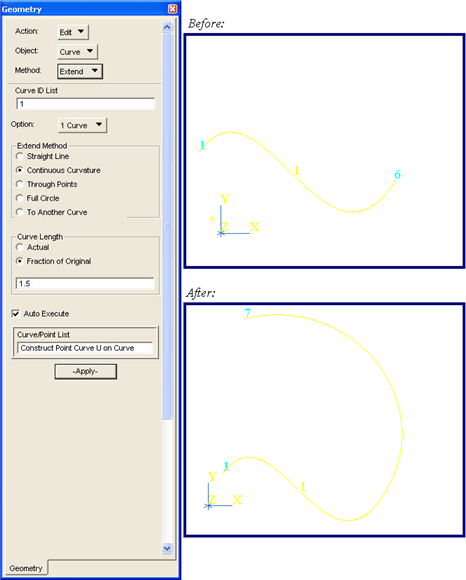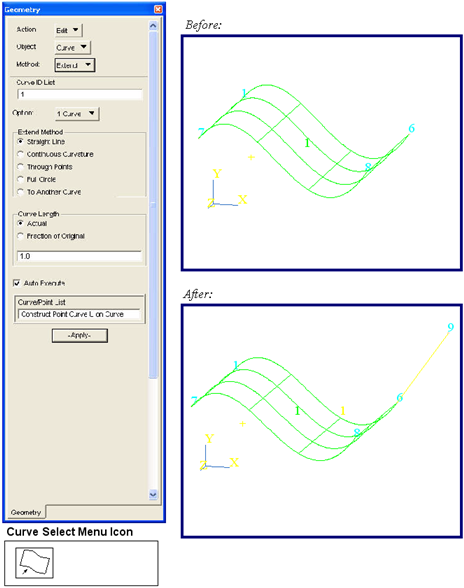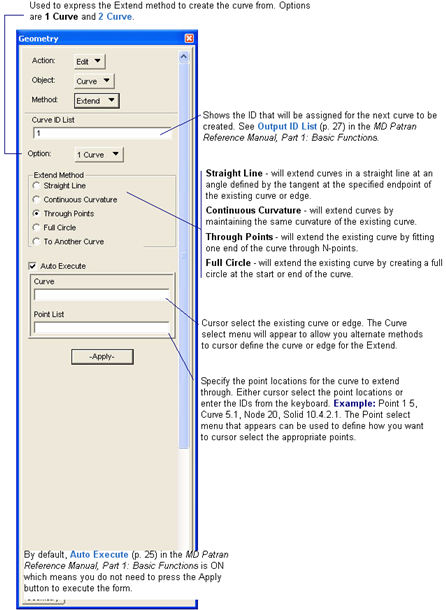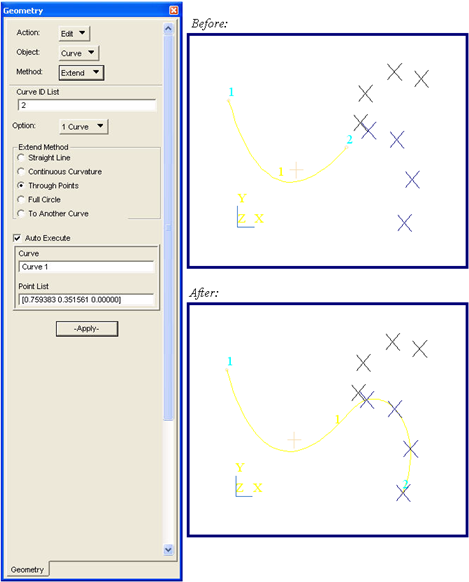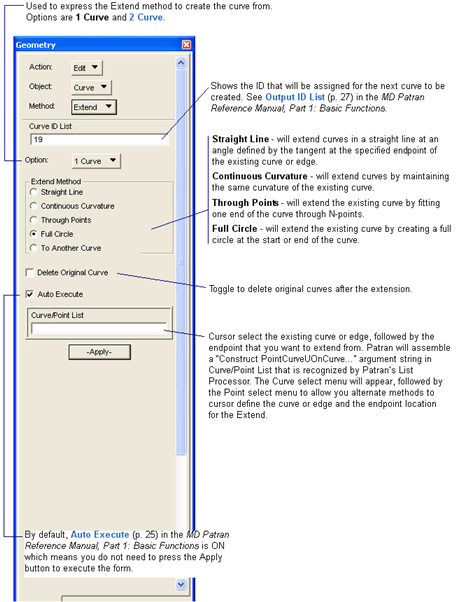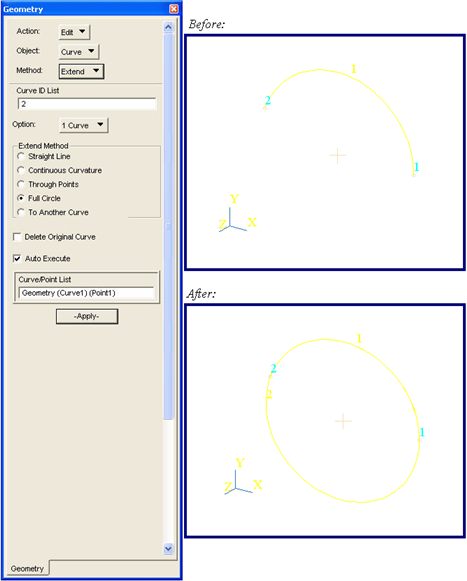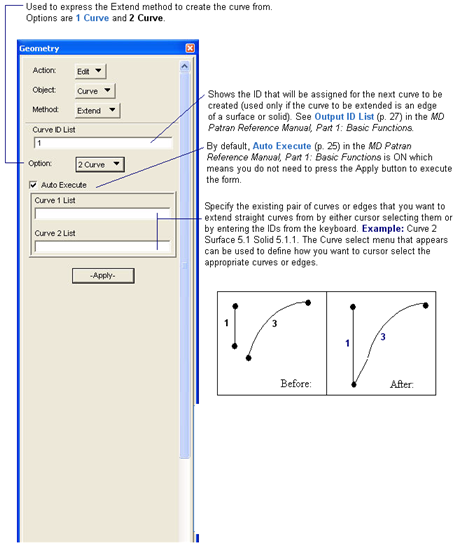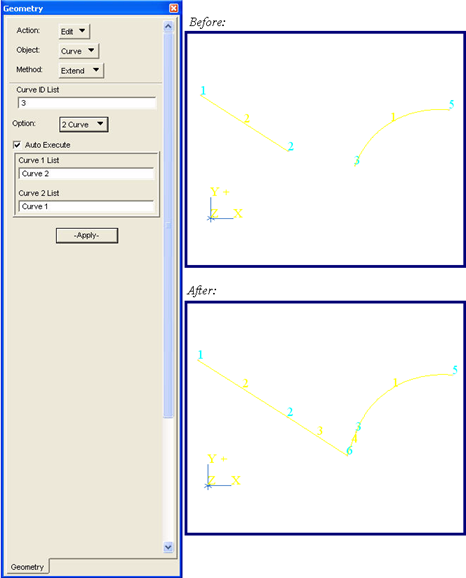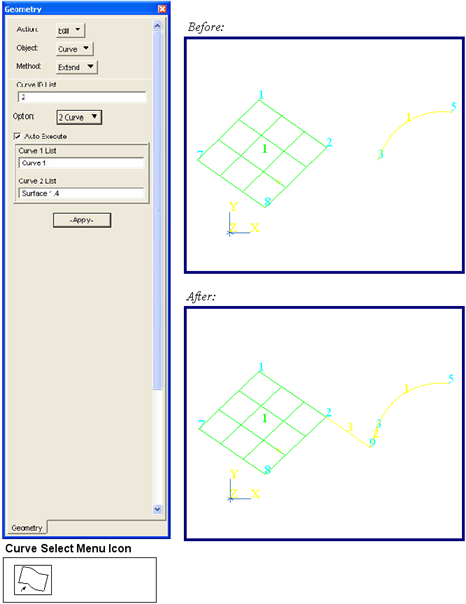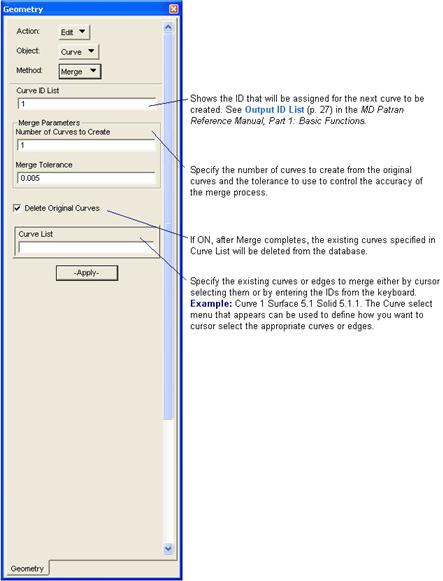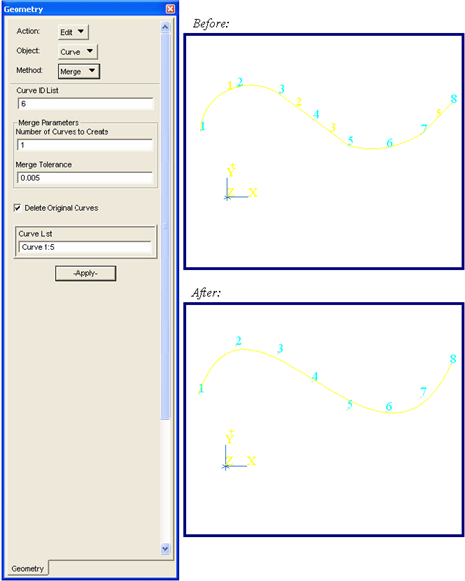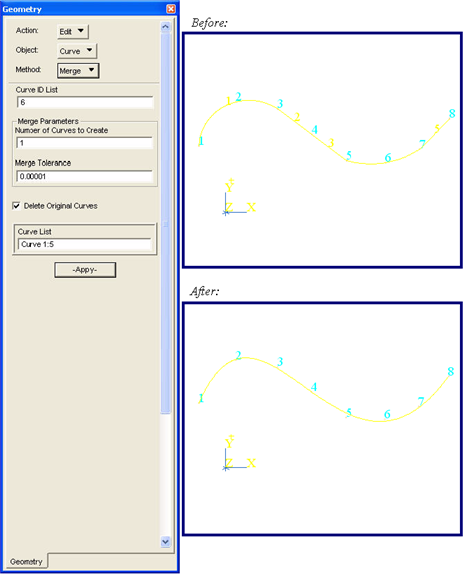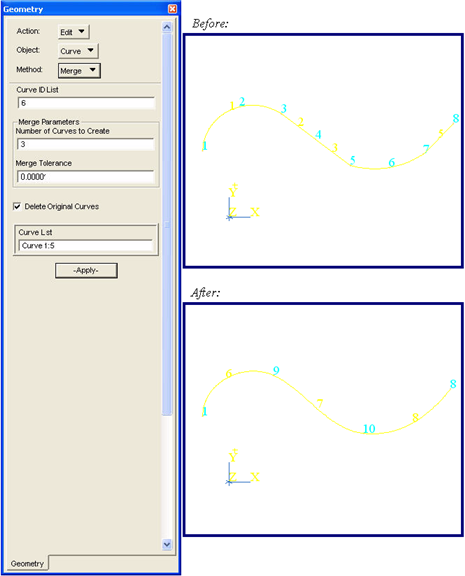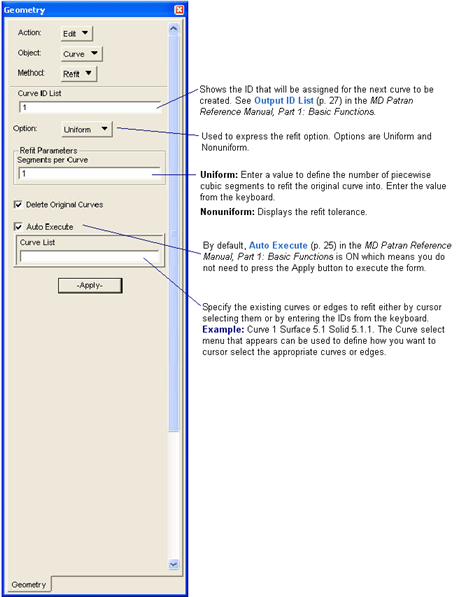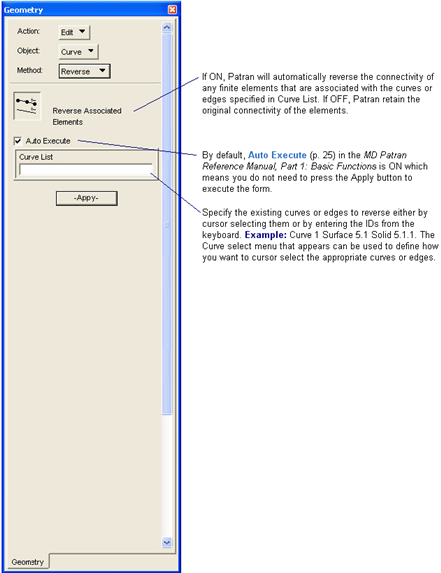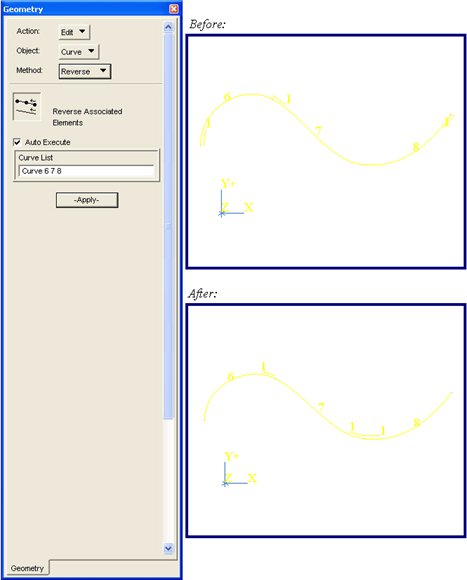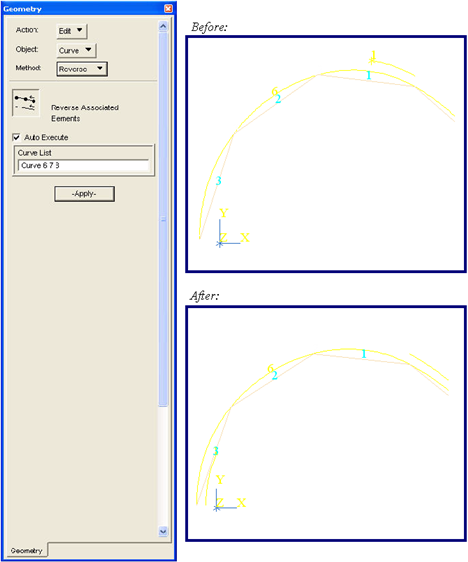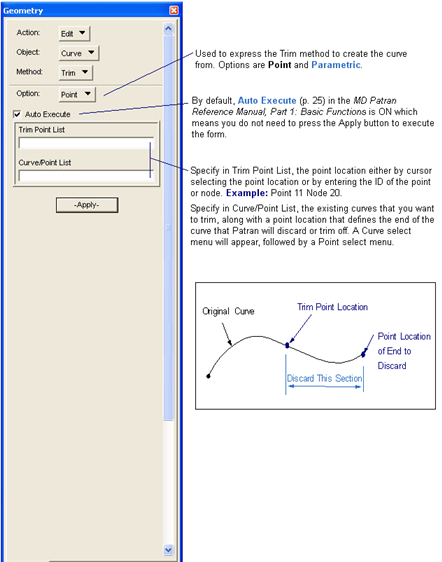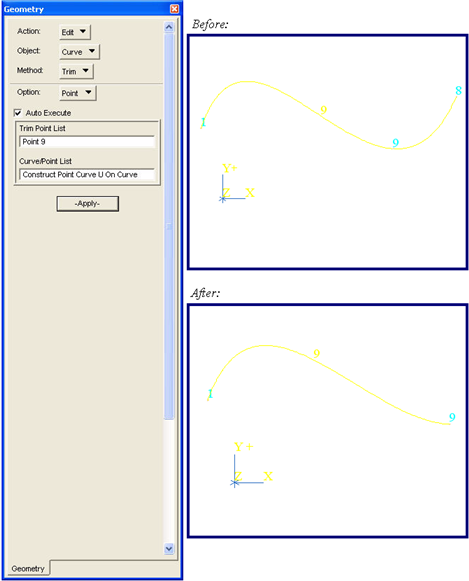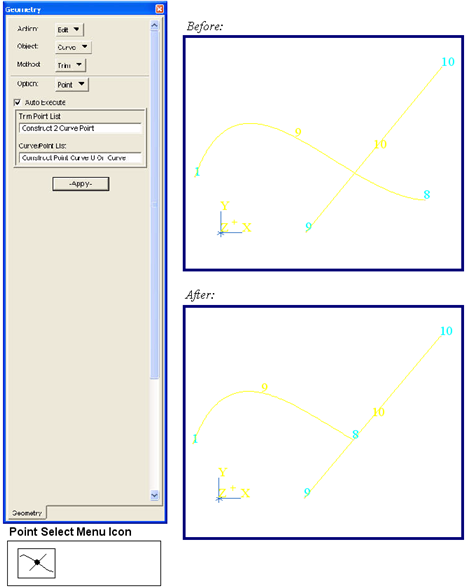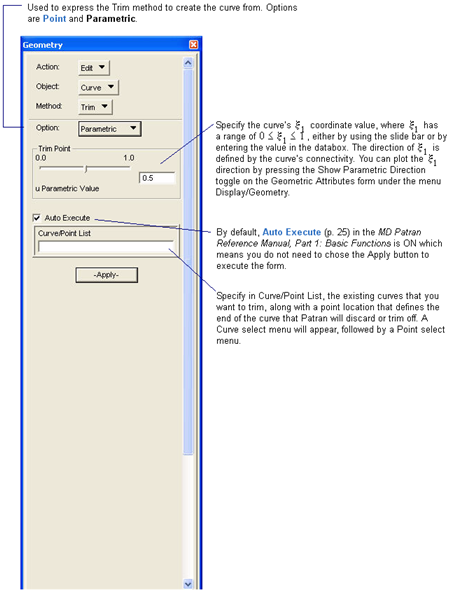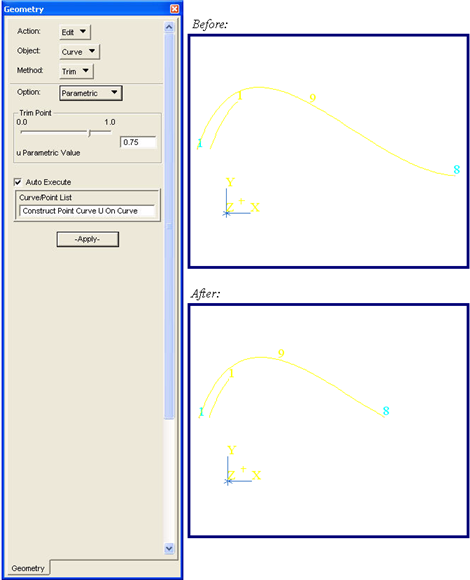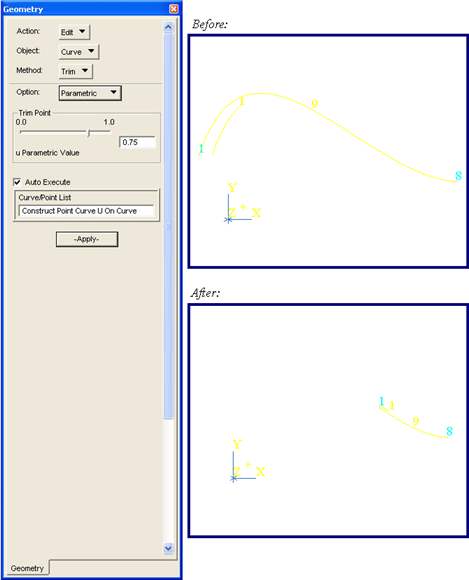XXXXXXXXXXXXXXXXXXXXXXXXXXXXXXXXXXXXXXXXXXXXXXXXXXXXXXXXXXXXXXXXXXXXXXXXXXXXXXXXXXXXXXXXXXXXXXXXXXXXXXXXXXXXXXXXXXXXXXXXXXXXXXXXXXXXXXXXXXXXXXXXXXXXXXXX''"> Editing Curves
Breaking Curves
Breaking a Curve at a Point
The Break method with the Point option creates n+1 curves by breaking an existing curve or edge at one or more point locations. The point locations can be defined by either existing points, nodes, vertices, curve/curve intersections, or curve/surface intersections. Also, the break point location does not have to lie on the curve or edge.
Tip: More Help:
• Select Menu (p. 33) in the Patran Reference Manual, Part 1: Basic Functions
• Topology (p. 10)
Curve Break Method At a Point Example
Creates Curves 2 and 3 by breaking Curve 1 at Point 2. Notice that Delete Original Curves is pressed in and Curve 1 is deleted.
Curve Break Method Between Two Points Example
Creates Curves 1 and 2 by breaking a curve defined by Points 1 and 2 (by using the Curve select menu icon listed below) at the break location of Node 1. Notice that Node 1 does not have to be colinear with Points 1 and 2.
Curve Break Method At An Edge Example
Creates Curves 1 and 2 by breaking an edge of Surface 1 (using the Curve select menu icon listed below) at the break location defined by Node 1.
Breaking a Curve at a Parametric Location
The Break method with the Parametric option creates two curves from an existing curve or edge, at the curve’s parametric

coordinate location, where

has a range of

.
More Help:
Curve Break Method At a Parametric Location Example
Creates Curves 2 and 3 by breaking Curve 1 at

. Notice that Delete Original Curves is pressed in and the Parametric Direction is turned ON.
Curve Break Method At a Parametric Location On An Edge Example
Creates Curves 1 and 2 by breaking an edge of Surface 1 (by using the Curve select menu icon listed below) at

.
Breaking a Curve at a Plane Location
The method breaks a curve with a plane. The curve will be broken at each intersection point with the plane.
Tip: More Help:
Blending a Curve
The Blend method creates a set of parametric cubic curves from an existing set of two or more curves or edges by enforcing a first derivative continuity across its boundaries. The set of existing curves or edges must be connected.
Tip: More Help:
Curve Blend Method At Weighting Factor = 1.0 Example
Creates Curves 6 through 10 by equally blending Curves 1 through 5. Notice that Delete Original Curves is pressed in.
Curve Blend Method At Weighting Factors Other Than 1.0 Example
This example is the same as the previous example, except that four weighting factors are used for the four curve pairs: 1e-6, 1.0, 1.0, 1e6.
Disassembling a Chained Curve
The Disassemble method operates on one or more chains (composite curves) and breaks them into the original curves that composed the chain. A chained curve can be created by using Geometry Application’s Create/Curve/Chain form. Chained curves are usually used in Patran for creating trimmed surfaces.
Tip: More Help:
• Select Menu (p. 33) in the Patran Reference Manual, Part 1: Basic Functions
• Trimmed Surfaces (p. 20)
• Creating Chained Curves (p. 131)
• Creating Trimmed Surfaces (p. 277)
Curve Disassemble Method Example
Creates Curves 8 through 13 from chained Curve 7. Notice that Delete Original Curves is pressed in and Curve 7 is deleted.
Extending Curves
Extending a Curve With the 1 Curve Option
The Extend method with the 1 Curve option extends one or more curves which start at either the beginning or the end of an existing curve or edge, and moves in the tangent direction for a defined length. You can either extend curves in a straight line or maintain the same curvature as the existing curve or edge.
Tip: More Help:
Curve Extend Method For One Curve Example
Extends curve 1 in a straight line by an actual length of 1.0.
Curve Extend Method For One Curve Example
This example is the same as the previous example, except Continuous Curvature is pressed in, instead of Straight Line, and Fraction of Original is pressed in based on a value of 1.5.
Curve Extend Method For One Edge Example
Creates Curve 1 by extending it from an edge of Surface 1 (by using the Curve select menu icon listed below). Both Straight Line and Actual are pressed in, with a length of 1.0 entered.
Extending a Curve Using the Through Points Type
The Extend method with the 1 Curve option using the Through Points switch modifies one curve by extending the curve through N-points.
Tip: More Help:
Curve Extend Method For Through Points Example
Extends Curve 1 by passing through the selected screen points.
Extending a Curve Using the Full Circle Type
The Extend method with the 1 Curve option using the Full Circle switch creates one curve by extending the curve to a full circle, given the start, end, or interior point of the curve. If the curve has zero radius of curvature, a circle will not be created.
Tip: More Help:
Curve Extend Method For Full Circle Example
Extends Curve 1 to a full circle by selecting Curve 1 and then Point 1.
Extending a Curve With the 2 Curve Option
The Extend method with the 2 Curve option extends a set of curves in a straight line by extending them from two existing curves or edges. Patran will extend the specified endpoints to where the two curves will intersect. If the distance from the intersection to the endpoint of one of the existing curves, is within a distance of the Global Model Tolerance, then Patran will extend only one curve instead of two. (The Global Model Tolerance is defined on the Global Preferences form under the Preferences/Global menu).
Tip: More Help:
Curve Extend Method For Two Curves Example
Extends Curves 1 and 2 to their point of intersection.
Curve Extend Method For A Curve and An Edge Example
Creates Curve 3 and extends Curve 1 by extending them from Curve 1 and an edge of Surface 1 by using the Curve select menu icon listed below.
Merging Existing Curves
The Merge method creates one or more curves from an existing set of curves or edges. The shape of the new curves, relative to the existing curves or edges, will be preserved to the extent possible, but, in general, some detail will be lost. The existing curves or edges must be connected.
Tip: More Help:
Curve Merge Method Example
Creates Curve 6 by merging Curves 1 through 5. Notice that Delete Original Curves is pressed and Curves 1 through 5 are deleted.
Curve Merge Method Example
This example is the same as the previous example, except that the merge tolerance is 0.00001.
Curve Merge Method Example
Creates Curves 6 through 8 from merging Curves 1 through 5.
Refitting Existing Curves
The Refit method using the Uniform option creates uniformly parameterized Piecewise Cubic curves from existing curves. The number of piecewise cubic segments per curve is input as the refit parameter.
Tip: More Help:
Reversing a Curve
The Reverse method redefines the connectivity of an existing set of curves or edges by reversing the positive

direction of the curves or edges. You can plot the curve’s

direction by selecting the Parametric Direction toggle on the Geometric Properties form found under the menus Display/Display Properties/Geometric.
Tip: More Help:
Curve Reverse Method Example
This example reverses Curves 6, 7 and 8. Notice that the parametric direction is displayed for the curves.
Curve Reverse Method With Associated Elements Example
This example is the same as the previous example, except Curves 7, 8 and 9 have associated bar elements. Although the node IDs are not reversed, Patran internally reverses the bar elements’ connectivities. For example, for Bar 1 the nodes are stored as Nodes 2 and 1, instead of 1 and 2.
Trimming Curves
Trimming a Curve With the Point Option
The Trim method with the Point option modifies an existing set of curves by trimming them at a specified point location along each curve. The trim point can be defined by either existing points, nodes, curve/curve intersections, or curve/surface intersections. You cannot trim existing edges.
Tip: More Help:
Curve Trim Method At a Point Example
Trims Curve 9 at Point 9, with Point 9 cursor selected in the Curve/Point List as end of the curve to discard or trim off.
Curve Trim Method At a Point Example
Trims Curve 9 at the intersection of Curves 9 and 10 by using the Point select menu icon listed below for the Trim Point List. Point 8 is cursor selected for the Curve/Point List as the end of the curve to trim.
Trimming a Curve Using the Parametric Option
The Trim method using the Parametric option modifies an existing set of curves by trimming them at a specified

parametric coordinate location, where

has a range of

. You cannot trim existing edges.
Tip: More Help:
Curve Trim Method At a Parametric Location Example
Trims Curve 9 at

, where Point 8 is cursor selected as the end of the curve to trim.
Curve Trim Method At a Parametric Location Example
This example is the same as the previous example, except Point 1 instead of Point 8 is cursor selected as the end of the curve to trim in the Curve/Point List box.